这篇文章给大家分享的是有关Screen对象的使用方法的内容。小编觉得挺实用的,因此分享给大家做个参考。一起跟随小编过来看看吧。
Javascript的Screen对象可以获取有关用户显示的信息以及可用的颜色像素数,它可以用于获取有关客户端屏幕功能的信息,如宽度, 高度,颜色深度等,下面我们就来具体看看Screen对象的用法。
我们先来看一下Screen对象的属性
screen.width:返回屏幕的宽度。
screen.height:返回屏幕的高度。
screen.availWidth:返回可用的宽度。
screen.availHeight:返回可用高度。
screen.colorDepth:返回颜色深度。
screen.pixelDepth:返回像素深度。
接下来我们来看这些属性的具体应用
先来看一下屏幕宽高
screen.width属性返回用户屏幕宽度(以像素为单位)。
screen.height属性返回用户屏幕高度(以像素为单位)。
具体示例如下
<head>
<script type="text/javascript">
function GetDimensions () {
var scrWidth = document.getElementById ("scrWidth");
scrWidth.innerHTML = screen.width;
var scrHeight = document.getElementById ("scrHeight");
scrHeight.innerHTML = screen.height;
}
</script>
</head>
<body onload="GetDimensions ();">
<h4>屏幕尺寸:</h4>
Width: <span id="scrWidth"></span><br />
Height: <span id="scrHeight"></span><br />
</body>运行结果为:
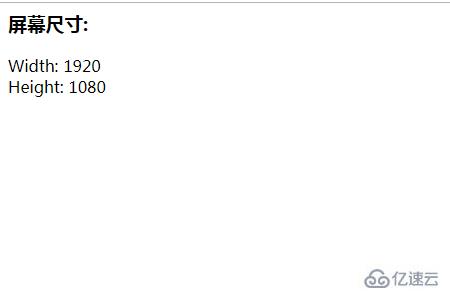
接着我们来看一下屏幕可用宽高
screen.availWidth属性返回用户屏幕宽度(以像素为单位),不包括界面功能。
screen.availHeight属性返回用户屏幕高度(以像素为单位),不包括界面功能。
示例如下:
<head>
<script type="text/javascript">
function GetDimensions () {
var availWidth = document.getElementById ("availWidth");
availWidth.innerHTML = screen.availWidth;
var availHeight = document.getElementById ("availHeight");
availHeight.innerHTML = screen.availHeight;
}
</script>
</head>
<body onload="GetDimensions ();">
<h4>可用面积尺寸:</h4>
Width: <span id="availWidth"></span><br />
Height: <span id="availHeight"></span><br />
</body>运行结果为:
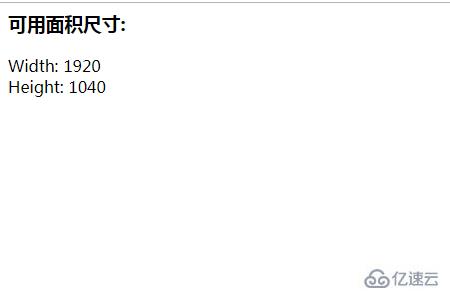
最后我们来看一下屏幕颜色和像素数
screen.colorDepth属性返回用于显示一种颜色的位(数字)。
screen.pixelDepth属性返回屏幕的像素深度
示例如下
<head>
<script type="text/javascript">
function GetDimensions () {
var colorDepth =document.getElementById("colorDepth");
colorDepth.innerHTML = screen.colorDepth;
var pixelDepth =document.getElementById("pixelDepth");
pixelDepth.innerHTML = screen.pixelDepth;
}
</script>
</head>
<body onload="GetDimensions ();">
color:<span id="colorDepth"></span><br />
pixel:<span id="pixelDepth"></span>
</body>运行效果如下
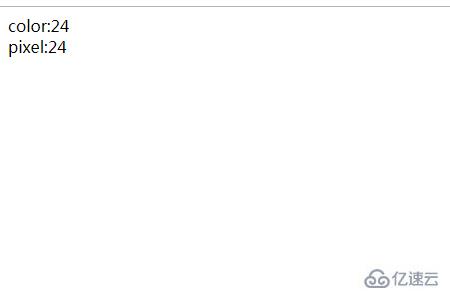
感谢各位的阅读!关于Screen对象的使用方法就分享到这里了,希望以上内容可以对大家有一定的帮助,让大家可以学到更多知识。如果觉得文章不错,可以把它分享出去让更多的人看到吧!
亿速云「云服务器」,即开即用、新一代英特尔至强铂金CPU、三副本存储NVMe SSD云盘,价格低至29元/月。点击查看>>
免责声明:本站发布的内容(图片、视频和文字)以原创、转载和分享为主,文章观点不代表本网站立场,如果涉及侵权请联系站长邮箱:is@yisu.com进行举报,并提供相关证据,一经查实,将立刻删除涉嫌侵权内容。