这篇文章将为大家详细讲解有关vue引入bootstrap的案例,小编觉得挺实用的,因此分享给大家做个参考,希望大家阅读完这篇文章后可以有所收获。
一、引入jquery
步骤:
1、安装jquery
$ npm install jquery --save-dev2、在webpack.config.js 添加内容
+ const webpack = require("webpack");
module.exports = {
entry: './index.js',
output: {
path: path.join(__dirname, './dist'),
publicPath: '/dist/',
filename: 'index.js'
},
+ plugins: [
new webpack.ProvidePlugin({
jQuery: 'jquery',
$: 'jquery'
})
]
}3、在入口文件index.js 里面添加内容
import $ from 'jquery' ;<template>
<div>
Hello world!
</div>
</template>
<script>
$(function () {
alert(123);
});
export default {
};
</script>
<style>
</style>二、引入Bootstrap
1、安装Bootstrap
$ npm install --save-dev bootstrap2、在入口文件index.js里引入相关
import './node_modules/bootstrap/dist/css/bootstrap.min.css';
import './node_modules/bootstrap/dist/js/bootstrap.min.js';3、添加一段Bootstrap代码
<div class="btn-group" role="group" aria-label="...">
<button type="button" class="btn btn-default">Left</button>
<button type="button" class="btn btn-default">Middle</button>
<button type="button" class="btn btn-default">Right</button>
</div>4.运行,查看效果 这些按钮已经变成Bootstrap按钮组了
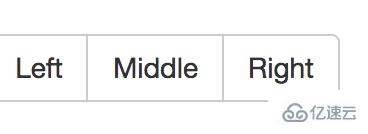
关于vue引入bootstrap的案例就分享到这里了,希望以上内容可以对大家有一定的帮助,可以学到更多知识。如果觉得文章不错,可以把它分享出去让更多的人看到。
亿速云「云服务器」,即开即用、新一代英特尔至强铂金CPU、三副本存储NVMe SSD云盘,价格低至29元/月。点击查看>>
免责声明:本站发布的内容(图片、视频和文字)以原创、转载和分享为主,文章观点不代表本网站立场,如果涉及侵权请联系站长邮箱:is@yisu.com进行举报,并提供相关证据,一经查实,将立刻删除涉嫌侵权内容。