开发到部署,亲力亲为
当我们开发一个单页面应用时,执行完构建后
npm run build
会生成一个 index.html 在 dist 目录,那怎么把这个 index.html 部署到服务器上呢?
目录结构
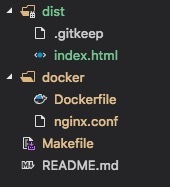
配置 Nginx
挑几点配置讲讲,先是 Gzip 压缩资源,以节省带宽和提高浏览器加载速度
虽然 Webpack 已经支持在构建时就生成 .gz 压缩包,但也可以通过 Nginx 来启用
gzip on;
gzip_disable "msie6";
# 0-9 等级,级别越高,压缩包越小,但对服务器性能要求也高
gzip_comp_level 9;
gzip_min_length 100;
# Gzip 不支持压缩图片,我们只需要压缩前端资源
gzip_types text/css application/javascript;再就是服务端口的配置,将 API 反向代理到后端服务
server {
listen 8080;
server_name www.frontend.com;
root /usr/share/nginx/html/;
location / {
index index.html index.htm;
try_files $uri $uri/ /index.html;
# 禁止缓存 HTML,以保证引用最新的 CSS 和 JS 资源
expires -1;
}
location /api/v1 {
proxy_pass http://backend.com;
}
}完整配置长这样
worker_processes 1;
events { worker_connections 1024; }
http {
##
# Basic Settings
##
sendfile on;
tcp_nopush on;
tcp_nodelay on;
keepalive_timeout 65;
types_hash_max_size 2048;
include /etc/nginx/mime.types;
default_type application/octet-stream;
##
# Logging Settings
##
access_log /var/log/nginx/access.log;
error_log /var/log/nginx/error.log;
##
# Gzip Settings
##
gzip on;
gzip_disable "msie6";
gzip_comp_level 9;
gzip_min_length 100;
gzip_types text/css application/javascript;
server {
listen 8080;
server_name www.frontend.com;
root /usr/share/nginx/html/;
location / {
index index.html index.htm;
try_files $uri $uri/ /index.html;
expires -1;
}
location /api/v1 {
proxy_pass http://backend.com;
}
}
}配置 Docker
这里简单一点,基于基础镜像,拷贝我们写好的 nginx.conf 和 index.html 到镜像内
FROM nginx:alpine
COPY nginx.conf /etc/nginx/nginx.conf
COPY dist /usr/share/nginx/html编写 Makefile
完成了上面的准备,就可以编写命令来执行镜像的打包了
先给镜像取个名称和端口号
APP_NAME = spa_nginx_docker
PORT = 8080通过 build 来打包镜像
build:
cp docker/Dockerfile .
cp docker/nginx.conf .
docker build -t $(APP_NAME) .
rm Dockerfile
rm nginx.conf通过 deploy 来启动镜像
deploy:
docker run -d -it -p=$(PORT):$(PORT) --name="$(APP_NAME)" $(APP_NAME)最后还有个 stop 来停止和清理镜像
stop:
docker stop $(APP_NAME)
docker rm $(APP_NAME)
docker rmi $(APP_NAME)完整配置长这样
APP_NAME = spa_nginx_docker
PORT = 8080
build:
cp docker/Dockerfile .
cp docker/nginx.conf .
docker build -t $(APP_NAME) .
rm Dockerfile
rm nginx.conf
deploy:
docker run -d -it -p=$(PORT):$(PORT) --name="$(APP_NAME)" $(APP_NAME)
stop:
docker stop $(APP_NAME)
docker rm $(APP_NAME)
docker rmi $(APP_NAME)完整命令长这样
# 静态资源构建
npm run build
# 镜像打包
make build
# 停止并删除旧镜像(首次可忽略)
make stop
# 镜像启动
make deploy总结
目前的部署方法相对简单,后续会加入基础镜像和镜像仓库的使用,先去前面探探路
亿速云「云服务器」,即开即用、新一代英特尔至强铂金CPU、三副本存储NVMe SSD云盘,价格低至29元/月。点击查看>>
免责声明:本站发布的内容(图片、视频和文字)以原创、转载和分享为主,文章观点不代表本网站立场,如果涉及侵权请联系站长邮箱:is@yisu.com进行举报,并提供相关证据,一经查实,将立刻删除涉嫌侵权内容。