本文实例讲述了JS实现的input选择图片本地预览功能。分享给大家供大家参考,具体如下:
预览效果见下图:
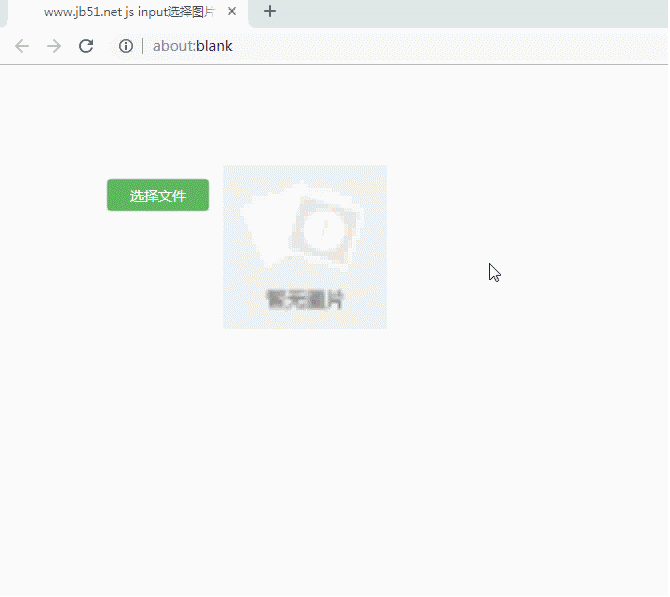
HTML代码如下:
<div class="content" >
<div id="div4bm" >
<!--input[button] 触发 file click事件-->
<input type="button" value="选择文件" id="mybutton" class="mybtn" onclick="Id('file').click();" />
<!--file 隐藏起来 触发onchange事件-->
<input type="file" name="file" accept="image/png,image/jpg,image/jpeg" id="file" onchange="changeToop();" />
</div>
<!--图片展示区域-->
<div >
<!--设置默认图片-->
<img id="myimg" src="http://sandbox.runjs.cn/uploads/rs/72/huvtowwn/zanwu.png"/>
</div>
CSS代码如下:
.mybtn{
width:100px;
height:30px;
display:inline-block;
background-color:rgb(91,183,91);
border:1px solid rgb(91,183,91);
border-radius:3px;
color:white;
font-size:14px;
font-family:微软雅黑;
cursor:pointer;
text-align:center;
vertical-align: center;
box-shadow:0px 0px 1px 1px rgb(91,160,91);
}
.mybtn:hover{
background-color:rgb(91,160,91);
border-color:rgb(91,160,91);
color:white;
text-decoration:none;
}
.myinp{
width:100px;
height:30px;
display:inline-block;
border:1px solid rgb(209,232,250);
border-radius:2px;
}
#div4bm{
padding-top:15px;
margin-right:15px;
}
#mybutton{
margin-left:100px;
}
#myimg{
width:164px;
height:164px;
}
JS代码如下:
//定义id选择器
function Id(id){
return document.getElementById(id);
}
function changeToop(){
var file = Id("file");
if(file.value==''){
//设置默认图片
Id("myimg").src='http://sandbox.runjs.cn/uploads/rs/72/huvtowwn/zanwu.png';
}else{
preImg("file","myimg");
}
}
//获取input[file]图片的url Important
function getFileUrl(fileId) {
var url;
var file = Id(fileId);
var agent = navigator.userAgent;
if (agent.indexOf("MSIE")>=1) {
url = file.value;
} else if(agent.indexOf("Firefox")>0) {
url = window.URL.createObjectURL(file.files.item(0));
} else if(agent.indexOf("Chrome")>0) {
url = window.URL.createObjectURL(file.files.item(0));
}
return url;
}
//读取图片后预览
function preImg(fileId,imgId) {
var imgPre =Id(imgId);
imgPre.src = getFileUrl(fileId);
}
上述代码可使用在线HTML/CSS/JavaScript前端代码调试运行工具:http://tools.jb51.net/code/WebCodeRun测试运行效果。
也可使用在线HTML/CSS/JavaScript代码运行工具:http://tools.jb51.net/code/HtmlJsRun运行如下完整代码得到上面图示效果。
<!DOCTYPE html PUBLIC "-//W3C//DTD XHTML 1.0 Transitional//EN" "http://www.w3.org/TR/xhtml1/DTD/xhtml1-transitional.dtd">
<html xmlns="http://www.w3.org/1999/xhtml">
<head>
<meta http-equiv="Content-Type" content="text/html; charset=utf-8" />
<title>www.jb51.net js input选择图片本地预览</title>
<style>
.mybtn{
width:100px;
height:30px;
display:inline-block;
background-color:rgb(91,183,91);
border:1px solid rgb(91,183,91);
border-radius:3px;
color:white;
font-size:14px;
font-family:微软雅黑;
cursor:pointer;
text-align:center;
vertical-align: center;
box-shadow:0px 0px 1px 1px rgb(91,160,91);
}
.mybtn:hover{
background-color:rgb(91,160,91);
border-color:rgb(91,160,91);
color:white;
text-decoration:none;
}
.myinp{
width:100px;
height:30px;
display:inline-block;
border:1px solid rgb(209,232,250);
border-radius:2px;
}
#div4bm{
padding-top:15px;
margin-right:15px;
}
#mybutton{
margin-left:100px;
}
#myimg{
width:164px;
height:164px;
}
</style>
</head>
<body>
<div class="content" >
<div id="div4bm" >
<!--input[button] 触发 file click事件-->
<input type="button" value="选择文件" id="mybutton" class="mybtn" onclick="Id('file').click();" />
<!--file 隐藏起来 触发onchange事件-->
<input type="file" name="file" accept="image/png,image/jpg,image/jpeg" id="file" onchange="changeToop();" />
</div>
<!--图片展示区域-->
<div >
<!--设置默认图片-->
<img id="myimg" src="http://sandbox.runjs.cn/uploads/rs/72/huvtowwn/zanwu.png"/>
</div>
<script>
//定义id选择器
function Id(id){
return document.getElementById(id);
}
function changeToop(){
var file = Id("file");
if(file.value==''){
//设置默认图片
Id("myimg").src='http://sandbox.runjs.cn/uploads/rs/72/huvtowwn/zanwu.png';
}else{
preImg("file","myimg");
}
}
//获取input[file]图片的url Important
function getFileUrl(fileId) {
var url;
var file = Id(fileId);
var agent = navigator.userAgent;
if (agent.indexOf("MSIE")>=1) {
url = file.value;
} else if(agent.indexOf("Firefox")>0) {
url = window.URL.createObjectURL(file.files.item(0));
} else if(agent.indexOf("Chrome")>0) {
url = window.URL.createObjectURL(file.files.item(0));
}
return url;
}
//读取图片后预览
function preImg(fileId,imgId) {
var imgPre =Id(imgId);
imgPre.src = getFileUrl(fileId);
}
</script>
</body>
</html>
更多关于JavaScript相关内容感兴趣的读者可查看本站专题:《JavaScript图片操作技巧大全》、《JavaScript图形绘制技巧总结》、《JavaScript错误与调试技巧总结》、《JavaScript数据结构与算法技巧总结》、《JavaScript遍历算法与技巧总结》及《JavaScript数学运算用法总结》
希望本文所述对大家JavaScript程序设计有所帮助。
亿速云「云服务器」,即开即用、新一代英特尔至强铂金CPU、三副本存储NVMe SSD云盘,价格低至29元/月。点击查看>>
免责声明:本站发布的内容(图片、视频和文字)以原创、转载和分享为主,文章观点不代表本网站立场,如果涉及侵权请联系站长邮箱:is@yisu.com进行举报,并提供相关证据,一经查实,将立刻删除涉嫌侵权内容。