жӮЁеҘҪпјҢзҷ»еҪ•еҗҺжүҚиғҪдёӢи®ўеҚ•е“ҰпјҒ
жӮЁеҘҪпјҢзҷ»еҪ•еҗҺжүҚиғҪдёӢи®ўеҚ•е“ҰпјҒ
еҪ“еүҚпјҢж•°жҚ®еҸҜи§ҶеҢ–е·Із»ҸжҲҗдёәж•°жҚ®з§‘еӯҰйўҶеҹҹйқһеёёйҮҚиҰҒзҡ„дёҖйғЁеҲҶгҖӮдёҚеҗҢзҪ‘з»ңзі»з»ҹдёӯдә§з”ҹзҡ„ж•°жҚ®пјҢйғҪйңҖиҰҒз»ҸиҝҮйҖӮеҪ“зҡ„еҸҜи§ҶеҢ–еӨ„зҗҶпјҢд»ҘдҫҝжӣҙеҘҪзҡ„е‘ҲзҺ°з»ҷз”ЁжҲ·иҜ»еҸ–е’ҢеҲҶжһҗгҖӮ
еҜ№д»»дҪ•дёҖдёӘз»„з»ҮжқҘиҜҙпјҢеҰӮжһңиғҪеӨҹе……еҲҶзҡ„иҺ·еҸ–ж•°жҚ®гҖҒеҸҜи§ҶеҢ–ж•°жҚ®е’ҢеҲҶжһҗж•°жҚ®пјҢйӮЈд№Ҳе°ұиғҪеҫҲеӨ§зЁӢеәҰдёҠеё®еҠ©дәҶи§Јж•°жҚ®дә§з”ҹзҡ„ж·ұеұӮж¬ЎеҺҹеӣ пјҢд»ҘдҫҝжҚ®жӯӨеҒҡеҮәжӯЈзЎ®зҡ„еҶіе®ҡгҖӮ
еҜ№дәҺеүҚз«ҜејҖеҸ‘дәәе‘ҳжқҘиҜҙпјҢеҰӮжһңиғҪеӨҹжҺҢжҸЎдәӨдә’ејҸзҪ‘йЎөдёӯзҡ„ж•°жҚ®еҸҜи§ҶеҢ–жҠҖжңҜпјҢеҲҷжҳҜдёҖйЎ№еҫҲжЈ’зҡ„жҠҖиғҪгҖӮеҪ“然пјҢйҖҡиҝҮдёҖдәӣ JavaScript зҡ„еӣҫиЎЁеә“д№ҹдјҡдҪҝеүҚз«Ҝзҡ„ж•°жҚ®еҸҜи§ҶеҢ–еҸҳеҫ—жӣҙеҠ е®№жҳ“гҖӮдҪҝз”Ёиҝҷдәӣеә“пјҢејҖеҸ‘иҖ…еҸҜд»ҘеңЁж— йңҖиҖғиҷ‘дёҚеҗҢзҡ„иҜӯжі•жүҖеёҰжқҘзҡ„зј–зЁӢйҡҫйўҳзҡ„жғ…еҶөдёӢпјҢиҪ»жқҫе®һзҺ°е°Ҷж•°жҚ®иҪ¬еҢ–дёәжҳ“дәҺзҗҶи§Јзҡ„еӣҫиЎЁгҖӮ
дёӢйқўжҳҜжҢ‘йҖүеҮәзҡ„ 9 дёӘ JavaScript еӣҫиЎЁеә“пјҡ
Chart.js Chartist FlexChart Echarts NVD3 C3.js TauCharts ReCharts Flot
Chart.js
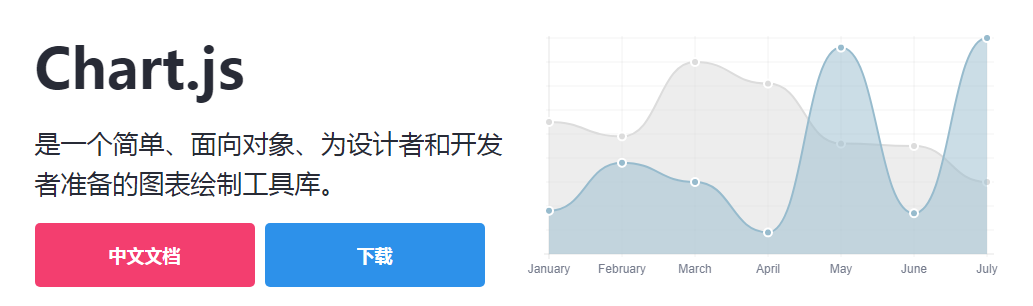
Chart.js жҳҜдёҖз§Қз®ҖжҙҒгҖҒз”ЁжҲ·еҸӢеҘҪзҡ„еӣҫиЎЁеә“пјҢеҗҢж—¶д№ҹжҳҜеҹәдәҺ HTML5 зҡ„ JavaScript еә“пјҢз”ЁдәҺеҲӣе»әеҠЁз”»гҖҒдәӨдә’ејҸе’ҢеҸҜиҮӘе®ҡд№үзҡ„еӣҫиЎЁе’ҢеӣҫеҪўгҖӮ
еҖҹеҠ© Chart.jsпјҢз”ЁжҲ·еҸҜд»ҘиҪ»жқҫзӣҙи§Ӯең°жҹҘзңӢж··еҗҲеӣҫиЎЁзұ»еһӢгҖӮй»ҳи®Өжғ…еҶөдёӢпјҢд№ҹеҸҜд»ҘдҪҝз”Ё Chart.js еҲӣе»әе“Қеә”ејҸзҪ‘йЎөгҖӮ
Chart.js еә“е…Ғи®ёз”ЁжҲ·еҝ«йҖҹеҲӣе»әеҸҜи§ҶеҢ–ж•°жҚ®гҖӮChart.js жҳ“дәҺи®ҫзҪ®пјҢеҜ№еҲқеӯҰиҖ…еҚҒеҲҶеҸӢеҘҪгҖӮдҪҝз”Ё Chart.js еҲҷдёҚеҝ…иҖғиҷ‘жөҸи§ҲеҷЁзҡ„е…је®№жҖ§й—®йўҳпјҢеӣ дёә Chart.js ж”ҜжҢҒж—§жөҸи§ҲеҷЁгҖӮ
дҪҝз”Ё npm е®үиЈ… Chart.jsпјҡ
npm install chart.js --save
Chart.js з»ҳеҲ¶йӣ·иҫҫеӣҫзҡ„д»Јз ҒзӨәдҫӢпјҡ
const ctx = document.getElementById("myChart");
const options = {
scale: {
// Hides the scale
}
};
const data = {
labels: ['Running', 'Swimming', 'Eating', 'Cycling'],
datasets: [
гҖҖгҖҖгҖҖгҖҖгҖҖ {
data: [-10, -5, -3, -15],
label: "two",
borderColor: '#ffc63b'
},
гҖҖгҖҖгҖҖгҖҖгҖҖ{
data: [10, 5, 3, 10],
label: "three",
borderColor: '#1d9a58'
},
{
data: [18, 10, 4, 2],
label: "one",
borderColor: '#d8463c'
},
]
}
const myRadarChart = new Chart(ctx, {
data: data,
type: 'radar',
options: options
});
Chartist
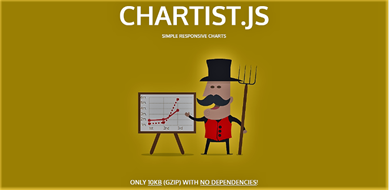
Chartist еә“еҫҲйҖӮеҗҲдәҺеҲӣе»әзҫҺи§ӮгҖҒе“Қеә”иғҪеҠӣејәгҖҒйҳ…иҜ»еҸӢеҘҪзҡ„еӣҫиЎЁгҖӮChartist дҪҝз”Ё SVG жқҘе‘ҲзҺ°еӣҫиЎЁгҖӮ
Chartist иҝҳжҸҗдҫӣдәҶдҪҝз”Ё CSS еӘ’дҪ“жҹҘиҜўе’ҢеҲӣж„ҸеҠЁз”»жқҘиҮӘе®ҡд№үеӣҫиЎЁзҡ„иғҪеҠӣгҖӮз”ЁжҲ·дҪҝз”Ё Chartist еңЁеӣҫиЎЁи®ҫи®Ўдёӯе®һзҺ°иҮӘе·ұзҡ„жүҖжңүеҲӣж„ҸгҖӮ
Chartist жҳ“дәҺй…ҚзҪ®пјҢд№ҹжҳ“дәҺдҪҝз”Ё Sass иҝӣиЎҢе®ҡеҲ¶гҖӮдҪҶжҳҜпјҢе®ғдёҚж”ҜжҢҒж—§жөҸи§ҲеҷЁгҖӮ
дҪҝз”Ё ChartistпјҢеҸҜд»ҘйҖҡиҝҮ CSS зҡ„ж ·ејҸжқҘзҫҺеҢ–дҪ зҡ„ SVGпјҢз”ЁжҲ·е®Ңе…ЁеҸҜд»ҘзҺ°е®һиҮӘе·ұжүҖжғізҡ„жүҖжңүеӣҫиЎЁж ·ејҸгҖӮ
дҪҝз”Ё npm е®үиЈ… Chartistпјҡ
npm install chartist --save
Chartist еҲӣе»әе…·жңүиҮӘе®ҡд№үж Үзӯҫзҡ„йҘјеӣҫзҡ„д»Јз ҒзӨәдҫӢпјҡ
var data = {
labels: ['Bananas', 'Apples', 'Grapes'],
series: [20, 15, 40]
};
var options = {
labelInterpolationFnc: function(value) {
return value[0]
}
};
var responsiveOptions = [
['screen and (min-width: 640px)', {
chartPadding: 30,
labelOffset: 130,
labelDirection: 'explode',
labelInterpolationFnc: function(value) {
return value;
}
}],
['screen and (min-width: 1024px)', {
labelOffset: 80,
chartPadding: 20
}]
];
new Chartist.Pie('.ct-chart', data, options, responsiveOptions);
FlexChart
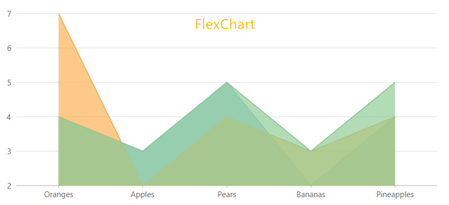
FlexChart жҳҜй«ҳжҖ§иғҪзҡ„еӣҫиЎЁе·Ҙе…·гҖӮдҪҝз”Ё FlexChartпјҢеҸҜиҪ»жқҫзҡ„е°ҶиЎЁж јж•°жҚ®еҸҜи§ҶеҢ–дёәдёҡеҠЎеӣҫиЎЁгҖӮFlexChart дёҚдҪҶж”ҜжҢҒеёёи§Ғзҡ„еӣҫиЎЁзұ»еһӢпјҢеҰӮжҠҳзәҝеӣҫгҖҒйҘјзҠ¶еӣҫгҖҒйқўз§ҜеӣҫзӯүпјҢиҝҳж”ҜжҢҒж°”жіЎеӣҫгҖҒKзәҝеӣҫгҖҒжқЎеҪўеӣҫгҖҒжјҸж–—еӣҫзӯүй«ҳзә§еӣҫиЎЁзұ»еһӢгҖӮ
FlexChart зҡ„дҪҝз”Ёд№ҹеҚҒеҲҶз®ҖеҚ•пјҢFlexChart еӣҫиЎЁе°ҶжүҖжңүдёҺж•°жҚ®жңүе…ізҡ„д»»еҠЎйғҪ委жүҳз»ҷ CollectionView зұ»пјҢеҸӘйңҖж“ҚдҪң CollectionView зұ»пјҢе°ұиғҪе®һзҺ°иҝҮж»ӨгҖҒжҺ’еәҸе’ҢеҲҶз»„ж•°жҚ®зӯүеҠҹиғҪгҖӮ
FlexChart еҢ…еҗ«зҡ„еӣҫиЎЁе…ғзҙ д№ҹжҜ”иҫғе…ЁйқўпјҢеҰӮеӣҫиЎЁеӣҫдҫӢгҖҒеӣҫиЎЁж ҮйўҳгҖҒеӣҫиЎЁйЎөи„ҡгҖҒж•°иҪҙгҖҒеӣҫиЎЁ series е’Ңж ҮзӯҫзӯүпјҢз”ЁжҲ·д№ҹеҸҜд»ҘдёәеӣҫиЎЁж·»еҠ иҮӘе®ҡд№үзҡ„е…ғзҙ пјҢеҰӮе№іеқҮзәҝе’Ңи¶ӢеҠҝзәҝзӯүгҖӮ
FlexChart жң¬иҙЁдёҠжҳҜдёҖз§ҚдәӨдә’ејҸзҡ„еӣҫиЎЁпјҢдёҚи®әжҳҜж•°жҚ®иҝӣиЎҢд»»дҪ•зҡ„жӣҙж”№пјҢйғҪдјҡиҮӘеҠЁеҸҚеә”еңЁеӣҫиЎЁдёҠпјҢеҰӮеӣҫиЎЁжӣІзәҝйҡҸж•°жҚ®ж”ҫеӨ§зј©е°ҸгҖҒиҝҮж»ӨгҖҒй’»еҸ–гҖҒеҠЁз”»зӯүгҖӮ
жҹҘзңӢ FlexChart зҡ„дёӯж–ҮеӯҰд№ жҢҮеҚ—е’Ңж—ӯж—ҘеӣҫDemoгҖӮ
FlexChart з»ҳеҲ¶жҹұзҠ¶еӣҫзҡ„д»Јз ҒзӨәдҫӢпјҡ
onload = function() {
// wrap data in a CollectionView so the grid and chart
// get notifications
var data = new wijmo.collections.CollectionView(getData());
// create the chart
var theChart = new wijmo.chart.FlexChart('#theChart', {
itemsSource: data,
bindingX: 'country',
series: [
{ binding: 'sales', name: 'Sales' },
{ binding: 'expenses', name: 'Expenses' },
{ binding: 'downloads', name: 'Downloads' }
]
})
// create a grid to show the data
var theGrid = new wijmo.grid.FlexGrid('#theGrid', {
itemsSource: data
})
// create some random data
function getData() {
var countries = 'US,Germany,UK,Japan,Italy,Greece'.split(','),
data = [];
for (var i = 0; i < countries.length; i++) {
data.push({
country: countries[i],
sales: Math.random() * 10000,
expenses: Math.random() * 5000,
downloads: Math.round(Math.random() * 20000),
});
}
return data;
}
}
Echarts

Echarts жҳҜзҪ‘йЎөзҡ„ж•°жҚ®еҸҜи§ҶеҢ–ж–№йқўзҡ„дёҖдёӘйқһеёёжңүз”Ёзҡ„еә“гҖӮдҪҝз”Ё EchartsпјҢејҖеҸ‘иҖ…еҸҜд»ҘеҲӣе»әзӣҙи§Ӯзҡ„гҖҒеҸҜиҮӘе®ҡд№үзҡ„дәӨдә’ејҸеӣҫиЎЁпјҢи®©ж•°жҚ®зҡ„еұ•зӨәе’ҢеҲҶжһҗеҸҳеҫ—еҚҒеҲҶе®№жҳ“гҖӮ
з”ұдәҺ Echarts жҳҜз”Ёжҷ®йҖҡзҡ„ JavaScript зј–еҶҷзҡ„пјҢжүҖд»Ҙ Echarts дёҚеӯҳеңЁе…¶е®ғеӣҫиЎЁеә“еӯҳеңЁзҡ„ж— жі•ж— зјқиҝҒ移зҡ„й—®йўҳгҖӮ
еҗҢж—¶пјҢEcharts д№ҹжҸҗдҫӣдәҶеҫҲеӨҡе®ҳж–№ж–ҮжЎЈдҫӣз”ЁжҲ·жҹҘзңӢгҖӮ
дҪҝз”Ё npm еҸҜд»ҘеҫҲе®№жҳ“зҡ„е®ҢжҲҗ Echarts зҡ„е®үиЈ…пјҡ
npm install echarts --save
Echarts з»ҳеҲ¶ж•ЈзӮ№еӣҫд»Јз ҒзӨәдҫӢпјҡ
var dom = document.getElementById("container");
var myChart = echarts.init(dom);
var app = {};
option = null;
option = {
title: {
text: 'Large-scale scatterplot'
},
tooltip : {
trigger: 'axis',
showDelay : 0,
axisPointer:{
show: true,
type : 'cross',
lineStyle: {
type : 'dashed',
width : 1
}
},
zlevel: 1
},
legend: {
data:['sin','cos']
},
toolbox: {
show : true,
feature : {
mark : {show: true},
dataZoom : {show: true},
dataView : {show: true, readOnly: false},
restore : {show: true},
saveAsImage : {show: true}
}
},
xAxis : [
{
type : 'value',
scale:true
}
],
yAxis : [
{
type : 'value',
scale:true
}
],
series : [
{
name:'sin',
type:'scatter',
large: true,
symbolSize: 3,
data: (function () {
var d = [];
var len = 10000;
var x = 0;
while (len--) {
x = (Math.random() * 10).toFixed(3) - 0;
d.push([
x,
//Math.random() * 10
(Math.sin(x) - x * (len % 2 ? 0.1 : -0.1) * Math.random()).toFixed(3) - 0
]);
}
//console.log(d)
return d;
})()
},
{
name:'cos',
type:'scatter',
large: true,
symbolSize: 2,
data: (function () {
var d = [];
var len = 20000;
var x = 0;
while (len--) {
x = (Math.random() * 10).toFixed(3) - 0;
d.push([
x,
//Math.random() * 10
(Math.cos(x) - x * (len % 2 ? 0.1 : -0.1) * Math.random()).toFixed(3) - 0
]);
}
//console.log(d)
return d;
})()
}
]
};
;
if (option && typeof option === "object") {
myChart.setOption(option, true);
}
NVD3
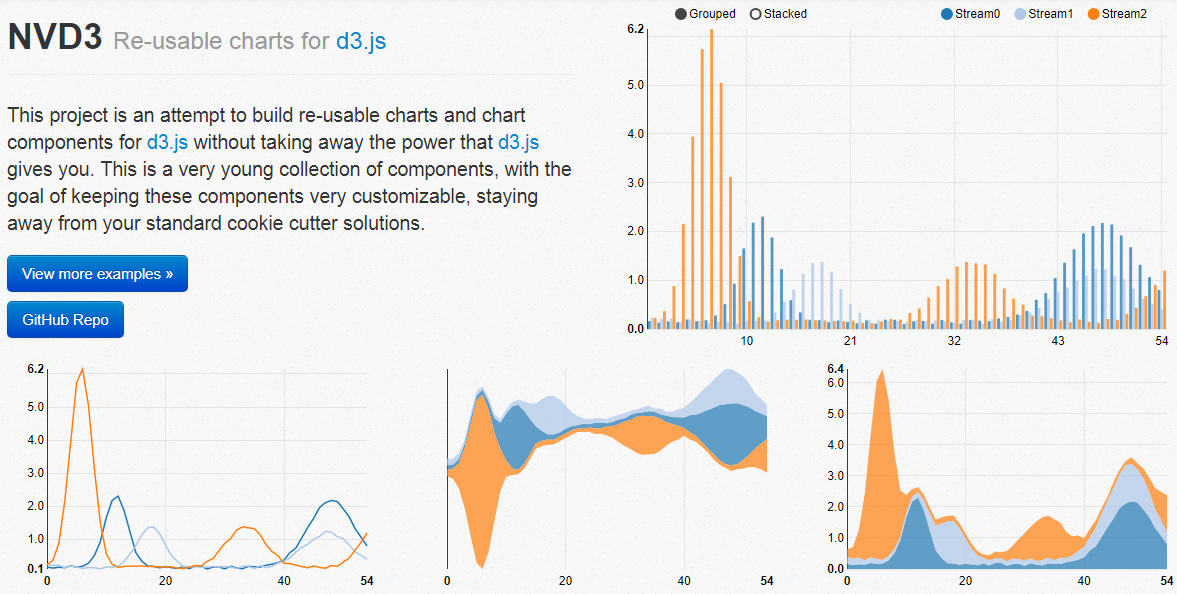
NVD3 жҳҜз”ұ Mike Bostock ж’°еҶҷзҡ„еҹәдәҺ D3 зҡ„ JavaScript еә“гҖӮNVD3 е…Ғи®ёз”ЁжҲ·еңЁ Web еә”з”ЁзЁӢеәҸдёӯеҲӣе»әзҫҺи§Ӯзҡ„гҖҒеҸҜеӨҚз”Ёзҡ„еӣҫиЎЁгҖӮ
NVD3 е…·жңүеҫҲејәеӨ§зҡ„еӣҫиЎЁеҠҹиғҪпјҢиғҪеӨҹеҫҲж–№дҫҝзҡ„еҲӣе»әз®ұеҪўеӣҫгҖҒж—ӯж—ҘеҪўе’ҢзғӣеҸ°еӣҫзӯүгҖӮеҰӮжһңз”ЁжҲ·жғіеңЁ JavaScript еӣҫиЎЁеә“дёӯз”ЁеҲ°еӨ§йҮҸзҡ„иғҪеҠӣпјҢжҺЁиҚҗиҜ•з”Ё NVD3
NVD3 еӣҫиЎЁеә“зҡ„йҖҹеәҰжңүж—¶еҸҜиғҪдјҡжҲҗдёәдёҖдёӘй—®йўҳпјҢдёҺ Fastdom е®үиЈ…й…ҚеҗҲдҪҝз”ЁпјҢйҖҹеәҰдјҡжӣҙеҝ«гҖӮ
NVD3 з»ҳеҲ¶з®ҖеҚ•зҡ„жҠҳзәҝеӣҫд»Јз ҒзӨәдҫӢпјҡ
/*These lines are all chart setup. Pick and choose which chart features you want to utilize. */
nv.addGraph(function() {
var chart = nv.models.lineChart()
.margin({left: 100}) //Adjust chart margins to give the x-axis some breathing room.
.useInteractiveGuideline(true) //We want nice looking tooltips and a guideline!
.transitionDuration(350) //how fast do you want the lines to transition?
.showLegend(true) //Show the legend, allowing users to turn on/off line series.
.showYAxis(true) //Show the y-axis
.showXAxis(true) //Show the x-axis
;
chart.xAxis //Chart x-axis settings
.axisLabel('Time (ms)')
.tickFormat(d3.format(',r'));
chart.yAxis //Chart y-axis settings
.axisLabel('Voltage (v)')
.tickFormat(d3.format('.02f'));
/* Done setting the chart up? Time to render it!*/
var myData = sinAndCos(); //You need data...
d3.select('#chart svg') //Select the <svg> element you want to render the chart in.
.datum(myData) //Populate the <svg> element with chart data...
.call(chart); //Finally, render the chart!
//Update the chart when window resizes.
nv.utils.windowResize(function() { chart.update() });
return chart;
});
/**************************************
* Simple test data generator
*/
function sinAndCos() {
var sin = [],sin2 = [],
cos = [];
//Data is represented as an array of {x,y} pairs.
for (var i = 0; i < 100; i++) {
sin.push({x: i, y: Math.sin(i/10)});
sin2.push({x: i, y: Math.sin(i/10) *0.25 + 0.5});
cos.push({x: i, y: .5 * Math.cos(i/10)});
}
//Line chart data should be sent as an array of series objects.
return [
{
values: sin, //values - represents the array of {x,y} data points
key: 'Sine Wave', //key - the name of the series.
color: '#ff7f0e' //color - optional: choose your own line color.
},
{
values: cos,
key: 'Cosine Wave',
color: '#2ca02c'
},
{
values: sin2,
key: 'Another sine wave',
color: '#7777ff',
area: true //area - set to true if you want this line to turn into a filled area chart.
}
];
}
C3.js
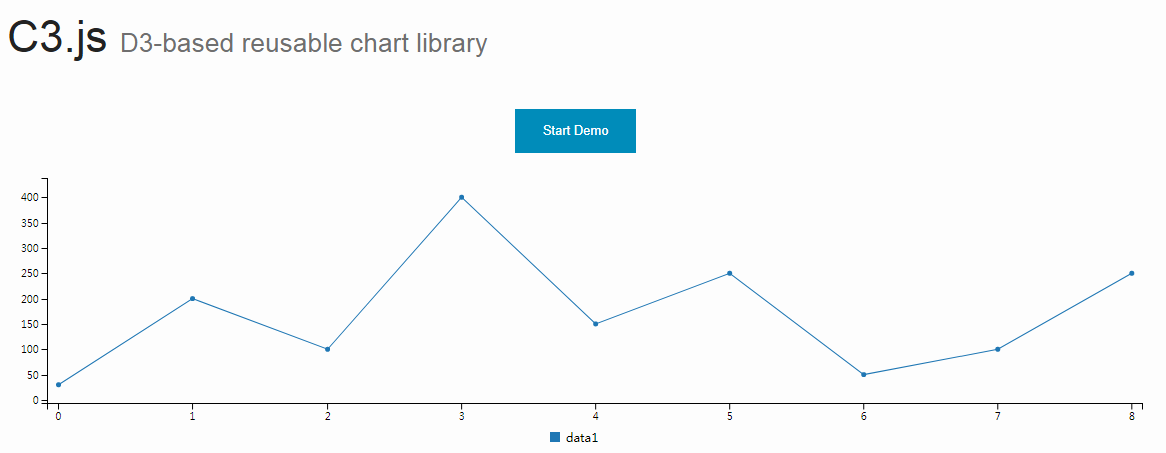
дёҺ TauCharts зӣёеҗҢпјҢC3.js д№ҹжҳҜдёҖдёӘйқһеёёжңүж•Ҳзҡ„еҹәдәҺ D3 зҡ„еӣҫиЎЁеҸҜи§ҶеҢ–еә“гҖӮеҸҰеӨ–пјҢC3.js е…Ғи®ёз”ЁжҲ·еҲӣе»әеҸҜе®ҡеҲ¶зҡ„е…·жңүдёӘдәәйЈҺж јзҡ„зұ»гҖӮ
C3.js зңӢиө·жқҘжҳҜдёӘжҜ”иҫғйҡҫзҡ„еә“пјҢдҪҶжҳҜдёҖж—ҰжҺҢжҸЎдәҶ C3.js жҠҖе·§пјҢе°ұиғҪеҫ—еҝғеә”жүӢзҡ„дҪҝз”ЁдәҶгҖӮ
жңүдәҶ C3.js еӣҫиЎЁеә“пјҢеҚідҪҝеңЁз¬¬дёҖж¬ЎжёІжҹ“д№ӢеҗҺпјҢз”ЁжҲ·д№ҹеҸҜд»ҘйҖҡиҝҮеҲӣе»әеӣһи°ғжқҘжӣҙж–°еӣҫиЎЁгҖӮC3.js д№ҹе…Ғи®ёз”ЁжҲ·дёәиҮӘе·ұзҡ„ Web еә”з”ЁзЁӢеәҸеҲӣе»әеҸҜеӨҚз”Ёзҡ„еӣҫиЎЁпјҢд»ҺиҖҢеҮҸе°‘е·ҘдҪңйҮҸгҖӮ
дҪҝз”Ё npm е®үиЈ… C3.js еӣҫиЎЁеә“пјҡ
npm install c3
C3.js з»ҳеҲ¶з»„еҗҲеӣҫзҡ„д»Јз ҒзӨәдҫӢпјҡ
var chart = c3.generate({
data: {
columns: [
['data1', 30, 20, 50, 40, 60, 50],
['data2', 200, 130, 90, 240, 130, 220],
['data3', 300, 200, 160, 400, 250, 250],
['data4', 200, 130, 90, 240, 130, 220],
['data5', 130, 120, 150, 140, 160, 150],
['data6', 90, 70, 20, 50, 60, 120],
],
type: 'bar',
types: {
data3: 'spline',
data4: 'line',
data6: 'area',
},
groups: [
['data1','data2']
]
}
});
TauCharts
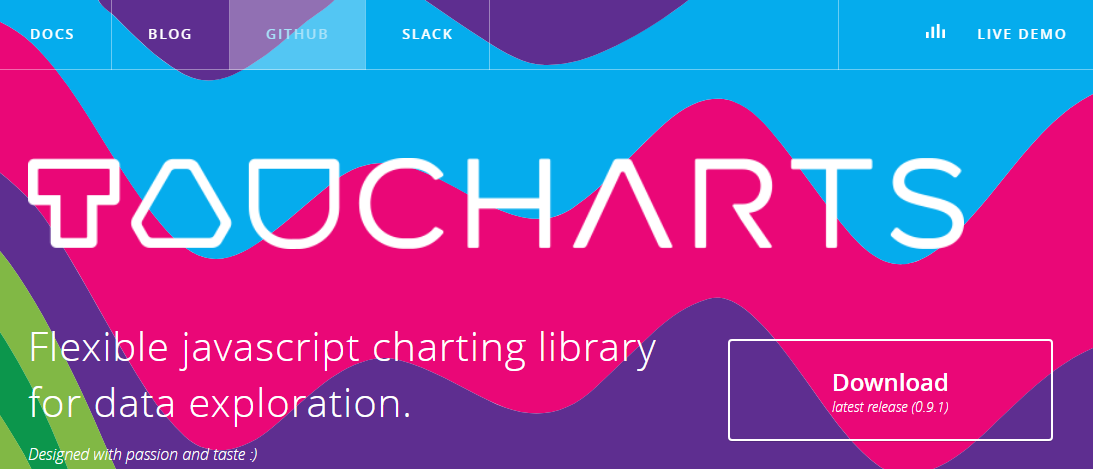
TauCharts жҳҜжңҖзҒөжҙ»зҡ„ JavaScript еӣҫиЎЁеә“д№ӢдёҖгҖӮе®ғжҳҜеҹәдәҺ D3 еҲӣе»әзҡ„пјҢжҳҜдёҖдёӘд»Ҙж•°жҚ®дёәдёӯеҝғзҡ„ JavaScript еӣҫиЎЁеә“пјҢеҸҜд»Ҙж”№иҝӣж•°жҚ®еҸҜи§ҶеҢ–зҡ„ж•ҲжһңгҖӮ
TauCharts еҚҒеҲҶзҒөжҙ»пјҢи®ҝй—®е…¶ API д№ҹеҚҒеҲҶиҪ»жқҫгҖӮTauCharts дёәз”ЁжҲ·жҸҗдҫӣдәҶж— зјқжҳ е°„е’ҢеҸҜи§ҶеҢ–зҡ„ж•°жҚ®пјҢдҪҝз”Ё TauCharts иғҪеӨҹи®ҫи®ЎеҮәеҚҒеҲҶзҫҺи§Ӯзҡ„ж•°жҚ®з•ҢйқўгҖӮеҗҢж—¶пјҢTauCharts д№ҹе’Ңжҳ“дәҺеӯҰд№ гҖӮ
йҖҡиҝҮ npm е®үиЈ… TauChartsпјҡ
npm install taucharts
TauCharts з»ҳеҲ¶ж°ҙе№ізәҝзҡ„д»Јз ҒзӨәдҫӢпјҡ
var defData = [
{"team": "d", "cycleTime": 1, "effort": 1, "count": 1, "priority": "low"}, {
"team": "d",
"cycleTime": 2,
"effort": 2,
"count": 5,
"priority": "low"
}, {"team": "d", "cycleTime": 3, "effort": 3, "count": 8, "priority": "medium"}, {
"team": "d",
"cycleTime": 4,
"effort": 4,
"count": 3,
"priority": "high"
}, {"team": "l", "cycleTime": 2, "effort": 1, "count": 1, "priority": "low"}, {
"team": "l",
"cycleTime": 3,
"effort": 2,
"count": 5,
"priority": "low"
}, {"team": "l", "cycleTime": 4, "effort": 3, "count": 8, "priority": "medium"}, {
"team": "l",
"cycleTime": 5,
"effort": 4,
"count": 3,
"priority": "high"
},
{"team": "k", "cycleTime": 2, "effort": 4, "count": 1, "priority": "low"}, {
"team": "k",
"cycleTime": 3,
"effort": 5,
"count": 5,
"priority": "low"
}, {"team": "k", "cycleTime": 4, "effort": 6, "count": 8, "priority": "medium"}, {
"team": "k",
"cycleTime": 5,
"effort": 8,
"count": 3,
"priority": "high"
}];
var chart = new tauCharts.Chart({
data: defData,
type: 'horizontalBar',
x: 'effort',
y: 'team',
color:'priority'
});
chart.renderTo('#bar');
Recharts

ReCharts жҳҜдёҖдёӘдҪҝз”Ё React жһ„е»әзҡ„пјҢеҹәдәҺ D3 зҡ„еӣҫиЎЁеә“гҖӮ
дҪҝз”Ё ReChartsпјҢз”ЁжҲ·еҸҜд»ҘеңЁ React Web еә”з”ЁзЁӢеәҸдёӯж— зјқең°зј–еҶҷеӣҫиЎЁгҖӮ
Recharts йқһеёёиҪ»е·§пјҢ并дҪҝз”Ё SVG е…ғзҙ жқҘеҲӣе»әеҫҲеҘҮзү№зҡ„еӣҫиЎЁгҖӮ
дҪҝз”Ё npm е®үиЈ… Rechartsпјҡ
npm install recharts
Recharts жІЎжңүеҶ—й•ҝзҡ„ж–ҮжЎЈпјҢе®ғеҫҲзӣҙжҺҘгҖӮеҪ“дҪ йҒҮеҲ°еӣ°йҡҫж—¶пјҢдҪҝз”Ё Recharts еҸҜд»ҘеҫҲе®№жҳ“жүҫеҲ°и§ЈеҶіж–№жЎҲгҖӮ
Recharts еҲӣе»әиҮӘе®ҡд№үеҶ…е®№ж ‘еӣҫзҡ„д»Јз ҒзӨәдҫӢпјҡ
const {Treemap} = Recharts;
const data = [
{
name: 'axis',
children: [
{ name: 'Axes', size: 1302 },
{ name: 'Axis', size: 24593 },
{ name: 'AxisGridLine', size: 652 },
{ name: 'AxisLabel', size: 636 },
{ name: 'CartesianAxes', size: 6703 },
],
},
{
name: 'controls',
children: [
{ name: 'AnchorControl', size: 2138 },
{ name: 'ClickControl', size: 3824 },
{ name: 'Control', size: 1353 },
{ name: 'ControlList', size: 4665 },
{ name: 'DragControl', size: 2649 },
{ name: 'ExpandControl', size: 2832 },
{ name: 'HoverControl', size: 4896 },
{ name: 'IControl', size: 763 },
{ name: 'PanZoomControl', size: 5222 },
{ name: 'SelectionControl', size: 7862 },
{ name: 'TooltipControl', size: 8435 },
],
},
{
name: 'data',
children: [
{ name: 'Data', size: 20544 },
{ name: 'DataList', size: 19788 },
{ name: 'DataSprite', size: 10349 },
{ name: 'EdgeSprite', size: 3301 },
{ name: 'NodeSprite', size: 19382 },
{
name: 'render',
children: [
{ name: 'ArrowType', size: 698 },
{ name: 'EdgeRenderer', size: 5569 },
{ name: 'IRenderer', size: 353 },
{ name: 'ShapeRenderer', size: 2247 },
],
},
{ name: 'ScaleBinding', size: 11275 },
{ name: 'Tree', size: 7147 },
{ name: 'TreeBuilder', size: 9930 },
],
},
{
name: 'layout',
children: [
{ name: 'AxisLayout', size: 6725 },
{ name: 'BundledEdgeRouter', size: 3727 },
{ name: 'CircleLayout', size: 9317 },
{ name: 'CirclePackingLayout', size: 12003 },
{ name: 'DendrogramLayout', size: 4853 },
{ name: 'ForceDirectedLayout', size: 8411 },
{ name: 'IcicleTreeLayout', size: 4864 },
{ name: 'IndentedTreeLayout', size: 3174 },
{ name: 'Layout', size: 7881 },
{ name: 'NodeLinkTreeLayout', size: 12870 },
{ name: 'PieLayout', size: 2728 },
{ name: 'RadialTreeLayout', size: 12348 },
{ name: 'RandomLayout', size: 870 },
{ name: 'StackedAreaLayout', size: 9121 },
{ name: 'TreeMapLayout', size: 9191 },
],
},
{ name: 'Operator', size: 2490 },
{ name: 'OperatorList', size: 5248 },
{ name: 'OperatorSequence', size: 4190 },
{ name: 'OperatorSwitch', size: 2581 },
{ name: 'SortOperator', size: 2023 },
],
}
];
const COLORS = ['#8889DD', '#9597E4', '#8DC77B', '#A5D297', '#E2CF45', '#F8C12D'];
const CustomizedContent = React.createClass({
render() {
const { root, depth, x, y, width, height, index, payload, colors, rank, name } = this.props;
return (
<g>
<rect
x={x}
y={y}
width={width}
height={height}
style={{
fill: depth < 2 ? colors[Math.floor(index / root.children.length * 6)] : 'none',
stroke: '#fff',
strokeWidth: 2 / (depth + 1e-10),
strokeOpacity: 1 / (depth + 1e-10),
}}
/>
{
depth === 1 ?
<text
x={x + width / 2}
y={y + height / 2 + 7}
textAnchor="middle"
fill="#fff"
fontSize={14}
>
{name}
</text>
: null
}
{
depth === 1 ?
<text
x={x + 4}
y={y + 18}
fill="#fff"
fontSize={16}
fillOpacity={0.9}
>
{index + 1}
</text>
: null
}
</g>
);
}
});
const SimpleTreemap = React.createClass({
render () {
return (
<Treemap
width={400}
height={200}
data={data}
dataKey="size"
ratio={4/3}
stroke="#fff"
fill="#8884d8"
content={<CustomizedContent colors={COLORS}/>}
/>
);
}
})
ReactDOM.render(
<SimpleTreemap />,
document.getElementById('container')
);
Flot

зӣ®еүҚпјҢjQuery е·Із»ҸжҲҗдёә Web ејҖеҸ‘дәәе‘ҳйқһеёёйҮҚиҰҒзҡ„е·Ҙе…·гҖӮжңүдәҶ Flot.jsпјҢеүҚз«Ҝи®ҫи®Ўд№ҹеҸҳеҫ—жӣҙеҠ е®№жҳ“гҖӮ
Flot.js жҳҜ JavaScript еә“дёӯиҫғдёәеҸӨиҖҒзҡ„еӣҫиЎЁеә“д№ӢдёҖгҖӮе°Ҫз®ЎеҰӮжӯӨпјҢFlot.js д№ҹдёҚдјҡеӣ дёәз»ҳеҲ¶жҠҳзәҝеӣҫгҖҒйҘјеӣҫгҖҒжқЎеҪўеӣҫгҖҒйқўз§ҜеӣҫгҖҒз”ҡиҮіе ҶеҸ еӣҫиЎЁиҖҢйҷҚдҪҺе…¶жҖ§иғҪгҖӮ
Flot.js жңүдёҖдёӘеҫҲе®Ңе–„зҡ„ж–ҮжЎЈгҖӮеҪ“з”ЁжҲ·йҒҮеҲ°еӣ°йҡҫж—¶пјҢеҸҜд»ҘеҫҲе®№жҳ“ең°жүҫеҲ°и§ЈеҶіеҠһжі•гҖӮFlot.js д№ҹж”ҜжҢҒж—§зүҲжң¬зҡ„жөҸи§ҲеҷЁгҖӮ
еҸҜд»ҘйҖүжӢ©дёҚдҪҝз”Ё npm жқҘе®үиЈ… Flot.jsпјҢиҖҢжҳҜеңЁ HTML5 дёӯеҢ…еҗ« jQuery е’Ң JavaScript ж–Ү件гҖӮ
Flot.js зҡ„еҹәжң¬з”Ёжі•д»Јз ҒзӨәдҫӢпјҡ
$(function () {
var d1 = [];
for (var i = 0; i < 14; i += 0.5)
d1.push([i, Math.sin(i)]);
var d2 = [[0, 3], [4, 8], [8, 5], [9, 13]];
// a null signifies separate line segments
var d3 = [[0, 12], [7, 12], null, [7, 2.5], [12, 2.5]];
$.plot($("#placeholder"), [ d1, d2, d3 ]);
});
жҖ»з»“
д»ҘдёҠд»Ӣз»Қзҡ„ JavaScript еә“йғҪжҳҜй«ҳиҙЁйҮҸзҡ„еӣҫиЎЁеә“гҖӮдҪҶжҳҜеңЁеӯҰд№ иҝҷдәӣеә“зҡ„иҝҮзЁӢдёӯпјҢеҸҜиғҪдјҡеӣ дёәеӯҰд№ жӣІзәҝйҷЎеіӯжҲ–жҳҜзјәд№ҸеӯҰд№ иө„ж–ҷиҖҢйҒҮеҲ°еӣ°йҡҫпјҢдёҖз§ҚеҫҲеҘҪзҡ„ж–№жЎҲжҳҜе°Ҷиҝҷдәӣеә“з»“еҗҲиө·жқҘдҪҝз”ЁгҖӮжңҖеҗҺд№ҹж¬ўиҝҺеӨ§е®¶иЎҘе……жӣҙеӨҡзҡ„ JavaScript еӣҫиЎЁеә“гҖӮ
е…ҚиҙЈеЈ°жҳҺпјҡжң¬з«ҷеҸ‘еёғзҡ„еҶ…е®№пјҲеӣҫзүҮгҖҒи§Ҷйў‘е’Ңж–Үеӯ—пјүд»ҘеҺҹеҲӣгҖҒиҪ¬иҪҪе’ҢеҲҶдә«дёәдё»пјҢж–Үз« и§ӮзӮ№дёҚд»ЈиЎЁжң¬зҪ‘з«ҷз«ӢеңәпјҢеҰӮжһңж¶үеҸҠдҫөжқғиҜ·иҒ”зі»з«ҷй•ҝйӮ®з®ұпјҡis@yisu.comиҝӣиЎҢдёҫжҠҘпјҢ并жҸҗдҫӣзӣёе…іиҜҒжҚ®пјҢдёҖз»ҸжҹҘе®һпјҢе°Ҷз«ӢеҲ»еҲ йҷӨж¶үе«ҢдҫөжқғеҶ…е®№гҖӮ