本文实例为大家分享了关于Player播放器组件的具体内容,供大家参考,具体内容如下
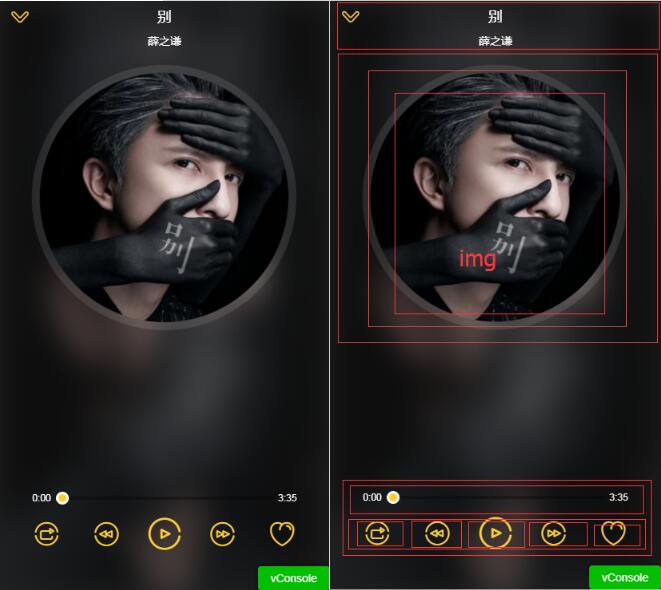
迷你播放器:
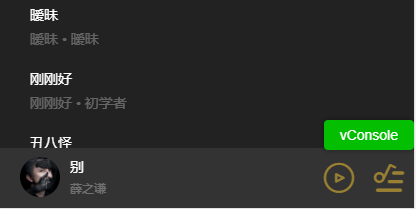
1.播放器组件会在各个页面的情况下会打开。 首先在vuex state.js 中定义全局的播放器状态
import {playMode} from 'common/js/config.js';
const state = {
singer:{},
playing:false, //是否播放
fullScreen:false, //是否全屏
playList:[], //播放列表
sequenceList:[], // 非顺序播放列表
mode:playMode.sequence, // 播放模式(顺序0,循环1,随机2)
currentIndex:-1, //当前播放索引
}
export default state
---------------------------------------------
// config.js
export const playMode = {
sequence:0,
loop:1,
random:2
}
2.进入播放器页面时获取播放列表数据,改变播放状态 在music-list列表中打开
在song-list 组件中派发事件到父组件,传入当前歌曲的信息和索引
<li @click="selectItem(song,index)" v-for="(song,index) in songs" class="item">
------------------------------
selectItem(item,index){
this.$emit('select',item,index)
},
在music-list 组件中接受派发事件。
<song-list :rank="rank" :songs="songs" @select="selectItem"></song-list> 3. 如果commit 多个状态在actions 里设置
import {playMode} from 'common/js/config.js'
export const selectPlay = function({commit,state},{list,index}){
commit(types.SET_SEQUENCE_LIST, list)
commit(types.SET_PLAYLIST, list)
commit(types.SET_CURRENT_INDEX, index)
commit(types.SET_FULL_SCREEN, true)
commit(types.SET_PLAYING_STATE, true)
}
4. 在music-list 组件中 用mapActions提交 改变值
import {mapActions} from 'vuex'
methods:{
selectItem(item,index){
this.selectPlay({
list:this.songs,
index
})
},
...mapActions([
'selectPlay'
])
},
5.在palyer 中获取vuex 全局状态,赋值状态到相应位置(代码为完整代码,对照后面讲解慢慢理解)
<div class="player" v-show="playList.length>0"> // 如果有列表数据则显示
<div class="normal-player" v-show="fullScreen"> //如果全屏
<div class="background">
<img :src="currentSong.image" alt="" width="100%" height="100%"> //模糊背景图
</div>
<div class="top">
<div class="back" @click="back">
<i class="icon-back"></i>
</div>
<h2 class="title" v-html="currentSong.name"></h2> //当前歌曲名称
<h3 class="subtitle" v-html="currentSong.singer"></h3> //当前歌手名
</div>
<div class="middle">
<div class="middle-l">
<div class="cd-wrapper">
<div class="cd" :class="cdCls">
<img :src="currentSong.image" alt="" class="image"> //封面图
</div>
</div>
</div>
</div>
<div class="bottom">
<div class="progress-wrapper">
<span class="time time-l">{{ format(currentTime) }}</span>
<div class="progress-bar-wrapper">
<progress-bar :percent="percent" @percentChange="onProgressBarChange"></progress-bar>
</div>
<span class="time time-r">{{ format(currentSong.duration) }}</span>
</div>
<div class="operators">
<div class="icon i-left">
<i :class="iconMode" @click="changeMode"></i>
</div>
<div class="icon i-left" :class="disableCls">
<i @click="prev" class="icon-prev"></i>
</div>
<div class="icon i-center" :class="disableCls">
<i :class="playIcon" @click="togglePlaying"></i>
</div>
<div class="icon i-right" :class="disableCls">
<i @click="next" class="icon-next"></i>
</div>
<div class="icon i-right">
<i class="icon icon-not-favorite"></i>
</div>
</div>
</div>
</div>
</transition>
<transition name="mini">
<div class="mini-player" v-show="!fullScreen" @click="open">
<div class="icon">
<img :src="currentSong.image" alt="" width="40" height="40" :class="cdCls">
</div>
<div class="text">
<h3 class="name" v-html="currentSong.name"></h3>
<p class="desc" v-html="currentSong.singer"></p>
</div>
<div class="control">
<i :class="miniIcon" @click.stop="togglePlaying"></i>
</div>
<div class="control">
<i class="icon-playlist"></i>
</div>
</div>
</transition>
<audio :src="currentSong.url" ref="audio" @canplay="ready" @error="error" @timeupdate="updateTime" @ended="end"></audio>
</div>
打开播放器的状态
import {mapGetters,mapMutations} from 'vuex';
...mapGetters([
'fullScreen',
'playList',
'currentSong',
'playing',
'currentIndex',
])
注意:不可在组件中直接赋值改版vuex 中的状态 this.fullScreen = false 需要通过mutations 改变,定义mutation-types 和mutations 然后 用vuex的 mapMutations 代理方法调用
[types.SET_FULL_SCREEN](state, flag) {
state.fullScreen = flag
},
import {mapGetters,mapMutations} from 'vuex';
methods:{
...mapMutations({
setFullScreen:"SET_FULL_SCREEN",
}),
back(){
this.setFullScreen(false)
},
}
设置点击播放按钮方法
<i :class="playIcon" @click="togglePlaying"></i>
togglePlaying(){
this.setPlayingState(!this.playing); //改变全局变量playing 的属性
},
// 然后watch 监听playing 操作实际的audio 标签的播放暂停
watch:{
playing(newPlaying){
let audio = this.$refs.audio;
this.$nextTick(() => {
newPlaying ? audio.play():audio.pause();
})
}
},
// 用计算属性改变相应的播放暂停图标
playIcon(){
return this.playing? 'icon-pause':'icon-play'
},
设置点击播放上一首和下一首按钮方法。用mapGetters 获取currentIndex 的值(加一或减一) 并改变,从而改变 currentSong 的状态,监听切换播放。判断播放列表界限重置。
prev(){
if(!this.songReady){
return;
}
let index = this.currentIndex - 1;
if(index === -1){ //判断播放列表界限重置
index = this.playList.length-1;
}
this.setCurrentIndex(index);
if(!this.playing){ //判断是否播放改变播放暂停的icon
this.togglePlaying();
}
this.songReady = false;
},
next(){
if(!this.songReady){
return;
}
let index = this.currentIndex + 1;
if(index === this.playList.length){ //判断播放列表界限重置
index = 0;
}
this.setCurrentIndex(index);
if(!this.playing){
this.togglePlaying();
}
this.songReady = false;
},
监听audio 元素标签的canpaly 事件,当歌曲加载就绪 和 error 事件,当歌曲发生错误的时候,做用户体验,防止用户快速切换导致报错。
设置songReady 标志位 如果歌曲没有准备就绪,点击下一首的时候直接return false
data(){
return {
songReady:false,
}
},
ready(){
this.songReady = true;
},
error(){
this.songReady = true;
},
进度条
audio元素监听 timeupdate 事件获取当前播放时间的 可读写属性 时间戳。用formt做格式化时间处理,(_pad 为补零函数 )
获取音频总时长 currentSong.duration
<div class="progress-wrapper">
<span class="time time-l">{{ format(currentTime) }}</span>
<div class="progress-bar-wrapper">
<progress-bar :percent="percent" @percentChange="onProgressBarChange"></progress-bar>
</div>
<span class="time time-r">{{ format(currentSong.duration) }}</span>
</div>
<audio :src="currentSong.url" ref="audio" @canplay="ready" @error="error" @timeupdate="updateTime" @ended="end"></audio>
updateTime(e){
this.currentTime = e.target.currentTime; // 获取当前播放时间段
},
format(interval){
interval = interval | 0;
const minute = interval/60 | 0;
const second = this._pad(interval % 60);
return `${minute}:${second}`;
},
_pad(num,n=2){
let len = num.toString().length;
while(len<n){
num = '0' + num;
len ++;
}
return num;
},
建立progress-bar 组件 接收pencent 进度参数,设置进度条宽度和小球的位置。player组件 设置计算属性percent
percent(){
return this.currentTime / this.currentSong.duration // 当前时长除以总时长
},
progress-bar 组件
<div class="progress-bar" ref="progressBar" @click="progressClick">
<div class="bar-inner">
<div class="progress" ref="progress"></div>
<div class="progress-btn-wrapper" ref="progressBtn"
@touchstart.prevent="progressTouchStart"
@touchmove.prevent="progressTouchMove"
@touchend="progressTouchEnd"
>
<div class="progress-btn"></div>
</div>
</div>
</div>
const progressBtnWidth = 16 //小球宽度
props:{
percent:{
type:Number,
default:0
}
},
watch:{
percent(newPercent){
if(newPercent>=0 && !this.touch.initated){
const barWidth = this.$refs.progressBar.clientWidth - progressBtnWidth;
const offsetWidth = newPercent * barWidth;
this.$refs.progress.style.width = `${offsetWidth}px`;
this.$refs.progressBtn.style.transform=`translate3d(${offsetWidth}px,0,0)`
}
}
}
设置拖动
在进度条小按钮progressBtn 上添加touchstart,touchmove,touchend 事件监听方法,事件添加 prevent 防止拖动默认浏览器行为,获取拖动的信息进行计算
在实例上创建一个touch 对象维护不同的回调之间的通讯共享状态信息。 touchstart事件方法中 ,首先设置this.touch.initated为true,表示拖动开始。 记录开始点击位置 e.touches[0].pageX 存到 touch 对象上,记录当前的进度宽度。
在touchmove 中首先判断 是否先进入了 touchstart 方法,计算得到 移动的位置 减去 点击开始的位置的 偏移量长度。 let deltax = e.touches[0].pageX - this.touch.startX
就可以 设置进度条 已有的长度加上偏移量长度。最大不能超过父级progressbar 的宽度
调用this._offset(offsetWidth) 方法设置进度条宽度
在touchend 事件方法中将 this.touch.initated 设置为false,表示拖动结束,并派发事件到player 组件将audio的currentTime 值设置为正确值,参数为pencent
在progressbar 中增加点击事件,调用this._offset(e.offsetX),并且派发事件
created(){
this.touch = {};
},
methods:{
progressTouchStart(e){
this.touch.initiated = true;
this.touch.startX = e.touches[0].pageX;
this.touch.left = this.$refs.progress.clientWidth;
},
progressTouchMove(e){
if(!this.touch.initiated){
return;
}
let deltaX = e.touches[0].pageX - this.touch.startX;
let offsetWidth = Math.min(this.$refs.progressBar.clientWidth - progressBtnWidth,Math.max(0,this.touch.left + deltaX));
this._offset(offsetWidth);
},
progressTouchEnd(e){
this.touch.initiated = false;
this._triggerPercent();
},
progressClick(e){
const rect = this.$refs.progressBar.getBoundingClientRect();
const offsetWidth = e.pageX - rect.left;
this._offset(offsetWidth);
// this._offset(e.offsetX);
this._triggerPercent();
},
_offset(offsetWidth){
this.$refs.progress.style.width = `${offsetWidth}px`;
this.$refs.progressBtn.style[transform] = `translate3d(${offsetWidth}px,0,0)`;
},
_triggerPercent(){
const barWidth = this.$refs.progressBar.clientWidth - progressBtnWidth;
const percent = this.$refs.progress.clientWidth / barWidth;
this.$emit("percentChange",percent)
}
},
本文已被整理到了《Vue.js前端组件学习教程》,欢迎大家学习阅读。
关于vue.js组件的教程,请大家点击专题vue.js组件学习教程进行学习。
更多vue学习教程请阅读专题《vue实战教程》
以上就是本文的全部内容,希望对大家的学习有所帮助,也希望大家多多支持亿速云。
亿速云「云服务器」,即开即用、新一代英特尔至强铂金CPU、三副本存储NVMe SSD云盘,价格低至29元/月。点击查看>>
免责声明:本站发布的内容(图片、视频和文字)以原创、转载和分享为主,文章观点不代表本网站立场,如果涉及侵权请联系站长邮箱:is@yisu.com进行举报,并提供相关证据,一经查实,将立刻删除涉嫌侵权内容。