本文实例为大家分享了WPF ProgressBar实现实时进度的具体代码,供大家参考,具体内容如下
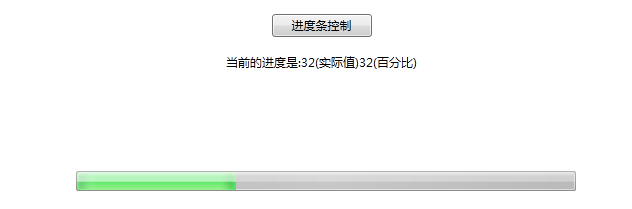
简单测试,页面如图:
利用上班的一点点空闲时间,做了个wpf progressbar的例子,觉得有潜力可挖,故放上来供大家参考,有写的更好的请留言哦,方便交流学习,谢谢
这个xaml:
<Page x:Class="WpfBrowserAppDrill.ProgressBarPage"
xmlns="http://schemas.microsoft.com/winfx/2006/xaml/presentation"
xmlns:x="http://schemas.microsoft.com/winfx/2006/xaml"
xmlns:mc="http://schemas.openxmlformats.org/markup-compatibility/2006"
xmlns:d="http://schemas.microsoft.com/expression/blend/2008"
mc:Ignorable="d"
Title="ProgressBarPage" Loaded="Page_Loaded">
<Grid>
<Button Margin="10" Click="Button_Click" VerticalAlignment="Top" Height="23" Width="100">进度条控制</Button>
<TextBlock Name="txtJD" VerticalAlignment="Top" HorizontalAlignment="Center" Margin="50">当前进度:</TextBlock>
<ProgressBar Height="20" HorizontalAlignment="Center" Margin="8,167,0,0"
Name="pb_import" VerticalAlignment="Top" Width="500" />
</Grid>
</Page>后台代码:
using System;
using System.Collections.Generic;
using System.Linq;
using System.Text;
using System.Windows;
using System.Windows.Controls;
using System.Windows.Data;
using System.Windows.Documents;
using System.Windows.Input;
using System.Windows.Media;
using System.Windows.Media.Imaging;
using System.Windows.Navigation;
using System.Windows.Shapes;
using System.Threading;
namespace WpfBrowserAppDrill
{
/// <summary>
/// ProgressBarPage.xaml 的交互逻辑
/// </summary>
public partial class ProgressBarPage : Page
{
public ProgressBarPage()
{
InitializeComponent();
}
private void beginImport()
{
double value = 0;
double total = 100d;//得到循环次数
while (value < total)
{
double jd = Math.Round(((value + 1) * (pb_import.Maximum / total)), 4);
pb_import.Dispatcher.Invoke(new Action<System.Windows.DependencyProperty, object>(pb_import.SetValue),
System.Windows.Threading.DispatcherPriority.Background,
ProgressBar.ValueProperty,
jd);
//这里是加数据或费时的操作,我这里让它挂起300毫秒
Thread.Sleep(300);
txtJD.Text = "当前的进度是:" + (value + 1) + "(实际值)" + jd + "(百分比)";
value++;
}
}
private void Button_Click(object sender, RoutedEventArgs e)
{
beginImport();
////new Thread(new ThreadStart(beginImport)).Start();
}
private void Page_Loaded(object sender, RoutedEventArgs e)
{
pb_import.Maximum = 100;
pb_import.Value = 0;
}
}
}以上就是本文的全部内容,希望对大家的学习有所帮助,也希望大家多多支持亿速云。
亿速云「云服务器」,即开即用、新一代英特尔至强铂金CPU、三副本存储NVMe SSD云盘,价格低至29元/月。点击查看>>
免责声明:本站发布的内容(图片、视频和文字)以原创、转载和分享为主,文章观点不代表本网站立场,如果涉及侵权请联系站长邮箱:is@yisu.com进行举报,并提供相关证据,一经查实,将立刻删除涉嫌侵权内容。