实现效果:
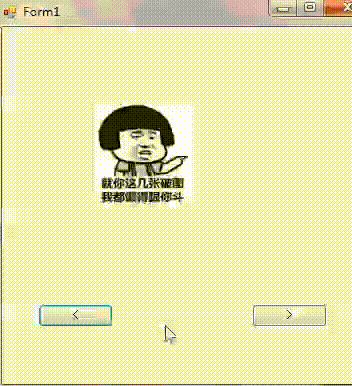
注意:using system.io; 往Form1上添加控件picturebox,再添加imagelist,并设置imagelist的imagesize大小
Form1.cs代码:
using System;
using System.Collections.Generic;
using System.ComponentModel;
using System.Data;
using System.Drawing;
using System.Linq;
using System.Text;
using System.Threading.Tasks;
using System.Windows.Forms;
using System.IO;
namespace ImageCheck
{
public partial class Form1 : Form
{
public Form1()
{
InitializeComponent();
}
int index;
private void button1_Click(object sender, EventArgs e)
{
index--;
if (index<0)
{
MessageBox.Show("去往最后一张图片");
index = imageList1.Images.Count - 1;
}
this.pictureBox1.Image = this.imageList1.Images[index];
}
private void button2_Click(object sender, EventArgs e)
{
index++;
if (index>imageList1.Images.Count-1)
{
MessageBox.Show("回到第一张图片");
index = 0;
}
this.pictureBox1.Image = this.imageList1.Images[index];
}
private void LoadImage()
{
string rootPath = Application.StartupPath;
string filePath = rootPath + @"\image";
DirectoryInfo rootDir = new DirectoryInfo(filePath);
FileInfo[] file = rootDir.GetFiles();
for (int i=0;i<=file.Length-1;i++)
{
Image img = Image.FromFile(file[i].FullName);
this.imageList1.Images.Add(img);
}
}
private void Form1_Load(object sender, EventArgs e)
{
LoadImage();
this.pictureBox1.Image = this.imageList1.Images[index];
}
}
}注意:在C#的工作目录Debug下创建image文件夹,并放置图片
亿速云「云服务器」,即开即用、新一代英特尔至强铂金CPU、三副本存储NVMe SSD云盘,价格低至29元/月。点击查看>>
免责声明:本站发布的内容(图片、视频和文字)以原创、转载和分享为主,文章观点不代表本网站立场,如果涉及侵权请联系站长邮箱:is@yisu.com进行举报,并提供相关证据,一经查实,将立刻删除涉嫌侵权内容。