最近研究C#相关的OCR技术,图像识别一般C和C++这种底层语言做的比较多,C#主要是依托一些封装好的组件进行调用,这里介绍一种身份证识别的方法。
环境搭建
下载地址:EmguCV官网
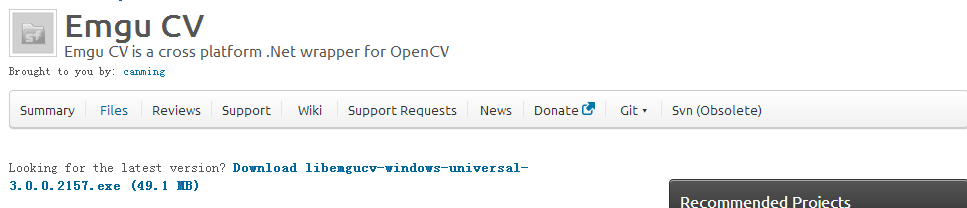
在File类别下下载这个EXE,进行安装,安装后在目录下能找相应组件,还有些应用的案例。
dll文件夹中的dll引用到C#项目中,x64,x86,tessdata对应OCR识别的类库和语言库,我tessdata中已添加中文语言包,将这三个文件夹放入程序执行文件夹中。
Demo
自己做的小Demo如图:身份证图片是百度上下载的
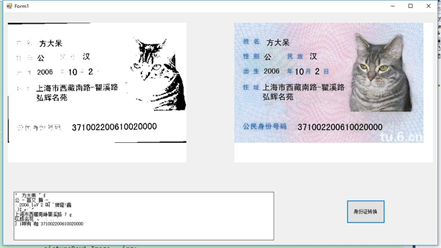
不得不说这个类库唯一弊端就是文字识别率太低,图像识别效果也不太好
using System;
using System.Collections.Generic;
using System.ComponentModel;
using System.Data;
using System.Drawing;
using System.Linq;
using System.Text;
using System.Threading.Tasks;
using System.Windows.Forms;
using Emgu.CV;
using Emgu.CV.OCR;
using Emgu.CV.Structure;
using System.IO;
namespace EmguCV
{
public partial class Form1 : Form
{
Image<Gray, Byte> imageThreshold;
public Form1()
{
InitializeComponent();
pictureBox1.Enabled = false;
}
private void Form1_Load(object sender, EventArgs e)
{
}
private void button1_Click(object sender, EventArgs e)
{
//第一个参数是语言包文件夹的地址,不写默认在执行文件夹下
Tesseract _ocr = new Tesseract(@"", "chi_sim", OcrEngineMode.TesseractOnly);
_ocr.SetImage(imageThreshold);
_ocr.Recognize();
String text = _ocr.GetUTF8Text();
this.textBox1.Text = text;
}
private void pictureBox2_Click(object sender, EventArgs e)
{
OpenFileDialog of = new OpenFileDialog();
of.Title = "请选择图片";
if (of.ShowDialog() == DialogResult.OK)
{
string file = of.FileName;
Image img = Image.FromFile(file);
pictureBox1.Image = img;
}
Bitmap bitmap = (Bitmap)this.pictureBox1.Image;
Image<Bgr, Byte> imageSource = new Image<Bgr, byte>(bitmap);
Image<Gray, Byte> imageGrayscale = imageSource.Convert<Gray, Byte>();
imageGrayscale = randon(imageGrayscale);
imageThreshold = imageGrayscale.ThresholdBinary(new Gray(100), new Gray(255));
this.pictureBox2.Image = imageThreshold.ToBitmap();
}
/// <summary>
/// 旋转校正
/// </summary>
/// <param name="imageInput"></param>
/// <returns></returns>
private Image<Gray, Byte> randon(Image<Gray, Byte> imageInput)//图像投影旋转法倾斜校正子函数定义
{
int nwidth = imageInput.Width;
int nheight = imageInput.Height;
int sum;
int SumOfCha;
int SumOfChatemp = 0;
int[] sumhang = new int[nheight];
Image<Gray, Byte> resultImage = imageInput;
Image<Gray, Byte> ImrotaImage;
//20度范围内的调整
for (int ang = -20; ang < 20; ang = ang + 1)
{
ImrotaImage = imageInput.Rotate(ang, new Gray(1));
for (int i = 0; i < nheight; i++)
{
sum = 0;
for (int j = 0; j < nwidth; j++)
{
sum += ImrotaImage.Data[i, j, 0];
}
sumhang[i] = sum;
}
SumOfCha = 0;
for (int k = 0; k < nheight - 1; k++)
{
SumOfCha = SumOfCha + (Math.Abs(sumhang[k] - sumhang[k + 1]));
}
if (SumOfCha > SumOfChatemp)
{
resultImage = ImrotaImage;
SumOfChatemp = SumOfCha;
}
}
return resultImage;
}
private void pictureBox1_Click(object sender, EventArgs e)
{
}
}
}
以上就是本文的全部内容,希望对大家的学习有所帮助,也希望大家多多支持亿速云。
亿速云「云服务器」,即开即用、新一代英特尔至强铂金CPU、三副本存储NVMe SSD云盘,价格低至29元/月。点击查看>>
免责声明:本站发布的内容(图片、视频和文字)以原创、转载和分享为主,文章观点不代表本网站立场,如果涉及侵权请联系站长邮箱:is@yisu.com进行举报,并提供相关证据,一经查实,将立刻删除涉嫌侵权内容。