本文介绍QT QML跨平台移动APP开发中的元素布局的相关问题,先看一张图,我们来分析一下其中的问题:
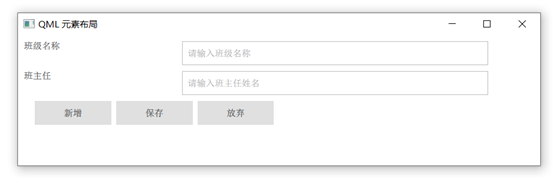
这张图片中,有如下问题:
整体的布局没有居中显示
班级名称:
没有和 请输入班级名称输入框垂直对齐
和输入框的距离太远
班主任的提示也一样
最后的Button一行,需求要求右对齐,在QML的程序中没有实现
代码修改完以后的效果:
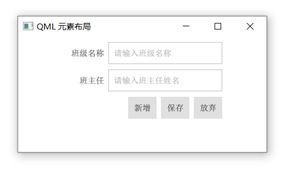
改变宽度试一下:
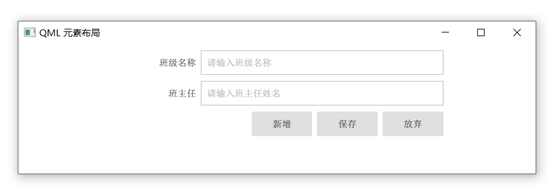
原代码说明:
main.qml
import QtQuick 2.12
import QtQuick.Window 2.12
Window {
visible: true
width: 640
height: 480
title: qsTr("QML 元素布局")
InputPage{
// 充满父类
anchors.fill: parent
// 设置margins
anchors.margins: 10
}
}InputPage.qml
import QtQuick 2.0
import QtQuick.Controls 2.12
Page {
// 定义参数,每行的高度
property int rowHeight: 40
// 定义参数,每行中,每列的间距
property int rowSpacing: 8
// 定义一列
Column{
id: column
// 充满父类Page类
anchors.fill: parent
// 定义Column中,每行Row的间距
spacing: 10
Row{
// 宽度去Page的0.8
width: parent.width * 0.8
height: rowHeight
spacing: rowSpacing
// Row水平居中显示
anchors.horizontalCenter: parent.horizontalCenter
Label{
text: "班级名称"
// 定义垂直居中显示
verticalAlignment: className.verticalAlignment
// 显示字符,水平靠右显示
horizontalAlignment: Text.AlignRight
// 设置宽度,Row的宽度的0.3
width: parent.width * 0.3
height: parent.height
}
TextField{
id: className
placeholderText: "请输入班级名称"
// 设置宽度,Row的宽度的0.60
width: parent.width * 0.60
height: parent.height
}
}
// 同上一行代码
Row{
width: parent.width * 0.8
height: rowHeight
spacing: rowSpacing
anchors.horizontalCenter: parent.horizontalCenter
Label{
text: "班主任"
verticalAlignment: teacherInChargeClass.verticalAlignment
horizontalAlignment: Text.AlignRight
width: parent.width * 0.3
height: parent.height
}
TextField{
id: teacherInChargeClass
placeholderText: "请输入班主任姓名"
width: parent.width * 0.6
height: parent.height
}
}
Row{
width: parent.width * 0.8
height: rowHeight
spacing: rowSpacing
anchors.horizontalCenter: parent.horizontalCenter
// 设置Button一行的左侧的充满宽度
Label{
text: ""
// 宽度说明
// 上述两行(班级名称,班主任)的总宽度是id=column的宽度的0.9倍
// 三个Button的宽度 = b1.width*3
// 三个Button的宽度,其中间的间隔有两个间隔宽度
// 所以本行的宽度和上两行的宽度是一致的,这样就保证了button右对齐的
width: parent.width * 0.9 - b1.width*3 - rowSpacing*2
height: parent.height
}
Button{
id: b1
text: "新增"
width: parent.width * 0.15
height: parent.height
}
Button{
id: b2
text: "保存"
width: parent.width * 0.15
height: parent.height
}
Button{
id: b3
text: "放弃"
width: parent.width * 0.15
height: parent.height
}
}
}
}参考课程 《QT QML跨平台移动APP编程》
亿速云「云服务器」,即开即用、新一代英特尔至强铂金CPU、三副本存储NVMe SSD云盘,价格低至29元/月。点击查看>>
免责声明:本站发布的内容(图片、视频和文字)以原创、转载和分享为主,文章观点不代表本网站立场,如果涉及侵权请联系站长邮箱:is@yisu.com进行举报,并提供相关证据,一经查实,将立刻删除涉嫌侵权内容。