AIP (Azure Information Protection) Azure 信息保护是基于云的解决方案,可帮助组织对其文档和电子邮件进行分类、添加标签和保护。
但因为AIP需要Framework4.6.2为基本,所以我们必须先部署Framework4.6.2才能进行AIP的部署!首先下载FrameWork4.6.2安装包
https://support.microsoft.com/en-us/help/3151800/the-net-framework-4-6-2-offline-installer-for-windows
1、 在安装目录创建安装、卸载的.BAT文件
安装为: NDP462-KB3151800-x86-x64-AllOS-ENU.exe /passive /norestart
卸载为:wusa.exe KB3151800 /uninstall /quiet /norestart
2、 进到SCCM控制台,开始进行软件部署
3、 软件程序库、概览 、应用程序、建立应用程序,在指定应用程序设定中,选择:手动指定应用程序信息
4、 指定名称、版本等内容、下一步、下一步

5、 在部署类型中,点击加入
6、 类型,选择:脚本安装、下一步
7、 指定名称等内容
8、 内容位置,选择共享目录中安装文件所在位置,安装/卸载程序,浏览、选择前面的Bat文件,下一步
9、 侦测方式,新增子句
10、 注意以下内容
Hive: HKEY_LOCAL_MACHINE
Key: SOFTWARE\Microsoft\NET Framework Setup\NDP\v4\Full
Value: Release
Data Type: Integer
Operator: Equals
Value: 394806 (394802 for Windows 10)
因为Win7和Win10的值不一样,所以要分别创建两个

11、 然后改为OR
12、 使用者经验,请选择:针对系统安装、下一步
13、 因为安装包只支持以下系统,所以只支持的系统
• Windows 7 SP1 32-Bit
• Windows 7 SP1 64-Bit
• Windows 8.1 32-Bit
• Windows 8.1 64-Bit
• Windows Server 2008 R2 SP1 64-Bit
• Windows Server 2012 64-Bit
• Windows Server 2012 R2 64-Bit
14、 确定、应用,下一步到完成! 

15、 针对集合进行应用程序部署,在应用程序上,点右键、部署
16、 浏览、选择需要部署的集合,选择装置集合、需要部署的系统分类集合,确定、下一步
17、 新增分发点、下一步
18、 选择动作:安装、目的:必要
19、 指定排程:可用时间之后越快越好
20、 选择是否通知使用者:
21、 下一步、到完成。
22、 下载AIP安装部署包,因为AIP有直接提供.MSI部署包,所以我们下载MSI部署包,导到到SCCM即可
安装包下载地址
https://www.microsoft.com/en-us/download/details.aspx?id=53018
23、 软件程序库、概览 、应用程序、建立应用程序,在指定应用程序设定中,类型选择Windows安装 .MSI文件,浏览指定共享目录中的.MSI文件.
24、 下一步、直到完成自动导入
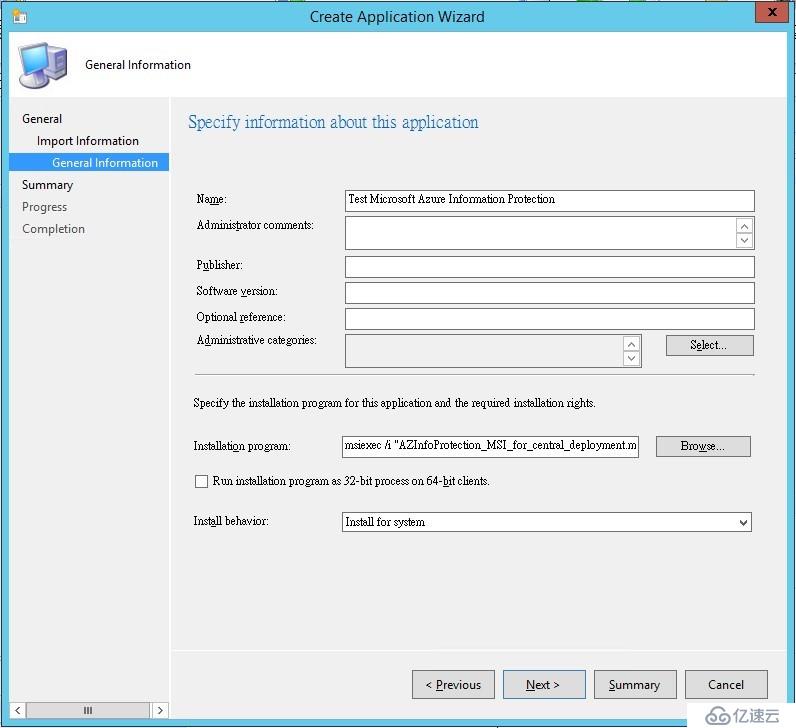

25、 重复15-21 针对集合进行应用程序部署,因为AIP需要Dot Net Framework为前提,所以建议在Dot Net Framework部署完成后再对AIP客户端进行部署。
免责声明:本站发布的内容(图片、视频和文字)以原创、转载和分享为主,文章观点不代表本网站立场,如果涉及侵权请联系站长邮箱:is@yisu.com进行举报,并提供相关证据,一经查实,将立刻删除涉嫌侵权内容。