这篇文章主要为大家展示了“iOS如何实现手势”,内容简而易懂,条理清晰,希望能够帮助大家解决疑惑,下面让小编带领大家一起研究并学习一下“iOS如何实现手势”这篇文章吧。
具体内容如下
效果
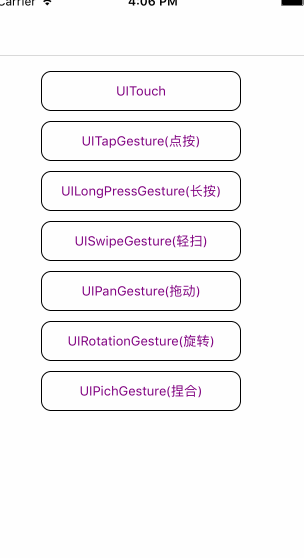
细节
1.UITouch
#import "ViewController_0.h"
@interface ViewController_0 ()
@property (nonatomic, strong)UILabel *label;
@end
@implementation ViewController_0
- (void)viewDidLoad {
[super viewDidLoad];
self.label = [[UILabel alloc] initWithFrame:CGRectMake(100, 100, 100, 100)];
self.label.backgroundColor = [UIColor yellowColor];
self.label.layer.borderWidth = 1;
[self.view addSubview:self.label];
UILabel *textlabel = [[UILabel alloc] initWithFrame:CGRectMake(10, 80, 200, 45)];
textlabel.text = @"拖动方块";
[textlabel sizeToFit];
textlabel.font = [UIFont systemFontOfSize:12];
[self.view addSubview:textlabel];
}
- (void)touchesBegan:(NSSet<UITouch *> *)touches withEvent:(nullable UIEvent *)event {
//1.拿到手势
UITouch *touch = [touches anyObject];
//2.拿到touch 所在view的坐标
CGPoint point = [touch locationInView:self.view];
//3.让label拿到坐标
self.label.center = point;
NSLog(@"1.手指接触到了屏幕");
}
- (void)touchesMoved:(NSSet<UITouch *> *)touches withEvent:(nullable UIEvent *)event {
//1.拿到手势
UITouch *touch = [touches anyObject];
//2.拿到touch 所在view的坐标
CGPoint point = [touch locationInView:self.view];
//3.让label拿到坐标
self.label.center = point;
NSLog(@"2.手指在屏幕上移动");
}
- (void)touchesEnded:(NSSet<UITouch *> *)touches withEvent:(nullable UIEvent *)event {
NSLog(@"3.手指刚离开屏幕");
}
- (void)touchesCancelled:(NSSet<UITouch *> *)touches withEvent:(nullable UIEvent *)event {
NSLog(@"4.手势失效了");
}
@end2.UITapGestureRecognizer
#import "ViewController_1.h"
@interface ViewController_1 ()
@property (nonatomic, strong) UILabel *label;
@end
@implementation ViewController_1
- (void)viewDidLoad {
[super viewDidLoad];
UILabel *textlabel = [[UILabel alloc] initWithFrame:CGRectMake(10, 80, 200, 45)];
textlabel.text = @"电脑上操作tap手势 alt +shift 需要连续点击次数2次";
[textlabel sizeToFit];
textlabel.font = [UIFont systemFontOfSize:12];
[self.view addSubview:textlabel];
self.label = [[UILabel alloc] initWithFrame:CGRectMake(100, 150, 100, 100)];
self.label.backgroundColor = [UIColor orangeColor];
self.label.userInteractionEnabled = YES;
self.label.text = @"0";
self.label.textAlignment = NSTextAlignmentCenter;
[self.view addSubview:self.label];
// 1.创建tap手势
UITapGestureRecognizer *tap = [[UITapGestureRecognizer alloc] initWithTarget:self action:@selector(labelTap:)];
tap.numberOfTapsRequired = 2; //需要轻轻点击的次数
tap.numberOfTouchesRequired = 2;//需要的手指数量 :2根手指alt +shift 需要匹配点击次数2次(其实直接用默认的就好)
[self.label addGestureRecognizer:tap];
}
- (void)labelTap:(UITapGestureRecognizer *)tap {
int num = [self.label.text intValue];
num++;
self.label.text = [NSString stringWithFormat:@"%d",num ];
}
@end3.UILongPressGestureRecognizer
#import "ViewController_2.h"
@interface ViewController_2 () <UIGestureRecognizerDelegate>
@property (nonatomic, strong) UILabel *label;
@end
@implementation ViewController_2
- (void)viewDidLoad {
[super viewDidLoad];
UILabel *textlabel = [[UILabel alloc] initWithFrame:CGRectMake(10, 80, 200, 45)];
textlabel.text = @"long长按手势";
[textlabel sizeToFit];
textlabel.font = [UIFont systemFontOfSize:12];
[self.view addSubview:textlabel];
self.label = [[UILabel alloc] initWithFrame:CGRectMake(40, 150, 200, 150)];
self.label.backgroundColor = [UIColor grayColor];
self.label.userInteractionEnabled = YES;
self.label.text = @"0";
self.label.textAlignment = NSTextAlignmentCenter;
[self.view addSubview:self.label];
UILongPressGestureRecognizer *longPress = [[UILongPressGestureRecognizer alloc] initWithTarget:self action:@selector(longPressAction:)];
longPress.numberOfTapsRequired = 1;
longPress.numberOfTouchesRequired = 1;
longPress.minimumPressDuration = 1.0;
longPress.delegate = self;
[self.label addGestureRecognizer:longPress];
}
- (void)longPressAction:(UILongPressGestureRecognizer *)longPress {
if(longPress.state == UIGestureRecognizerStateBegan) {
NSLog(@"手势状态开始");
} else if(longPress.state == UIGestureRecognizerStateEnded) {
NSLog(@"手势状态结束");
} else if(longPress.state == UIGestureRecognizerStateChanged) {
NSLog(@"手势状态改变");
NSInteger num = [self.label.text integerValue];
num ++;
self.label.text = [NSString stringWithFormat:@"%ld",(long)num];
}
}
@end4.UISwipeGestureRecognizer
#import "ViewController_3.h"
@interface ViewController_3 ()
@property (nonatomic, strong) UILabel *label;
@end
@implementation ViewController_3
- (void)viewDidLoad {
[super viewDidLoad];
UILabel *textlabel = [[UILabel alloc] initWithFrame:CGRectMake(10, 80, 200, 45)];
textlabel.text = @"swipe手势 向右滑动➕1,你也可以设置左划上划下划";
textlabel.numberOfLines = 0;
textlabel.font = [UIFont systemFontOfSize:12];
[self.view addSubview:textlabel];
self.label = [[UILabel alloc] initWithFrame:CGRectMake(100, 150, 100, 100)];
self.label.backgroundColor = [UIColor grayColor];
self.label.userInteractionEnabled = YES;
self.label.text = @"0";
self.label.textAlignment = NSTextAlignmentCenter;
[self.view addSubview:self.label];
UISwipeGestureRecognizer *swipeGesture = [[UISwipeGestureRecognizer alloc] initWithTarget:self action:@selector(swipeAction:)];
swipeGesture.direction = UISwipeGestureRecognizerDirectionRight;//默认就是向右划
[self.label addGestureRecognizer:swipeGesture];
}
-(void)swipeAction:(UISwipeGestureRecognizer *)swipe {
if (swipe.direction == UISwipeGestureRecognizerDirectionLeft) {
NSLog(@"现在响应左划手势");
} else if (swipe.direction == UISwipeGestureRecognizerDirectionRight) {
NSLog(@"现在响应右划手势");
NSInteger num = [self.label.text integerValue];
num ++;
self.label.text = [NSString stringWithFormat:@"%ld",(long)num];
} else if (swipe.direction == UISwipeGestureRecognizerDirectionUp) {
NSLog(@"现在响应上划手势");
} else if (swipe.direction == UISwipeGestureRecognizerDirectionDown) {
NSLog(@"现在响应下划手势");
}
}
@end5.UIPanGestureRecognizer
#import "ViewController_4.h"
@interface ViewController_4 ()
@property (nonatomic, strong) UILabel *label;
@end
@implementation ViewController_4
- (void)viewDidLoad {
[super viewDidLoad];
UILabel *textlabel = [[UILabel alloc] initWithFrame:CGRectMake(10, 80, 200, 45)];
textlabel.text = @"pan手势,拖动方块";
[textlabel sizeToFit];
textlabel.font = [UIFont systemFontOfSize:12];
[self.view addSubview:textlabel];
self.label = [[UILabel alloc] initWithFrame:CGRectMake(100, 100, 100, 100)];
self.label.backgroundColor = [UIColor grayColor];
self.label.userInteractionEnabled = YES;
self.label.text = @"0";
self.label.textAlignment = NSTextAlignmentCenter;
[self.view addSubview:self.label];
UIPanGestureRecognizer *pan = [[UIPanGestureRecognizer alloc] initWithTarget:self action:@selector(panAction:)];
[self.label addGestureRecognizer:pan];
}
- (void)panAction:(UIPanGestureRecognizer *)pan {
CGPoint offset = [pan locationInView:self.view];
self.label.center = offset;
}
@end6.UIRotationGestureRecognizer
#import "ViewController_5.h"
@interface ViewController_5 ()
@property (nonatomic, strong) UILabel *label;
@end
@implementation ViewController_5
- (void)viewDidLoad {
[super viewDidLoad];
UILabel *textlabel = [[UILabel alloc] initWithFrame:CGRectMake(10, 80, 200, 45)];
textlabel.text = @"模拟器测试旋转手势时,按住 option键,再用触摸板或鼠标操作";
textlabel.font = [UIFont systemFontOfSize:12];
textlabel.numberOfLines = 0;
[self.view addSubview:textlabel];
self.label = [[UILabel alloc] initWithFrame:CGRectMake(40, 200, 200, 50)];
self.label.backgroundColor = [UIColor grayColor];
self.label.userInteractionEnabled = YES;
self.label.text = @"we are friends";
self.label.textAlignment = NSTextAlignmentCenter;
[self.view addSubview:self.label];
//(模拟器测试捏合和旋转手势时,按住 option 键,再用触摸板或鼠标操作)
UIRotationGestureRecognizer *rotation = [[UIRotationGestureRecognizer alloc] initWithTarget:self action:@selector(rotationAction:)];
[self.view addGestureRecognizer:rotation];
}
- (void)rotationAction:(UIRotationGestureRecognizer *)rotation {
self.label.transform = CGAffineTransformRotate(self.label.transform, rotation.rotation);
rotation.rotation = 0; // 这个很重要!!!!!
// static float orginState;
//
// self.label.transform = CGAffineTransformMakeRotation(rotation.rotation + orginState);
//
// if (rotation.state == UIGestureRecognizerStateEnded) {
//
// orginState = orginState + rotation.state;
// self.label.transform = CGAffineTransformMakeRotation(rotation.rotation);
// }
}
@end7.UIPinchGestureRecognizer
#import "ViewController_6.h"
@interface ViewController_6 ()
@property (nonatomic, strong) UILabel *label;
@end
@implementation ViewController_6
- (void)viewDidLoad {
[super viewDidLoad];
UILabel *textlabel = [[UILabel alloc] initWithFrame:CGRectMake(10, 80, 200, 45)];
textlabel.text = @"模拟器测试捏合手势时,按住 option键,再用触摸板或鼠标操作";
textlabel.font = [UIFont systemFontOfSize:12];
textlabel.numberOfLines = 0;
[self.view addSubview:textlabel];
self.label = [[UILabel alloc] initWithFrame:CGRectMake(100, 250, 80, 80)];
self.label.backgroundColor = [UIColor grayColor];
self.label.userInteractionEnabled = YES;
self.label.text = @"0";
self.label.textAlignment = NSTextAlignmentCenter;
[self.view addSubview:self.label];
// (模拟器测试捏合和旋转手势时,按住 option 键,再用触摸板或鼠标操作)
UIPinchGestureRecognizer * pinch = [[UIPinchGestureRecognizer alloc]initWithTarget:self action:@selector(pichGesture:)];
[self.view addGestureRecognizer:pinch];
}
- (void)pichGesture:(UIPinchGestureRecognizer *)pinch {
static float originScale = 1;
//手势缩放返回的scale 是相对于上一次的
self.label.transform = CGAffineTransformMakeScale(pinch.scale * originScale , pinch.scale*originScale);
if (pinch.state == UIGestureRecognizerStateEnded) {
originScale = originScale * pinch.scale;
}
}
@end以上是“iOS如何实现手势”这篇文章的所有内容,感谢各位的阅读!相信大家都有了一定的了解,希望分享的内容对大家有所帮助,如果还想学习更多知识,欢迎关注亿速云行业资讯频道!
免责声明:本站发布的内容(图片、视频和文字)以原创、转载和分享为主,文章观点不代表本网站立场,如果涉及侵权请联系站长邮箱:is@yisu.com进行举报,并提供相关证据,一经查实,将立刻删除涉嫌侵权内容。