小编给大家分享一下java中poi如何设置生成的word图片为上下型环绕,相信大部分人都还不怎么了解,因此分享这篇文章给大家参考一下,希望大家阅读完这篇文章后大有收获,下面让我们一起去了解一下吧!
问题描述
在使用poi-tl word模版工具时,发现生成的文档中,图片格式为嵌入型,有的图片甚至被表格遮挡一半。而自己想要的图片格式为上下型环绕,并且图片需要居中。
问题分析
poi-tl渲染图片,使用的是org.apache.poi.xwpf.usermodel.XWPFRun的addPicture方法,该方法中有一段代码:CTInline inline = drawing.addNewInline();意思就是默认将图片转为inline类型,即行内元素。
然后我们把生成的嵌入型图片的文档转换成xml文件,然后再新建一个文档,插入图片后,设置图片为上下型环绕,保存为另一个xml,比较下两个xml的区别。嵌入型图片的xml是:
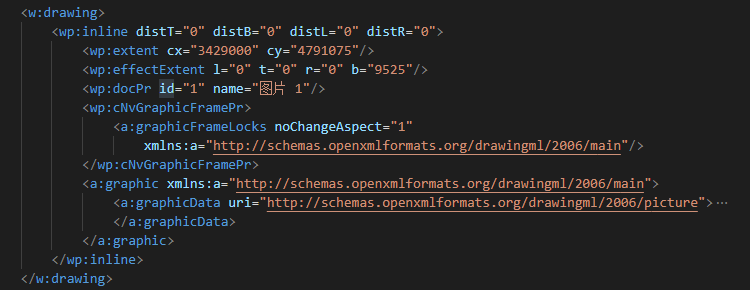
上下型环绕的图片的xml是
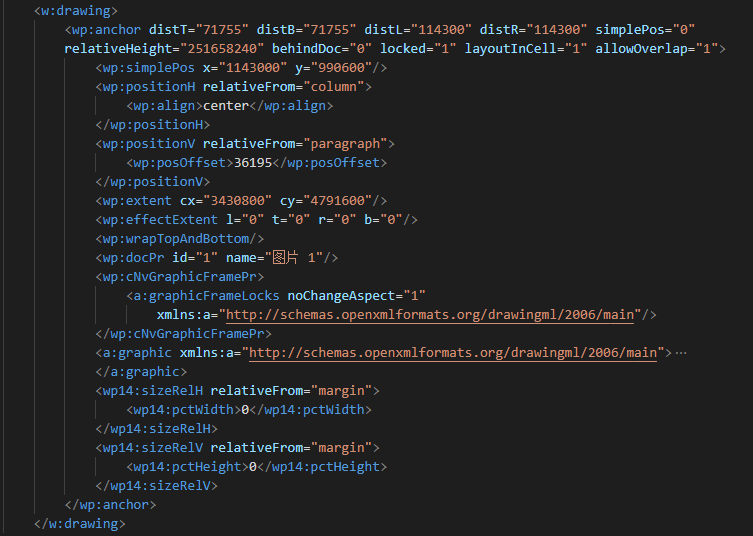
我们看到两种格式的图片标签分别为inline和anchor。所以如果我们想把图片设置为上下型环绕,需要重写poi的addPicture方法,把图片转为anchor类型。
我们仿照org.apache.poi.xwpf.usermodel.XWPFRun的addPicture方法,将CTInline inline = drawing.addNewInline();换成 CTAnchor anchor = drawing.addNewAnchor();,然后对比着xml,依次对anchor的字段进行赋值。结果发现生成的word无法正常打开,查了很多资料,都说poi的CTAnchor有问题,使用后无法正常打开生成的word。
此路不通,那我们就尝试另一种思路,我们不通过CTAnchor来生成anchor标签,而是直接使用xml,将xml赋给poi的drawing。具体的处理方式在后面。
xml标签和图片格式解析
在word中,在图片上右键,选择大小和位置,就可以看到如下界面:
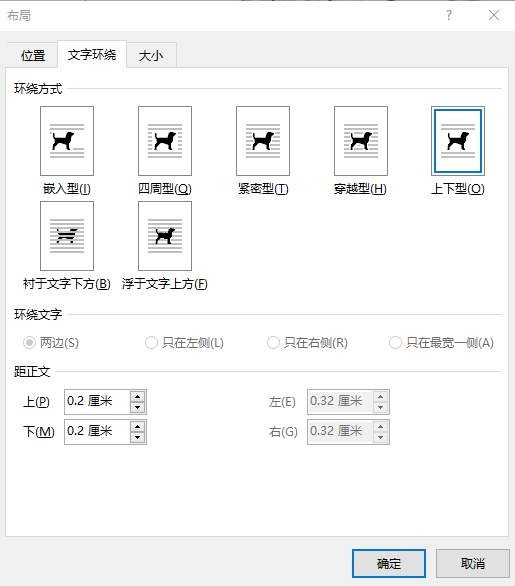
图中的上下型对应的是xml中的<wp:wrapTopAndBottom/>标签,不同环绕方式该标签值不一样。如果需要其他格式,可以设置好后,把文档保存为xml,找到对应的标签。
图中的距正文上下左右距离,对应的是<wp:anchor distT="71755" distB="71755" distL="114300" distR="114300" ...>中的disT、disB、disL、disR属性。
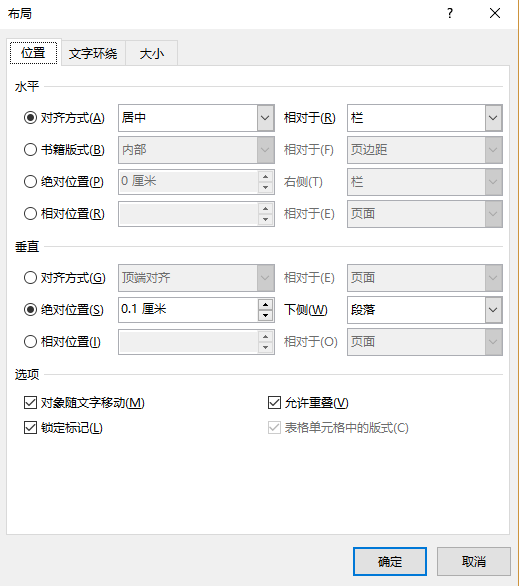
图中位置一栏,水平对齐方式居中、相对于栏对应的是xml中的<wp:positionH relativeFrom="column"><wp:align>center</wp:align></wp:positionH>。
垂直-绝对位置0.1cm,下侧段落对应的是xml中的<wp:positionV relativeFrom="paragraph"><wp:posOffset>36195</wp:posOffset></wp:positionV>。
我们可以根据不同的需要来设置不同的xml。
我使用的xml是
String xml = "<wp:anchor allowOverlap=\"0\" layoutInCell=\"1\" locked=\"0\" behindDoc=\"0\" relativeHeight=\"0\"
simplePos=\"0\" distR=\"0\" distL=\"0\" distB=\"0\" distT=\"0\" " +
" xmlns:wp=\"http://schemas.openxmlformats.org/drawingml/2006/wordprocessingDrawing\"" +
" xmlns:wp14=\"http://schemas.microsoft.com/office/word/2010/wordprocessingDrawing\"" +
" xmlns:r=\"http://schemas.openxmlformats.org/officeDocument/2006/relationships\" >" +
"<wp:simplePos y=\"0\" x=\"0\"/>" +
"<wp:positionH relativeFrom=\"column\">" +
"<wp:align>center</wp:align>" +
"</wp:positionH>" +
"<wp:positionV relativeFrom=\"paragraph\">" +
"<wp:posOffset>0</wp:posOffset>" +
"</wp:positionV>" +
"<wp:extent cy=\""+height+"\" cx=\""+width+"\"/>" +
"<wp:effectExtent b=\"0\" r=\"0\" t=\"0\" l=\"0\"/>" +
"<wp:wrapTopAndBottom/>" +
"<wp:docPr descr=\"Picture Alt\" name=\"Picture Hit\" id=\"0\"/>" +
"<wp:cNvGraphicFramePr>" +
"<a:graphicFrameLocks noChangeAspect=\"true\" xmlns:a=\"http://schemas.openxmlformats.org/drawingml/2006/main\" />" +
"</wp:cNvGraphicFramePr>" +
"<a:graphic xmlns:a=\"http://schemas.openxmlformats.org/drawingml/2006/main\">" +
"<a:graphicData uri=\"http://schemas.openxmlformats.org/drawingml/2006/picture\" xmlns:a=\"http://schemas.openxmlformats.org/drawingml/2006/main\">" +
"<pic:pic xmlns:pic=\"http://schemas.openxmlformats.org/drawingml/2006/picture\">" +
"<pic:nvPicPr>" +
"<pic:cNvPr name=\"Picture Hit\" id=\"1\"/>" +
"<pic:cNvPicPr/>" +
"</pic:nvPicPr>" +
"<pic:blipFill>" +
"<a:blip r:embed=\""+relationId+"\"/>" +
"<a:stretch>" +
"<a:fillRect/>" +
"</a:stretch>" +
"</pic:blipFill>" +
"<pic:spPr>" +
"<a:xfrm>" +
"<a:off y=\"0\" x=\"0\"/>" +
"<a:ext cy=\""+height+"\" cx=\""+width+"\"/>" +
"</a:xfrm>" +
"<a:prstGeom prst=\"rect\">" +
"<a:avLst/>" +
"</a:prstGeom>" +
"</pic:spPr>" +
"</pic:pic>" +
"</a:graphicData>" +
"</a:graphic>" +
"<wp14:sizeRelH relativeFrom=\"margin\">" +
"<wp14:pctWidth>0</wp14:pctWidth>" +
"</wp14:sizeRelH>" +
"<wp14:sizeRelV relativeFrom=\"margin\">" +
"<wp14:pctHeight>0</wp14:pctHeight>" +
"</wp14:sizeRelV>" +
"</wp:anchor>";其中width和height是图片的宽度和高度,relationId是图片的id。
解决方案
1,首先定义一个poi-tl的图片渲染器,使得其不再调用poi默认的图片渲染器,而是使用我们自己定义的。
public class MyPictureRenderPolicy extends AbstractRenderPolicy<PictureRenderData> {
@Override
protected boolean validate(PictureRenderData data) {
return (null != data.getData() || null != data.getPath());
}
@Override
public void doRender(RunTemplate runTemplate, PictureRenderData picture, XWPFTemplate template)
throws Exception {
XWPFRun run = runTemplate.getRun();
MyPictureRenderPolicy.Helper.renderPicture(run, picture);
}
@Override
protected void afterRender(RenderContext context) {
clearPlaceholder(context, false);
}
@Override
protected void doRenderException(RunTemplate runTemplate, PictureRenderData data, Exception e) {
logger.info("Render picture " + runTemplate + " error: {}", e.getMessage());
runTemplate.getRun().setText(data.getAltMeta(), 0);
}
public static class Helper {
public static void renderPicture(XWPFRun run, PictureRenderData picture) throws Exception {
int suggestFileType = suggestFileType(picture.getPath());
InputStream ins = null == picture.getData() ? new FileInputStream(picture.getPath())
: new ByteArrayInputStream(picture.getData());
String relationId = run.getDocument().addPictureData(ins, suggestFileType);
long width = Units.toEMU(picture.getWidth());
long height = Units.toEMU(picture.getHeight());
CTDrawing drawing = run.getCTR().addNewDrawing();
String xml = "<wp:anchor allowOverlap=\"0\" layoutInCell=\"1\" locked=\"0\" behindDoc=\"0\" relativeHeight=\"0\" simplePos=\"0\" distR=\"0\" distL=\"0\" distB=\"0\" distT=\"0\" " +
" xmlns:wp=\"http://schemas.openxmlformats.org/drawingml/2006/wordprocessingDrawing\"" +
" xmlns:wp14=\"http://schemas.microsoft.com/office/word/2010/wordprocessingDrawing\"" +
" xmlns:r=\"http://schemas.openxmlformats.org/officeDocument/2006/relationships\" >" +
"<wp:simplePos y=\"0\" x=\"0\"/>" +
"<wp:positionH relativeFrom=\"column\">" +
"<wp:align>center</wp:align>" +
"</wp:positionH>" +
"<wp:positionV relativeFrom=\"paragraph\">" +
"<wp:posOffset>0</wp:posOffset>" +
"</wp:positionV>" +
"<wp:extent cy=\""+height+"\" cx=\""+width+"\"/>" +
"<wp:effectExtent b=\"0\" r=\"0\" t=\"0\" l=\"0\"/>" +
"<wp:wrapTopAndBottom/>" +
"<wp:docPr descr=\"Picture Alt\" name=\"Picture Hit\" id=\"0\"/>" +
"<wp:cNvGraphicFramePr>" +
"<a:graphicFrameLocks noChangeAspect=\"true\" xmlns:a=\"http://schemas.openxmlformats.org/drawingml/2006/main\" />" +
"</wp:cNvGraphicFramePr>" +
"<a:graphic xmlns:a=\"http://schemas.openxmlformats.org/drawingml/2006/main\">" +
"<a:graphicData uri=\"http://schemas.openxmlformats.org/drawingml/2006/picture\" xmlns:a=\"http://schemas.openxmlformats.org/drawingml/2006/main\">" +
"<pic:pic xmlns:pic=\"http://schemas.openxmlformats.org/drawingml/2006/picture\">" +
"<pic:nvPicPr>" +
"<pic:cNvPr name=\"Picture Hit\" id=\"1\"/>" +
"<pic:cNvPicPr/>" +
"</pic:nvPicPr>" +
"<pic:blipFill>" +
"<a:blip r:embed=\""+relationId+"\"/>" +
"<a:stretch>" +
"<a:fillRect/>" +
"</a:stretch>" +
"</pic:blipFill>" +
"<pic:spPr>" +
"<a:xfrm>" +
"<a:off y=\"0\" x=\"0\"/>" +
"<a:ext cy=\""+height+"\" cx=\""+width+"\"/>" +
"</a:xfrm>" +
"<a:prstGeom prst=\"rect\">" +
"<a:avLst/>" +
"</a:prstGeom>" +
"</pic:spPr>" +
"</pic:pic>" +
"</a:graphicData>" +
"</a:graphic>" +
"<wp14:sizeRelH relativeFrom=\"margin\">" +
"<wp14:pctWidth>0</wp14:pctWidth>" +
"</wp14:sizeRelH>" +
"<wp14:sizeRelV relativeFrom=\"margin\">" +
"<wp14:pctHeight>0</wp14:pctHeight>" +
"</wp14:sizeRelV>" +
"</wp:anchor>";
drawing.set(XmlToken.Factory.parse(xml, DEFAULT_XML_OPTIONS));
CTPicture pic = getCTPictures(drawing).get(0);
XWPFPicture xwpfPicture = new XWPFPicture(pic, run);
run.getEmbeddedPictures().add(xwpfPicture);
}
public static List<CTPicture> getCTPictures(XmlObject o) {
List<CTPicture> pictures = new ArrayList<>();
XmlObject[] picts = o.selectPath("declare namespace pic='"
+ CTPicture.type.getName().getNamespaceURI() + "' .//pic:pic");
for (XmlObject pict : picts) {
if (pict instanceof XmlAnyTypeImpl) {
// Pesky XmlBeans bug - see Bugzilla #49934
try {
pict = CTPicture.Factory.parse(pict.toString(),
DEFAULT_XML_OPTIONS);
} catch (XmlException e) {
throw new POIXMLException(e);
}
}
if (pict instanceof CTPicture) {
pictures.add((CTPicture) pict);
}
}
return pictures;
}
public static int suggestFileType(String imgFile) {
int format = 0;
if (imgFile.endsWith(".emf")) {
format = XWPFDocument.PICTURE_TYPE_EMF;
} else if (imgFile.endsWith(".wmf")) {
format = XWPFDocument.PICTURE_TYPE_WMF;
} else if (imgFile.endsWith(".pict")) {
format = XWPFDocument.PICTURE_TYPE_PICT;
} else if (imgFile.endsWith(".jpeg") || imgFile.endsWith(".jpg")) {
format = XWPFDocument.PICTURE_TYPE_JPEG;
} else if (imgFile.endsWith(".png")) {
format = XWPFDocument.PICTURE_TYPE_PNG;
} else if (imgFile.endsWith(".dib")) {
format = XWPFDocument.PICTURE_TYPE_DIB;
} else if (imgFile.endsWith(".gif")) {
format = XWPFDocument.PICTURE_TYPE_GIF;
} else if (imgFile.endsWith(".tiff")) {
format = XWPFDocument.PICTURE_TYPE_TIFF;
} else if (imgFile.endsWith(".eps")) {
format = XWPFDocument.PICTURE_TYPE_EPS;
} else if (imgFile.endsWith(".bmp")) {
format = XWPFDocument.PICTURE_TYPE_BMP;
} else if (imgFile.endsWith(".wpg")) {
format = XWPFDocument.PICTURE_TYPE_WPG;
} else {
throw new RenderException(
"Unsupported picture: " + imgFile + ". Expected emf|wmf|pict|jpeg|png|dib|gif|tiff|eps|bmp|wpg");
}
return format;
}
}
}然后在渲染模板的时候,配置我们自己定义的图片渲染器
public static void main(String[] args) throws Exception{
String path = "1.docx";
InputStream templateFile = Demo.class.getClassLoader().getResourceAsStream(path);
Map map = new HashMap();
map.put("pic", new PictureRenderData(120, 80, ".png", Demo.class.getClassLoader().getResourceAsStream("1.png")));
// 将数据整合到模板中去
Configure.ConfigureBuilder builder = Configure.newBuilder();
builder.supportGrammerRegexForAll();
builder.addPlugin('@', new MyPictureRenderPolicy());
XWPFTemplate template = XWPFTemplate.compile(templateFile, builder.build()).render(map);
String docPath = "C:\\Users\\csdc01\\Desktop\\out.docx";
FileOutputStream outputStream1 = new FileOutputStream(docPath);
template.write(outputStream1);
outputStream1.flush();
outputStream1.close();
}以上是“java中poi如何设置生成的word图片为上下型环绕”这篇文章的所有内容,感谢各位的阅读!相信大家都有了一定的了解,希望分享的内容对大家有所帮助,如果还想学习更多知识,欢迎关注亿速云行业资讯频道!
亿速云「云服务器」,即开即用、新一代英特尔至强铂金CPU、三副本存储NVMe SSD云盘,价格低至29元/月。点击查看>>
免责声明:本站发布的内容(图片、视频和文字)以原创、转载和分享为主,文章观点不代表本网站立场,如果涉及侵权请联系站长邮箱:is@yisu.com进行举报,并提供相关证据,一经查实,将立刻删除涉嫌侵权内容。