本文实例为大家分享了Android字母导航栏的具体代码,供大家参考,具体内容如下
效果
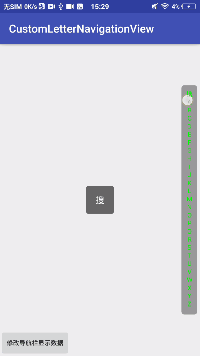
实现逻辑
明确需求
字母导航栏在实际开发中还是比较多见的,城市选择、名称选择等等可能需要到。 现在要做到的就是在滑动控件过程中可以有内容以及 下标的回调,方便处理其他逻辑!
整理思路
1、确定控件的尺寸,防止内容显示不全。相关的逻辑在onMeasure()方法中处理;
2、绘制显示的内容,在按下和抬起不同状态下文字、背景的颜色。相关逻辑在onDraw()方法中;
3、滑动事件的处理以及事件回调。相关逻辑在onTouchEvent()方法中;
动手实现
在需求明确、思路清晰的情况下就要开始动手实现(需要了解自定义View的一些基础API)。核心代码就onDraw()中。在代码中有思路和注释,可以结合代码一起看看。如果有疑惑、优化、错误的地方请在评论区提出,共同进步!
完整代码
/**
* 自定义字母导航栏
*
* 总的来说就四步
* 1、测量控件尺寸{@link #onMeasure(int, int)}
* 2、绘制显示内容(背景以及字符){@link #onDraw(Canvas)}
* 3、处理滑动事件{@link #onTouchEvent(MotionEvent)}
* 4、暴露接口{@link #setOnNavigationScrollerListener(OnNavigationScrollerListener)}
*
* @attr customTextColorDefault //导航栏默认文字颜色
* @attr customTextColorDown //导航栏按下文字颜色
* @attr customBackgroundColorDown //导航栏按下背景颜色
* @attr customLetterDivHeight //导航栏内容高度间隔
* @attr customTextSize //导航栏文字尺寸
* @attr customBackgroundAngle //导航栏背景角度
*/
public class CustomLetterNavigationView extends View {
private static final String TAG = "CustomLetterNavigation";
//导航内容
private String[] mNavigationContent;
//导航栏内容间隔
private float mContentDiv;
//导航栏文字大小
private float mContentTextSize;
//导航栏文字颜色
private int mContentTextColor;
//导航栏按下时背景颜色
private int mBackgroundColor;
//导航栏按下时圆角度数
private int mBackGroundAngle = 0;
//导航栏按下时文字颜色
private int mDownContentTextColor;
private TextPaint mTextPaint;
private Paint mPaintBackgrount;
private boolean mEventActionState = false;
private String mCurrentLetter = "";
private OnNavigationScrollerListener mOnNavigationScrollerListener;
private final RectF mRectF = new RectF();
public CustomLetterNavigationView(Context context) {
this(context, null);
}
public CustomLetterNavigationView(Context context, @Nullable AttributeSet attrs) {
this(context, attrs, 0);
}
public CustomLetterNavigationView(Context context, @Nullable AttributeSet attrs, int defStyleAttr) {
super(context, attrs, defStyleAttr);
initDefaultData();//初始化默认数据
initAttrs(context, attrs);
}
@Override
protected void onDraw(Canvas canvas) {
/**
* <P>
* 这里我们分为两步
*
* 1、绘制背景
* 这里简单,直接调用Canvas的drawRoundRect()方法直接绘制
* 2、绘制显示文本
* 绘制文字首先要定位,定位每个字符的坐标
* X轴简单,宽度的一半
* Y轴坐标通过每个字符的高heightShould乘以已绘制字符的数目
* </P>
*/
int mViewWidth = getWidth();
//绘制背景
mRectF.set(0, 0, mViewWidth, getHeight());
if (mEventActionState) {
mTextPaint.setColor(mDownContentTextColor);
mPaintBackgrount.setColor(mBackgroundColor);
canvas.drawRoundRect(mRectF, mBackGroundAngle, mBackGroundAngle, mPaintBackgrount);
} else {
mTextPaint.setColor(mContentTextColor);
mPaintBackgrount.setColor(Color.TRANSPARENT);
Drawable mBackground = getBackground();
if (mBackground instanceof ColorDrawable) {
mPaintBackgrount.setColor(((ColorDrawable) mBackground).getColor());
}
canvas.drawRoundRect(mRectF, mBackGroundAngle, mBackGroundAngle, mPaintBackgrount);
}
//绘制文本
float textX = mViewWidth / 2;
//X轴坐标
int contentLenght = getContentLength();
//Y轴坐标(这里在测量的时候多加入了两个间隔高度要减去,同时还有Padding值)
float heightShould = (getHeight() - mContentDiv * 2 - getPaddingTop() - getPaddingBottom()) / contentLenght;
for (int i = 0; i < contentLenght; i++) {
//计算Y轴的坐标
float startY = ((i + 1) * heightShould) + getPaddingTop();
//绘制文字
canvas.drawText(mNavigationContent[i], textX, startY, mTextPaint);
}
}
@Override
public boolean onTouchEvent(MotionEvent event) {
/**
* 这里主要处理手指滑动事件
*/
float mEventY = event.getY();
switch (event.getAction()) {
case MotionEvent.ACTION_DOWN:
//手指按下的时候,修改Enent状态、重绘背景、触发回调
mEventActionState = true;
invalidate();
if (mOnNavigationScrollerListener != null) {
mOnNavigationScrollerListener.onDown();
}
scrollCount(mEventY);
break;
case MotionEvent.ACTION_MOVE:
scrollCount(mEventY);
break;
case MotionEvent.ACTION_CANCEL:
case MotionEvent.ACTION_UP:
//手指离开的时候,修改Enent状态、重绘背景、触发回调
mEventActionState = false;
invalidate();
if (mOnNavigationScrollerListener != null) {
mOnNavigationScrollerListener.onUp();
}
break;
}
return true;
}
@Override
protected void onMeasure(int widthMeasureSpec, int heightMeasureSpec) {
super.onMeasure(widthMeasureSpec, heightMeasureSpec);
/**
* <p>
* 这里做了简单的适应,其目的就是为了能够正常的显示我们的内容
*
* 不管设置的是真实尺寸或者是包裹内容,都会以内容的最小尺寸为
* 基础,如果设置的控件尺寸大于我们内容的最小尺寸,就使用控件
* 尺寸,反之使用内容的最小尺寸!
* </p>
*/
int widhtMode = MeasureSpec.getMode(widthMeasureSpec);
int heightMode = MeasureSpec.getMode(heightMeasureSpec);
//获取控件的尺寸
int actualWidth = MeasureSpec.getSize(widthMeasureSpec);
int actualHeight = MeasureSpec.getSize(heightMeasureSpec);
int contentLegth = getContentLength();
//计算一个文字的尺寸
Rect mRect = measureTextSize();
//内容的最小宽度
float contentWidth = mRect.width() + mContentDiv * 2;
//内容的最小高度
float contentHeight = mRect.height() * contentLegth + mContentDiv * (contentLegth + 3);
if (MeasureSpec.AT_MOST == widhtMode) {
//宽度包裹内容
actualWidth = (int) contentWidth + getPaddingLeft() + getPaddingRight();
} else if (MeasureSpec.EXACTLY == widhtMode) {
//宽度限制
if (actualWidth < contentWidth) {
actualWidth = (int) contentWidth + getPaddingLeft() + getPaddingRight();
}
}
if (MeasureSpec.AT_MOST == heightMode) {
//高度包裹内容
actualHeight = (int) contentHeight + getPaddingTop() + getPaddingBottom();
} else if (MeasureSpec.EXACTLY == widhtMode) {
//高度限制
if (actualHeight < contentHeight) {
actualHeight = (int) contentHeight + getPaddingTop() + getPaddingBottom();
}
}
setMeasuredDimension(actualWidth, actualHeight);
}
/**
* 初始化默认数据
*/
private void initDefaultData() {
mNavigationContent = new String[]{"搜", "A", "B", "C", "D", "E", "F", "G", "H", "I", "J", "K", "L", "M", "N", "O", "P", "Q", "R", "S", "T", "U", "V", "W", "X", "Y", "Z"};
mContentDiv = TypedValue.applyDimension(TypedValue.COMPLEX_UNIT_DIP, 5, getResources().getDisplayMetrics());
mContentTextSize = TypedValue.applyDimension(TypedValue.COMPLEX_UNIT_SP, 14, getResources().getDisplayMetrics());
mContentTextColor = Color.parseColor("#333333");
mDownContentTextColor = Color.WHITE;
mBackgroundColor = Color.parseColor("#d7d7d7");
mBackGroundAngle = 0;
//绘制文字画笔
mTextPaint = new TextPaint();
mTextPaint.setAntiAlias(true);
mTextPaint.setTextSize(mContentTextSize);
mTextPaint.setColor(mContentTextColor);
mTextPaint.setTextAlign(Paint.Align.CENTER);
//绘制背景画笔
mPaintBackgrount = new Paint();
mPaintBackgrount.setAntiAlias(true);
mPaintBackgrount.setStyle(Paint.Style.FILL);
}
/**
* 初始化自定义属性
*
* @param context
* @param attrs
*/
private void initAttrs(Context context, AttributeSet attrs) {
TypedArray mTypedArray = context.obtainStyledAttributes(attrs, R.styleable.CustomLetterNavigationView);
mContentTextColor = mTypedArray.getColor(R.styleable.CustomLetterNavigationView_customTextColorDefault, mContentTextColor);
mBackgroundColor = mTypedArray.getColor(R.styleable.CustomLetterNavigationView_customBackgroundColorDown, mBackgroundColor);
mDownContentTextColor = mTypedArray.getColor(R.styleable.CustomLetterNavigationView_customTextColorDown, mDownContentTextColor);
mContentTextSize = mTypedArray.getDimension(R.styleable.CustomLetterNavigationView_customTextSize, mContentTextSize);
mContentDiv = mTypedArray.getFloat(R.styleable.CustomLetterNavigationView_customLetterDivHeight, mContentDiv);
mBackGroundAngle = mTypedArray.getInt(R.styleable.CustomLetterNavigationView_customBackgroundAngle, mBackGroundAngle);
mTypedArray.recycle();
}
/**
* 获取内容长度
*
* @return 内容长度
*/
private int getContentLength() {
if (mNavigationContent != null) {
return mNavigationContent.length;
}
return 0;
}
/**
* 滑动计算
*
* @param mEventY Y轴滑动距离
*/
private void scrollCount(float mEventY) {
//滑动的时候利用滑动距离和每一个字符高度进行取整,获取到Index
Rect mRect = measureTextSize();
int index = (int) ((mEventY - getPaddingTop() - getPaddingBottom() - mContentDiv * 2) / (mRect.height() + mContentDiv));
//防止越界
if (index >= 0 && index < getContentLength()) {
String newLetter = mNavigationContent[index];
//防止重复触发回调
if (!mCurrentLetter.equals(newLetter)) {
mCurrentLetter = newLetter;
if (mOnNavigationScrollerListener != null) {
mOnNavigationScrollerListener.onScroll(mCurrentLetter, index);
}
}
}
}
/**
* 测量文字的尺寸
*
* @return 一个汉字的矩阵
*/
public Rect measureTextSize() {
Rect mRect = new Rect();
if (mTextPaint != null) {
mTextPaint.getTextBounds("田", 0, 1, mRect);
}
return mRect;
}
/**
* 设置导航栏滑动监听
*
* @param onNavigationScrollerListener
*/
public void setOnNavigationScrollerListener(OnNavigationScrollerListener onNavigationScrollerListener) {
this.mOnNavigationScrollerListener = onNavigationScrollerListener;
}
/**
* 设置导航栏显示内容
*
* @param content 需要显示的内容
*/
public void setNavigationContent(String content) {
if (!TextUtils.isEmpty(content)) {
mNavigationContent = null;
mNavigationContent = new String[content.length()];
for (int i = 0; i < content.length(); i++) {
mNavigationContent[i] = String.valueOf(content.charAt(i));
}
}
//需要重新测量
requestLayout();
}
public interface OnNavigationScrollerListener {
//按下
void onDown();
//滑动
void onScroll(String letter, int position);
//离开
void onUp();
}
}
自定义属性
<declare-styleable name="CustomLetterNavigationView">
<attr name="customTextColorDefault" format="color" />
<attr name="customTextColorDown" format="color" />
<attr name="customBackgroundColorDown" format="color" />
<attr name="customLetterDivHeight" format="dimension" />
<attr name="customTextSize" format="dimension" />
<attr name="customBackgroundAngle" format="integer" />
</declare-styleable>
以上就是本文的全部内容,希望对大家的学习有所帮助,也希望大家多多支持亿速云。
免责声明:本站发布的内容(图片、视频和文字)以原创、转载和分享为主,文章观点不代表本网站立场,如果涉及侵权请联系站长邮箱:is@yisu.com进行举报,并提供相关证据,一经查实,将立刻删除涉嫌侵权内容。