这篇文章将为大家详细讲解有关android中怎么使用Launcher3设置默认桌面应用,文章内容质量较高,因此小编分享给大家做个参考,希望大家阅读完这篇文章后对相关知识有一定的了解。
默认有4种样式
default_workspace_3x3.xml
default_workspace_4x4.xml
default_workspace_5x5.xml
default_workspace_5x6.xml
我们看看default_workspace_3x3.xml
<?xml version="1.0" encoding="utf-8"?>
<favorites xmlns:launcher="http://schemas.android.com/apk/res-auto/com.android.launcher3">
<!-- Hotseat (We use the screen as the position of the item in the hotseat) -->
<!-- Messaging, [All Apps], Dialer -->
<resolve
launcher:container="-101"
launcher:screen="0"
launcher:x="0"
launcher:y="0" >
<favorite launcher:uri="#Intent;action=android.intent.action.MAIN;category=android.intent.category.APP_MESSAGING;end" />
<favorite launcher:uri="sms:" />
<favorite launcher:uri="smsto:" />
<favorite launcher:uri="mms:" />
<favorite launcher:uri="mmsto:" />
</resolve>
<!-- All Apps -->
<resolve
launcher:container="-101"
launcher:screen="2"
launcher:x="2"
launcher:y="0" >
<favorite launcher:uri="#Intent;action=android.intent.action.DIAL;end" />
<favorite launcher:uri="tel:123" />
<favorite launcher:uri="#Intent;action=android.intent.action.CALL_BUTTON;end" />
</resolve>
<!-- Bottom row -->
<resolve
launcher:screen="0"
launcher:x="0"
launcher:y="-1" >
<favorite launcher:uri="#Intent;action=android.intent.action.MAIN;category=android.intent.category.APP_EMAIL;end" />
<favorite launcher:uri="mailto:" />
</resolve>
<resolve
launcher:screen="0"
launcher:x="1"
launcher:y="-1" >
<favorite launcher:uri="#Intent;action=android.intent.action.MAIN;category=android.intent.category.APP_GALLERY;end" />
<favorite launcher:uri="#Intent;type=images/*;end" />
</resolve>
<resolve
launcher:screen="0"
launcher:x="2"
launcher:y="-1" >
<favorite launcher:uri="#Intent;action=android.intent.action.MAIN;category=android.intent.category.APP_MARKET;end" />
<favorite launcher:uri="market://details?id=com.android.launcher" />
</resolve>
<!-- Second last row -->
<resolve
launcher:screen="0"
launcher:x="0"
launcher:y="-2" >
<favorite launcher:uri="#Intent;action=android.intent.action.MAIN;category=android.intent.category.APP_BROWSER;end" />
<favorite launcher:uri="http://www.example.com/" />
</resolve>
<resolve
launcher:screen="0"
launcher:x="2"
launcher:y="-2" >
<favorite launcher:uri="#Intent;action=android.media.action.STILL_IMAGE_CAMERA;end" />
<favorite launcher:uri="#Intent;action=android.intent.action.CAMERA_BUTTON;end" />
</resolve>
</favorites>几个属性说明
<resolve
launcher:container="-101"//-101应该代表是hotseat,也就是说此应用将处于hotseat里
launcher:screen="0"//应用所处屏幕
launcher:x="0"//应用图标所处x位置
launcher:y="0" >//应用图标所处y位置
<favorite //标明这是快捷方式
launcher:className="com.android.dialer.DialtactsActivity"//点击图标启动的类
launcher:packageName="com.android.dialer" //应用包名 />
</resolve>其他说明
x,y,screen
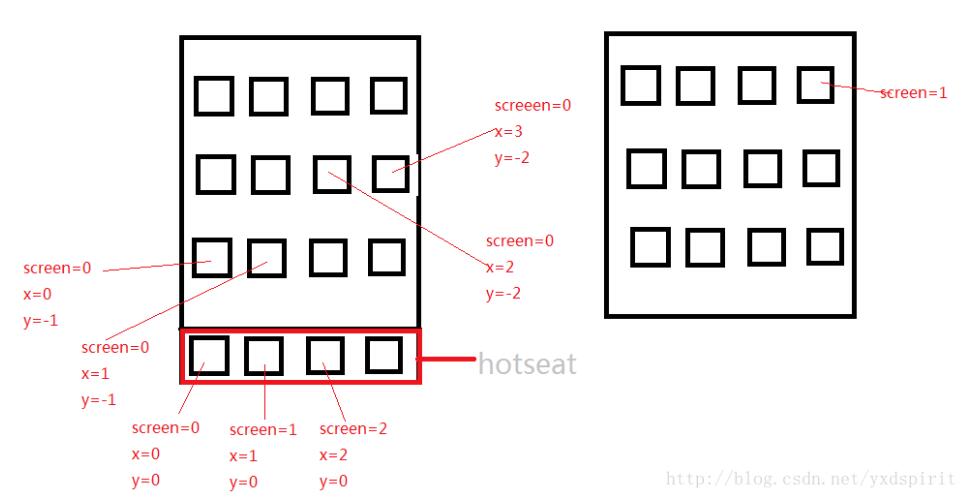
关于android中怎么使用Launcher3设置默认桌面应用就分享到这里了,希望以上内容可以对大家有一定的帮助,可以学到更多知识。如果觉得文章不错,可以把它分享出去让更多的人看到。
亿速云「云服务器」,即开即用、新一代英特尔至强铂金CPU、三副本存储NVMe SSD云盘,价格低至29元/月。点击查看>>
免责声明:本站发布的内容(图片、视频和文字)以原创、转载和分享为主,文章观点不代表本网站立场,如果涉及侵权请联系站长邮箱:is@yisu.com进行举报,并提供相关证据,一经查实,将立刻删除涉嫌侵权内容。