Spinner怎么在Dialog中使用?很多新手对此不是很清楚,为了帮助大家解决这个难题,下面小编将为大家详细讲解,有这方面需求的人可以来学习下,希望你能有所收获。
Spinner在Dialog中的使用,Dialog中关于view的xml布局。
<?xml version="1.0" encoding="utf-8"?> <LinearLayout xmlns:android="http://schemas.android.com/apk/res/android" android:layout_width="match_parent" android:layout_height="match_parent" android:orientation="vertical" android:padding="16dp"> <Spinner android:id="@+id/spinner" android:layout_width="match_parent" android:layout_height="wrap_content" android:layout_marginBottom="2dp" /> <EditText android:id="@+id/edit" android:layout_width="match_parent" android:layout_height="wrap_content" android:padding="8dp" /> </LinearLayout>
dialog初始化,加载,显示出来的完整代码(包含对Spinner进行Adapter设置)。
private void showAlertDialog() {
View view = LayoutInflater.from(this).inflate(R.layout.dialog_add_notebook, null);
Spinner spinner = view.findViewById(R.id.spinner);
ArrayAdapter<String> arrayAdapter = new ArrayAdapter<>(this, R.layout.simple_spinner_item, android.R.id.text1, categories);
spinner.setAdapter(arrayAdapter);
spinner.setOnItemSelectedListener(new AdapterView.OnItemSelectedListener() {
@Override
public void onItemSelected(AdapterView<?> parent, View view, int position, long id) {
Toast.makeText(MainActivity.this, "选中的分类是: " + categories.get(position), Toast.LENGTH_LONG).show();
}
@Override
public void onNothingSelected(AdapterView<?> parent) {
}
});
new AlertDialog.Builder(this)
.setTitle("提示")
.setView(view)
.setPositiveButton(android.R.string.ok, new DialogInterface.OnClickListener() {
@Override
public void onClick(DialogInterface dialog, int which) {
dialog.dismiss();
}
})
.show();
}只能说spinner在dialog中,显示出来的效果一般般,即使通过自定义item布局,调整padding,感觉效果也不是特别让人满意。
截张图:
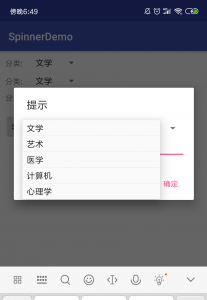
在Github上找到一个不错的项目,https://github.com/Lesilva/BetterSpinner。
修改代码,替换为BetterSpinner。
在app/build.gradle中添加
compile ‘com.weiwangcn.betterspinner:library:1.1.0'
xml布局文件修改为:
<?xml version="1.0" encoding="utf-8"?> <LinearLayout xmlns:android="http://schemas.android.com/apk/res/android" android:layout_width="match_parent" android:layout_height="match_parent" android:orientation="vertical" android:padding="16dp"> <com.weiwangcn.betterspinner.library.material.MaterialBetterSpinner android:id="@+id/spinner" android:layout_width="match_parent" android:layout_height="wrap_content" android:layout_marginBottom="@dimen/activity_vertical_margin" android:hint="@string/notebook_choose_notebook_hint" /> <EditText android:id="@+id/edit" android:layout_width="match_parent" android:layout_height="wrap_content" android:padding="8dp" /> </LinearLayout>
显示dialog的方法调整为
public void onClickedAddNotebook(final String parentNotebookId, List<Notebook> notebooks) {
View view = LayoutInflater.from(mActivity).inflate(R.layout.dialog_add_notebook, null);
final EditText mEdit = (EditText) view.findViewById(R.id.edit);
final MaterialBetterSpinner spinner = (MaterialBetterSpinner) view.findViewById(R.id.spinner);
final List<Notebook> tempNotebooks = new ArrayList<>();
tempNotebooks.clear();
tempNotebooks.addAll(notebooks);
Notebook rootNoteBook = new Notebook();
rootNoteBook.setTitle(mActivity.getString(R.string.notebook_default_root_notebook_title));
tempNotebooks.add(0, rootNoteBook);
SpinnerArrayAdapter<Notebook> adapter = new SpinnerArrayAdapter<Notebook>(view.getContext(), tempNotebooks) {
@Override
public String itemToString(Notebook item) {
return item.getTitle();
}
};
spinner.setAdapter(adapter);
spinner.setText(rootNoteBook.getTitle());
new AlertDialog.Builder(mActivity)
.setTitle(R.string.add_notebook)
.setView(view)
.setPositiveButton(R.string.confirm, new DialogInterface.OnClickListener() {
@Override
public void onClick(DialogInterface dialog, int which) {
dialog.dismiss();
addNotebook(mEdit.getText().toString(), getNotebookId(tempNotebooks, spinner.getText().toString()));
}
})
.show();
}细微之处的api有所变化,用法大多差不多,看一下最终的预览效果,觉得还是挺materialDesign风的。
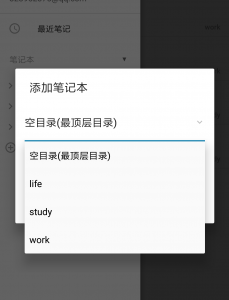
看完上述内容是否对您有帮助呢?如果还想对相关知识有进一步的了解或阅读更多相关文章,请关注亿速云行业资讯频道,感谢您对亿速云的支持。
免责声明:本站发布的内容(图片、视频和文字)以原创、转载和分享为主,文章观点不代表本网站立场,如果涉及侵权请联系站长邮箱:is@yisu.com进行举报,并提供相关证据,一经查实,将立刻删除涉嫌侵权内容。