一.小伙伴们在做钱包支付中,相信会有个绕不过去的输入支付密码页面。下面小编给个效果图:
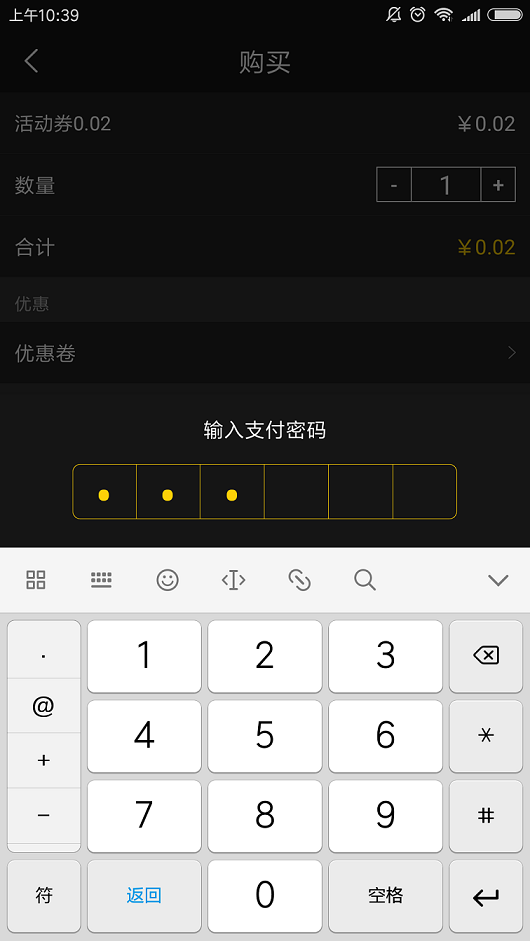 898342572738938468.png
898342572738938468.png
实现的原理很简单,要点如下:
a.自定义EditTextView
b.自定义EditTextView嵌套入Dialog中,点击紧贴软键盘弹出。
c.监听软键盘的弹出和收起事件,当软键盘收起,dialog也关闭。
二.下面开始讲述实现的步骤(围绕上面原理,按三个步骤阐述)。
步骤1.自定义EditTextView.这里,小编采用的解决方案是网上一个开源的EditTextView,源码如下:
public class PayPwdEditText extends RelativeLayout {
private EditText editText; //文本编辑框
private Context context;
private LinearLayout linearLayout; //文本密码的文本
private TextView[] textViews; //文本数组
private int pwdlength = 6; //密码长度, 默认6
private OnTextFinishListener onTextFinishListener;
public PayPwdEditText(Context context) {
this(context, null);
}
public PayPwdEditText(Context context, AttributeSet attrs) {
this(context, attrs, 0);
}
public PayPwdEditText(Context context, AttributeSet attrs, int defStyleAttr) {
super(context, attrs, defStyleAttr);
this.context = context;
}
/**
* @param bgdrawable 背景drawable
* @param pwdlength 密码长度
* @param splilinewidth 分割线宽度
* @param splilinecolor 分割线颜色
* @param pwdcolor 密码字体颜色
* @param pwdsize 密码字体大小
*/
public void initStyle(int bgdrawable, int pwdlength, float splilinewidth, int splilinecolor, int pwdcolor, int pwdsize)
{
this.pwdlength = pwdlength;
initEdit(bgdrawable);
initShowInput(bgdrawable, pwdlength, splilinewidth, splilinecolor, pwdcolor, pwdsize);
}
/**
* 初始化编辑框
* @param bgcolor
*/
private void initEdit(int bgcolor)
{
editText = new EditText(context);
editText.setBackgroundResource(bgcolor);
editText.setCursorVisible(false);
editText.setTextSize(0);
editText.setInputType(InputType.TYPE_NUMBER_VARIATION_PASSWORD | InputType.TYPE_CLASS_NUMBER);
editText.setFilters(new InputFilter[]{new InputFilter.LengthFilter(pwdlength)});
editText.addTextChangedListener(new TextWatcher() {
@Override
public void beforeTextChanged(CharSequence s, int start, int count, int after) {
Editable etext = editText.getText();
Selection.setSelection(etext, etext.length());
}
@Override
public void onTextChanged(CharSequence s, int start, int before, int count) {
}
@Override
public void afterTextChanged(Editable s) {
initDatas(s);
if(s.length() == pwdlength)
{
if(onTextFinishListener != null)
{
onTextFinishListener.onFinish(s.toString().trim());
}
}
}
});
LayoutParams lp = new LayoutParams(LayoutParams.MATCH_PARENT, ViewGroup.LayoutParams.MATCH_PARENT);
lp.addRule(RelativeLayout.ALIGN_PARENT_BOTTOM, RelativeLayout.TRUE);
addView(editText, lp);
}
/**
* @param bgcolor 背景drawable
* @param pwdlength 密码长度
* @param slpilinewidth 分割线宽度
* @param splilinecolor 分割线颜色
* @param pwdcolor 密码字体颜色
* @param pwdsize 密码字体大小
*/
public void initShowInput(int bgcolor, int pwdlength, float slpilinewidth, int splilinecolor, int pwdcolor, int pwdsize)
{
//添加密码框父布局
linearLayout = new LinearLayout(context);
linearLayout.setBackgroundResource(bgcolor);
LayoutParams layoutParams = new LayoutParams(LayoutParams.MATCH_PARENT, LayoutParams.MATCH_PARENT);
linearLayout.setLayoutParams(layoutParams);
linearLayout.setOrientation(LinearLayout.HORIZONTAL);
addView(linearLayout);
//添加密码框
textViews = new TextView[pwdlength];
LinearLayout.LayoutParams params = new LinearLayout.LayoutParams(0, LayoutParams.MATCH_PARENT);
params.weight = 1;
params.gravity = Gravity.CENTER;
LinearLayout.LayoutParams params2 = new LinearLayout.LayoutParams(dip2px(context, slpilinewidth), LayoutParams.MATCH_PARENT);
for(int i = 0; i < textViews.length; i++)
{
final int index = i;
TextView textView = new TextView(context);
textView.setGravity(Gravity.CENTER);
textViews[i] = textView;
textViews[i].setTextSize(pwdsize);
textViews[i].setTextColor(context.getResources().getColor(pwdcolor));
textViews[i].setInputType(InputType.TYPE_NUMBER_VARIATION_PASSWORD | InputType.TYPE_CLASS_NUMBER);
linearLayout.addView(textView, params);
if(i < textViews.length - 1)
{
View view = new View(context);
view.setBackgroundColor(context.getResources().getColor(splilinecolor));
linearLayout.addView(view, params2);
}
}
}
/**
* 是否显示明文
* @param showPwd
*/
public void setShowPwd(boolean showPwd) {
int length = textViews.length;
for(int i = 0; i < length; i++) {
if (showPwd) {
textViews[i].setTransformationMethod(PasswordTransformationMethod.getInstance());
} else {
textViews[i].setTransformationMethod(HideReturnsTransformationMethod.getInstance());
}
}
}
/**
* 设置显示类型
* @param type
*/
public void setInputType(int type)
{
int length = textViews.length;
for(int i = 0; i < length; i++) {
textViews[i].setInputType(type);
}
}
/**
* 清除文本框
*/
public void clearText()
{
editText.setText("");
for(int i = 0; i < pwdlength; i++)
{
textViews[i].setText("");
}
}
public void setOnTextFinishListener(OnTextFinishListener onTextFinishListener) {
this.onTextFinishListener = onTextFinishListener;
}
/**
* 根据输入字符,显示密码个数
* @param s
*/
public void initDatas(Editable s)
{
if(s.length() > 0)
{
int length = s.length();
for(int i = 0; i < pwdlength; i++)
{
if(i < length)
{
for(int j = 0; j < length; j++)
{
char ch = s.charAt(j);
textViews[j].setText(String.valueOf(ch));
}
}
else
{
textViews[i].setText("");
}
}
}
else
{
for(int i = 0; i < pwdlength; i++)
{
textViews[i].setText("");
}
}
}
public String getPwdText()
{
if(editText != null)
return editText.getText().toString().trim();
return "";
}
public static int dip2px(Context context, float dipValue) {
final float scale = context.getResources().getDisplayMetrics().density;
return (int) (dipValue * scale + 0.5f);
}
public interface OnTextFinishListener
{
void onFinish(String str);
}
public void setFocus()
{
editText.requestFocus();
editText.setFocusable(true);
showKeyBord(editText);
}
/**
* 显示键盘
* @param view
*/
public void showKeyBord(View view)
{
InputMethodManager imm = (InputMethodManager) context.getSystemService(Context.INPUT_METHOD_SERVICE);
imm.showSoftInput(view, InputMethodManager.SHOW_FORCED);
}
}该PayPwdEditText使用方法也很简单:
a.调用initStyle方法创建你需要设置的样式(参数说明,详见源码里面有方法注释):
final PayPwdEditText ppet = (PayPwdEditText) view.findViewById(R.id.dialog_ppet);
/**
* @param bgcolor 背景drawable
* @param pwdlength 密码长度
* @param slpilinewidth 分割线宽度
* @param splilinecolor 分割线颜色
* @param pwdcolor 密码字体颜色
* @param pwdsize 密码字体大小
*/
ppet.initStyle(R.drawable.edit_num_bg, 6, 0.33f, R.color.yellow, R.color.yellow, 30);其中,背景R.drawable.edit_num_bg所对应的样式代码如下:
<?xml version="1.0" encoding="utf-8"?>
<selector xmlns:android="http://schemas.android.com/apk/res/android" >
<item android:state_pressed="false">
<shape>
<!--圆角大小-->
<corners android:radius="5dip"/>
<!--背景填充色-->
<solid android:color="@color/rdb_bg"/>
<!--背景外围分割线颜色及宽度-->
<stroke android:color="@color/yellow" android:width="0.3dp"/>
</shape>
</item>
</selector>以上&&以下需要使用到的色值如下:
<color name="rdb_bg">#151515</color>
<color name="yellow">#fdd108</color>
<color name="transparent">#00000000</color>b.设置密码输入完成后的回调:
ppet.setOnTextFinishListener(new PayPwdEditText.OnTextFinishListener() {
@Override
public void onFinish(String str) {//密码输入完后的回调
//手动收起软键盘
InputMethodManager imm = (InputMethodManager)
getSystemService(Context.INPUT_METHOD_SERVICE);
imm.hideSoftInputFromWindow(ppet.getWindowToken(), 0);
//支付密码输入框消失
walletDialog.dismiss();
}
});c.延迟弹起软键盘,使PayPwdEditText获取焦点:
new Handler().postDelayed(new Runnable() {
@Override
public void run() {
ppet.setFocus();
}
}, 100);步骤2.自定义的EditTextView设置好了,那么,得将它放到Dialog中加以使用了:
//将此方法放在按钮的点击事件中即可弹出输入支付密码页面
private void showEditPayPwdDialog() {
View view = getLayoutInflater().inflate(R.layout.dialog_et_paypwd, null);
walletDialog = new Dialog(this, R.style.walletFrameWindowStyle);
walletDialog.setContentView(view, new ViewGroup.LayoutParams(ViewGroup.LayoutParams.MATCH_PARENT, ViewGroup.LayoutParams.WRAP_CONTENT));
final Window window = walletDialog.getWindow();
WindowManager.LayoutParams wl = window.getAttributes();
//紧贴软键盘弹出
wl.gravity = Gravity.BOTTOM;
// 以下这两句是为了保证按钮可以水平满屏
wl.width = ViewGroup.LayoutParams.MATCH_PARENT;
wl.height = ViewGroup.LayoutParams.WRAP_CONTENT;
walletDialog.onWindowAttributesChanged(wl);
walletDialog.setCanceledOnTouchOutside(false);
walletDialog.show();
final PayPwdEditText ppet = (PayPwdEditText) view.findViewById(R.id.dialog_ppet);
//调用initStyle方法创建你需要设置的样式
ppet.initStyle(R.drawable.edit_num_bg, 6, 0.33f, R.color.yellow, R.color.yellow, 30);
ppet.setOnTextFinishListener(new PayPwdEditText.OnTextFinishListener() {
@Override
public void onFinish(String str) {//密码输入完后的回调
//手动收起软键盘
InputMethodManager imm = (InputMethodManager)
getSystemService(Context.INPUT_METHOD_SERVICE);
imm.hideSoftInputFromWindow(ppet.getWindowToken(), 0);
//支付密码输入框消失
walletDialog.dismiss();
//可在此执行下一步操作
}
});
//延迟弹起软键盘,使PayPwdEditText获取焦点
new Handler().postDelayed(new Runnable() {
@Override
public void run() {
ppet.setFocus();
}
}, 100);
}Dialog对应的xml文件代码如下(@dimen/y30等为小编采用的适配方案,大家可自行转换为等值的px):
<?xml version="1.0" encoding="utf-8"?>
<LinearLayout xmlns:android="http://schemas.android.com/apk/res/android"
android:layout_width="match_parent"
android:layout_height="wrap_content"
android:alpha="13"
android:background="@color/transparent"
android:orientation="vertical">
<LinearLayout
android:layout_width="match_parent"
android:layout_height="wrap_content"
android:layout_gravity="center"
android:background="@color/rdb_bg"
android:orientation="vertical">
<RelativeLayout
android:layout_width="match_parent"
android:layout_height="match_parent">
<TextView
android:id="@+id/tv_title"
android:layout_width="wrap_content"
android:layout_height="wrap_content"
android:layout_centerHorizontal="true"
android:layout_marginTop="@dimen/y30"
android:text="输入支付密码"
android:textColor="@color/white" />
<com.enterprise.moshare.xdht.view.widget.PayPwdEditText
android:id="@+id/dialog_ppet"
android:layout_marginTop="@dimen/y30"
android:layout_width="@dimen/x544"
android:layout_height="@dimen/y78"
android:layout_below="@+id/tv_title"
android:layout_marginBottom="@dimen/y40"
android:layout_centerHorizontal="true" />
</RelativeLayout>
</LinearLayout>
</LinearLayout>Dialog对应的style样式如下:
<!--支付密码Dialog筛选器-->
<style name="walletFrameWindowStyle" parent="android:style/Theme.Dialog">
<item name="android:windowBackground">@android:color/transparent</item>
<item name="android:windowNoTitle">true</item>
</style>步骤3:监听软键盘的弹出和收起事件,当软键盘收起,dialog也关闭。实现思路很简单:监听窗体的不可见区域的高度,判断是否大于屏幕高度的1/4即可(实现此步骤的目的是,当你点击软键盘中的收起按钮时,也能自行关闭Dialog)。
在Activity的onCreate方法中,加入如下代码即可实现监听:
final View decorView = getWindow().getDecorView();
decorView.getViewTreeObserver().addOnGlobalLayoutListener(new ViewTreeObserver.OnGlobalLayoutListener() {
@Override
public void onGlobalLayout() {
Rect rect = new Rect();
//1、获取main在窗体的可视区域
decorView.getWindowVisibleDisplayFrame(rect);
//2、获取main在窗体的不可视区域高度,在键盘没有弹起时,main.getRootView().getHeight()调节度应该和rect.bottom高度一样
int mainInvisibleHeight = decorView.getRootView().getHeight() - rect.bottom;
int screenHeight = decorView.getRootView().getHeight();//屏幕高度
//3、不可见区域大于屏幕本身高度的1/4:说明键盘弹起了
if (mainInvisibleHeight > screenHeight / 4) { //软键盘显示
LogUtils.d(TAG, "show------------" + rect.bottom + "----" + decorView.getRootView().getHeight());
} else { //软键盘隐藏
if (walletDialog!=null){ //在软键盘隐藏时,关闭Dialog。
walletDialog.dismiss();
}
}
}
});三.到此,就已经实现了输入支付密码的功能。随手分享,喜欢的朋友可以关注简书号MiHomes,后续会有更多更好的博客推送给您。
总结
以上所述是小编给大家介绍的Android 钱包支付之输入支付密码的实现步骤,希望对大家有所帮助,如果大家有任何疑问请给我留言,小编会及时回复大家的。在此也非常感谢大家对亿速云网站的支持!
亿速云「云服务器」,即开即用、新一代英特尔至强铂金CPU、三副本存储NVMe SSD云盘,价格低至29元/月。点击查看>>
免责声明:本站发布的内容(图片、视频和文字)以原创、转载和分享为主,文章观点不代表本网站立场,如果涉及侵权请联系站长邮箱:is@yisu.com进行举报,并提供相关证据,一经查实,将立刻删除涉嫌侵权内容。