1》Android Studio 安装ButterKnife插件
同安装其他插件类似,如下:
1.1》打开Plugins界面
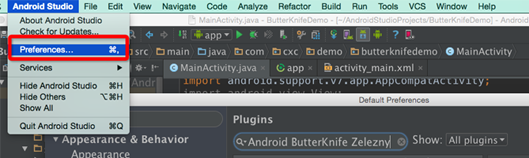
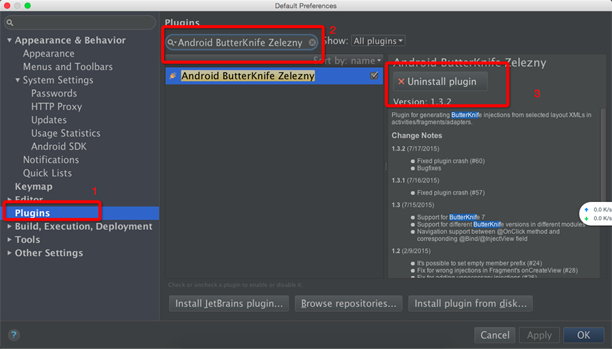
按照上图中1,2,3指示操作(注意:这里我的Android Studio中已经安装了该插件,所以显示的内容不太一样)。然后重启Android Studio。
2》在项目上使用该开源项目(以Android Studio 为例)
2.1》在bulid.gradle中添加依赖
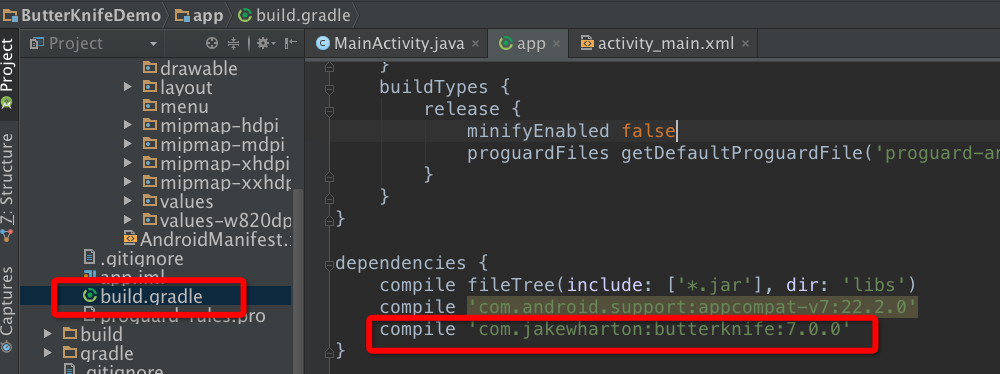
重新编译一下该项目,通过后继续操作。
2.2》在代码中就可以使用注解的方式了
2.2.1》示例布局文件如下:
<LinearLayout xmlns:android="http://schemas.android.com/apk/res/android"
xmlns:tools="http://schemas.android.com/tools"
android:layout_width="match_parent"
android:layout_height="match_parent"
android:orientation="vertical"
android:paddingBottom="@dimen/activity_vertical_margin"
android:paddingLeft="@dimen/activity_horizontal_margin"
android:paddingRight="@dimen/activity_horizontal_margin"
android:paddingTop="@dimen/activity_vertical_margin"
tools:context=".MainActivity">
<TextView
android:id="@+id/text_veiw_tv1"
android:layout_width="match_parent"
android:layout_height="wrap_content"
android:text="TextView 1" />
<Button
android:id="@+id/button_bt1"
android:layout_width="match_parent"
android:layout_height="wrap_content"
android:text="Button1" />
<TextView
android:id="@+id/text_veiw_tv2"
android:layout_width="match_parent"
android:layout_height="wrap_content"
android:text="TextView 2" />
<Button
android:id="@+id/button_bt2"
android:layout_width="match_parent"
android:layout_height="wrap_content"
android:text="Button2" />
</LinearLayout>
2.2.2》在代码中使用注解
选择上述布局文件名,右键

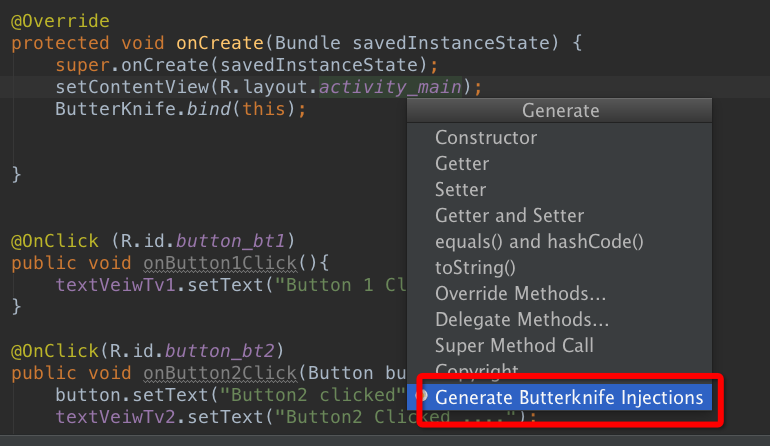
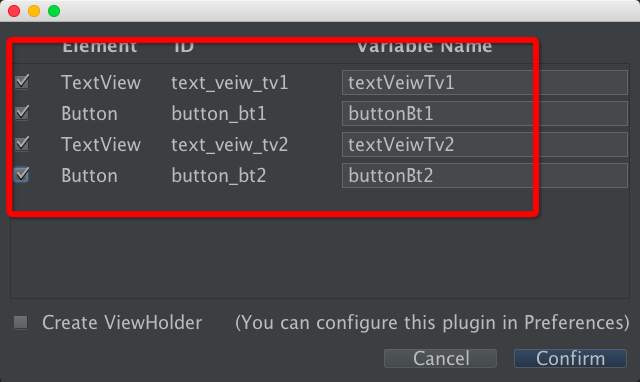
选择“Confirm”后,就会自动生成各个在布局文件中带有id 属性的view的注解形式
如下所示:
@Bind(R.id.text_veiw_tv1)
TextView textVeiwTv1;
@Bind(R.id.text_veiw_tv2)
TextView textVeiwTv2;
@Bind(R.id.button_bt1)
Button buttonBt1;
@Bind(R.id.button_bt2)
Button buttonBt2;
@Override
protected void onCreate(Bundle savedInstanceState) {
super.onCreate(savedInstanceState);
setContentView(R.layout.activity_main);
ButterKnife.bind(this);
}
标注如下:
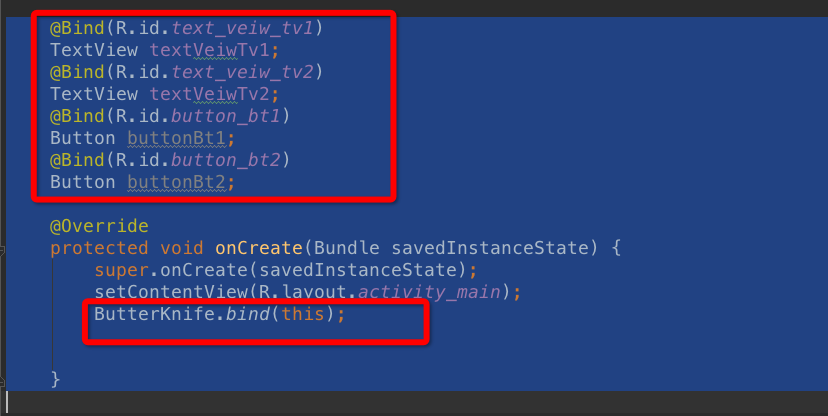
以上就是本文的全部内容,希望对大家的学习有所帮助,也希望大家多多支持亿速云。
免责声明:本站发布的内容(图片、视频和文字)以原创、转载和分享为主,文章观点不代表本网站立场,如果涉及侵权请联系站长邮箱:is@yisu.com进行举报,并提供相关证据,一经查实,将立刻删除涉嫌侵权内容。