这篇文章给大家分享的是有关Android中如何使用TagFlowLayout制作动态添加删除标签的内容。小编觉得挺实用的,因此分享给大家做个参考,一起跟随小编过来看看吧。
效果图
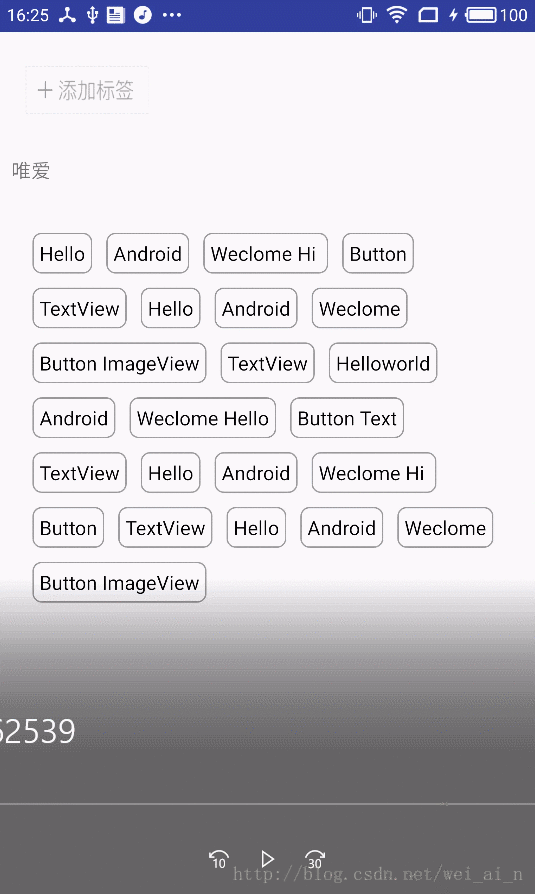
简单的效果图(使用开源库)[FlowLayout](“ https://github.com/hongyangAndroid/FlowLayout “)
步骤
导包
compile 'com.zhy:flowlayout-lib:1.0.3'
<com.zhy.view.flowlayout.TagFlowLayout
android:id="@+id/id_flowlayout"
zhy:max_select="-1"
android:layout_width="fill_parent"
android:layout_height="wrap_content"
android:padding="20dp">
</com.zhy.view.flowlayout.TagFlowLayout>初始化数据
private String[] mVals = new String[]
{"Hello", "Android", "Weclome Hi ", "Button", "TextView", "Hello",
"Android", "Weclome", "Button ImageView", "TextView", "Helloworld" };
arrTab = new ArrayList();
//添加一条数据用于添加标签的替换
arrTab.add("tab");设置TagFlowLayout的adapter
//设置adapter
adapter = new TagAdapter<String>(arrTab){
@Override
public View getView(FlowLayout parent, final int position, String s) {
System.out.println(position + "---" + (arrTab.size() - 1));
if (position == arrTab.size() - 1){
//设置最后一个添加标签的布局
LinearLayout iv = (LinearLayout) LayoutInflater.from(SecondActivity.this).inflate( R.layout.iv,
mFlowLayout,false);
//如果点击就添加元素并刷新adapter
iv.setOnClickListener(new View.OnClickListener() {
@Override
public void onClick(View v) {
int i = arrTab.size() - 1;
//将新加入的数据加到集合的最后一个位置,而原来的添加图标会到 +1 的位置
arrTab.add(i , mVals[position]);
adapter.notifyDataChanged();
}
});
return iv ;
}else{
//正常标签的布局
RelativeLayout tv = (RelativeLayout) LayoutInflater.from(SecondActivity.this).inflate( R.layout.tv,
mFlowLayout,false);
TextView viewById = (TextView) tv.findViewById(R.id.tv_name);
viewById.setText(s);
ImageView imageView = (ImageView) tv.findViewById(R.id.iv_delete);
imageView.setOnClickListener(new View.OnClickListener() {
@Override
public void onClick(View v) {
arrTab.remove(position);
System.out.println("我点击的是" + position);
adapter.notifyDataChanged();
}
});
return tv;
}
}
};
mFlowLayout.setAdapter(adapter);各种布局文件
iv
<LinearLayout xmlns:android="http://schemas.android.com/apk/res/android"
android:layout_width="88dp"
android:paddingTop="5dp"
android:layout_height="40dp">
<ImageView
android:layout_gravity="center"
android:layout_width="wrap_content"
android:layout_height="wrap_content"
android:background="@drawable/bacs_btn_addbq"
/>
</LinearLayout>
tv
<RelativeLayout
xmlns:android="http://schemas.android.com/apk/res/android"
android:layout_width="88dp"
android:layout_height="wrap_content">
<!--android:background="@drawable/tag_bg"-->
<TextView
android:id="@+id/tv_name"
android:layout_marginTop="7dp"
android:layout_width="80dp"
android:gravity="center"
android:layout_height="32dp"
android:background="@drawable/bg_tv"
android:text="我是唯爱"
android:textSize="13sp"
android:textColor="#FFF">
</TextView>
<ImageView
android:id="@+id/iv_delete"
android:layout_alignParentRight="true"
android:layout_width="15dp"
android:layout_height="15dp"
android:src="@drawable/sm_ico_sounddel"
/>
</RelativeLayout>感谢各位的阅读!关于“Android中如何使用TagFlowLayout制作动态添加删除标签”这篇文章就分享到这里了,希望以上内容可以对大家有一定的帮助,让大家可以学到更多知识,如果觉得文章不错,可以把它分享出去让更多的人看到吧!
亿速云「云服务器」,即开即用、新一代英特尔至强铂金CPU、三副本存储NVMe SSD云盘,价格低至29元/月。点击查看>>
免责声明:本站发布的内容(图片、视频和文字)以原创、转载和分享为主,文章观点不代表本网站立场,如果涉及侵权请联系站长邮箱:is@yisu.com进行举报,并提供相关证据,一经查实,将立刻删除涉嫌侵权内容。