最近试着做了个Android 带有弹出收缩动画的扇形菜单,留个笔记记录一下。
效果如下
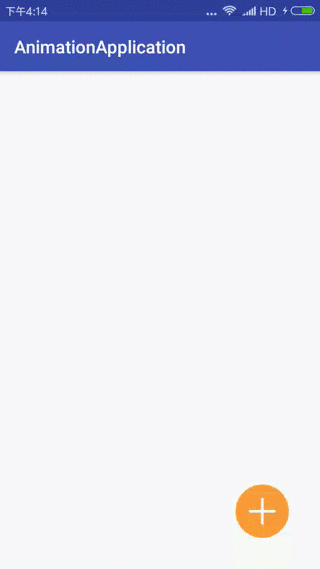
public class MainActivity extends AppCompatActivity implements View.OnClickListener {
private ImageView imgPublish;
private TextView textView1;
private TextView textView2;
private boolean isMenuOpen = false;
private List<TextView> textViews = new ArrayList<>();
@Override
protected void onCreate(Bundle savedInstanceState) {
super.onCreate(savedInstanceState);
setContentView(R.layout.activity_main);
imgPublish = (ImageView) findViewById(R.id.img_publish);
textView1 = (TextView) findViewById(R.id.tv_1);
textView2 = (TextView) findViewById(R.id.tv_2);
textViews.add(textView1);
textViews.add(textView2);
imgPublish.setOnClickListener(this);
}
@Override
public void onClick(View v) {
switch (v.getId()) {
case R.id.img_publish:
if (!isMenuOpen) {
showOpenAnim(80);
imgPublish.setImageResource(R.mipmap.publish_select);
}else {
showCloseAnim(80);
imgPublish.setImageResource(R.mipmap.fabu);
}
break;
}
}
//打开扇形菜单的属性动画, dp为半径长度
private void showOpenAnim(int dp) {
textView1.setVisibility(View.VISIBLE);
textView2.setVisibility(View.VISIBLE);
//for循环来开始小图标的出现动画
for (int i = 0; i < textViews.size(); i++) {
AnimatorSet set = new AnimatorSet();
//标题1与x轴负方向角度为20°,标题2为100°,转换为弧度
double a = -Math.cos(20 * Math.PI / 180 * (i * 2 + 1));
double b = -Math.sin(20 * Math.PI / 180 * (i * 2 + 1));
double x = a * dip2px(dp);
double y = b * dip2px(dp);
set.playTogether(
ObjectAnimator.ofFloat(textViews.get(i), "translationX", (float) (x * 0.25), (float) x),
ObjectAnimator.ofFloat(textViews.get(i), "translationY", (float) (y * 0.25), (float) y)
, ObjectAnimator.ofFloat(textViews.get(i), "alpha", 0, 1).setDuration(2000)
);
set.setInterpolator(new BounceInterpolator());
set.setDuration(500).setStartDelay(100);
set.start();
set.addListener(new Animator.AnimatorListener() {
@Override
public void onAnimationStart(Animator animation) {
}
@Override
public void onAnimationEnd(Animator animation) {
//菜单状态置打开
isMenuOpen = true;
}
@Override
public void onAnimationCancel(Animator animation) {
}
@Override
public void onAnimationRepeat(Animator animation) {
}
});
}
//转动加号大图标本身45°
ObjectAnimator rotate = ObjectAnimator.ofFloat(imgPublish, "rotation", 0, 90).setDuration(300);
rotate.setInterpolator(new BounceInterpolator());
rotate.start();
}
//关闭扇形菜单的属性动画,参数与打开时相反
private void showCloseAnim(int dp) {
//for循环来开始小图标的出现动画
for (int i = 0; i < textViews.size(); i++) {
AnimatorSet set = new AnimatorSet();
double a = -Math.cos(20 * Math.PI / 180 * (i * 2 + 1));
double b = -Math.sin(20 * Math.PI / 180 * (i * 2 + 1));
double x = a * dip2px(dp);
double y = b * dip2px(dp);
set.playTogether(
ObjectAnimator.ofFloat(textViews.get(i), "translationX", (float) x, (float) (x * 0.25)),
ObjectAnimator.ofFloat(textViews.get(i), "translationY", (float) y, (float) (y * 0.25)),
ObjectAnimator.ofFloat(textViews.get(i), "alpha", 1, 0).setDuration(2000)
);
// set.setInterpolator(new AccelerateInterpolator());
set.setDuration(500);
set.start();
set.addListener(new Animator.AnimatorListener() {
@Override
public void onAnimationStart(Animator animation) {
}
@Override
public void onAnimationEnd(Animator animation) {
textView1.setVisibility(View.GONE);
textView2.setVisibility(View.GONE);
//菜单状态置关闭
isMenuOpen = false;
}
@Override
public void onAnimationCancel(Animator animation) {
}
@Override
public void onAnimationRepeat(Animator animation) {
}
});
}
//转动加号大图标本身45°
ObjectAnimator rotate = ObjectAnimator.ofFloat(imgPublish, "rotation", 0, 90).setDuration(300);
rotate.setInterpolator(new BounceInterpolator());
rotate.start();
}
private int dip2px(int value) {
float density = getResources()
.getDisplayMetrics().density;
return (int) (density * value + 0.5f);
}
}
布局文件
<?xml version="1.0" encoding="utf-8"?>
<FrameLayout xmlns:android="http://schemas.android.com/apk/res/android"
xmlns:tools="http://schemas.android.com/tools"
android:layout_width="match_parent"
android:layout_height="match_parent"
tools:context="com.example.lina.animationapplication.MainActivity">
<TextView
android:id="@+id/tv_1"
android:layout_width="40dp"
android:layout_height="40dp"
android:layout_gravity="bottom|end"
android:layout_marginBottom="40dp"
android:layout_marginRight="40dp"
android:gravity="center"
android:text="标题1"
android:textColor="#ffffff"
android:visibility="gone"
android:background="@drawable/circle_purple"
/>
<TextView
android:id="@+id/tv_2"
android:layout_width="40dp"
android:layout_height="40dp"
android:layout_gravity="bottom|end"
android:layout_marginBottom="40dp"
android:layout_marginRight="40dp"
android:gravity="center"
android:text="标题2"
android:textColor="#ffffff"
android:visibility="gone"
android:background="@drawable/circle_orange"/>
<ImageView
android:id="@+id/img_publish"
android:layout_width="60dp"
android:layout_height="60dp"
android:layout_gravity="bottom|end"
android:layout_marginBottom="35dp"
android:layout_marginRight="35dp"
android:src="@mipmap/fabu"
/>
</FrameLayout>
circle_purple.xml
<?xml version="1.0" encoding="utf-8"?>
<shape xmlns:android="http://schemas.android.com/apk/res/android"
android:shape="oval">
<solid android:color="#5d2a89" />
</shape>
参考
Android开罐头———快速打造扇形卫星菜单
以上就是本文的全部内容,希望对大家的学习有所帮助,也希望大家多多支持亿速云。
亿速云「云服务器」,即开即用、新一代英特尔至强铂金CPU、三副本存储NVMe SSD云盘,价格低至29元/月。点击查看>>
免责声明:本站发布的内容(图片、视频和文字)以原创、转载和分享为主,文章观点不代表本网站立场,如果涉及侵权请联系站长邮箱:is@yisu.com进行举报,并提供相关证据,一经查实,将立刻删除涉嫌侵权内容。