这篇文章主要讲解了Android如何使用DecorView实现对话框功能,内容清晰明了,对此有兴趣的小伙伴可以学习一下,相信大家阅读完之后会有帮助。
如果还不知道DecorView,那也没有什么关系 ^_^
先来看看实现的效果

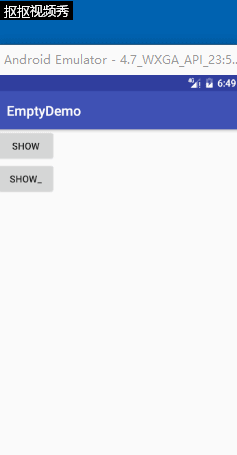
实现的大致思路
[下面大量 代码 ]
第一个对话框的实现
public class TipsDialog {
private Activity activity;
private View rootView;
private TextView confirmTextView;
private TextView cancelTextView;
private TextView contentTextView;
private boolean isShowing;
public TipsDialog(Activity activity) {
this.activity = activity;
isShowing = false;
rootView = LayoutInflater.from(activity).inflate(R.layout.view_tips_dialog,null);
confirmTextView = (TextView) rootView.findViewById(R.id.view_tips_dialog_tv_confirm);
cancelTextView = (TextView) rootView.findViewById(R.id.view_tips_dialog_tv_cancel);
contentTextView = (TextView) rootView.findViewById(R.id.view_tips_dialog_tv_content);
}
public void show(){
if(activity == null){
return;
}
if(isShowing){
return;
}
ViewGroup decorView = (ViewGroup) activity.getWindow().getDecorView();
FrameLayout.LayoutParams params = new FrameLayout.LayoutParams(ViewGroup.LayoutParams.MATCH_PARENT, ViewGroup.LayoutParams.MATCH_PARENT);
params.gravity = Gravity.CENTER;
rootView.setLayoutParams(params);
decorView.addView(rootView);
rootView.setOnClickListener(new View.OnClickListener() {
@Override
public void onClick(View v) {
dismiss();
}
});
RotateAnimation rotateAnimation = new RotateAnimation(0,720f,RotateAnimation.RELATIVE_TO_SELF,0.5f,RotateAnimation.RELATIVE_TO_SELF,0.5f);
rotateAnimation.setDuration(2000);
contentTextView.startAnimation(rotateAnimation);
isShowing = true;
}
public void dismiss(){
if(!isShowing){
return;
}
isShowing = false;
if(rootView.getParent() == null){
return;
}
ViewGroup parent = (ViewGroup) rootView.getParent();
parent.removeView(rootView);
}
public int getRandomColor(){
Random random = new Random();
return Color.argb(random.nextInt(200),random.nextInt(240),random.nextInt(240),random.nextInt(240));
}
public boolean isShowing() {
return isShowing;
}
}其实就是show的时候将布局添加到DecorView上面去,dismiss的时候将布局从DecorView上面移除
提示的实现(没有处理完善~~ 仅仅就是说明哈DecorView)
public class TopTipDialog {
private Activity activity;
private View rootView;
private boolean isShowing;
private static final int VIEW_HEIGHT = 64;//px
public TopTipDialog(Activity activity) {
this.activity = activity;
rootView = LayoutInflater.from(activity).inflate(R.layout.view_top_tip_dialog,null);
}
public void show(){
if(isShowing){
return;
}
ViewGroup decorView = (ViewGroup) activity.getWindow().getDecorView();
FrameLayout.LayoutParams params = new FrameLayout.LayoutParams(ViewGroup.LayoutParams.MATCH_PARENT, VIEW_HEIGHT);
params.gravity = Gravity.TOP;
params.setMargins(0,0,0,-VIEW_HEIGHT);
rootView.setLayoutParams(params);
TranslateAnimation translateAnimation = new TranslateAnimation(0,0,-VIEW_HEIGHT,0);
translateAnimation.setDuration(1500);
translateAnimation.setFillAfter(true);
decorView.addView(rootView);
rootView.startAnimation(translateAnimation);
rootView.postDelayed(new Runnable() {
@Override
public void run() {
TranslateAnimation translateAnimation1 = new TranslateAnimation(0,0,0,-VIEW_HEIGHT);
translateAnimation1.setDuration(1500);
translateAnimation1.setFillAfter(true);
rootView.startAnimation(translateAnimation1);
}
},3000);
}
}看完上述内容,是不是对Android如何使用DecorView实现对话框功能有进一步的了解,如果还想学习更多内容,欢迎关注亿速云行业资讯频道。
亿速云「云服务器」,即开即用、新一代英特尔至强铂金CPU、三副本存储NVMe SSD云盘,价格低至29元/月。点击查看>>
免责声明:本站发布的内容(图片、视频和文字)以原创、转载和分享为主,文章观点不代表本网站立场,如果涉及侵权请联系站长邮箱:is@yisu.com进行举报,并提供相关证据,一经查实,将立刻删除涉嫌侵权内容。