本文实例讲述了Android编程实现图片背景渐变切换与图层叠加效果。分享给大家供大家参考,具体如下:
本例要实现的目的:
1.图片背景渐变的切换,例如渐变的从红色切换成绿色。
2.代码中进行图层叠加,即把多个Drawable叠加在一起显示在一个组件之上。
效果图:
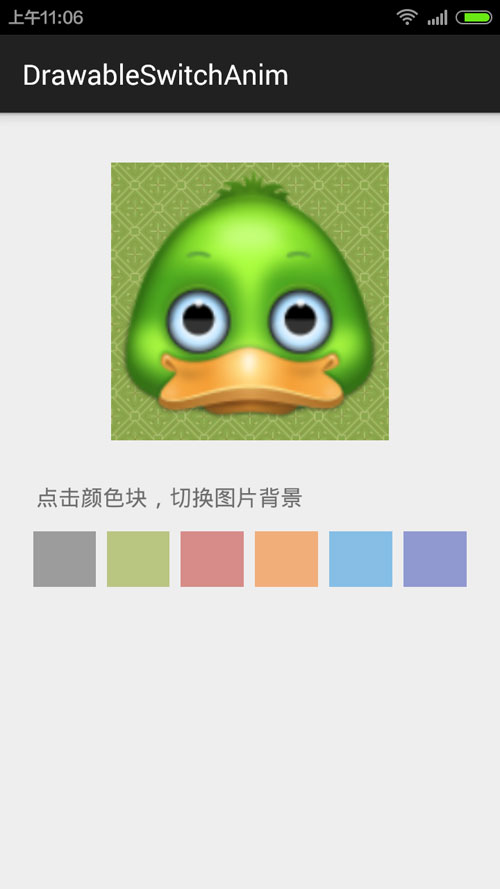
代码很简单:
(1)布局文件:
<RelativeLayout xmlns:android="http://schemas.android.com/apk/res/android"
xmlns:tools="http://schemas.android.com/tools"
android:layout_width="match_parent"
android:layout_height="match_parent"
android:paddingLeft="@dimen/activity_horizontal_margin"
android:paddingRight="@dimen/activity_horizontal_margin"
android:paddingTop="@dimen/activity_vertical_margin"
android:paddingBottom="@dimen/activity_vertical_margin"
tools:ignore="ContentDescription"
tools:context=".MainActivity">
<ImageView
android:id="@+id/color_iv"
android:layout_width="200dp"
android:layout_height="200dp"
android:layout_centerHorizontal="true"
android:src="@drawable/image_bg_2"
android:layout_margin="20dp" />
<TextView
android:id="@+id/note_text"
android:layout_below="@+id/color_iv"
android:layout_width="wrap_content"
android:layout_height="wrap_content"
android:textSize="16sp"
android:layout_margin="10dp"
android:text="点击颜色块,切换图片背景" />
<LinearLayout
android:layout_width="match_parent"
android:layout_height="48dip"
android:layout_below="@+id/note_text"
android:layout_marginBottom="8dip"
android:layout_marginLeft="4dip"
android:layout_marginRight="4dip"
android:orientation="horizontal">
<ImageView
android:layout_width="0dip"
android:layout_height="match_parent"
android:layout_margin="4dip"
android:layout_weight="1"
android:background="#99666666"
android:onClick="onColorClicked"
android:tag="#99666666" />
<ImageView
android:layout_width="0dip"
android:layout_height="match_parent"
android:layout_margin="4dip"
android:layout_weight="1"
android:background="#9996AA39"
android:onClick="onColorClicked"
android:tag="#9996AA39" />
<ImageView
android:layout_width="0dip"
android:layout_height="match_parent"
android:layout_margin="4dip"
android:layout_weight="1"
android:background="#99C74B46"
android:onClick="onColorClicked"
android:tag="#99C74B46" />
<ImageView
android:layout_width="0dip"
android:layout_height="match_parent"
android:layout_margin="4dip"
android:layout_weight="1"
android:background="#99F4842D"
android:onClick="onColorClicked"
android:tag="#99F4842D" />
<ImageView
android:layout_width="0dip"
android:layout_height="match_parent"
android:layout_margin="4dip"
android:layout_weight="1"
android:background="#993F9FE0"
android:onClick="onColorClicked"
android:tag="#993F9FE0" />
<ImageView
android:layout_width="0dip"
android:layout_height="match_parent"
android:layout_margin="4dip"
android:layout_weight="1"
android:background="#995161BC"
android:onClick="onColorClicked"
android:tag="#995161BC" />
</LinearLayout>
</RelativeLayout>
(2)Activity代码:
package com.sinatj.colorgradientanim;
import android.graphics.Color;
import android.graphics.drawable.ColorDrawable;
import android.graphics.drawable.Drawable;
import android.graphics.drawable.LayerDrawable;
import android.graphics.drawable.TransitionDrawable;
import android.os.Build;
import android.os.Handler;
import android.support.v7.app.ActionBarActivity;
import android.os.Bundle;
import android.view.View;
import android.widget.ImageView;
public class MainActivity extends ActionBarActivity {
private ImageView imageView;
private Drawable oldBackground = null;
private Drawable bgDrawable;
@Override
protected void onCreate(Bundle savedInstanceState) {
super.onCreate(savedInstanceState);
setContentView(R.layout.activity_main);
imageView = (ImageView) findViewById(R.id.color_iv);
bgDrawable = getResources().getDrawable(R.drawable.image_bg_1);
//初始颜色
changeColor(Color.parseColor("#6696AA39"));
}
private void changeColor(int newColor) {
Drawable colorDrawable = new ColorDrawable(newColor);
//图层叠加
LayerDrawable ld = new LayerDrawable(new Drawable[]{bgDrawable, colorDrawable});
if (oldBackground == null) {
imageView.setBackgroundDrawable(ld);
} else {
//渐变切换
TransitionDrawable td = new TransitionDrawable(new Drawable[]{oldBackground, ld});
imageView.setBackgroundDrawable(td);
td.startTransition(300);
}
oldBackground = ld;
}
public void onColorClicked(View v) {
int color = Color.parseColor(v.getTag().toString());
changeColor(color);
}
}
更多关于Android相关内容感兴趣的读者可查看本站专题:《Android图形与图像处理技巧总结》、《Android开发入门与进阶教程》、《Android调试技巧与常见问题解决方法汇总》、《Android基本组件用法总结》、《Android视图View技巧总结》、《Android布局layout技巧总结》及《Android控件用法总结》
希望本文所述对大家Android程序设计有所帮助。
亿速云「云服务器」,即开即用、新一代英特尔至强铂金CPU、三副本存储NVMe SSD云盘,价格低至29元/月。点击查看>>
免责声明:本站发布的内容(图片、视频和文字)以原创、转载和分享为主,文章观点不代表本网站立场,如果涉及侵权请联系站长邮箱:is@yisu.com进行举报,并提供相关证据,一经查实,将立刻删除涉嫌侵权内容。