怎么在Android项目中添加 一个进度条功能?相信很多没有经验的人对此束手无策,为此本文总结了问题出现的原因和解决方法,通过这篇文章希望你能解决这个问题。
效果如图…
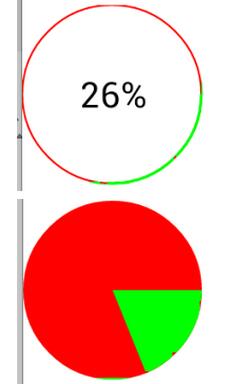
代码实现过程–main布局
这个布局中就是一个简单的引用
<LinearLayout xmlns:android="http://schemas.android.com/apk/res/android"
xmlns:tools="http://schemas.android.com/tools"
android:layout_width="match_parent"
android:layout_height="match_parent"
android:orientation="vertical" >
<Button
android:layout_width="match_parent"
android:layout_height="wrap_content"
android:text="开始下载"
android:onClick="start" />
<com.example.pb.ProgressView
android:id="@+id/circleView"
android:layout_width="100dp"
android:layout_height="100dp" />
</LinearLayout>自定义ProgressView-默认是图中第一种效果
package com.example.pb;
import android.content.Context;
import android.graphics.Canvas;
import android.graphics.Color;
import android.graphics.Matrix;
import android.graphics.Paint;
import android.graphics.Paint.Style;
import android.graphics.Rect;
import android.graphics.RectF;
import android.os.Handler;
import android.util.AttributeSet;
import android.view.View;
public class ProgressView extends View {
int progress = 0;
private String text="0%";
private int max = 100;
public ProgressView(Context context, AttributeSet attrs, int defStyleAttr) {
super(context, attrs, defStyleAttr);
}
public ProgressView(Context context, AttributeSet attrs) {
super(context, attrs);
}
public ProgressView(Context context) {
super(context);
}
@Override
protected void onDraw(Canvas canvas) {
super.onDraw(canvas);
// 对于画笔
Paint paint = new Paint();
// 设置抗锯齿
paint.setAntiAlias(true);
// 设置画笔颜色
// 三种样式--Stroke 只要描边 Fill 填充 FILL_AND_STROKE和既有描边又有填充
paint.setStyle(Style.STROKE);
//设置描边宽度
paint.setStrokeWidth(2);
//定义外圈员的颜色
paint.setColor(Color.RED);
//绘制圆形进度条--获取当前控件多大,正好让进度条在这个控件区间内
canvas.drawCircle(getMeasuredWidth()/2, getMeasuredWidth()/2, getMeasuredWidth()/2, paint);
//重新设置描边宽度,这个宽度最好能完全盖过圆形
paint.setStrokeWidth(3);
//定义限制圆弧的矩形,当前这样定义正好让圆弧和圆重合
RectF oval = new RectF(0, 0, getMeasuredWidth(), getMeasuredWidth());
//设置进度条(圆弧的颜色)
paint.setColor(Color.GREEN);
//绘制,设置进度条的度数从0开始,结束值是个变量,可以自己自由设置,来设置进度
//true和false 代表是否使用中心点,如果true,代表连接中心点,会出现扇形的效果
canvas.drawArc(oval, 0, 360 * progress / max, false, paint);
//文字的绘制
paint.setTextSize(40);
//设置文字宽度
paint.setStrokeWidth(1.0f);
//测量文字大小-提前准备个矩形
Rect bounds = new Rect();
//测量文字的宽和高,测量的值可以根据矩形获取
paint.getTextBounds(text, 0, text.length(), bounds);
paint.setColor(Color.BLACK);
paint.setStyle(Style.FILL);
//绘制文字,计算文字的宽高进行设置
canvas.drawText(text, getMeasuredWidth()/2 - bounds.width() / 2,
getMeasuredWidth()/2 + bounds.height() / 2, paint);
}
/**
* 初始设置当前进度的最大值-默认100
* @param max
*/
public void setMax(int max) {
this.max = max;
}
/**
* 更新进度和文字
* @param progress
* @param text
*/
public void setProgressAndText(int progress, String text) {
this.progress = progress;
this.text = text;
//重新绘制
postInvalidate();
}
}如果想要实现第二种效果
//设置填充模式
paint.setStyle(Style.FILL);
//绘制,设置进度条的度数从0开始,结束值是个变量,可以自己自由设置,来设置进度
//true和false 代表是否使用中心点,如果true,代表连接中心点,会出现扇形的效果
canvas.drawArc(oval, 0, 360 * progress / max, false, paint);Activity中代码–模拟一下下载的过程,效果随便定义
package com.example.pb;
import android.app.Activity;
import android.os.Bundle;
import android.view.View;
public class MainActivity extends Activity {
private ProgressView circleView;
@Override
protected void onCreate(Bundle savedInstanceState) {
super.onCreate(savedInstanceState);
setContentView(R.layout.activity_main);
circleView = (ProgressView) findViewById(R.id.circleView);
}
int progress = 0;
public void start(View v) {
// 1000公里
circleView.setMax(100);
progress=0;
new Thread() {
public void run() {
while (true) {
progress = progress + 1;
String text = progress + "%";
circleView.setProgressAndText(progress, text);
try {
sleep(30);
} catch (InterruptedException e) {
// TODO Auto-generated catch block
e.printStackTrace();
}
if (progress == 100) {
break;
}
}
};
}.start();
}
}看完上述内容,你们掌握怎么在Android项目中添加 一个进度条功能的方法了吗?如果还想学到更多技能或想了解更多相关内容,欢迎关注亿速云行业资讯频道,感谢各位的阅读!
亿速云「云服务器」,即开即用、新一代英特尔至强铂金CPU、三副本存储NVMe SSD云盘,价格低至29元/月。点击查看>>
免责声明:本站发布的内容(图片、视频和文字)以原创、转载和分享为主,文章观点不代表本网站立场,如果涉及侵权请联系站长邮箱:is@yisu.com进行举报,并提供相关证据,一经查实,将立刻删除涉嫌侵权内容。