Android的UI和交互是很重要的一部分,直接影响到用户对软件的体验。随着项目经验的积累,发现Android中动画的运用越来越重要。本篇文章抽出了项目登录界面中实现的第三方登录,用户可以上拉展开,下拉隐藏第三方登录这么一个效果,提高用户和软件的交互性。
实现效果:
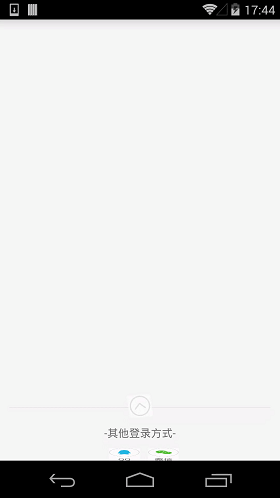
(1)activity_main.xml
<?xml version="1.0" encoding="utf-8"?>
<RelativeLayout xmlns:android="http://schemas.android.com/apk/res/android"
xmlns:tools="http://schemas.android.com/tools"
android:layout_width="match_parent"
android:layout_height="match_parent"
tools:context="com.example.propertyanimation.MainActivity">
<RelativeLayout
android:layout_width="match_parent"
android:layout_height="wrap_content"
android:layout_alignParentBottom="true"
android:orientation="vertical">
<RelativeLayout
android:id="@+id/re_ControlshowhideView"
android:layout_width="match_parent"
android:layout_height="wrap_content"
android:layout_marginBottom="10dp"
android:orientation="vertical">
<RelativeLayout
android:id="@+id/re_showarrowhead"
android:layout_width="match_parent"
android:layout_height="wrap_content">
<View
android:layout_width="match_parent"
android:layout_height="0.1dp"
android:layout_marginLeft="12dp"
android:layout_marginRight="12dp"
android:layout_marginTop="17dip"
android:background="#dadada" />
<ImageView
android:id="@+id/arrowhead"
android:layout_width="30dip"
android:layout_height="30dip"
android:layout_centerInParent="true"
android:src="@drawable/jiantoubelow" />
</RelativeLayout>
<TextView
android:layout_width="match_parent"
android:layout_height="wrap_content"
android:layout_below="@id/re_showarrowhead"
android:layout_marginTop="10dp"
android:gravity="center"
android:text="-其他登录方式-" />
</RelativeLayout>
<RelativeLayout
android:id="@+id/showhideView"
android:layout_width="match_parent"
android:layout_height="wrap_content"
android:layout_below="@id/re_ControlshowhideView"
android:gravity="center"
android:visibility="gone"
android:orientation="vertical">
<Button
android:id="@+id/btn_qq"
android:layout_width="40dp"
android:layout_height="57.5dp"
android:layout_gravity="center_vertical"
android:layout_marginLeft="10dp"
android:background="@drawable/qqlogin"
android:clickable="true"
android:gravity="center"
android:paddingLeft="10dp"
android:textSize="16sp" />
<Button
android:id="@+id/btn_weixin"
android:layout_width="40dp"
android:layout_height="57.5dp"
android:layout_gravity="center_vertical"
android:layout_marginLeft="10dp"
android:layout_toRightOf="@+id/btn_qq"
android:background="@drawable/weixinlogin"
android:clickable="true"
android:gravity="center"
android:paddingLeft="10dp"
android:textSize="16sp" />
</RelativeLayout>
</RelativeLayout>
</RelativeLayout>
(2)PropertyAnimation.java 这个文件主要是把实现的属性动画封装到一个类里,这样一个功能就成为一个模块。其它调用者也可以很方便的使用。
package com.example.propertyanimation;
import android.animation.Animator;
import android.animation.AnimatorListenerAdapter;
import android.animation.ValueAnimator;
import android.content.Context;
import android.view.View;
import android.view.ViewGroup;
import android.view.animation.Animation;
import android.view.animation.RotateAnimation;
public class PropertyAnimation {
private float mDensity;
private int mHiddenViewMeasuredHeight; //点击箭头的时候,需要隐藏的控件最终到达一个高度,
// 这个就是我们要控件到达的目标值。
public PropertyAnimation(Context context){
//点击箭头的时候,需要隐藏的控件最终到达一个高度,这个就是我们的目标值,只需要通过布局中的dp转换成像素就行了。
mDensity = context.getResources().getDisplayMetrics().density;
mHiddenViewMeasuredHeight = (int) (mDensity * 57.5 + 0.5);
}
public void animateOpen(View v) {
v.setVisibility(View.VISIBLE);
//createDropAnimator()自定义的一个动画效果函数
ValueAnimator animator = createDropAnimator(v, 0,
mHiddenViewMeasuredHeight);
animator.start();
}
/**
* 给控制动画的箭头设置动画.
* 给箭头设置向上的动画
* @param view 控件
*/
public void animationIvOpen(View view) {
//旋转动画,参数说明:new RotateAnimation(旋转的开始角度,旋转的结束角度,X轴的伸缩模式:可以取值为ABSOLUTE、
// RELATIVE_TO_SELF、RELATIVE_TO_PARENT,X坐标的伸缩值,Y轴的伸缩模式:可以取值为ABSOLUTE、RELATIVE_TO_SELF、
// RELATIVE_TO_PARENT,Y坐标的伸缩值);
RotateAnimation animation = new RotateAnimation(0, 180,
Animation.RELATIVE_TO_SELF, 0.5f, Animation.RELATIVE_TO_SELF,
0.5f);
//动画执行完后是否停留在执行完的状态
animation.setFillAfter(true);
//持续时间
animation.setDuration(100);
//为箭头图片绑定动画
view.startAnimation(animation);
}
/**
* 给控制动画的箭头设置动画.
* 给箭头设置向下的动画
* @param view
*/
public void animationIvClose(View view) {
RotateAnimation animation = new RotateAnimation(180, 0,
Animation.RELATIVE_TO_SELF, 0.5f, Animation.RELATIVE_TO_SELF,
0.5f);
animation.setFillAfter(true);
animation.setDuration(100);
view.startAnimation(animation);
}
/**
* 设置隐藏动画
*
* @param view //动画作用的控件
*/
public void animateClose(final View view) {
//获得控件的高度
int origHeight = view.getHeight();
//createDropAnimator()自定义的一个动画效果函数
ValueAnimator animator = createDropAnimator(view, origHeight, 0);
//如果你不想实现Animator.AnimatorListener中的所有接口,你可以通过继承AnimatorListenerAdapter。
//AnimatorListenerAdapter类为所有的方法提供了一个空实现,所以你可以根据需要实现你需要的,覆盖AnimatorListenerAdapter原来的方法
animator.addListener(new AnimatorListenerAdapter() {
@Override
public void onAnimationEnd(Animator animation) { //动画结束时调用
view.setVisibility(View.GONE);
}
});
animator.start();
}
/**
* 自定义的动画效果
*
* @param v //动画作用的控件
* @param start //动画的开始值
* @param end //动画的结束值
* @return
*/
private ValueAnimator createDropAnimator(final View v, int start, int end) {
//这里我们利用ValueAnimator.ofInt创建了一个值从start到end的动画
ValueAnimator animator = ValueAnimator.ofInt(start, end);
//为ValueAnimator注册AnimatorUpdateListener监听器,在该监听器中可以
// 监听ValueAnimator计算出来的值的改变,并将这些值应用到指定对象
animator.addUpdateListener(new ValueAnimator.AnimatorUpdateListener() {
@Override
public void onAnimationUpdate(ValueAnimator arg0) {
//获取动画当前值
int value = (int) arg0.getAnimatedValue();
//得到控件的属性集合
ViewGroup.LayoutParams layoutParams = v.getLayoutParams();
//设置控件的高属性
layoutParams.height = value;
//把属性绑定到需要动画的控件上
v.setLayoutParams(layoutParams);
}
});
return animator;
}
}
(3)MainActivity.java 这个文件开始使用封装好的属性动画了。
package com.example.propertyanimation;
import android.app.Activity;
import android.os.Bundle;
import android.view.View;
import android.widget.Button;
import android.widget.ImageView;
import android.widget.RelativeLayout;
import android.widget.Toast;
public class MainActivity extends Activity implements View.OnClickListener{
private ImageView mIv_arrowhead;
private RelativeLayout mHiddenLayout;
private PropertyAnimation propertyAnimation;
private Button btn_qq; //QQ登录按钮
private Button btn_weixin; //微信登录按钮
@Override
protected void onCreate(Bundle savedInstanceState) {
super.onCreate(savedInstanceState);
setContentView(R.layout.activity_main);
//自己定义的属性动画类
propertyAnimation=new PropertyAnimation(this);
//隐藏/显示第三方登录的箭头图标
mIv_arrowhead = (ImageView) this.findViewById(R.id.arrowhead);
mIv_arrowhead.setOnClickListener(this);
//隐藏/显示的布局
mHiddenLayout = (RelativeLayout) this.findViewById(R.id.showhideView);
//QQ登录
btn_qq = (Button) this.findViewById(R.id.btn_qq);
btn_qq.setOnClickListener(this);
//微信登录
btn_weixin=(Button)this.findViewById(R.id.btn_weixin);
btn_weixin.setOnClickListener(this);
}
@Override
public void onClick(View v) {
switch (v.getId()) {
case R.id.arrowhead:
if (mHiddenLayout.getVisibility() == View.GONE) {
propertyAnimation.animateOpen(mHiddenLayout);
propertyAnimation.animationIvOpen(mIv_arrowhead);
} else {
propertyAnimation.animateClose(mHiddenLayout);
propertyAnimation.animationIvClose(mIv_arrowhead);
}
break;
case R.id.btn_qq: //QQ授权登录
Toast.makeText(this,"QQ登录",Toast.LENGTH_SHORT).show();
break;
case R.id.btn_weixin: //微信授权登录
Toast.makeText(this,"微信登录",Toast.LENGTH_SHORT).show();
break;
}
}
}
以上就是本文的全部内容,希望对大家的学习有所帮助,也希望大家多多支持亿速云。
免责声明:本站发布的内容(图片、视频和文字)以原创、转载和分享为主,文章观点不代表本网站立场,如果涉及侵权请联系站长邮箱:is@yisu.com进行举报,并提供相关证据,一经查实,将立刻删除涉嫌侵权内容。