本篇内容介绍了“怎么使用WebGL三维透视投影”的有关知识,在实际案例的操作过程中,不少人都会遇到这样的困境,接下来就让小编带领大家学习一下如何处理这些情况吧!希望大家仔细阅读,能够学有所成!
透视投影? 通俗的讲就是 近大远小。
在上方的示例中,远处的物体会变小,想要实现例子中近大远小的效果, 简单的做法就是将裁减空间中的 X 和 Y 值除以 Z 值。
你可以这么想:如果一个线段是 (10, 15) 到 (20,15), 它长度为十个单位,在当前的代码中它就是 10 个像素长, 但是如果我们将它除以 Z ,且 Z 值 为 1
10 / 1 = 10
20 / 1 = 20
abs(10-20) = 10
它将是 10 个像素长,如果 Z 值为 2
10 / 2 = 5
20 / 2 = 10
abs(5 – 10) = 5
就是 5 像素了,当 Z 值为 3 时
10 / 3 = 3.333
20 / 3 = 6.666
abs(3.333 – 6.666) = 3.333
你可以看出随着 Z 变大距离就变远了,画的也会小一点。 如果我们除以裁剪空间中的 Z ,值可能会变大,因为 Z 是一个较小的值(-1 到 +1)。但是我们可以提供一个 fudgeFactor 因子和 Z 相乘,这样就可以调整缩放的程度。
让我们来试试,首先修改顶点着色器,除以 Z 再乘以我们的 “fudgeFactor” 因子。
<script id="3d-vertex-shader" type="x-shader/x-vertex">
...
uniform float u_fudgeFactor;
...
void main() {
// 将位置和矩阵相乘
vec4 position = u_matrix * a_position;
// 调整除数
float zToDivideBy = 1.0 + position.z * u_fudgeFactor;
// x 和 y 除以调整后的除数
gl_Position = vec4(position.xy / zToDivideBy, position.zw);
}
</script>注意,由于裁减空间中的 Z 值是 -1 到 +1 的,所以 +1 是为了让 zToDivideBy 变成 0 到 +2 * fudgeFactor
还需要更新代码以设置 fudgeFactor。
...
var fudgeLocation = gl.getUniformLocation(program, "u_fudgeFactor");
...
var fudgeFactor = 1;
...
function drawScene() {
...
// 设置 fudgeFactor
gl.uniform1f(fudgeLocation, fudgeFactor);
// 绘制几何体
var primitiveType = gl.TRIANGLES;
var offset = 0;
var count = 16 * 6;
gl.drawArrays(primitiveType, offset, count);运行下面的代码:
"use strict";
function main() {
// Get A WebGL context
/** @type {HTMLCanvasElement} */
var canvas = document.getElementById("canvas");
var gl = canvas.getContext("webgl");
if (!gl) {
return;
}
// setup GLSL program
var program = webglUtils.createProgramFromScripts(gl, ["3d-vertex-shader", "3d-fragment-shader"]);
// look up where the vertex data needs to go.
var positionLocation = gl.getAttribLocation(program, "a_position");
var colorLocation = gl.getAttribLocation(program, "a_color");
// lookup uniforms
var matrixLocation = gl.getUniformLocation(program, "u_matrix");
var fudgeLocation = gl.getUniformLocation(program, "u_fudgeFactor");
// Create a buffer to put positions in
var positionBuffer = gl.createBuffer();
// Bind it to ARRAY_BUFFER (think of it as ARRAY_BUFFER = positionBuffer)
gl.bindBuffer(gl.ARRAY_BUFFER, positionBuffer);
// Put geometry data into buffer
setGeometry(gl);
// Create a buffer to put colors in
var colorBuffer = gl.createBuffer();
// Bind it to ARRAY_BUFFER (think of it as ARRAY_BUFFER = colorBuffer)
gl.bindBuffer(gl.ARRAY_BUFFER, colorBuffer);
// Put geometry data into buffer
setColors(gl);
function radToDeg(r) {
return r * 180 / Math.PI;
}
function degToRad(d) {
return d * Math.PI / 180;
}
var translation = [45, 150, 0];
var rotation = [degToRad(40), degToRad(25), degToRad(325)];
var scale = [1, 1, 1];
var fudgeFactor = 1;
drawScene();
// Setup a ui.
webglLessonsUI.setupSlider("#fudgeFactor", {value: fudgeFactor, slide: updateFudgeFactor, max: 2, step: 0.001, precision: 3 });
webglLessonsUI.setupSlider("#x", {value: translation[0], slide: updatePosition(0), max: gl.canvas.width });
webglLessonsUI.setupSlider("#y", {value: translation[1], slide: updatePosition(1), max: gl.canvas.height});
webglLessonsUI.setupSlider("#z", {value: translation[2], slide: updatePosition(2), max: gl.canvas.height, min: -gl.canvas.height});
webglLessonsUI.setupSlider("#angleX", {value: radToDeg(rotation[0]), slide: updateRotation(0), max: 360});
webglLessonsUI.setupSlider("#angleY", {value: radToDeg(rotation[1]), slide: updateRotation(1), max: 360});
webglLessonsUI.setupSlider("#angleZ", {value: radToDeg(rotation[2]), slide: updateRotation(2), max: 360});
webglLessonsUI.setupSlider("#scaleX", {value: scale[0], slide: updateScale(0), min: -5, max: 5, step: 0.01, precision: 2});
webglLessonsUI.setupSlider("#scaleY", {value: scale[1], slide: updateScale(1), min: -5, max: 5, step: 0.01, precision: 2});
webglLessonsUI.setupSlider("#scaleZ", {value: scale[2], slide: updateScale(2), min: -5, max: 5, step: 0.01, precision: 2});
function updateFudgeFactor(event, ui) {
fudgeFactor = ui.value;
drawScene();
}
function updatePosition(index) {
return function(event, ui) {
translation[index] = ui.value;
drawScene();
}
}
function updateRotation(index) {
return function(event, ui) {
var angleInDegrees = ui.value;
var angleInRadians = angleInDegrees * Math.PI / 180;
rotation[index] = angleInRadians;
drawScene();
}
}
function updateScale(index) {
return function(event, ui) {
scale[index] = ui.value;
drawScene();
}
}
// Draw the scene.
function drawScene() {
webglUtils.resizeCanvasToDisplaySize(gl.canvas);
// Tell WebGL how to convert from clip space to pixels
gl.viewport(0, 0, gl.canvas.width, gl.canvas.height);
// Clear the canvas AND the depth buffer.
gl.clear(gl.COLOR_BUFFER_BIT | gl.DEPTH_BUFFER_BIT);
// Turn on culling. By default backfacing triangles
// will be culled.
gl.enable(gl.CULL_FACE);
// Enable the depth buffer
gl.enable(gl.DEPTH_TEST);
// Tell it to use our program (pair of shaders)
gl.useProgram(program);
// Turn on the position attribute
gl.enableVertexAttribArray(positionLocation);
// Bind the position buffer.
gl.bindBuffer(gl.ARRAY_BUFFER, positionBuffer);
// Tell the position attribute how to get data out of positionBuffer (ARRAY_BUFFER)
var size = 3; // 3 components per iteration
var type = gl.FLOAT; // the data is 32bit floats
var normalize = false; // don't normalize the data
var stride = 0; // 0 = move forward size * sizeof(type) each iteration to get the next position
var offset = 0; // start at the beginning of the buffer
gl.vertexAttribPointer(
positionLocation, size, type, normalize, stride, offset)
// Turn on the color attribute
gl.enableVertexAttribArray(colorLocation);
// Bind the color buffer.
gl.bindBuffer(gl.ARRAY_BUFFER, colorBuffer);
// Tell the attribute how to get data out of colorBuffer (ARRAY_BUFFER)
var size = 3; // 3 components per iteration
var type = gl.UNSIGNED_BYTE; // the data is 8bit unsigned values
var normalize = true; // normalize the data (convert from 0-255 to 0-1)
var stride = 0; // 0 = move forward size * sizeof(type) each iteration to get the next position
var offset = 0; // start at the beginning of the buffer
gl.vertexAttribPointer(
colorLocation, size, type, normalize, stride, offset)
// Compute the matrices
var matrix = m4.projection(gl.canvas.clientWidth, gl.canvas.clientHeight, 400);
matrix = m4.translate(matrix, translation[0], translation[1], translation[2]);
matrix = m4.xRotate(matrix, rotation[0]);
matrix = m4.yRotate(matrix, rotation[1]);
matrix = m4.zRotate(matrix, rotation[2]);
matrix = m4.scale(matrix, scale[0], scale[1], scale[2]);
// Set the matrix.
gl.uniformMatrix4fv(matrixLocation, false, matrix);
// Set the fudgeFactor
gl.uniform1f(fudgeLocation, fudgeFactor);
// Draw the geometry.
var primitiveType = gl.TRIANGLES;
var offset = 0;
var count = 16 * 6;
gl.drawArrays(primitiveType, offset, count);
}
}
var m4 = {
projection: function(width, height, depth) {
// Note: This matrix flips the Y axis so 0 is at the top.
return [
2 / width, 0, 0, 0,
0, -2 / height, 0, 0,
0, 0, 2 / depth, 0,
-1, 1, 0, 1,
];
},
multiply: function(a, b) {
var a00 = a[0 * 4 + 0];
var a01 = a[0 * 4 + 1];
var a02 = a[0 * 4 + 2];
var a03 = a[0 * 4 + 3];
var a10 = a[1 * 4 + 0];
var a11 = a[1 * 4 + 1];
var a12 = a[1 * 4 + 2];
var a13 = a[1 * 4 + 3];
var a20 = a[2 * 4 + 0];
var a21 = a[2 * 4 + 1];
var a22 = a[2 * 4 + 2];
var a23 = a[2 * 4 + 3];
var a30 = a[3 * 4 + 0];
var a31 = a[3 * 4 + 1];
var a32 = a[3 * 4 + 2];
var a33 = a[3 * 4 + 3];
var b00 = b[0 * 4 + 0];
var b01 = b[0 * 4 + 1];
var b02 = b[0 * 4 + 2];
var b03 = b[0 * 4 + 3];
var b10 = b[1 * 4 + 0];
var b11 = b[1 * 4 + 1];
var b12 = b[1 * 4 + 2];
var b13 = b[1 * 4 + 3];
var b20 = b[2 * 4 + 0];
var b21 = b[2 * 4 + 1];
var b22 = b[2 * 4 + 2];
var b23 = b[2 * 4 + 3];
var b30 = b[3 * 4 + 0];
var b31 = b[3 * 4 + 1];
var b32 = b[3 * 4 + 2];
var b33 = b[3 * 4 + 3];
return [
b00 * a00 + b01 * a10 + b02 * a20 + b03 * a30,
b00 * a01 + b01 * a11 + b02 * a21 + b03 * a31,
b00 * a02 + b01 * a12 + b02 * a22 + b03 * a32,
b00 * a03 + b01 * a13 + b02 * a23 + b03 * a33,
b10 * a00 + b11 * a10 + b12 * a20 + b13 * a30,
b10 * a01 + b11 * a11 + b12 * a21 + b13 * a31,
b10 * a02 + b11 * a12 + b12 * a22 + b13 * a32,
b10 * a03 + b11 * a13 + b12 * a23 + b13 * a33,
b20 * a00 + b21 * a10 + b22 * a20 + b23 * a30,
b20 * a01 + b21 * a11 + b22 * a21 + b23 * a31,
b20 * a02 + b21 * a12 + b22 * a22 + b23 * a32,
b20 * a03 + b21 * a13 + b22 * a23 + b23 * a33,
b30 * a00 + b31 * a10 + b32 * a20 + b33 * a30,
b30 * a01 + b31 * a11 + b32 * a21 + b33 * a31,
b30 * a02 + b31 * a12 + b32 * a22 + b33 * a32,
b30 * a03 + b31 * a13 + b32 * a23 + b33 * a33,
];
},
translation: function(tx, ty, tz) {
return [
1, 0, 0, 0,
0, 1, 0, 0,
0, 0, 1, 0,
tx, ty, tz, 1,
];
},
xRotation: function(angleInRadians) {
var c = Math.cos(angleInRadians);
var s = Math.sin(angleInRadians);
return [
1, 0, 0, 0,
0, c, s, 0,
0, -s, c, 0,
0, 0, 0, 1,
];
},
yRotation: function(angleInRadians) {
var c = Math.cos(angleInRadians);
var s = Math.sin(angleInRadians);
return [
c, 0, -s, 0,
0, 1, 0, 0,
s, 0, c, 0,
0, 0, 0, 1,
];
},
zRotation: function(angleInRadians) {
var c = Math.cos(angleInRadians);
var s = Math.sin(angleInRadians);
return [
c, s, 0, 0,
-s, c, 0, 0,
0, 0, 1, 0,
0, 0, 0, 1,
];
},
scaling: function(sx, sy, sz) {
return [
sx, 0, 0, 0,
0, sy, 0, 0,
0, 0, sz, 0,
0, 0, 0, 1,
];
},
translate: function(m, tx, ty, tz) {
return m4.multiply(m, m4.translation(tx, ty, tz));
},
xRotate: function(m, angleInRadians) {
return m4.multiply(m, m4.xRotation(angleInRadians));
},
yRotate: function(m, angleInRadians) {
return m4.multiply(m, m4.yRotation(angleInRadians));
},
zRotate: function(m, angleInRadians) {
return m4.multiply(m, m4.zRotation(angleInRadians));
},
scale: function(m, sx, sy, sz) {
return m4.multiply(m, m4.scaling(sx, sy, sz));
},
};
// Fill the buffer with the values that define a letter 'F'.
function setGeometry(gl) {
gl.bufferData(
gl.ARRAY_BUFFER,
new Float32Array([
// left column front
0, 0, 0,
0, 150, 0,
30, 0, 0,
0, 150, 0,
30, 150, 0,
30, 0, 0,
// top rung front
30, 0, 0,
30, 30, 0,
100, 0, 0,
30, 30, 0,
100, 30, 0,
100, 0, 0,
// middle rung front
30, 60, 0,
30, 90, 0,
67, 60, 0,
30, 90, 0,
67, 90, 0,
67, 60, 0,
// left column back
0, 0, 30,
30, 0, 30,
0, 150, 30,
0, 150, 30,
30, 0, 30,
30, 150, 30,
// top rung back
30, 0, 30,
100, 0, 30,
30, 30, 30,
30, 30, 30,
100, 0, 30,
100, 30, 30,
// middle rung back
30, 60, 30,
67, 60, 30,
30, 90, 30,
30, 90, 30,
67, 60, 30,
67, 90, 30,
// top
0, 0, 0,
100, 0, 0,
100, 0, 30,
0, 0, 0,
100, 0, 30,
0, 0, 30,
// top rung right
100, 0, 0,
100, 30, 0,
100, 30, 30,
100, 0, 0,
100, 30, 30,
100, 0, 30,
// under top rung
30, 30, 0,
30, 30, 30,
100, 30, 30,
30, 30, 0,
100, 30, 30,
100, 30, 0,
// between top rung and middle
30, 30, 0,
30, 60, 30,
30, 30, 30,
30, 30, 0,
30, 60, 0,
30, 60, 30,
// top of middle rung
30, 60, 0,
67, 60, 30,
30, 60, 30,
30, 60, 0,
67, 60, 0,
67, 60, 30,
// right of middle rung
67, 60, 0,
67, 90, 30,
67, 60, 30,
67, 60, 0,
67, 90, 0,
67, 90, 30,
// bottom of middle rung.
30, 90, 0,
30, 90, 30,
67, 90, 30,
30, 90, 0,
67, 90, 30,
67, 90, 0,
// right of bottom
30, 90, 0,
30, 150, 30,
30, 90, 30,
30, 90, 0,
30, 150, 0,
30, 150, 30,
// bottom
0, 150, 0,
0, 150, 30,
30, 150, 30,
0, 150, 0,
30, 150, 30,
30, 150, 0,
// left side
0, 0, 0,
0, 0, 30,
0, 150, 30,
0, 0, 0,
0, 150, 30,
0, 150, 0]),
gl.STATIC_DRAW);
}
// Fill the buffer with colors for the 'F'.
function setColors(gl) {
gl.bufferData(
gl.ARRAY_BUFFER,
new Uint8Array([
// left column front
200, 70, 120,
200, 70, 120,
200, 70, 120,
200, 70, 120,
200, 70, 120,
200, 70, 120,
// top rung front
200, 70, 120,
200, 70, 120,
200, 70, 120,
200, 70, 120,
200, 70, 120,
200, 70, 120,
// middle rung front
200, 70, 120,
200, 70, 120,
200, 70, 120,
200, 70, 120,
200, 70, 120,
200, 70, 120,
// left column back
80, 70, 200,
80, 70, 200,
80, 70, 200,
80, 70, 200,
80, 70, 200,
80, 70, 200,
// top rung back
80, 70, 200,
80, 70, 200,
80, 70, 200,
80, 70, 200,
80, 70, 200,
80, 70, 200,
// middle rung back
80, 70, 200,
80, 70, 200,
80, 70, 200,
80, 70, 200,
80, 70, 200,
80, 70, 200,
// top
70, 200, 210,
70, 200, 210,
70, 200, 210,
70, 200, 210,
70, 200, 210,
70, 200, 210,
// top rung right
200, 200, 70,
200, 200, 70,
200, 200, 70,
200, 200, 70,
200, 200, 70,
200, 200, 70,
// under top rung
210, 100, 70,
210, 100, 70,
210, 100, 70,
210, 100, 70,
210, 100, 70,
210, 100, 70,
// between top rung and middle
210, 160, 70,
210, 160, 70,
210, 160, 70,
210, 160, 70,
210, 160, 70,
210, 160, 70,
// top of middle rung
70, 180, 210,
70, 180, 210,
70, 180, 210,
70, 180, 210,
70, 180, 210,
70, 180, 210,
// right of middle rung
100, 70, 210,
100, 70, 210,
100, 70, 210,
100, 70, 210,
100, 70, 210,
100, 70, 210,
// bottom of middle rung.
76, 210, 100,
76, 210, 100,
76, 210, 100,
76, 210, 100,
76, 210, 100,
76, 210, 100,
// right of bottom
140, 210, 80,
140, 210, 80,
140, 210, 80,
140, 210, 80,
140, 210, 80,
140, 210, 80,
// bottom
90, 130, 110,
90, 130, 110,
90, 130, 110,
90, 130, 110,
90, 130, 110,
90, 130, 110,
// left side
160, 160, 220,
160, 160, 220,
160, 160, 220,
160, 160, 220,
160, 160, 220,
160, 160, 220]),
gl.STATIC_DRAW);
}
main();事实上WebGL会将我们提供给 gl_Position 的 x,y,z,w 值自动除以 w 。
我们可以通过修改着色器来证明,用 zToDivideBy 代替 gl_Position.w
<script id="2d-vertex-shader" type="x-shader/x-vertex">
...
uniform float u_fudgeFactor;
...
void main() {
// 将位置和矩阵相乘
vec4 position = u_matrix * a_position;
// 调整除数
float zToDivideBy = 1.0 + position.z * u_fudgeFactor;
// 将 x y z 除以 zToDivideBy
gl_Position = vec4(position.xyz, zToDivideBy);
// 传递颜色到给片断着色器
v_color = a_color;
}
</script>为什么WebGL会自动除以 W ?因为使用矩阵的魔力,可以用把值从 z 传值到 w 。
一个这样的矩阵
1, 0, 0, 0,
0, 1, 0, 0,
0, 0, 1, 1,
0, 0, 0, 0,
将会把 z 的值复制给 w , 你可以把每列看作
x_out = x_in * 1 +
y_in * 0 +
z_in * 0 +
w_in * 0 ;
y_out = x_in * 0 +
y_in * 1 +
z_in * 0 +
w_in * 0 ;
z_out = x_in * 0 +
y_in * 0 +
z_in * 1 +
w_in * 0 ;
w_out = x_in * 0 +
y_in * 0 +
z_in * 1 +
w_in * 0 ;
简化后得到
x_out = x_in;
y_out = y_in;
z_out = z_in;
w_out = z_in;
如果 w 原来就是 1.0 就会加 1
1, 0, 0, 0,
0, 1, 0, 0,
0, 0, 1, 1,
0, 0, 0, 1,
他会将 W 的运算变为
w_out = x_in * 0 +
y_in * 0 +
z_in * 1 +
w_in * 1 ;
因为 w_in = 1.0 是已知的
w_out = z_in + 1;
最后可以将 fudgeFactor 像这样放入矩阵中
1, 0, 0, 0,
0, 1, 0, 0,
0, 0, 1, fudgeFactor,
0, 0, 0, 1,
相当于
w_out = x_in * 0 +
y_in * 0 +
z_in * fudgeFactor +
w_in * 1 ;
简化后为
w_out = z_in * fudgeFactor + 1;
我们来修改代码,使用这个矩阵。
首先将顶点着色器还原,又变成简单的样子
<script id="2d-vertex-shader" type="x-shader/x-vertex">
uniform mat4 u_matrix;
void main() {
// 位置和矩阵相乘
gl_Position = u_matrix * a_position;
...
}
</script>接下来定义一个方法实现 Z → W 的矩阵
function makeZToWMatrix(fudgeFactor) {
return [
1, 0, 0, 0,
0, 1, 0, 0,
0, 0, 1, fudgeFactor,
0, 0, 0, 1,
];
}然后使用它:
... // 计算矩阵 var matrix = makeZToWMatrix(fudgeFactor); matrix = m4.multiply(matrix, m4.projection(gl.canvas.clientWidth, gl.canvas.clientHeight, 400)); matrix = m4.translate(matrix, translation[0], translation[1], translation[2]); matrix = m4.xRotate(matrix, rotation[0]); matrix = m4.yRotate(matrix, rotation[1]); matrix = m4.zRotate(matrix, rotation[2]); matrix = m4.scale(matrix, scale[0], scale[1], scale[2]); ...
这只是展示了除以 Z 值获可以实现透视投影,以及在WebGL中简单实现。
但还有一些问题需要解决,比如将 Z 值设置为 -100 左右的时候会遇到下面的情形
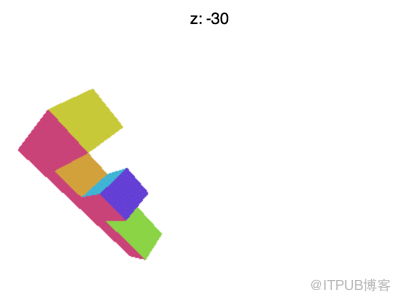
为什么会这样?为什么 F 提前消失了?WebGL裁剪空间中的 X 和 Y 会被 +1 和 -1 裁剪, Z也一样。我们看到的是 Z < -1 的情况。
我可以从数学方法深入探讨并寻找解决办法,但是你可以 联想 二维中的的解决方法。我们需要获取 Z 值,然后加上一些量, 缩放一些量,就可以将任意范围映射到 -1 到 +1 的范围内。
最有意思的是这件事可以在一个矩阵中完成,更方便的是, 我们可以定义一个 fieldOfView 代替 fudgeFactor , 计算出更合适的值。
这是创建矩阵的方法。
var m4 = {
perspective: function(fieldOfViewInRadians, aspect, near, far) {
var f = Math.tan(Math.PI * 0.5 - 0.5 * fieldOfViewInRadians);
var rangeInv = 1.0 / (near - far);
return [
f / aspect, 0, 0, 0,
0, f, 0, 0,
0, 0, (near + far) * rangeInv, -1,
0, 0, near * far * rangeInv * 2, 0
];
},
...这个矩阵会为我们完成所有转换。它可以调整单位以适应裁剪空间, 它可以自定义视场角,选择 Z-裁剪面。假设有一个眼睛或者摄像机 在原点(0, 0, 0),根据 zNear 和 fieldOfView 可以将 zNear 对应到 Z = -1 ,在 zNear 平面上一半的 fieldOfView 长度 对应画布中心到 Y = -1 或 Y = 1 的距离,X 的值通过乘以 aspect 获取,最后通过设置 zFar 对应 Z = 1 ,控制缩放的程度。
这是矩阵的图解。
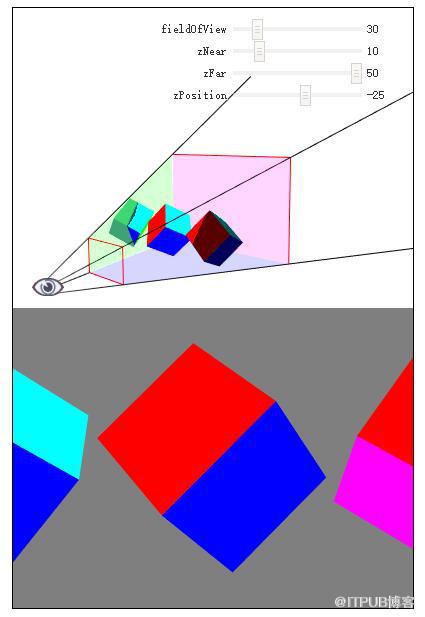
正方体所在的有四个侧面的椎体叫做“视锥”,矩阵将视锥中的空间转换到裁剪空间中, zNear 决定了被正面切割的位置,zFar 决定被背面切割的位置。 将 zNear 设置为 23 就会看到正方体正面被切割, 将 zFar 设置为 24 就会看到正方体背面被切割。
还有一个问题,矩阵假定观察位置为 0,0,0 并且看向 Z 轴负方向, Y 轴为上方向。这和我们目前为止做法不同, 为了解决这个问题我们需要将物体放到视图范围内。
我们在 (45, 150, 0) 绘制的 F,可以将它移动到 (-150, 0, -360)
使用 m4.projection 方法代替之前的投影方法,可以调用 m4.perspective
var aspect = gl.canvas.clientWidth / gl.canvas.clientHeight; var zNear = 1; var zFar = 2000; var matrix = m4.perspective(fieldOfViewRadians, aspect, zNear, zFar); matrix = m4.translate(matrix, translation[0], translation[1], translation[2]); matrix = m4.xRotate(matrix, rotation[0]); matrix = m4.yRotate(matrix, rotation[1]); matrix = m4.zRotate(matrix, rotation[2]); matrix = m4.scale(matrix, scale[0], scale[1], scale[2]);
我们讲了矩阵乘法,视角和自定义 Z 范围。还有很多没讲完, 但这篇文章已经很长了,所以接下来继续讲相机。
为什么将 F 移动到那么远的距离(Z = -360)?
在其他的例子中 F 都在 (45, 150, 0) ,但在最后一个例子中它被移动到了 (-150, 0, -360)。为什么它被移动到那么远的地方?
原因是在最后一个例子中用 m4.projection 方法将 像素移动到裁减空间,我们的显示范围是 400×300 像素, “像素”在三维中无法解释。所以新投影创建了一个视锥,它在 zNear 的距离时是 2 个单位高和 2 * aspect 个单位宽。由于 ‘F’ 的大小是 150 个单位, 在近平面的时候只能看到 2 个单位的高度, 所以我们将它移到足够远的地方才能看到完整的它。
同样的将 ‘X’ 从 45 移动到 -150 。过去视图表示的范围是 0 到 400 个单位, 现在它表示的 -1 到 +1 个单位。
“怎么使用WebGL三维透视投影”的内容就介绍到这里了,感谢大家的阅读。如果想了解更多行业相关的知识可以关注亿速云网站,小编将为大家输出更多高质量的实用文章!
免责声明:本站发布的内容(图片、视频和文字)以原创、转载和分享为主,文章观点不代表本网站立场,如果涉及侵权请联系站长邮箱:is@yisu.com进行举报,并提供相关证据,一经查实,将立刻删除涉嫌侵权内容。