这篇文章给大家分享的是有关更换python默认编辑器背景色的操作方法的内容。小编觉得挺实用的,因此分享给大家做个参考。一起跟随小编过来看看吧。
初学Python,想必大家拿来练习最多的IDE就是Python自带的IDLE了,但是默认的代码配色及语法高亮主题确实很不适应。下面我们就来看一下修改python默认编辑器背景颜色的方法。
1、首先要找到名为config-highlight.cfg的文件
在Linux系列系统下路径为(~表示用户目录):
~/.idlerc/
在Windows XP下路径为:
C:\Documents and Settings\<用户名>\.idlerc\
在Windows 7下路径为:
C:\Users\<用户名>\.idlerc\
对于Windows可以直接打开开始运行或者在地址栏输入下面的路径确认即可:
%USERPROFILE%\.idlerc\找到这个名叫config-highlight.cfg文件后接下来就需要编辑它了
打开文件后,你会看到一些默认的颜色配置,比如经典的颜色配置就是白色背景,一般这个文件中会有两种配置可供选择:
[IDLE Classic]和[IDLE New]
表现在IDLE界面上就是在python shell下,选择options—configure IDLE—-highlighting选项中,右侧的highlighting theme主题选择。
如果直接在源文件上修改颜色有些麻烦,除非你特别熟悉颜色。网上有经典的背景配置:
[Obsidian]
definition-foreground = #678CB1
error-foreground = #FF0000
string-background = #293134
keyword-foreground = #93C763
normal-foreground = #E0E2E4
comment-background = #293134
hit-foreground = #E0E2E4
builtin-background = #293134
stdout-foreground = #678CB1
cursor-foreground = #E0E2E4
break-background = #293134
comment-foreground = #66747B
hilite-background = #2F393C
hilite-foreground = #E0E2E4
definition-background = #293134
stderr-background = #293134
hit-background = #000000
console-foreground = #E0E2E4
normal-background = #293134
builtin-foreground = #E0E2E4
stdout-background = #293134
console-background = #293134
stderr-foreground = #FB0000
keyword-background = #293134
string-foreground = #EC7600
break-foreground = #E0E2E4
error-background = #293134
[tango]
definition-foreground = #fce94f
error-foreground = #fa8072
string-background = #2e3436
keyword-foreground = #8cc4ff
normal-foreground = #ffffff
comment-background = #2e3436
hit-foreground = #ffffff
break-foreground = #000000
builtin-background = #2e3436
stdout-foreground = #eeeeec
cursor-foreground = #fce94f
hit-background = #2e3436
comment-foreground = #73d216
hilite-background = #edd400
definition-background = #2e3436
stderr-background = #2e3436
break-background = #2e3436
console-foreground = #87ceeb
normal-background = #2e3436
builtin-foreground = #ad7fa8
stdout-background = #2e3436
console-background = #2e3436
stderr-foreground = #ff3e40
keyword-background = #2e3436
string-foreground = #e9b96e
hilite-foreground = #2e3436
error-background = #2e3436直接把上面的代码copy到刚才打开的config-highlight.def文件中,然后重启shell就可以。
重启后,shell会默认选择原来的。你就在highlighting theme主题中查看,此时已经多了两种主题,就是你刚才添加的。
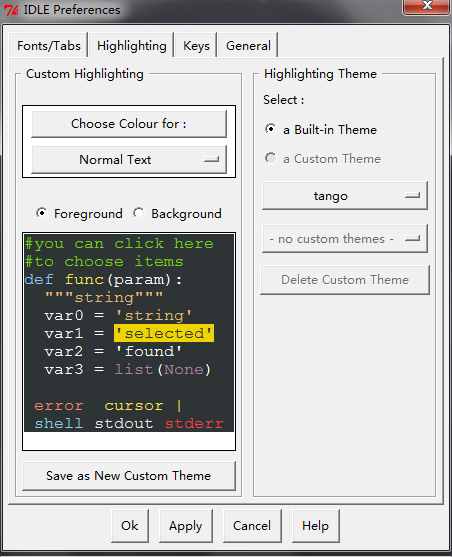
感谢各位的阅读!关于更换python默认编辑器背景色的操作方法就分享到这里了,希望以上内容可以对大家有一定的帮助,让大家可以学到更多知识。如果觉得文章不错,可以把它分享出去让更多的人看到吧!
亿速云「云服务器」,即开即用、新一代英特尔至强铂金CPU、三副本存储NVMe SSD云盘,价格低至29元/月。点击查看>>
免责声明:本站发布的内容(图片、视频和文字)以原创、转载和分享为主,文章观点不代表本网站立场,如果涉及侵权请联系站长邮箱:is@yisu.com进行举报,并提供相关证据,一经查实,将立刻删除涉嫌侵权内容。