这篇文章运用简单易懂的例子给大家介绍使用WPF制作一个手风琴式轮播图效果,内容非常详细,感兴趣的小伙伴们可以参考借鉴,希望对大家能有所帮助。
实现效果如下:
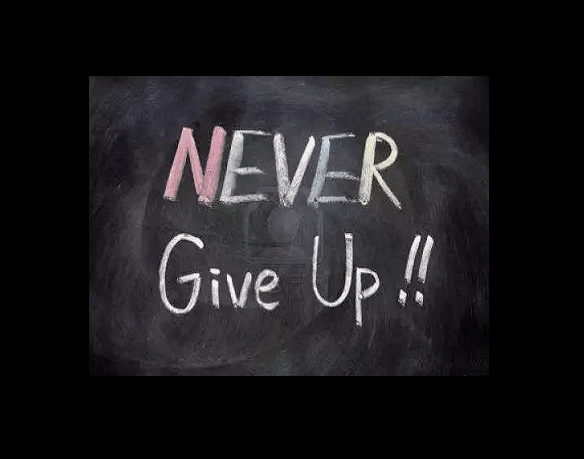
步骤:
1、自定义控件MyImageControl
实现图片的裁切和动画的赋值。
public partial class MyImageControl : UserControl
{
public static readonly DependencyProperty ShowImageProperty = DependencyProperty.Register("ShowImage", typeof(BitmapImage), typeof(MyImageControl), new PropertyMetadata(null));
public BitmapImage ShowImage
{
get { return (BitmapImage)GetValue(ShowImageProperty); }
set { SetValue(ShowImageProperty, value); }
}
public MyImageControl()
{
InitializeComponent();
}
public Storyboard storyboard = new Storyboard();
private const int FlipCount = 5;
BitmapSource[] bitmap = new BitmapSource[FlipCount];
Image[] images = new Image[FlipCount];
public void GetHorizontalFlip()
{
int partImgWidth = (int)this.ShowImage.PixelWidth;
int partImgHeight = (int)(this.ShowImage.PixelHeight / FlipCount);
for (int i = 0; i < FlipCount; i++)
{
bitmap[i] = GetPartImage(this.ShowImage, 0, i * partImgHeight, partImgWidth, partImgHeight);
images[i] = new Image()
{
Width = partImgWidth,
Height = partImgHeight,
Source = bitmap[i],
};
Canvas.SetTop(images[i], i * partImgHeight);
this.mainCanvas.Children.Add(images[i]);
DoubleAnimation da = new DoubleAnimation(0, (int)this.ShowImage.PixelWidth, new Duration(TimeSpan.FromMilliseconds((i + 1) * 250)), FillBehavior.HoldEnd);
storyboard.Children.Add(da);
Storyboard.SetTarget(da, images[i]);
Storyboard.SetTargetProperty(da, new PropertyPath("(Canvas.Left)"));
}
storyboard.FillBehavior = FillBehavior.HoldEnd;
storyboard.Completed += new EventHandler(Storyboard_Completed);
}
private void Storyboard_Completed(object sender, EventArgs e)
{
this.mainCanvas.Children.Clear();
storyboard.Children.Clear();
}
private BitmapSource GetPartImage(BitmapImage img, int XCoordinate, int YCoordinate, int Width, int Height)
{
return new CroppedBitmap(img, new Int32Rect(XCoordinate, YCoordinate, Width, Height));
}
}2、自定义轮播控件
实现图片点击轮播和动画的启动。
public partial class MyRollControl : UserControl
{
public MyRollControl()
{
InitializeComponent();
}
/// <summary>
/// 是否开始滚动
/// </summary>
public bool isBegin = false;
/// <summary>
/// 本轮剩余滚动数
/// </summary>
public int rollNum = 0;
private List<BitmapImage> _ls_images;
/// <summary>
/// 滚动图片组
/// </summary>
public List<BitmapImage> ls_images
{
set
{
if (rollNum > 0)
{
// 本轮滚动未结束
}
else
{
// 开始新的一轮滚动
_ls_images = value;
rollNum = _ls_images.Count();
}
}
get { return _ls_images; }
}
private int n_index = 0;// 滚动索引
/// <summary>
/// 启动
/// </summary>
public void Begin()
{
if (!isBegin)
{
isBegin = true;
this.ResetStory();
this.controlFront.GetHorizontalFlip();
}
}
/// <summary>
/// 初始化图片
/// </summary>
void ResetStory()
{
if (this.ls_images.Count > 0)
{
this.controlFront.ShowImage = this.ls_images[this.n_index++ % this.ls_images.Count];
this.controlBack.ShowImage = this.ls_images[this.n_index % this.ls_images.Count];
}
}
private void mainGrid_MouseDown(object sender, MouseButtonEventArgs e)
{
if (this.controlFront.storyboard.Children.Count > 0)
{
if(this.controlBack.storyboard.Children.Count <= 0)
{
Canvas.SetZIndex(this.controlFront, 0);
this.controlFront.storyboard.Begin();
this.controlBack.GetHorizontalFlip();
rollNum--;
this.ResetStory();
}
}
else if(this.controlFront.storyboard.Children.Count <= 0)
{
if(this.controlBack.storyboard.Children.Count > 0)
{
this.controlBack.storyboard.Begin();
rollNum--;
this.ResetStory();
Canvas.SetZIndex(this.controlFront, -1);
this.controlFront.GetHorizontalFlip();
}
}
}
}3、主窗体调用后台逻辑
public partial class MainWindow : Window
{
public MainWindow()
{
InitializeComponent();
List<BitmapImage> ls_adv_img = new List<BitmapImage>();
List<string> listAdv = GetUserImages(@"C:\Image");
foreach (string a in listAdv)
{
BitmapImage img = new BitmapImage(new Uri(a));
ls_adv_img.Add(img);
}
this.rollImg.ls_images = ls_adv_img;
this.rollImg.Begin();
}
/// <summary>
/// 获取当前用户的图片文件夹中的图片路径列表(不包含子文件夹)
/// </summary>
private List<string> GetUserImages(string path)
{
List<string> images = new List<string>();
DirectoryInfo dir = new DirectoryInfo(path);
FileInfo[] files = GetPicFiles(path, "*.jpg,*.png,*.bmp,", SearchOption.TopDirectoryOnly);
if (files != null)
{
foreach (FileInfo file in files)
{
images.Add(file.FullName);
}
}
return images;
}
private FileInfo[] GetPicFiles(string picPath, string searchPattern, SearchOption searchOption)
{
List<FileInfo> ltList = new List<FileInfo>();
DirectoryInfo dir = new DirectoryInfo(picPath);
string[] sPattern = searchPattern.Replace(';', ',').Split(',');
for (int i = 0; i < sPattern.Length; i++)
{
FileInfo[] files = null;
try
{
files = dir.GetFiles(sPattern[i], searchOption);
}
catch (System.Exception ex)
{
files = new FileInfo[] { };
}
ltList.AddRange(files);
}
return ltList.ToArray();
}
}关于使用WPF制作一个手风琴式轮播图效果就分享到这里了,希望以上内容可以对大家有一定的帮助,可以学到更多知识。如果觉得文章不错,可以把它分享出去让更多的人看到。
亿速云「云服务器」,即开即用、新一代英特尔至强铂金CPU、三副本存储NVMe SSD云盘,价格低至29元/月。点击查看>>
免责声明:本站发布的内容(图片、视频和文字)以原创、转载和分享为主,文章观点不代表本网站立场,如果涉及侵权请联系站长邮箱:is@yisu.com进行举报,并提供相关证据,一经查实,将立刻删除涉嫌侵权内容。