这篇文章将为大家详细讲解有关java中使用fx制作一个简单的时钟,文章内容质量较高,因此小编分享给大家做个参考,希望大家阅读完这篇文章后对相关知识有一定的了解。
具体内容如下
核心为三个函数:
第一个为 public void dials,绘制表盘
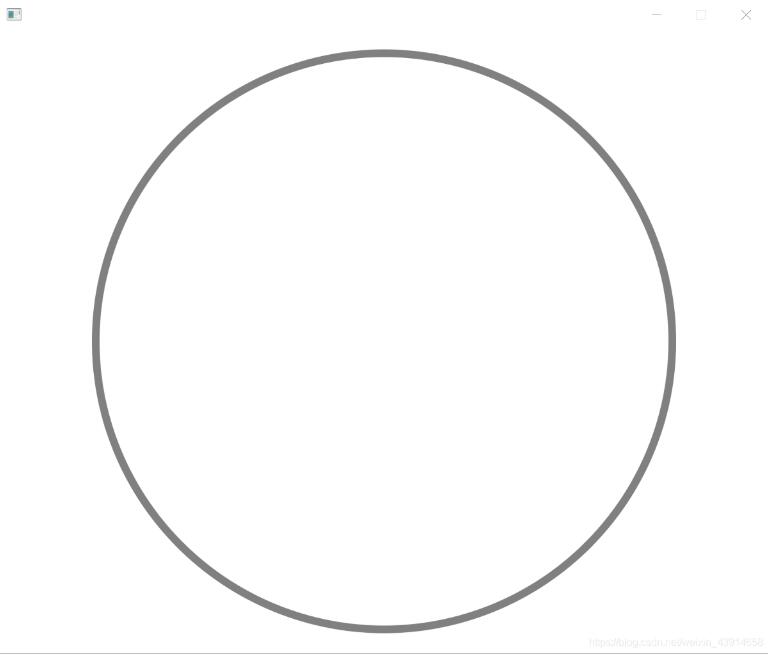
第二个为 public void scale,绘制刻度,这里需要注意的是字体旋转
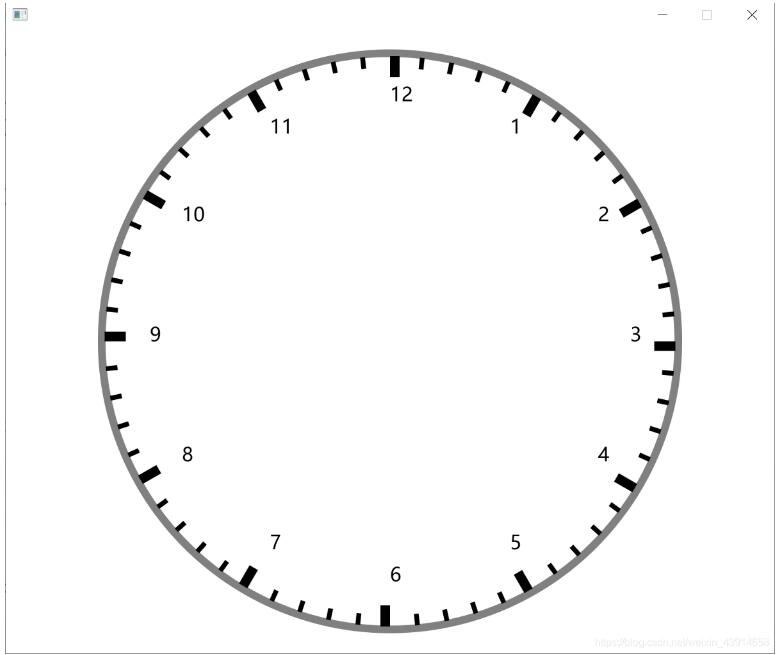
第三个为 public void point,绘制秒分时针以及打印时间,需要注意的是进制问题
总的源码如下:
package com.wu.demo;
import java.time.LocalDateTime;
import java.time.format.DateTimeFormatter;
import javafx.animation.KeyFrame;
import javafx.animation.Timeline;
import javafx.application.Application;
import javafx.collections.ObservableList;
import javafx.scene.Scene;
import javafx.scene.canvas.Canvas;
import javafx.scene.canvas.GraphicsContext;
import javafx.scene.layout.AnchorPane;
import javafx.scene.paint.Color;
import javafx.scene.paint.Paint;
import javafx.scene.text.Font;
import javafx.stage.Stage;
import javafx.util.Duration;
public class view extends Application{
@Override
public void start(Stage stage) throws Exception{
AnchorPane root = new AnchorPane();
Canvas canvas = new Canvas(800,650);
root.getChildren().add(canvas);
Scene scene = new Scene(root,800,650);
stage.setScene(scene);
stage.setResizable(false);
stage.show();
// 获取画板对象
GraphicsContext gc = canvas.getGraphicsContext2D();
// 创建时间轴
Timeline timeLine = new Timeline();
// 获取时间轴的帧列表
ObservableList<KeyFrame> keyFrames = timeLine.getKeyFrames();
// 添加关键帧
keyFrames.add(new KeyFrame(Duration.seconds(0.1),e->{
// 刷新操作
gc.clearRect(0,0,800,650);
// 绘制表盘
dials(gc);
// 绘制刻度
scale(gc);
// 绘制指针
point(gc);
}));
// 设置时间轴播放次数为无限
timeLine.setCycleCount(-1);
// 播放时间轴
timeLine.play();
}
/**
* 绘制表盘
* @param gc
*/
public void dials(GraphicsContext gc) {
// 保存现场
gc.save();
// 变换坐标到外切圆矩形左上角坐标
gc.translate(100,25);
gc.setLineWidth(8);
gc.setStroke(Color.GRAY);
gc.strokeOval(0, 0, 600, 600);
gc.restore();
}
/**
* 绘制刻度
* @param gc
*/
public void scale(GraphicsContext gc) {
// 保存现场
gc.save();
// 变换坐标系原点到表盘中心
gc.translate(400,325);
// 坐标逆时针旋转角度-90
gc.rotate(-90);
// 设置字体大小
gc.setFont(Font.font(20));
for(int i = 1 ; i < 61 ; i++) {
// 每一个刻度角度为6度
gc.rotate(6);
if(i % 5 == 0) {
gc.save();
// 当前坐标切换到 (250,0) 即刻度左边界位置
gc.translate(250,0);
// 设置表格数字位置 相对于桌面应该是竖直
gc.rotate(90-i/5*30);
gc.fillText(i/5+"",0,0);
gc.restore();
gc.fillRect(275,0,22,10);
}
else{
gc.fillRect(285,0,12,5);
}
}
// 恢复现场
gc.restore();
}
/**
* 绘制指针
* @param gc
*/
public void point(GraphicsContext gc) {
LocalDateTime time = LocalDateTime.now();
int seconds = time.getSecond();
int minutes = time.getMinute();
int hours = time.getHour();
double[] pointX1 = new double[]{0,50,270,50};
double[] pointY1 = new double[]{0,5,0,-5};
double[] pointX2 = new double[]{0,30,210,30};
double[] pointY2 = new double[]{0,10,0,-10};
double[] pointX3 = new double[]{0,20,150,20};
double[] pointY3 = new double[]{0,12,0,-12};
gc.save();
// 坐标移动至圆心
gc.translate(400, 325);
// 时间数字
{
String timeText1 = time.format(DateTimeFormatter.ofPattern("yyyy-MM-dd"));
gc.setFill(Paint.valueOf("#c0c0c0"));
gc.setFont(Font.font(20));
gc.fillText(timeText1,-40,-200);
String timeText2 = time.format(DateTimeFormatter.ofPattern("HH:mm:ss"));
gc.setFill(Paint.valueOf("#c0c0c0"));
gc.setFont(Font.font(115));
gc.fillText(timeText2,-220,30);
}
// 秒钟
{
gc.save();
gc.rotate(-90);
gc.setFill(Color.RED);
gc.rotate(seconds*6);
// 四边形秒钟
gc.fillPolygon(pointX1,pointY1, 4);
gc.restore();
}
// 分钟
{
gc.save();
gc.rotate(-90);
gc.setFill(Color.BLUE);
gc.rotate(minutes*6+0.1*seconds);
// 四边形分钟
gc.fillPolygon(pointX2,pointY2, 4);
gc.restore();
}
// 时钟
{
gc.save();
gc.rotate(-90);
gc.setFill(Color.BLACK);
gc.rotate(hours*30+minutes*0.5+seconds*(0.5/60));
// 四边形时钟
gc.fillPolygon(pointX3,pointY3, 4);
gc.restore();
}
// 恢复现场
gc.restore();
}
public static void main(String[] args) {
launch(args);
}
}
效果图:
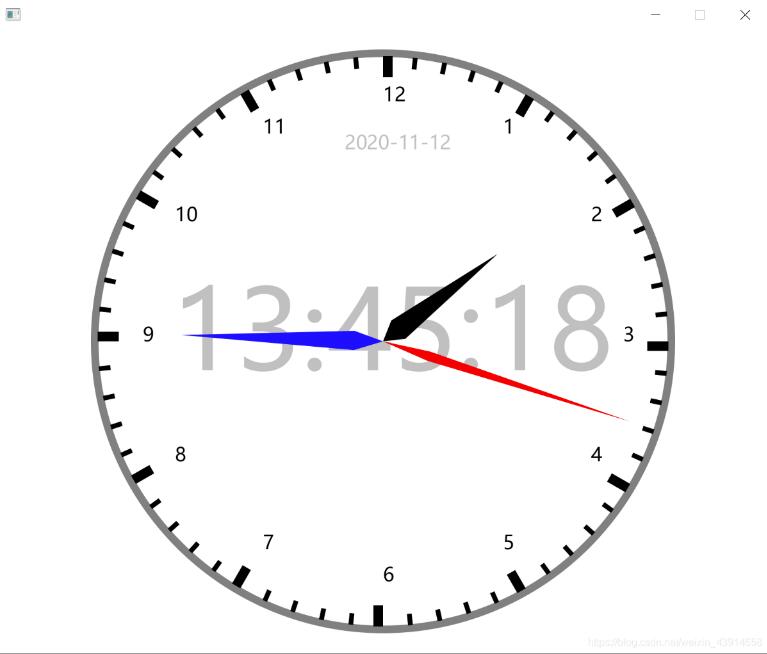
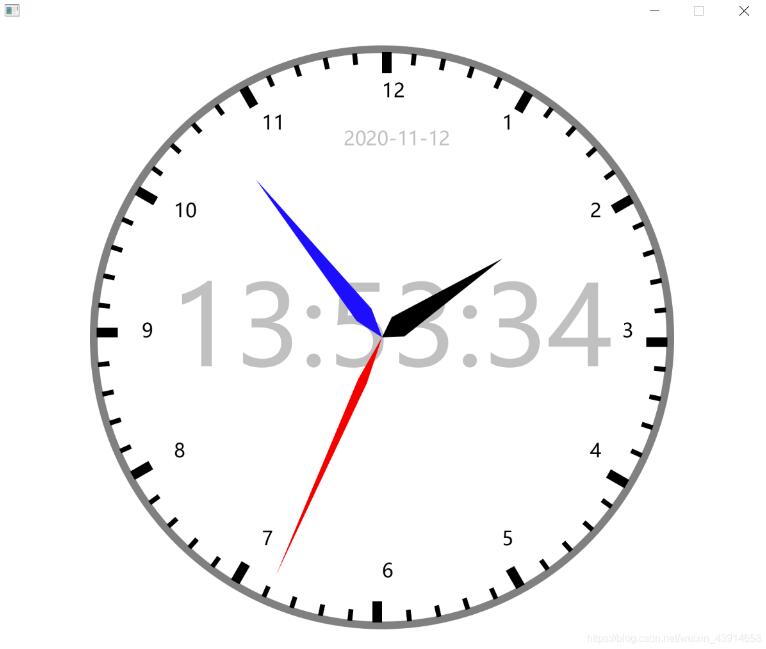
关于java中使用fx制作一个简单的时钟就分享到这里了,希望以上内容可以对大家有一定的帮助,可以学到更多知识。如果觉得文章不错,可以把它分享出去让更多的人看到。
免责声明:本站发布的内容(图片、视频和文字)以原创、转载和分享为主,文章观点不代表本网站立场,如果涉及侵权请联系站长邮箱:is@yisu.com进行举报,并提供相关证据,一经查实,将立刻删除涉嫌侵权内容。