ASP.NET 2.0中怎么利用DataList和Repeater显示数据,很多新手对此不是很清楚,为了帮助大家解决这个难题,下面小编将为大家详细讲解,有这方面需求的人可以来学习下,希望你能有所收获。
第一步 1: 添加DataList 和Repeater 教程页
在开始本篇教程前,我们首先花点时间来创建一些页,这些页会在本篇和后面的几篇教程里用到.先添加一个名为DataListRepeaterBasics的文件夹,然后,添加下面的页,添加页的时候确保每页都选择了 Site.master作为母板页:
Default.aspx
Basics.aspx
Formatting.aspx
RepeatColumnAndDirection.aspx
NestedControls.aspx

图 1: 创建 DataListRepeaterBasics 文件夹 和添加页
打开Default.aspx页的设计视图,从UserControls文件夹将SectionLevelTutorialListing.ascx用户控件拖进来.这个用户控件提供的功能就是列出教程章节.我们在母板页和站点导航里创建的它.

图 2: 添加SectionLevelTutorialListing.ascx 用户控件到Default.aspx
最后,将这些页的地址加到 Web.sitemap 的条目里.在Paging and Sorting <siteMapNode>之后添加下面的标记.
<siteMapNode title="Displaying Data with the DataList and Repeater" description="Samples of Reports that Use the DataList and Repeater Controls" url="~/DataListRepeaterBasics/Default.aspx" > <siteMapNode title="Basic Examples" description="Examines the basics for displaying data using the DataList and Repeater controls." url="~/DataListRepeaterBasics/Basics.aspx" /> <siteMapNode title="Formatting" description="Learn how to format the DataList and the Web controls within the DataList and Repeater's templates." url="~/DataListRepeaterBasics/Formatting.aspx" /> <siteMapNode title="Adjusting the DataList s Layout" description="Illustrates how to alter the DataList's layout, showing multiple data source records per table row." url="~/DataListRepeaterBasics/RepeatColumnAndDirection.aspx" /> <siteMapNode title="Nesting a Repeater within a DataList" description="Learn how to nest a Repeater within the template of a DataList." url="~/DataListRepeaterBasics/NestedControls.aspx" /> </siteMapNode>
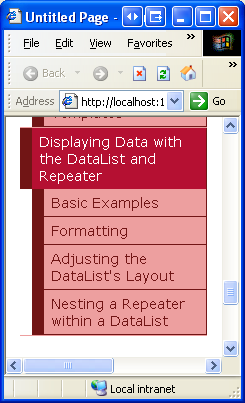
图 3: 向 Site Map 里添加新的页
第二步: 在 DataList里显示Product信息
和FormView一样,DataList 使用模板来显示信息,而非BoundFields, CheckBoxFields等.而与FormView不同的是,DataList 是被用来显示一组记录,而不是单独的一条.现在我们开始本章的教程.首先看看如何将product 绑定到DataList.打开DataListRepeaterBasics 文件夹里的Basics.aspx 页,然后从工具箱里拖一个DataList 进来.如图4所示,在指定模板前,设计器会是灰色的.
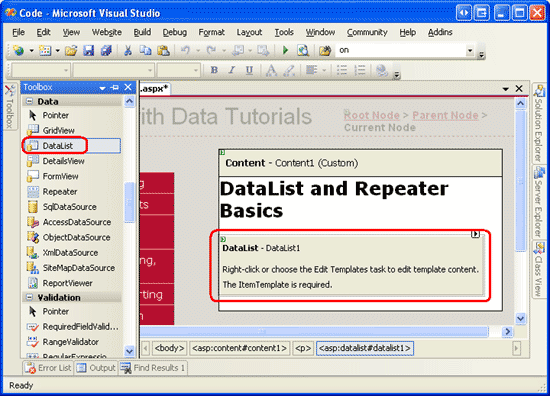
图 4: 从工具箱拖一个DataList到设计器里
打开DataList的智能标签,添加一个ObjectDataSource ,使用ProductsBLL 类的GetProducts 方法来配置它.因为在本教程里创建的DataList 为只读的,因此在INSERT, UPDATE, 和DELETE 标签的下拉列表里都选择None.
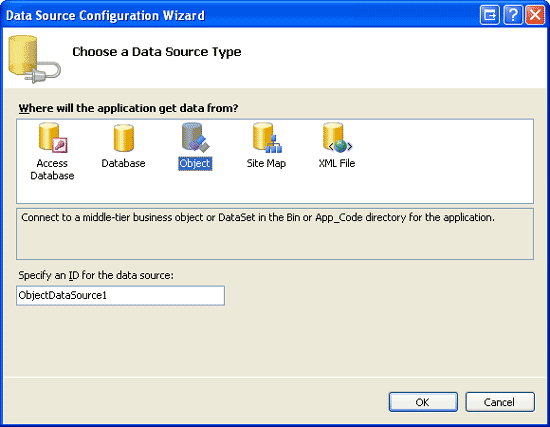
图 5: 创建一个新的ObjectDataSource
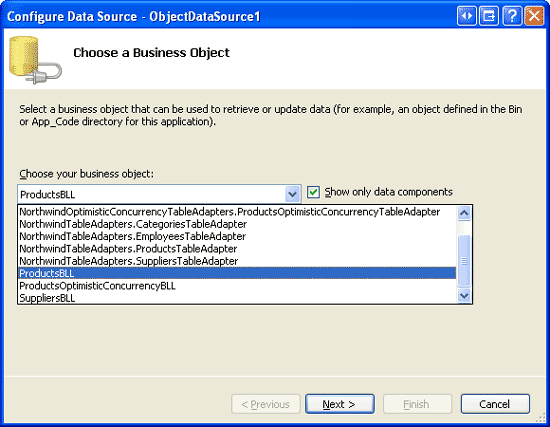
图 6: 用ProductsBLL 类来配置ObjectDataSource
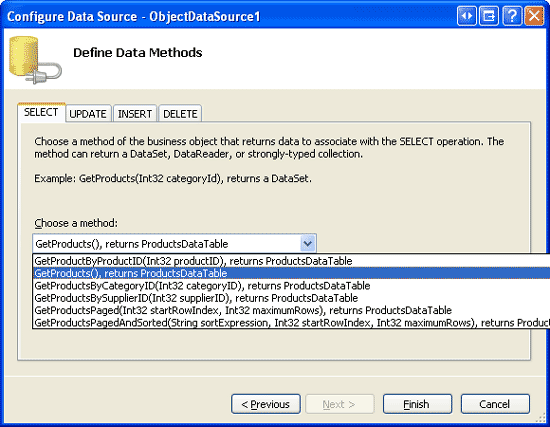
图 7: 使用GetProducts 方法来获取所有Product的信息
通过智能标签里配置完ObjectDataSource ,并把它和DataList 关联起来后,Visual Studio会在DataList 里自动为数据源返回的每个字段创建一个ItemTemplate 用来显示name 和value (见下面的代码).这个默认的ItemTemplate看起来和绑定FormView 时自动产生的模板是一样的.
<asp:DataList ID="DataList1" runat="server" DataKeyField="ProductID"
DataSourceID="ObjectDataSource1" EnableViewState="False">
<ItemTemplate>
ProductID: <asp:Label ID="ProductIDLabel" runat="server"
Text='<%# Eval("ProductID") %>' /><br />
ProductName: <asp:Label ID="ProductNameLabel" runat="server"
Text='<%# Eval("ProductName") %>' /><br />
SupplierID: <asp:Label ID="SupplierIDLabel" runat="server"
Text='<%# Eval("SupplierID") %>' /><br />
CategoryID: <asp:Label ID="CategoryIDLabel" runat="server"
Text='<%# Eval("CategoryID") %>'/><br />
QuantityPerUnit: <asp:Label ID="QuantityPerUnitLabel" runat="server"
Text='<%# Eval("QuantityPerUnit") %>' /><br />
UnitPrice: <asp:Label ID="UnitPriceLabel" runat="server"
Text='<%# Eval("UnitPrice") %>' /><br />
UnitsInStock: <asp:Label ID="UnitsInStockLabel" runat="server"
Text='<%# Eval("UnitsInStock") %>' /><br />
UnitsOnOrder: <asp:Label ID="UnitsOnOrderLabel" runat="server"
Text='<%# Eval("UnitsOnOrder") %>' /><br />
ReorderLevel: <asp:Label ID="ReorderLevelLabel" runat="server"
Text='<%# Eval("ReorderLevel") %>' /><br />
Discontinued: <asp:Label ID="DiscontinuedLabel" runat="server"
Text='<%# Eval("Discontinued") %>' /><br />
CategoryName: <asp:Label ID="CategoryNameLabel" runat="server"
Text='<%# Eval("CategoryName") %>' /><br />
SupplierName: <asp:Label ID="SupplierNameLabel" runat="server"
Text='<%# Eval("SupplierName") %>' /><br />
<br />
</ItemTemplate>
</asp:DataList>
<asp:ObjectDataSource ID="ObjectDataSource1" runat="server"
OldValuesParameterFormatString="original_{0}"
SelectMethod="GetProducts" TypeName="ProductsBLL">
</asp:ObjectDataSource>注意:当通过智能标签将数据源绑定到FormView 时,Vistual Studio会创建一个ItemTemplate,一个InsertItemTemplate和一个EditItemTemplate.然而对DataList来说,只会创建一个ItemTemplate .这是因为DataList 不象FormView那样,有内置的编辑和插入功能.DataList 没有编辑和删除相关的事件,虽然要完成这些功能,对DataList 来说没有FormView那么简单,我们仍然可以加少量代码来实现它.我们在以后的教程里会讲到如何在DataList 里完成编辑和删除的功能.
让我们花点时间来改善一下模板的外观.我们只显示product的name,supplier,category,数量和单价.而且我们用<h5> 来显示名字,其它字段都放在 <h5>heading下的<table>里.你可以通过DataList的只能标签里的 Edit Templates ,或者直接修改页面声明语法来达到以上目的.如果你是通过Edit Templates 来实现,那你的页面代码可能和下面的不完全一样.但是通过浏览器浏览你的页面应该和图8看起来差不多.
<asp:DataList ID="DataList1" runat="server" DataKeyField="ProductID"
DataSourceID="ObjectDataSource1" EnableViewState="False">
<ItemTemplate>
<h5><asp:Label ID="ProductNameLabel" runat="server"
Text='<%# Eval("ProductName") %>' /></h5>
<table border="0">
<tr>
<td class="ProductPropertyLabel">Category:</td>
<td><asp:Label ID="CategoryNameLabel" runat="server"
Text='<%# Eval("CategoryName") %>' /></td>
<td class="ProductPropertyLabel">Supplier:</td>
<td><asp:Label ID="SupplierNameLabel" runat="server"
Text='<%# Eval("SupplierName") %>' /></td>
</tr>
<tr>
<td class="ProductPropertyLabel">Qty/Unit:</td>
<td><asp:Label ID="QuantityPerUnitLabel" runat="server"
Text='<%# Eval("QuantityPerUnit") %>' /></td>
<td class="ProductPropertyLabel">Price:</td>
<td><asp:Label ID="UnitPriceLabel" runat="server"
Text='<%# Eval("UnitPrice", "{0:C}") %>' /></td>
</tr>
</table>
</ItemTemplate>
</asp:DataList>注意:上面的例子使用的是Text指定为数据绑定的值的Label控件.我们也可以不使用Label,而只是保留数据绑定的代码.也就是说,我们可以用<%# Eval("CategoryName") %>来代替<asp:Label ID="CategoryNameLabel" runat="server" Text='<%# Eval("CategoryName") %>' />.
使用Label控件有两个好处,第一点在下一章我们会看到,就是提供了一个格式化数据的简单途径.第二点是不使用web控件的时候,Edit Templates 不显示声明的数据绑定代码.通过Edit Templates 的界面很容易操作静态标记语言和web控件,其前提是所有的数据绑定都是通过web控件的智能标签里的Edit DataBindings对话框来实现.因此,使用DataList的时候,我建议使用Label控件,这样通过Edit Templates 就可以操作其内容.我们会看到,使用Repeater 时如果需要编辑其内容,需要切换到源视图.而设计Repeater模板的时候,我通常不使用Label控件,除非我需要格式化绑定数据的外观.

图 8: 用DataList的 ItemTemplate显示Product
第三步: 改善DataList的外观
和GridView一样,DataList 提供了一些和风格有关的属性,比如Font, ForeColor, BackColor, CssClass, ItemStyle, AlternatingItemStyle, SelectedItemStyle等.当使用 GridView 和DetailsView 时,我们首先在DataWebControls Theme里创建了一些皮肤文件,这些文件预定义了这两个控件的CssClass 属性和RowStyle, HeaderStyle等.我们使用DataList的时候也采取这种方法.
象在使用ObjectDataSource展现数据 里谈到的那样,一个Skin 文件定义了一个web控件的默认显示属性.一个Theme 是一组Skin, CSS, image, 和JavaScript files 的集合,它定义了一个web站点的外观.在使用ObjectDataSource展现数据 那一章里,我们创建了一个DataWebControls Theme(App_Themes 文件夹下) ,它包含两个Skin文件- GridView.skin 和DetailsView.skin.我们现在来为DataList添加第三个.右键单击App_Themes/DataWebControls 文件夹,选择Add a New Item,选择Skin File,在名字里填DataList.skin.
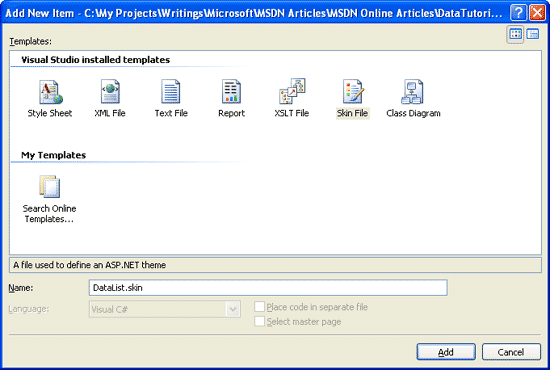
图 9: 创建一个名为DataList.skin的Skin文件
将下面的标记语言添加到DataList.skin里.
<asp:DataList runat="server" CssClass="DataWebControlStyle"> <AlternatingItemStyle CssClass="AlternatingRowStyle" /> <ItemStyle CssClass="RowStyle" /> <HeaderStyle CssClass="HeaderStyle" /> <FooterStyle CssClass="FooterStyle" /> <SelectedItemStyle CssClass="SelectedRowStyle" /> </asp:DataList>
上面用GridView 和DetailsView 使用的CSS文件设置DataList .在DataWebControlStyle, AlternatingRowStyle, RowStyle里用到的CSS文件是在Styles.css 里定义的.
添加完Skin后,DataList的外观看起来会变了(你可以在视图菜单里选择刷新来看改变后的效果).见图10,alternating product 的背景色为粉红色.
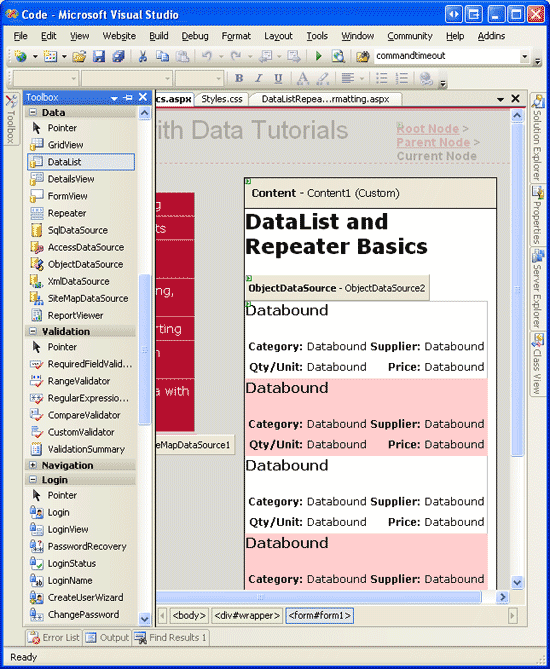
图 10: 添加skin文件后的效果
第四步: 浏览DataList的其它Templates
DataList 还支持除了ItemTemplate外的其它6种template:
HeaderTemplate — 用来呈现 header row
AlternatingItemTemplate — 用来呈现alternating items
SelectedItemTemplate — 用来呈现selected item; selected item 的index 可以通过DataList 的 SelectedIndex property 得到
EditItemTemplate — 用来呈现被编辑的item
SeparatorTemplate — 用来分隔各个item
FooterTemplate - 用来呈现footer row
当指定HeaderTemplate 或FooterTemplate时,DataList 会加一个header 或footer .和GridView一样,DataList 的header 和footer 没有和数据绑定在一起.
注意:如我们在在GridView的页脚中显示统计信息 一章里看到的那样,header 和footer 不支持数据绑定语法,而数据绑定的信息可以通过GridView的RowDataBound event handler来写.这个技术可以用来技术绑定的数据的和或其它信息,并在footer里显示.同样的,可以在DataList 和Repeater 里面这样做.它们唯一的区别在于对DataList 和Repeater 来说是为ItemDataBound 创建event handler (而不是RowDataBound ).
在我们的例子里,我们将标题“Product Information”用<h4> 显示在DataList的results 的顶部.为了达到这个目的,在HeaderTemplate 中添加合适的标记语言.或者通过DataList的智能标签中的Edit Templates 来实现.从下拉列表中选择Header Template ,从style 下拉列表中选择Heading 3 并输入Text(见图11).
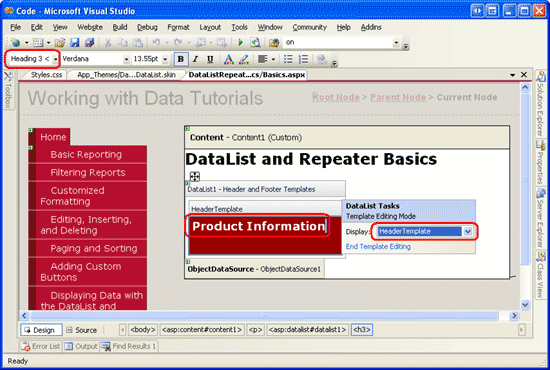
图 11: 添加Text 为“Product Information”的HeaderTemplate
同样,直接在<asp:DataList>标记里加入以下代码也可以达到上面的目的.
<HeaderTemplate> <h4>Product Information</h4> </HeaderTemplate>
为了在每个列出的product 之间保留一些空间,我们现在来添加一个SeparatorTemplate .<hr>标签可以完成这种分割的功能.见下面的标记语言
<SeparatorTemplate> <hr /> </SeparatorTemplate>
注意:与HeaderTemplate 和FooterTemplates一样,SeparatorTemplate 并不和数据源里的任何数据绑定.因此,并不能直接的和DataList绑定的数据发生关系.
现在在浏览器里浏览这个页面,看起来应该和图12差不多.注意header 和各个product 之间的线.
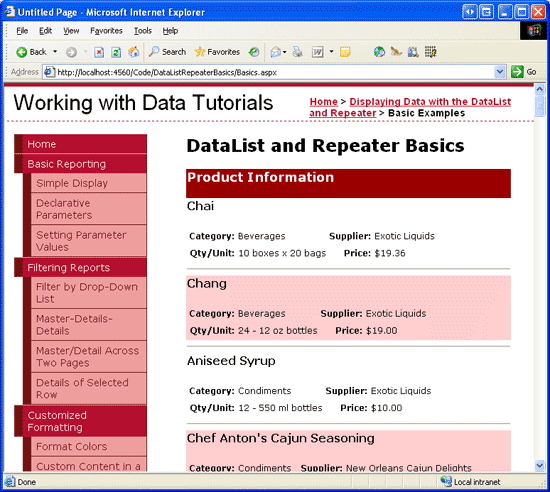
图 12: DataList 现在包含了 Header Row 和每个Product 之间有一条线
第五步: 使用Repeater
在浏览图12的例子时,你可以看看页面的源文件.你会看到DataList 包含有<tr>和<td>标记的HTML<table>.这个实际上和GridView一样.我们会在将来的教程里看到,DataList允许每一行显示多条记录.
但如果你不想使用HTML<table>呢?我们将使用Repeater .Repeater 也是基于templates构建的.它提供以下5种template:
HeaderTemplate — 在items前加指定的标记
ItemTemplate — 用来呈现items
AlternatingItemTemplate — 用来呈现alternating items
SeparatorTemplate —在各个item 之间加指定的标记
FooterTemplate - 在items后加指定的标记
在ASP.NET 1.x版本里.Repeater 通常用来显示一些数据列.在这种情况下,HeaderTemplate 和FooterTemplates 包含一对<ul>标记,而ItemTemplate 包含 <li> 和数据绑定语法.这种方法在ASP.NET 2.0也适用,比如我们在母板页和站点导航一章里看到的例子:
在Site.master母板页里, Repeater 用来显示顶级站点内容(Basic Reporting, Filtering Reports, Customized Formatting, and so on); 嵌套的Repeater 用来显示 子区域的内容.
在SectionLevelTutorialListing.ascx用户控件里, Repeater 用来显示当前站点区域的子区域内容.
注意:ASP.NET 2.0可以使用BulletedList control.使用它的时候不需要指定任何和list有关的HTML.而仅仅是指定每个list item的字段.
Repeater 是一个"全能"的控件,如果你找不到控件可以产生需要的标记语言,那么可以使用Repeater .我们来举例说明,在第二步里创建的显示Product信息的DataList上显示出categoried.我们将每个categorie作为一列显示在单行的HTML<table>里.从工具箱里拖一个Repeater 到显示Product 的DataList上.和DataList一样,在定义templates前,Repeater 是灰色的.
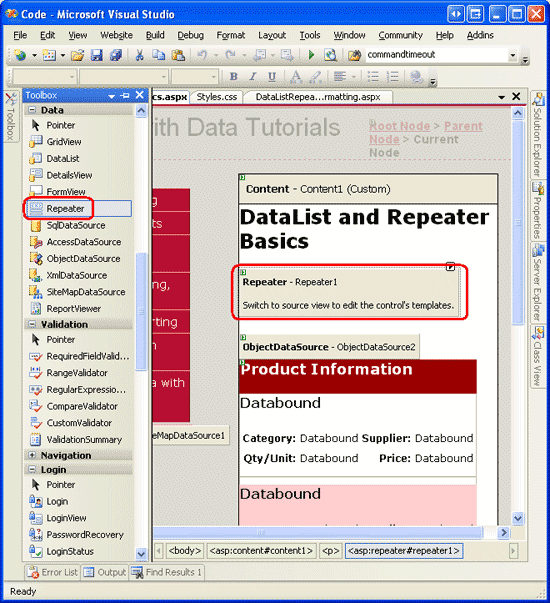
图 13: 添加一个 Repeater 控件
在Repeater 的智能标签里只有一个可选项:选择数据源.创建一个ObjectDataSource ,用CategoriesBLL 类的GetCategories 方法配置它.
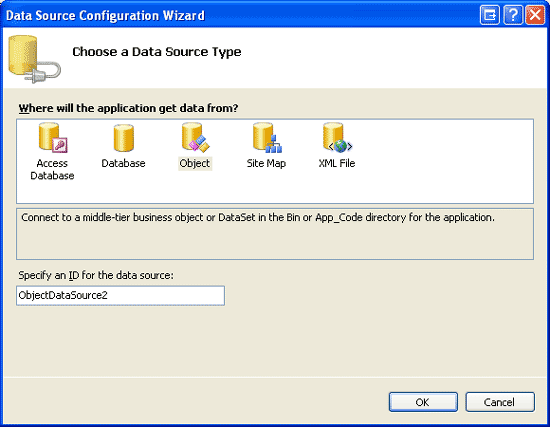
图 14: 创建ObjectDataSource
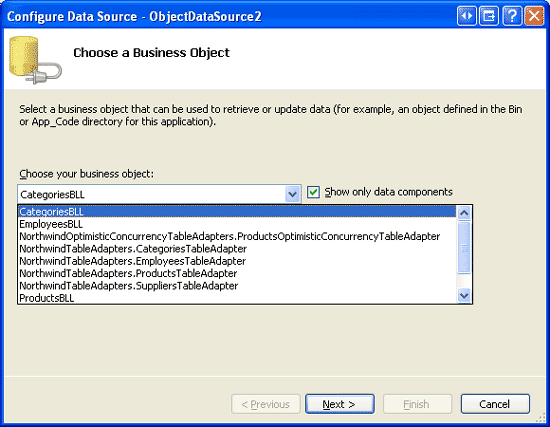
图 15: 用 CategoriesBLL 类配置ObjectDataSource

图16: 用 GetCategories Method获取所有Categories的信息
和DataList不一样,在绑定到数据源后,Visual Studio不会为Repeater 自动创建ItemTemplate .而且Repeater 的templates 不能通过设计器来配置,只能写页面代码.
我们用如下标记来将每个category作为一列显示在单行的<table>里:
<table> <tr> <td>Category 1</td> <td>Category 2</td> ... <td>Category N</td> </tr> </table>
由于<td>Category X</td>是重复的一部分,因此会显示在Repeater的ItemTemplate里.在它之前的标记<table><tr>会放在HeaderTemplate里,而结束标记</tr></table>会放在FooterTemplate里.在设计器的左下角点源视图按钮进入ASP.NET页的声明代码部分,输入以下代码:
<asp:Repeater ID="Repeater1" runat="server" DataSourceID="ObjectDataSource2"
EnableViewState="False">
<HeaderTemplate>
<table>
<tr>
</HeaderTemplate>
<ItemTemplate>
<td><%# Eval("CategoryName") %></td>
</ItemTemplate>
<FooterTemplate>
</tr>
</table>
</FooterTemplate>
</asp:Repeater>Repeater 精确的包含在它模板里指定的标记,不会有任何多余的部分.图17显示通过浏览器浏览Repeater的样子.
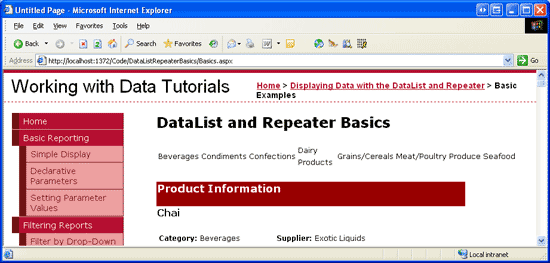
图 17: 在单行的HTML <table> 用单独的列列出每个Category
第六步: 改善Repeater的外观
既然Repeater 是精确呈现在templates里指定的标记,那么你应该可以想到它不包含任何和风格有关的属性.为了改变Repeater产生的内容的外观,我们需要手动的将HTML或CSS加到它的templates里.
在这个例子里,我们将做一个类似DataList的alternating rows那样的东西,改变category 的背景色.我们通过ItemTemplate 和AlternatingItemTemplate 来为每个Repeater item 指定RowStyle CSS class ,为每个alternating Repeater item 指定AlternatingRowStyle CSS class ,象下面的代码一样:
<ItemTemplate>
<td class="RowStyle"><%# Eval("CategoryName") %></td>
</ItemTemplate>
<AlternatingItemTemplate>
<td class="AlternatingRowStyle"><%# Eval("CategoryName") %></td>
</AlternatingItemTemplate>我们还要添加一个text为“Product Categories”的header .由于我们不知道 <table>会由多少列组成,最简单的方法保证产生的header 可以跨越所有的列是使用两个<table>.第一个<table>包含两行 — header 和一行包含第二个 <table>的行.第二个 <table>里每个category 为一列.
<table> <tr> <th>Product Categories</th> </tr> <tr> <td> <table> <tr> <td>Category 1</td> <td>Category 2</td> ... <td>Category N</td> </tr> </table> </td> </tr> </table>
下面的 HeaderTemplate 和FooterTemplate 产生需要的标记:
<asp:Repeater ID="Repeater1" runat="server" DataSourceID="ObjectDataSource2"
EnableViewState="False">
<HeaderTemplate>
<table cellpadding="0" cellspacing="0">
<tr>
<th class="HeaderStyle">Product Categories</th>
</tr>
<tr>
<td>
<table cellpadding="4" cellspacing="0">
<tr>
</HeaderTemplate>
<ItemTemplate>
<td class="RowStyle"><%# Eval("CategoryName") %></td>
</ItemTemplate>
<AlternatingItemTemplate>
<td class="AlternatingRowStyle">
<%# Eval("CategoryName") %></td>
</AlternatingItemTemplate>
<FooterTemplate>
</tr>
</table>
</td>
</tr>
</table>
</FooterTemplate>
</asp:Repeater>图18 里可以看到现在Repeater的样子.
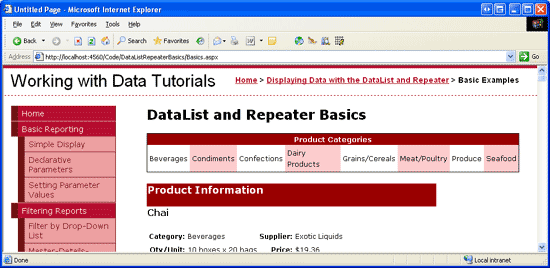
看完上述内容是否对您有帮助呢?如果还想对相关知识有进一步的了解或阅读更多相关文章,请关注亿速云行业资讯频道,感谢您对亿速云的支持。
免责声明:本站发布的内容(图片、视频和文字)以原创、转载和分享为主,文章观点不代表本网站立场,如果涉及侵权请联系站长邮箱:is@yisu.com进行举报,并提供相关证据,一经查实,将立刻删除涉嫌侵权内容。