这篇文章给大家分享的是有关phpStudy vscode怎么搭建debug的内容。小编觉得挺实用的,因此分享给大家做个参考,一起跟随小编过来看看吧。
下载地址
phpstudy:https://www.xp.cn/download.html
vscode:https://code.visualstudio.com/ 设置
phpstudy版本:7.3.4nts
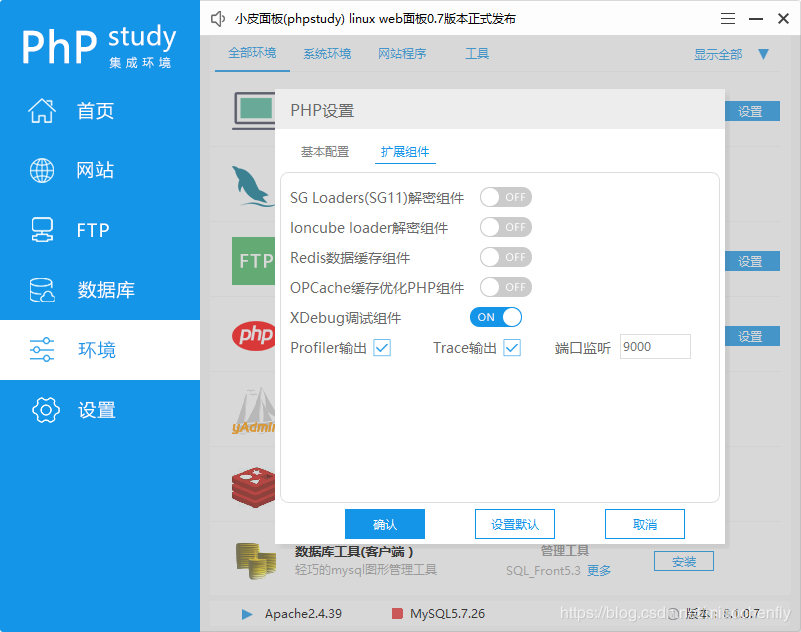
[Xdebug] zend_extension=D:/phpstudy_pro/Extensions/php/php7.3.4nts/ext/php_xdebug.dll xdebug.collect_params=1 xdebug.collect_return=1 xdebug.auto_trace=On xdebug.trace_output_dir=D:/phpstudy_pro/Extensions/php_log/php7.3.4nts.xdebug.trace xdebug.profiler_enable=On xdebug.profiler_output_dir=D:/phpstudy_pro/Extensions/php_log/php7.3.4nts.xdebug.profiler xdebug.remote_enable=On xdebug.remote_autostart=On xdebug.remote_host=localhost xdebug.remote_port=9000 xdebug.remote_handler=dbgp
vscode :
ctrl+,调出setting,或则文件->首选项->设置

php路径设置
{
"window.zoomLevel": 1,
"git.confirmSync": false,
"git.autofetch": true,
"[javascript]": {
"editor.defaultFormatter": "vscode.typescript-language-features"
},
//关键点
"php.validate.executablePath": "D:/phpstudy_pro/Extensions/php/php7.3.4nts/php.exe"
}Xdebug设置
{
// 使用 IntelliSense 了解相关属性。
// 悬停以查看现有属性的描述。
// 欲了解更多信息,请访问: https://go.microsoft.com/fwlink/?linkid=830387
"version": "0.2.0",
"configurations": [
{
"name": "Listen for XDebug",
"type": "php",
"request": "launch",
//端口
"port": 9000
},
{
"name": "Launch currently open script",
"type": "php",
"request": "launch",
"program": "${file}",
"cwd": "${fileDirname}",
//端口
"port": 9000
}
]
}验证

vscode F5启动调试
浏览器输入:localhost/test.php
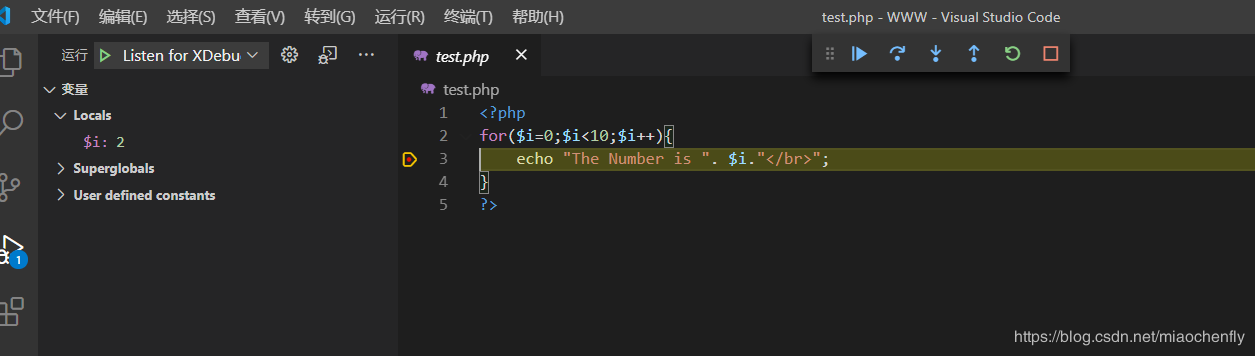
感谢各位的阅读!关于“phpStudy vscode怎么搭建debug”这篇文章就分享到这里了,希望以上内容可以对大家有一定的帮助,让大家可以学到更多知识,如果觉得文章不错,可以把它分享出去让更多的人看到吧!
免责声明:本站发布的内容(图片、视频和文字)以原创、转载和分享为主,文章观点不代表本网站立场,如果涉及侵权请联系站长邮箱:is@yisu.com进行举报,并提供相关证据,一经查实,将立刻删除涉嫌侵权内容。