这篇文章将为大家详细讲解有关怎么在Android中通过自定义View实现一个圆弧进度效果,文章内容质量较高,因此小编分享给大家做个参考,希望大家阅读完这篇文章后对相关知识有一定的了解。
1.分析组件
自定义view首先我们要分析组件是由几部分组成,然后在依次顺序使用canvas画出组件,首先可以看出该组件由一个背景外部圆,一个圆弧,以及圆弧端点是由两个圆组成,内部是三个文字。分析完毕,我们就可以先定义组件属性了
2.组件属性
1.在values目录下新建attrs.xml文件,用来编写组件属性
<?xml version="1.0" encoding="utf-8"?>
<resources>
<declare-styleable name="ProgressView">
<attr name="title" format="string"/>
<attr name="num" format="string"/>
<attr name="unit" format="string"/>
<attr name="titleTextsize" format="dimension"/>
<attr name="numTextsize" format="dimension"/>
<attr name="unitTextsize" format="dimension"/>
<attr name="titleTextColor" format="color"/>
<attr name="numTextColor" format="color"/>
<attr name="unitTextColor" format="color"/>
<attr name="backCircleWidth" format="dimension"/>
<attr name="outerCircleWidth" format="dimension"/>
<attr name="backCircleColor" format="color"/>
<attr name="outerCircleColor" format="color"/>
<attr name="endCircleWidth" format="dimension"/>
<attr name="edgeDistance" format="dimension"/>
<attr name="endCircleColor" format="color"/>
<attr name="currentPercent" format="float"/>
</declare-styleable>
</resources>2.自定义view继承View并实现构造方法
public class ProgressView extends View {
/**
* 在java代码里new的时候会用到
* @param context
*/
public ProgressView(Context context) {
super(context);
init(context, null);
}
/**
* 在xml布局文件中使用时自动调用
* @param context
*/
public ProgressView(Context context, @Nullable AttributeSet attrs) {
super(context, attrs);
init(context,attrs);
}
/**
* 不会自动调用,如果有默认style时,在第二个构造函数中调用
* @param context
* @param attrs
* @param defStyleAttr
*/
public ProgressView(Context context, @Nullable AttributeSet attrs, int defStyleAttr) {
super(context, attrs, defStyleAttr);
}
}2.初始化属性
/**
* 初始化属性
* @param context
* @param attrs
*/
private void init(Context context,AttributeSet attrs){
this.mContext = context;
if(attrs!=null){
TypedArray array = context.obtainStyledAttributes(attrs, R.styleable.ProgressView);
title = array.getString(R.styleable.ProgressView_title);
num = array.getString(R.styleable.ProgressView_num);
unit = array.getString(R.styleable.ProgressView_unit);
titleTextsize = array.getDimension(R.styleable.ProgressView_titleTextsize,24);
numTextsize = array.getDimension(R.styleable.ProgressView_numTextsize,48);
unitTextsize = array.getDimension(R.styleable.ProgressView_unitTextsize,24);
titleTextColor = array.getColor(R.styleable.ProgressView_titleTextColor, Color.parseColor("#656d78"));
numTextColor = array.getColor(R.styleable.ProgressView_numTextColor, Color.parseColor("#4fc1e9"));
unitTextColor = array.getColor(R.styleable.ProgressView_unitTextColor, Color.parseColor("#4fc1e9"));
backCircleWidth = array.getDimension(R.styleable.ProgressView_backCircleWidth, 12);
outerCircleWidth = array.getDimension(R.styleable.ProgressView_outerCircleWidth, 20);
backCircleColor = array.getColor(R.styleable.ProgressView_backCircleColor, Color.parseColor("#e6e9ed"));
outerCircleColor = array.getColor(R.styleable.ProgressView_outerCircleColor, Color.parseColor("#4fc1e9"));
endCircleWidth = array.getDimension(R.styleable.ProgressView_endCircleWidth,24);
endCircleColor = array.getColor(R.styleable.ProgressView_endCircleColor, Color.parseColor("#4fc1e9"));
edgeDistance = array.getDimension(R.styleable.ProgressView_edgeDistance, 12);
currentPercent = array.getFloat(R.styleable.ProgressView_currentPercent, 0);
if(currentPercent>1||currentPercent<0){
currentPercent = currentPercent>1?1:0;
}
//初始化画笔
backCirclePaint = new Paint();
backCirclePaint.setAntiAlias(true);
backCirclePaint.setStrokeWidth(backCircleWidth);
backCirclePaint.setColor(backCircleColor);
backCirclePaint.setStyle(Paint.Style.STROKE);
outerCirclePaint = new Paint();
outerCirclePaint.setAntiAlias(true);
outerCirclePaint.setStrokeWidth(outerCircleWidth);
outerCirclePaint.setColor(outerCircleColor);
outerCirclePaint.setStyle(Paint.Style.STROKE);
endBigCirclePaint = new Paint();
endBigCirclePaint.setAntiAlias(true);
endBigCirclePaint.setStrokeWidth(endCircleWidth);
endBigCirclePaint.setColor(endCircleColor);
endBigCirclePaint.setStyle(Paint.Style.STROKE);
endSmallCirclePaint = new Paint();
endSmallCirclePaint.setAntiAlias(true);
endSmallCirclePaint.setColor(Color.WHITE);
endSmallCirclePaint.setStyle(Paint.Style.FILL);
titlePaint = new Paint();
//通过设置Flag来应用抗锯齿效果
titlePaint.setFlags(Paint.ANTI_ALIAS_FLAG);
titlePaint.setAntiAlias(true);
//设置文字居中
//titlePaint.setTextAlign(Paint.Align.CENTER);
titlePaint.setColor(titleTextColor);
titlePaint.setTextSize(titleTextsize);
numPaint = new Paint();
numPaint.setAntiAlias(true);
numPaint.setFlags(Paint.ANTI_ALIAS_FLAG);
//设置文字居中
//numPaint.setTextAlign(Paint.Align.CENTER);
numPaint.setColor(numTextColor);
numPaint.setTextSize(numTextsize);
unitPaint = new Paint();
unitPaint.setAntiAlias(true);
unitPaint.setFlags(Paint.ANTI_ALIAS_FLAG);
//unitPaint.setTextAlign(Paint.Align.CENTER);
unitPaint.setColor(unitTextColor);
unitPaint.setTextSize(unitTextsize);
//释放
array.recycle();
}
}3.获取组件高度宽度,重写onMeasure方法
@Override
protected void onMeasure(int widthMeasureSpec, int heightMeasureSpec) {
super.onMeasure(widthMeasureSpec, heightMeasureSpec);
///获取总宽度,是包含padding值
//处理WAP_CONTENT
int widthSpecMode = MeasureSpec.getMode(widthMeasureSpec);
width = MeasureSpec.getSize(widthMeasureSpec);
int heightSpecMode = MeasureSpec.getMode(heightMeasureSpec);
height = MeasureSpec.getSize(heightMeasureSpec);
if (widthSpecMode == MeasureSpec.AT_MOST && heightSpecMode == MeasureSpec.AT_MOST) {
//默认大小 200*200
setMeasuredDimension(200,200);
}else if (widthSpecMode == MeasureSpec.AT_MOST) {
setMeasuredDimension(height, height);
}else if (heightSpecMode == MeasureSpec.AT_MOST) {
setMeasuredDimension(width, width);
}
}4.重写onDraw()绘制组件各部分
@Override
protected void onDraw(Canvas canvas) {
super.onDraw(canvas);
//圆心
int centerX = width / 2;
int centerY = height / 2;
//计算半径
float radius = centerX - edgeDistance;
//画背景圆
drawBackCircle(canvas,centerX,centerY,radius);
//绘制圆弧进度
drawProgress(canvas,centerX,centerY);
//绘制标题
drawText(canvas);
}```###### 4.1绘制背景圆
```java
/**
* 绘制背景圆
* @param canvas
* @param x 圆心位置x
* @param y 圆心位置y
* @param radius 半径
*/
private void drawBackCircle(Canvas canvas,int x,int y,float radius){
canvas.drawCircle(x,y,radius,backCirclePaint);
}4.2 绘制圆弧进度
1.注意:圆弧上端点进度为0或者100不显示,此外端点的位置使用sin和cos来确定坐标;
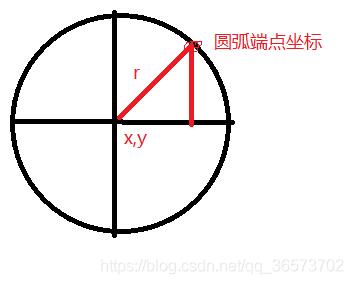
/**
* 绘制圆弧进度
*/
private void drawProgress(Canvas canvas,int x,int y){
//圆弧的范围
RectF rectF = new RectF(edgeDistance, edgeDistance, width - edgeDistance, height - edgeDistance);
//定义的圆弧的形状和大小的范围
// 置圆弧是从哪个角度来顺时针绘画的
//设置圆弧扫过的角度
//设置我们的圆弧在绘画的时候,是否经过圆形 这里不需要
//画笔
canvas.drawArc(rectF, -90, 360 * currentPercent, false, outerCirclePaint);
//绘制端圆
//进度在0~100%的时候才会画终点小圆,可以自由改动
if(currentPercent>0&¤tPercent<1){
//绘制外层大圆
canvas.drawCircle(x + rectF.width() / 2 * (float) Math.sin(360 * currentPercent * Math.PI / 180),
y - rectF.width() / 2 * (float) Math.cos(360 * currentPercent * Math.PI / 180), endCircleWidth / 2, endBigCirclePaint);
//绘制内层圆点
canvas.drawCircle(x + rectF.width() / 2 * (float) Math.sin(360 * currentPercent * Math.PI / 180),
y - rectF.width() / 2 * (float) Math.cos(360 * currentPercent * Math.PI / 180), endCircleWidth / 4, endSmallCirclePaint);
}
}4.3 绘制文字
/**
* 绘制标题
* @param canvas
*/
private void drawText(Canvas canvas) {
Rect textRect = new Rect();
//返回的则是当前文本所需要的最小宽度,也就是整个文本外切矩形的宽度
titlePaint.getTextBounds(title, 0, title.length(), textRect);//25 50 175
//高度平分四部分
float h = height/ 4;
//文字居中
canvas.drawText(title, width / 2 - textRect.width() / 2, h + textRect.height() / 2, titlePaint);
numPaint.getTextBounds(num, 0, num.length(), textRect);
canvas.drawText(num, width / 2 - textRect.width() / 2, h*2 + textRect.height() / 2, numPaint);
unitPaint.getTextBounds(unit, 0, unit.length(), textRect);
canvas.drawText(unit, width / 2 - textRect.width() / 2, 3*h + textRect.height() / 2, unitPaint);
}4.4提供外部修改进度方法以及进度过度
/**
* 设置进度
*/
public void setProgress(final float progress){
new Thread(new Runnable() {
@Override
public void run() {
for(int i=0;i<=progress*100;i++){
Message msg = new Message();
msg.what = 1;
msg.obj = i;
try {
Thread.sleep(20);
handler.sendMessage(msg);
} catch (InterruptedException e) {
e.printStackTrace();
}
}
}
}).start();
}
private Handler handler = new Handler(new Handler.Callback(){
@Override
public boolean handleMessage(@NonNull Message msg) {
if(msg.what==1){
currentPercent = ((float)Integer.valueOf(msg.obj+"")/100);
System.out.println("更新"+currentPercent);
invalidate();
}
return false;
}
});关于怎么在Android中通过自定义View实现一个圆弧进度效果就分享到这里了,希望以上内容可以对大家有一定的帮助,可以学到更多知识。如果觉得文章不错,可以把它分享出去让更多的人看到。
亿速云「云服务器」,即开即用、新一代英特尔至强铂金CPU、三副本存储NVMe SSD云盘,价格低至29元/月。点击查看>>
免责声明:本站发布的内容(图片、视频和文字)以原创、转载和分享为主,文章观点不代表本网站立场,如果涉及侵权请联系站长邮箱:is@yisu.com进行举报,并提供相关证据,一经查实,将立刻删除涉嫌侵权内容。