小编给大家分享一下使用微信小程序开发一个弹窗页面的案例,希望大家阅读完这篇文章之后都有所收获,下面让我们一起去探讨吧!
在小程序的开发过程中,我们肯定会遇到开发一个弹窗页面的情况,我们先看一下小程序官方对于弹窗页面的解释。API的接口如下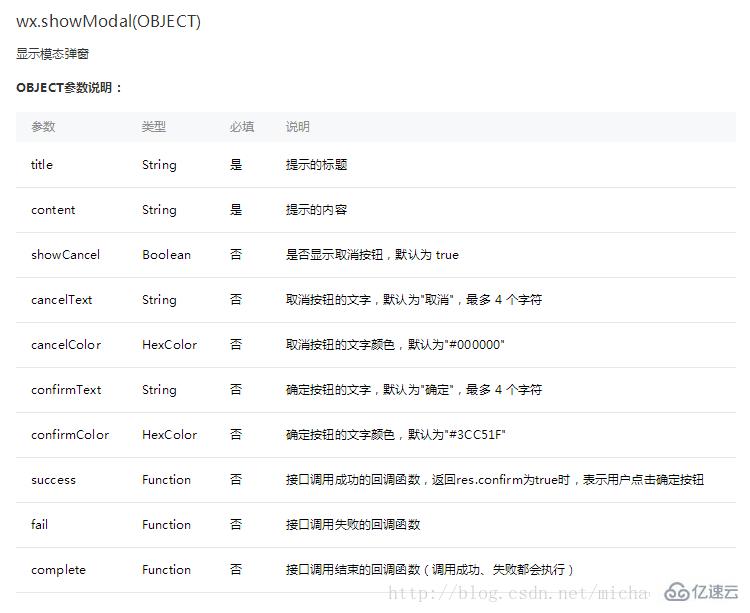
从官方给出的代码示例来看,想当简单,就像一个asert,并不能看出弹窗的真实需求。具体内容如下:
首页我们先看一下动态的效果图: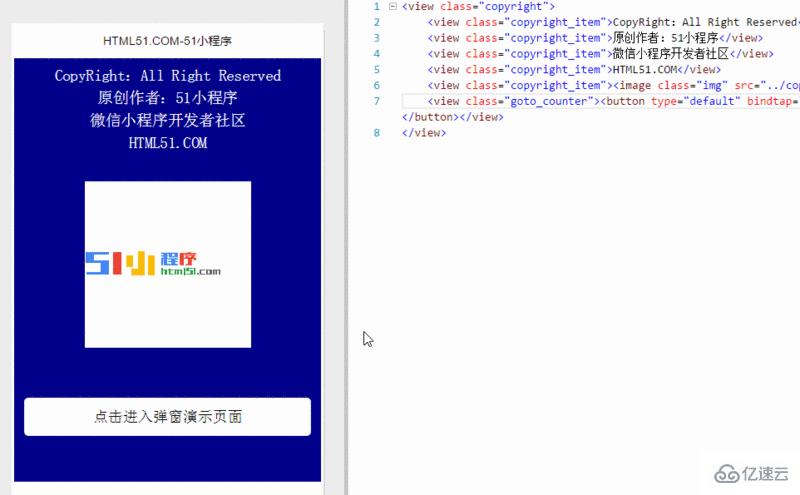
我们首先看到的是首页代码:
<view class="copyright"> <view class="copyright_item">CopyRight:All Right Reserved</view> <view class="copyright_item">原创作者:51小程序</view> <view class="copyright_item">微信小程序开发者社区</view> <view class="copyright_item">HTML51.COM</view> <view class="copyright_item"><image class="img" src="../copyright/image/logo.png"/></view> <view class="goto_counter"><button type="default" bindtap="goto_counter">点击进入弹窗演示页面</button></view> </view>
当然了,重点不在于此。
index.wxml的代码如下:
<!--使用animation属性指定需要执行的动画-->
<view animation="{{animationData}}" class="drawer_box" wx:if="{{showModalStatus}}">
<!--drawer content-->
<view class="drawer_title">弹窗标题</view>
<view class="drawer_content">
<view class="top grid">
<label class="title col-0">标题</label>
<input class="input_base input_h40 col-1" name="rName" value="可自行定义内容"></input>
</view>
<view class="top grid">
<label class="title col-0">标题</label>
<input class="input_base input_h40 col-1" name="mobile" value="110"></input>
</view>
<view class="top grid">
<label class="title col-0">标题</label>
<input class="input_base input_h40 col-1" name="phone" value="拒绝伸手党"></input>
</view>
<view class="top grid">
<label class="title col-0">标题</label>
<input class="input_base input_h40 col-1" name="Email" value="仅供学习使用"></input>
</view>
<view class="top bottom grid">
<label class="title col-0">备注</label>
<input class="input_base input_h40 col-1" name="bz"></input>
</view>
</view>
<view class="btn_ok" bindtap="powerDrawer" data-statu="close">确定</view>
</view>index.wxss的代码如下:
.btn {
width: 80%;
padding: 20rpx 0;
border-radius: 10rpx;
text-align: center;
margin: 40rpx 10%;
background: #000;
color: #fff;
}
/*mask*/
.drawer_screen {
width: 100%;
height: 100%;
position: fixed;
top: 0;
left: 0;
z-index: 1000;
background: #000;
opacity: 0.5;
overflow: hidden;
}
/*content*/
.drawer_box {
width: 650rpx;
overflow: hidden;
position: fixed;
top: 50%;
left: 0;
z-index: 1001;
background: #FAFAFA;
margin: -150px 50rpx 0 50rpx;
border-radius: 3px;
}
.drawer_title{
padding:15px;
font: 20px "microsoft yahei";
text-align: center;
}
.drawer_content {
height: 210px;
overflow-y: scroll; /*超出父盒子高度可滚动*/
}
.btn_ok{
padding: 10px;
font: 20px "microsoft yahei";
text-align: center;
border-top: 1px solid #E8E8EA;
color: #3CC51F;
}
.top{
padding-top:8px;
}
.bottom {
padding-bottom:8px;
}
.title {
height: 30px;
line-height: 30px;
width: 160rpx;
text-align: center;
display: inline-block;
font: 300 28rpx/30px "microsoft yahei";
}
.input_base {
border: 2rpx solid #ccc;
padding-left: 10rpx;
margin-right: 50rpx;
}
.input_h40{
height: 30px;
line-height: 30px;
}
.input_h70{
height: 60px;
}
.input_view{
font: 12px "microsoft yahei";
background: #fff;
color:#000;
line-height: 30px;
}
input {
font: 12px "microsoft yahei";
background: #fff;
color:#000 ;
}
radio{
margin-right: 20px;
}
.grid { display: -webkit-box; display: box; }
.col-0 {-webkit-box-flex:0;box-flex:0;}
.col-1 {-webkit-box-flex:1;box-flex:1;}
.fl { float: left;}
.fr { float: right;}index.js的代码如下:
Page({
data: {
showModalStatus: false
},
powerDrawer: function (e) {
var currentStatu = e.currentTarget.dataset.statu;
this.util(currentStatu)
},
util: function(currentStatu){
/* 动画部分 */
// 第1步:创建动画实例
var animation = wx.createAnimation({
duration: 200, //动画时长
timingFunction: "linear", //线性
delay: 0 //0则不延迟
});
// 第2步:这个动画实例赋给当前的动画实例
this.animation = animation;
// 第3步:执行第一组动画
animation.opacity(0).rotateX(-100).step();
// 第4步:导出动画对象赋给数据对象储存
this.setData({
animationData: animation.export()
})
// 第5步:设置定时器到指定时候后,执行第二组动画
setTimeout(function () {
// 执行第二组动画
animation.opacity(1).rotateX(0).step();
// 给数据对象储存的第一组动画,更替为执行完第二组动画的动画对象
this.setData({
animationData: animation
})
//关闭
if (currentStatu == "close") {
this.setData(
{
showModalStatus: false
}
);
}
}.bind(this), 200)
// 显示
if (currentStatu == "open") {
this.setData(
{
showModalStatus: true
}
);
}
}
})看完了这篇文章,相信你对“使用微信小程序开发一个弹窗页面的案例”有了一定的了解,如果想了解更多相关知识,欢迎关注亿速云行业资讯频道,感谢各位的阅读!
免责声明:本站发布的内容(图片、视频和文字)以原创、转载和分享为主,文章观点不代表本网站立场,如果涉及侵权请联系站长邮箱:is@yisu.com进行举报,并提供相关证据,一经查实,将立刻删除涉嫌侵权内容。