这篇文章将为大家详细讲解有关使用canvas怎么绘制一个连线动画,文章内容质量较高,因此小编分享给大家做个参考,希望大家阅读完这篇文章后对相关知识有一定的了解。
step1:绘制点
首先创建个标签<canvas id="canvas"></canvas>
设置几个点的坐标
const points = [
[200, 100], //上
[300, 200], //右
[100, 200], //左
[200, 100], //上
[200, 300], //下
[100, 200], //左
[300, 200], //右
[200, 300]
];
const canvas = document.querySelector("canvas");
const ctx = canvas.getContext("2d");然后把点给画出来
points.forEach(([x, y]) => {
drawDot(x, y);
});
function drawDot(x1, y1, r) {
ctx.save();
ctx.beginPath(); //不写会和线连起来
ctx.fillStyle = "red";
//绘制成矩形
ctx.arc(x1, y1, r ? r : 2, 0, 2 * Math.PI);
ctx.fill();
ctx.restore();
}step2:绘制线条
我们封装一个方法,传入起点终点,绘制一根线条
function drawLine(x1, y1, x2, y2) {
ctx.save();
ctx.beginPath(); //不写每次都会重绘上次的线
ctx.lineCap = "round";
ctx.lineJoin = "round";
var grd = ctx.createLinearGradient(x1, y1, x2, y2);
ctx.moveTo(x1, y1);
ctx.lineTo(x2, y2);
ctx.closePath();
ctx.strokeStyle = "rgba(255,255,255,1)";
ctx.stroke();
ctx.restore();
}step3:线条动画
这里面需要计算两点之间的斜率,然后x坐标每次挪动±1单位,已知斜率和x偏移,即可计算出y的偏移。值得注意的是,这个坐标系和数学中的xy坐标系有点不一样,y轴是反的。然后可以引入额外的参数speed控制速度
function lineMove(points) {
if (points.length < 2) {
return;
}
const [[x1, y1], [x2, y2]] = points;
let dx = x2 - x1;
let dy = y2 - y1;
if (Math.abs(dx) < 1 && Math.abs(dy) < 1) {
points = points.slice(1);
lineMove(points);
return;
}
let x = x1,
y = y1; //线条绘制过程中的终点
if (dx === 0) {
(x = x2), (y += (speed * dy) / Math.abs(dy));
} else if (dy === 0) {
x += (speed * dx) / Math.abs(dx);
y = y2;
} else if (Math.abs(dx) >= 1) {
let rate = dy / dx;
x += (speed * dx) / Math.abs(dx);
y += (speed * rate * dx) / Math.abs(dx);
}
drawLine(x1, y1, x, y);
points[0] = [x, y];
window.requestAnimationFrame(function() {
lineMove(points);
});
}主要代码就这么多,先看效果
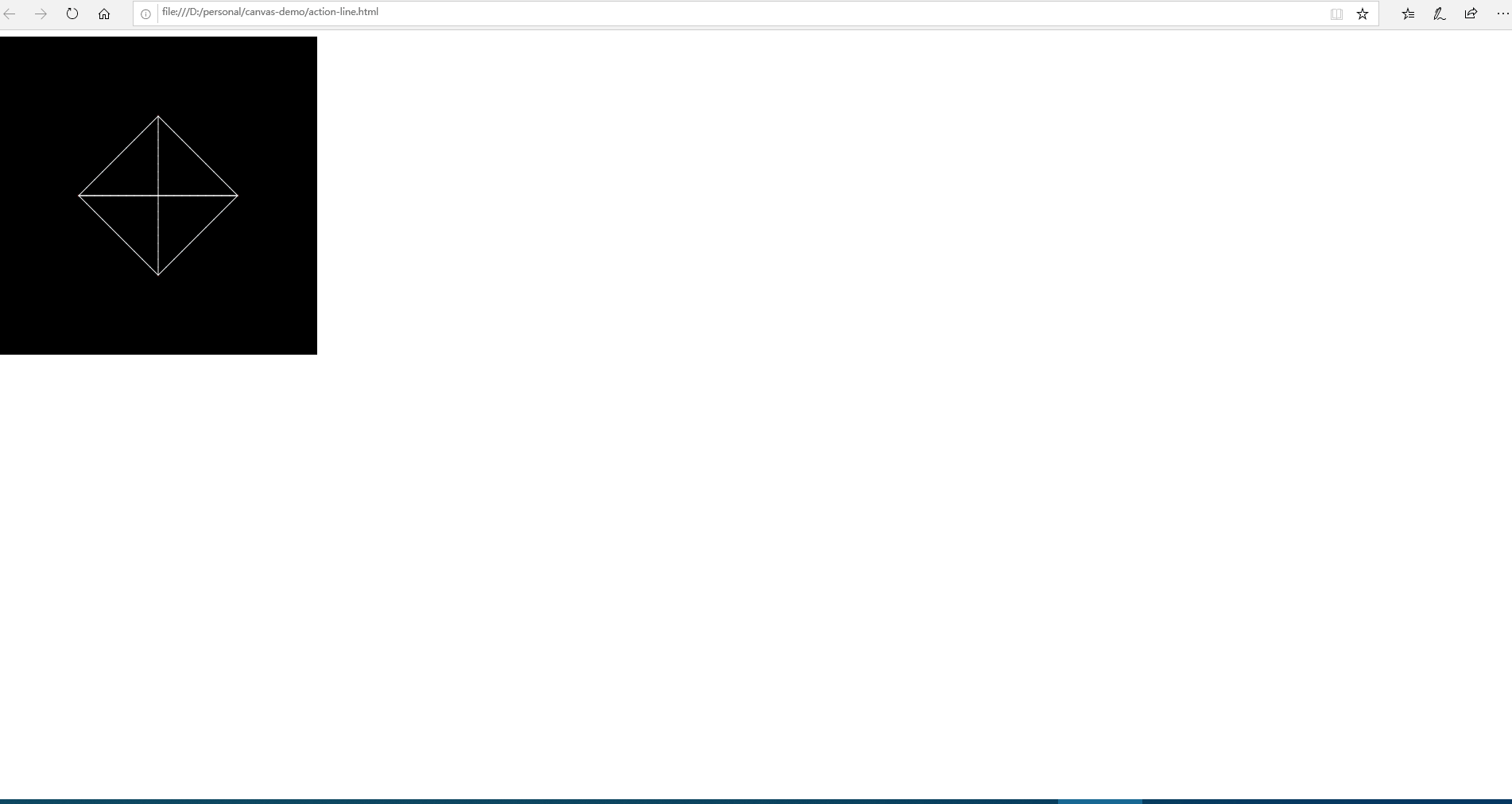
完整代码
<!DOCTYPE html>
<html lang="en">
<head>
<meta charset="UTF-8" />
<meta name="viewport" content="width=device-width, initial-scale=1.0" />
<meta http-equiv="X-UA-Compatible" content="ie=edge" />
<title>canvas-连线动画</title>
</head>
<body>
<canvas id="canvas" width="400" height="400"></canvas>
<script>
//起点:10,20 终点:150,200
const points = [
[200, 100], //上
[300, 200], //右
[100, 200], //左
[200, 100], //上
[200, 300], //下
[100, 200], //左
[300, 200], //右
[200, 300]
];
const canvas = document.querySelector("canvas");
const ctx = canvas.getContext("2d");
// const img = new Image();
const speed = 10; //速度
// img.onload = function() {
// canvas.width = img.width;
// canvas.height = img.height;
animate(ctx);
// };
// img.src = "./imgs/demo.png";
function animate(ctx) {
// ctx.drawImage(img, 0, 0);
ctx.fillRect(0, 0, canvas.width, canvas.height);
points.forEach(([x, y]) => {
drawDot(x, y);
});
lineMove(points);
}
function lineMove(points) {
if (points.length < 2) {
return;
}
const [[x1, y1], [x2, y2]] = points;
let dx = x2 - x1;
let dy = y2 - y1;
if (Math.abs(dx) < 1 && Math.abs(dy) < 1) {
points = points.slice(1);
lineMove(points);
return;
}
let x = x1,
y = y1; //线条绘制过程中的终点
if (dx === 0) {
(x = x2), (y += (speed * dy) / Math.abs(dy));
} else if (dy === 0) {
x += (speed * dx) / Math.abs(dx);
y = y2;
} else if (Math.abs(dx) >= 1) {
let rate = dy / dx;
x += (speed * dx) / Math.abs(dx);
y += (speed * rate * dx) / Math.abs(dx);
}
drawLine(x1, y1, x, y);
points[0] = [x, y];
window.requestAnimationFrame(function () {
lineMove(points);
});
}
function drawLine(x1, y1, x2, y2) {
ctx.save();
ctx.beginPath(); //不写每次都会重绘上次的线
ctx.lineCap = "round";
ctx.lineJoin = "round";
var grd = ctx.createLinearGradient(x1, y1, x2, y2);
ctx.moveTo(x1, y1);
ctx.lineTo(x2, y2);
ctx.closePath();
ctx.strokeStyle = "rgba(255,255,255,1)";
ctx.stroke();
ctx.restore();
}
function drawDot(x1, y1, r) {
ctx.save();
ctx.beginPath(); //不写会和线连起来
ctx.fillStyle = "red";
//绘制成矩形
ctx.arc(x1, y1, r ? r : 2, 0, 2 * Math.PI);
ctx.fill();
ctx.restore();
}
</script>
</body>
</html>关于使用canvas怎么绘制一个连线动画就分享到这里了,希望以上内容可以对大家有一定的帮助,可以学到更多知识。如果觉得文章不错,可以把它分享出去让更多的人看到。
亿速云「云服务器」,即开即用、新一代英特尔至强铂金CPU、三副本存储NVMe SSD云盘,价格低至29元/月。点击查看>>
免责声明:本站发布的内容(图片、视频和文字)以原创、转载和分享为主,文章观点不代表本网站立场,如果涉及侵权请联系站长邮箱:is@yisu.com进行举报,并提供相关证据,一经查实,将立刻删除涉嫌侵权内容。
原文链接:https://www.jb51.net/html5/712176.html