这篇文章给大家分享的是有关CocosCreator制作射击游戏的方法的内容。小编觉得挺实用的,因此分享给大家做个参考,一起跟随小编过来看看吧。
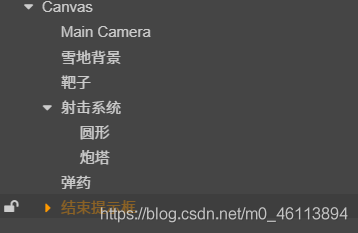
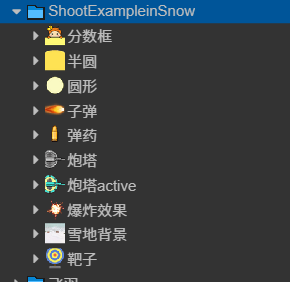
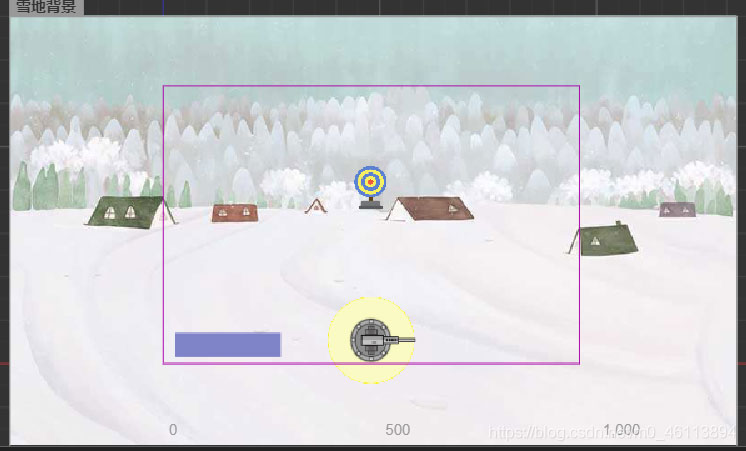
机制与之前手柄实例的小车相同,使用touchmove监听触摸事件,
获取触摸位置
通过位置用signAngle方法将该位置与cc.v2(1,0)位置的角度差求出(记得要加负号,比较所得逆时针为负,赋值angle逆指针为正)。
所求的的角度即为最终角度。
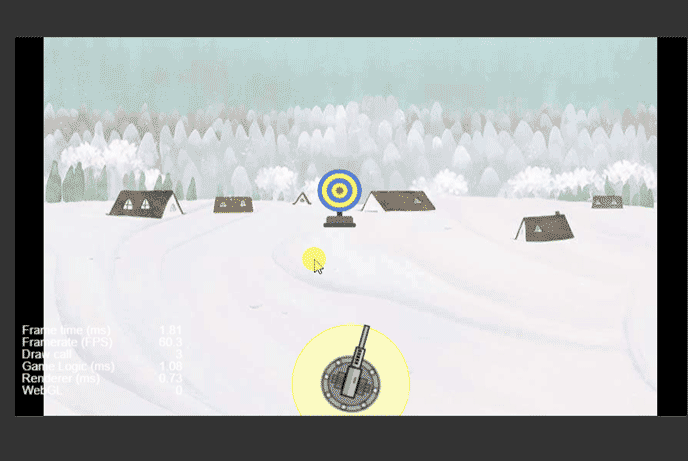
onLoad(){
//初始化为90度
this.node.angle=90;
this.node.on('touchstart',this.onTouchStart,this);
this.node.on('touchmove',this.onTouchMove,this);
this.node.on('touchend',this.onTouchEnd,this);
this.node.on('touchconcel',this.onTouchConcel,this);
}
onTouchStart(e:cc.Event.EventTouch){
//获取开始的位置
this.starPos=this.node.parent.convertToNodeSpace(e.getLocation());
//获取炮口的初始角度
this.starAngle=this.node.angle;
}
onTouchEnd(e:cc.Event.EventTouch){
}
onTouchMove(e:cc.Event.EventTouch){
//获取触点当前的位置
let pos:cc.Vec2=this.node.parent.convertToNodeSpace(e.getLocation());
//获取角度
//angle顺时针为负逆时针为正
let sweep_radian=pos.signAngle(this.starPos);//pos相对于starPose的角度p相对s顺时针为正
let sweep_angle=sweep_radian*180/Math.PI;//弧度制换算角度
//让炮塔的角度指向最终的角度
let angle=this.starAngle-sweep_angle;
//将角度限制在45~135之间
if(angle<45)angle=45;
if(angle>135)angle=135;
cc.log("炮口摆动:"+sweep_angle+"最终角度位置:"+angle);
this.node.angle=angle;
}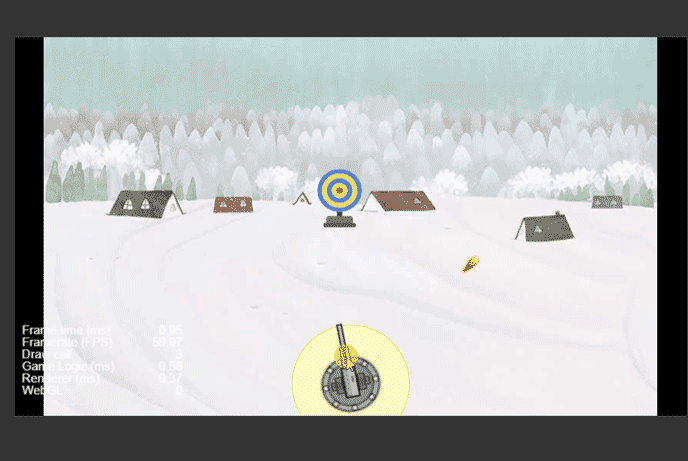
生成节点cc.Node,并增加组件addComponent(cc.Sprite)
为组件的属性赋值,将图片的spriteFrame赋值
将组件挂载在一个父节点下
设置位置、角度等
控制其运动可以导入新建的脚本,并将该脚本增加到动态生成节点的组件中
onTouchEnd(e:cc.Event.EventTouch){
this.fire();
}
onTouchConcel(e:cc.Event.EventTouch){
}
fire(){
if(this.bulleteicon==null)return;
let bullet:cc.Node=new cc.Node();
let sprite:cc.Sprite=bullet.addComponent(cc.Sprite);
sprite.spriteFrame=this.bulleteicon;
//挂载到射击系统节点下
bullet.parent=this.node.parent;
//设置相对父节点位置
let ration=this.node.angle*Math.PI/180;
let direction=cc.v2(Math.cos(ration),Math.sin(ration));
bullet.angle=this.node.angle;
let r=100;
bullet.setPosition(cc.v3(r*direction.x,r*direction.y,0));
//附加脚本组件
let script=bullet.addComponent(Buletet);
script.explodeImg=this.explodeImg;
script.direction=direction;
} start () {
this.schedule(this.onTimer,0.01);
}
onTimer(){
if(this.node.y>300){
this.unschedule(this.onTimer);
this.explode();
return;
}
let dx=this.direction.x*5;
let dy=this.direction.y*5;
this.node.y+=dy;
this.node.x+=dx;
}
explode(){
let sp:cc.Sprite=this.getComponent(cc.Sprite);
sp.spriteFrame=this.explodeImg;
//将子弹缩小
this.node.scale=0.1;
//爆炸动画效果缓动系统
let self=this;
cc.tween(this.node)
.to(0.5,{scale:1,opacity:0})
.call(function(){
self.afterExplode();
})
.start();
}
afterExplode(){
this.node.destroy();
}本次bug:
导入的类名与文件名不同,注意重命名文件不会自动修改代码中的类名,需要修改两次
setposition()方法使用时参数写在了cc.v3的构造函数内,一定注意参数的位置
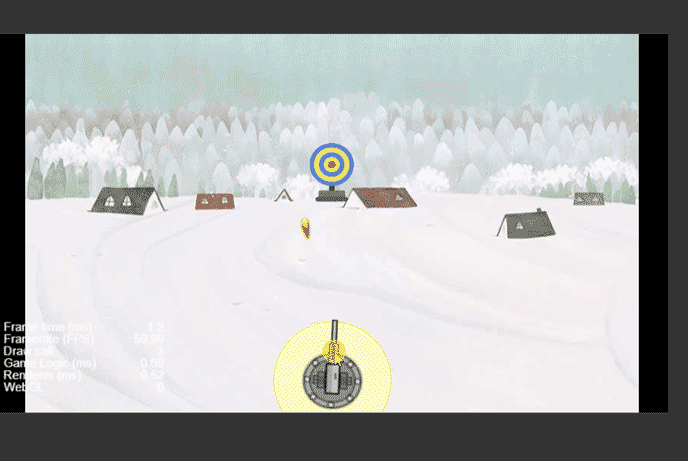
计算子弹和靶标的相对位置,若小于范围,则判断为命中靶,执行命中的操作,否则判断为没有命中,执行没有命中的操作。
脚本需传入靶子节点,增加target属性
@property(cc.SpriteFrame)
explodeImg: cc.SpriteFrame = null;
direction: cc.Vec2 = null;
target: cc.Node = null;
onLoad() {
}
start() {
this.schedule(this.onTimer, 0.01);
}
onTimer() {
if (this.node.y > 350) {
if (this.isHit()) {
//播放爆炸效果
this.explode();
console.log("命中靶");
}
else {
console.log("脱靶");
this.disMiss();
}
this.unschedule(this.onTimer);
return;
}
let dx = this.direction.x * 5;
let dy = this.direction.y * 5;
this.node.y += dy;
this.node.x += dx;
}
//判断是否命中
isHit(): boolean {
let targetPos: cc.Vec2 = this.geWorldLocation(this.target);
let selfPos: cc.Vec2 = this.geWorldLocation(this.node);
let distance = Math.abs(targetPos.x - selfPos.x);
console.log("靶标x=" + targetPos.x + " , 子弹x=" + selfPos.x);
if (distance < 50) {
return true;
}
else {
return false;
}
}
explode() {
let sp: cc.Sprite = this.getComponent(cc.Sprite);
sp.spriteFrame = this.explodeImg;
//将子弹缩小
this.node.scale = 0.1;
//爆炸动画效果缓动系统
let self = this;
cc.tween(this.node)
.to(0.5, { scale: 1, opacity: 0 })
.call(function () {
self.disMiss();
})
.start();
}
geWorldLocation(node: cc.Node): cc.Vec2 {
let pos = node.getPosition();
//注意这里是node.parent。方法的调用者要是当前节点的坐标系
return node.parent.convertToWorldSpaceAR(pos);
}
disMiss() {
this.node.destroy();
}本次bug:
获取世界坐标时,没有调用其父节点的坐标系,用了当前节点的坐标系,所以返回的依然是自身当前坐标系的值。记得转换世界坐标的方法调用者是当前节点的坐标系,一般为其父节点return node.parent.convertToWorldSpaceAR(pos);(以锚点为原点)
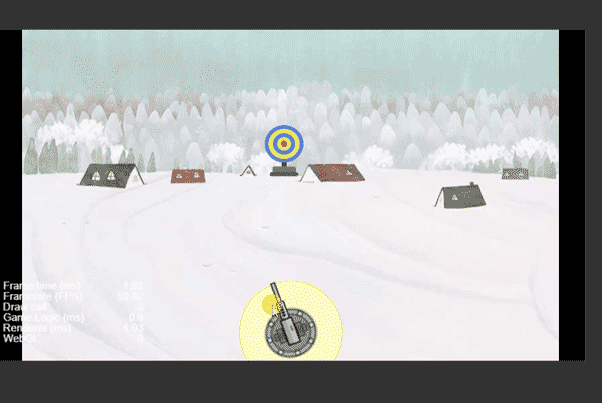
在靶子的节点下增加脚本,控制移动,左右来回移动
同时,当子弹命中后增加文字提示效果。
文字提示:
cheer() {
//创建节点并挂载
let node: cc.Node = new cc.Node();
node.parent = this.node.parent;//两者同一级,同一个父对象
let label: cc.Label = node.addComponent(cc.Label);
label.string = "+10分";
//设置位置、透明度等
node.setPosition(cc.v3(0, 250, 0));
node.opacity = 200;
node.color = new cc.Color(255, 0, 0);
//动效
cc.tween(node)
.to(0.5, { scale: 1.5 })
.to(0.2, { opacity: 0 })
.call(function () {
node.destroy();
})
.start();
} update (dt) {
let speed=3;
if(this.isLeft){
speed=-speed;
}
this.node.x+=speed;
if(this.isLeft&&this.node.x<-350){
this.isLeft=false;
}
if(!this.isLeft&&this.node.x>350){
this.isLeft=true;
}
}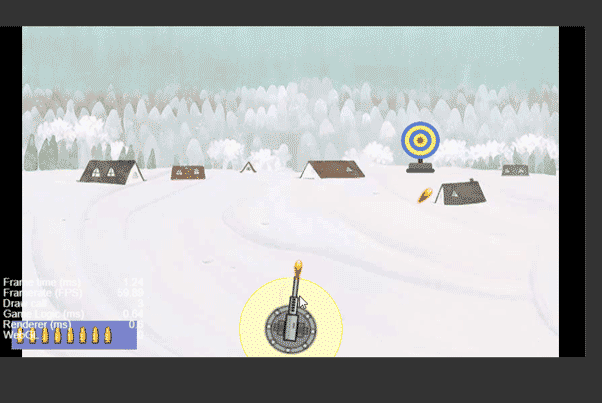
增加弹药库节点,批量生成子弹图片(可用widget组件设置位置)
增加减少子弹方法,并通过设置子弹图片的active属性来减少子弹。
在炮塔的fire方法中调用减少子弹的方法
调用方法有两种,一种为在炮塔脚本中获取弹药库节点在调用,另一种为设置公共类,(静态变量),在onLoad()方法中就初始化该节点,然后直接调用。用后者。
@property(cc.SpriteFrame)
bulleteIcon: cc.SpriteFrame = null;
capacity: number = 10;
stockNumber: number = 10;
onLoad() {
let space: number = this.node.width / this.capacity;
for (let i = 0; i < this.capacity; i++) {
//生成图片
let bulleteNode: cc.Node = new cc.Node();
let bulleteSprite: cc.Sprite = bulleteNode.addComponent(cc.Sprite);
bulleteSprite.spriteFrame = this.bulleteIcon;
this.node.addChild(bulleteNode);
//设置位置
bulleteNode.x += space * i + 10;
bulleteNode.y = 0;
}
}
start() {
}
consum(num: number) {
this.stockNumber -= num;
if (this.stockNumber < 0) {
this.stockNumber = 0;
}
this.display();
}
display() {
let nodes: cc.Node[] = this.node.children;
console.log(nodes.length);
for(let i=0;i<nodes.length;i++){
if(i>=this.stockNumber){
nodes[i].active=false;
}
}
} //静态类,全局变量,将所有会公用的变量、类定义在Common类中
static ammo:Ammo=null;
onLoad() {
Common.ammo=cc.find('Canvas/弹药').getComponent('Ammo');
console.log(Common.ammo);
}此处bug:
cc.find()方法中记得用除法的斜杠。
子弹耗尽提示分数
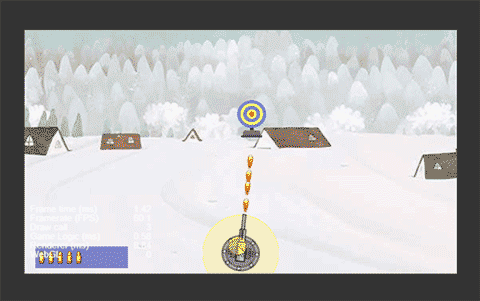
创建遮罩层,将脚本类导入到Common类中,设置active属性为false
在ResultDialog脚本 增加show方法,让其active属性变为true同时将分数显示在屏幕上。
在Bullete(控制子弹运动脚本)中判断子弹数量是否<=0,并调用Common中show方法显示分数提示框。
onLoad () {
let replay:cc.Node=cc.find('Canvas/结束提示框/再玩一局');
console.log(replay);
replay.on('touchstart',this.dismiss,this);
this.node.on('touchstart',this.onTouchdisable,this);
this.node.on('touchmove',this.onTouchdisable,this);
this.node.on('touchend',this.onTouchdisable,this);
}
//显示提示框
show(){
this.node.active=true;
let scoreNode : cc.Node = cc.find('分数框/分数', this.node);
let scoreLabel : cc.Label = scoreNode.getComponent(cc.Label);
scoreLabel.string = Common.score + '分';
}
//隐藏提示框
dismiss(){
this.node.active=false;
}
//遮罩显示时屏蔽
onTouchdisable(e:cc.Event.EventTouch){
e.stopPropagation();
}
start () {
} //静态类,全局变量,将所有会公用的变量、类定义在Common类中
static ammo:Ammo=null;
static score : number = 0;
static resultdialog : ResultDialog = null;
onLoad() {
Common.resultdialog=cc.find('Canvas/结束提示框').getComponent('ResultDialog');
Common.ammo=cc.find('Canvas/弹药').getComponent('Ammo');
}在Bullete方法中增加分数增加
if (this.isHit()) {
//播放爆炸效果
this.explode();
//显示+10分
this.cheer();
//总分数+10
Common.score += 10;
console.log("命中靶");
}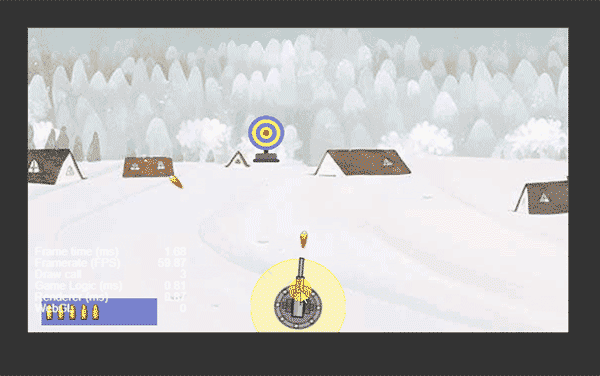
该小游戏比较简单,重开只需要重置弹药库节点即可,因此reset方法放在Ammo脚本中
在公共类中创建Ammo对象,设置静态方法,重置得分、以及调用Ammo的reset方法。
Ammo(弹药库类)脚本添加
reset(){
this.stockNumber=this.capacity;
this.display();
} //静态类,全局变量,将所有会公用的变量、类定义在Common类中
static ammo:Ammo=null;
static score : number = 0;
static resultdialog : ResultDialog = null;
onLoad() {
Common.resultdialog=cc.find('Canvas/结束提示框').getComponent('ResultDialog');
Common.ammo=cc.find('Canvas/弹药').getComponent('Ammo');
console.log(Common.ammo);
}
static resetGame() {
Common.score=0;
Common.ammo.reset();
}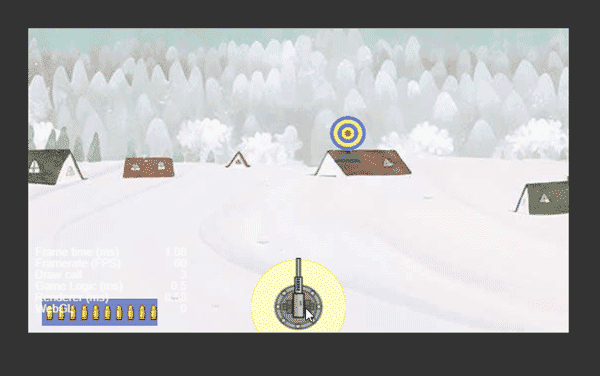
1.炮塔脚本增加属性
//音效
@property(cc.AudioClip)
audioFire: cc.AudioClip = null;
@property(cc.AudioClip)
audioExplode: cc.AudioClip = null;
//炮塔图片
@property(cc.SpriteFrame)
iconNormal: cc.SpriteFrame = null;
@property(cc.SpriteFrame)
iconActive: cc.SpriteFrame = null; onTouchStart(e: cc.Event.EventTouch) {方法最后添加
//炮塔图片切换至激活
this.node.getComponent(cc.Sprite).spriteFrame = this.iconActive; onTouchEnd(e: cc.Event.EventTouch) {方法最后添加
//图片恢复
this.node.getComponent(cc.Sprite).spriteFrame = this.iconNormal;
}fire(){ 方法后添加
//将子弹爆炸音频传送至子弹脚本
script.audioExplode = this.audioExplode;
if (this.audioFire != null) {
cc.audioEngine.play(this.audioFire, false, 1);
}
}播放音频的方法:==cc.audioEngine.play(this.audioFire, false, 1);==第二个参数为是否循环播放,第三个参数为音量大小
//添加属性
@property(cc.SpriteFrame)
explodeImg: cc.SpriteFrame = null;
在判断子弹命中靶子的操作后添加
if(this.audioExplode!=null){
cc.audioEngine.play(this.audioExplode,false,1);
}感谢各位的阅读!关于“CocosCreator制作射击游戏的方法”这篇文章就分享到这里了,希望以上内容可以对大家有一定的帮助,让大家可以学到更多知识,如果觉得文章不错,可以把它分享出去让更多的人看到吧!
亿速云「云服务器」,即开即用、新一代英特尔至强铂金CPU、三副本存储NVMe SSD云盘,价格低至29元/月。点击查看>>
免责声明:本站发布的内容(图片、视频和文字)以原创、转载和分享为主,文章观点不代表本网站立场,如果涉及侵权请联系站长邮箱:is@yisu.com进行举报,并提供相关证据,一经查实,将立刻删除涉嫌侵权内容。