жӮЁеҘҪпјҢзҷ»еҪ•еҗҺжүҚиғҪдёӢи®ўеҚ•е“ҰпјҒ
жӮЁеҘҪпјҢзҷ»еҪ•еҗҺжүҚиғҪдёӢи®ўеҚ•е“ҰпјҒ
д»ҠеӨ©е°Ҹзј–з»ҷеӨ§е®¶еҲҶдә«зҡ„жҳҜcss3еҰӮдҪ•е®һзҺ°3dзҝ»иҪ¬ж•ҲжһңпјҢзӣёдҝЎеҫҲеӨҡдәәйғҪдёҚеӨӘдәҶи§ЈпјҢдёәдәҶи®©еӨ§е®¶жӣҙеҠ дәҶи§ЈпјҢжүҖд»Ҙз»ҷеӨ§е®¶жҖ»з»“дәҶд»ҘдёӢеҶ…е®№пјҢдёҖиө·еҫҖдёӢзңӢеҗ§гҖӮдёҖе®ҡдјҡжңүжүҖ收иҺ·зҡ„е“ҰгҖӮ
cssжҳҜдёҖз§Қз”ЁжқҘиЎЁзҺ°HTMLжҲ–XMLзӯүж–Үд»¶ж ·ејҸзҡ„и®Ўз®—жңәиҜӯиЁҖпјҢдё»иҰҒжҳҜз”ЁжқҘи®ҫи®ЎзҪ‘йЎөзҡ„ж ·ејҸпјҢдҪҝзҪ‘йЎөжӣҙеҠ зҫҺеҢ–гҖӮе®ғд№ҹжҳҜдёҖз§Қе®ҡд№үж ·ејҸз»“жһ„еҰӮеӯ—дҪ“гҖҒйўңиүІгҖҒдҪҚзҪ®зӯүзҡ„иҜӯиЁҖпјҢ并且cssж ·ејҸеҸҜд»ҘзӣҙжҺҘеӯҳеӮЁдәҺHTMLзҪ‘йЎөжҲ–иҖ…еҚ•зӢ¬зҡ„ж ·ејҸеҚ•ж–Ү件дёӯпјҢиҖҢж ·ејҸ规еҲҷзҡ„дјҳе…Ҳзә§з”ұcssж №жҚ®иҝҷдёӘеұӮж¬Ўз»“жһ„еҶіе®ҡпјҢд»ҺиҖҢе®һзҺ°зә§иҒ”ж•ҲжһңпјҢеҸ‘еұ•иҮід»ҠпјҢcssдёҚд»…иғҪиЈ…йҘ°зҪ‘йЎөпјҢд№ҹеҸҜд»Ҙй…ҚеҗҲеҗ„з§Қи„ҡжң¬еҜ№дәҺзҪ‘йЎөиҝӣиЎҢж јејҸеҢ–гҖӮ
еңЁcss3дёӯпјҢеҸҜд»ҘдҪҝз”ЁtransformеұһжҖ§й…ҚеҗҲrotateY()гҖҒrotateX()зӯү3dж—ӢиҪ¬еҮҪж•°жқҘе®һзҺ°3dзҝ»иҪ¬ж•ҲжһңгҖӮrotateX()еҸҜд»ҘдҪҝе…ғзҙ з»•е…¶XиҪҙж—ӢиҪ¬з»ҷе®ҡи§’еәҰпјҢrotateY()еҸҜд»ҘдҪҝе…ғзҙ з»•е…¶YиҪҙж—ӢиҪ¬з»ҷе®ҡи§’еәҰгҖӮ
1гҖҒHTMLз»“жһ„
<div class="stage"> <div class="flipBox"> <figure class="pic front">Front</figure> <figure class="pic back">Back</figure> </div> </div>
дёҠиҝ°HTMLзҡ„з»“жһ„жҳҜпјҡ
p.stage规е®ҡдәҶдёҖдёӘ3DиҲһеҸ°пјҢеҹәжң¬дёҠжүҖжңүдҪҝз”ЁCSS3 3DеҸҳжҚўзҡ„е®һзҺ°йғҪдјҡиҝҷд№ҲеҒҡпјҢ规е®ҡperspectiveж ·ејҸд»ҺиҖҢиҫҫеҲ°йҖҸи§Ҷж•Ҳжһң
p.flipBoxжҳҜзңҹжӯЈе®һзҺ°зҝ»йқўзҡ„е®№еҷЁпјҢзЁҚеҗҺе°ҶеҜ№е®ғиҝӣиЎҢ3DеҸҳжҚў
figureд»ЈиЎЁдёӨеј еӣҫзүҮпјҢдёҖеј жҳҜжӯЈйқўпјҢдёҖеј жҳҜиғҢйқў
жҖқи·ҜжҳҜпјҡе°Ҷfigure.frontе’Ңfigure.backдҪңдёәзҝ»иҪ¬еӣҫзүҮзҡ„жӯЈеҸҚйқўгҖӮеӣҫзүҮзҝ»иҪ¬еҗҺпјҢfigure.backе°ҶеҸҳжҲҗйқўеҜ№з”ЁжҲ·зҡ„йӮЈдёҖйқўпјҢfigure.frontе°ҶиғҢеҜ№з”ЁжҲ·гҖӮ
еҲқе§ӢзҠ¶жҖҒдёӢfigure.backжҳҜж°ҙе№ізҝ»иҪ¬иҝҮзҡ„пјҲеҚіtransform: rotateY(180deg)пјүпјҢиҝҷж ·еӣҫзүҮзҝ»иҪ¬еҗҺиғҢйқўзҡ„ж–Үеӯ—е°ҶжӯЈзқҖжҳҫзӨәпјҲеҗҰеҲҷзҝ»иҪ¬иҝҮжқҘд»ҘеҗҺиғҢйқўзҡ„ж–Үеӯ—жҳҜеҖ’зқҖзҡ„вҖ”вҖ”еӣ дёәеҸҚиҪ¬д№ӢеүҚжҳҜжӯЈзқҖзҡ„еҳӣ~пјүгҖӮ
3гҖҒCSSз»“жһ„
body,figure {
margin: 0;
padding: 0;
}
.stage {
width: 200px;
height: 100px;
margin: 40px;
perspective: 1000px;
}
.flipBox {
width: 200px;
height: 100px;
position: relative;
transform-style: preserve-3d;
transition: transform 1s;
}
.pic {
width: 200px;
height: 100px;
font-size: 24px;
color: #fff;
line-height: 100px;
text-align: center;
position: absolute;
top: 0;
left: 0;
backface-visibility: hidden;
}
.front {
background: #f00;
}
.back {
background: #090;
transform: rotateY(180deg);
}зҺ°еңЁеҲҶжһҗжҜҸдёӘе…ғзҙ зҡ„CSSпјҡ
body,figure {
margin: 0;
padding: 0;
}жІЎд»Җд№ҲеҘҪиҜҙзҡ„пјҢеҺ»жҺүеҶ…еӨ–иҫ№и·қпјҒ
.stage {
width: 200px;
height: 100px;
margin: 40px;
perspective: 1000px;
}дёә3DиҲһеҸ°е®ҡд№үж ·ејҸгҖӮmarginжҳҜдёәдәҶи·қзҰ»жөҸи§ҲеҷЁе·Ұиҫ№е’ҢдёҠиҫ№жңүдёҖдәӣи·қзҰ»пјҢи®©еҸҳжҚўжҳҫзӨәзҡ„жӣҙе®Ңж•ҙгҖӮperspective规е®ҡдәҶ3Dе…ғзҙ и·қж‘„еғҸжңәпјҲжҲ–дәәзңјпјүзҡ„и·қзҰ»пјҢеҖји¶Ҡе°Ҹ3Dе…ғзҙ зҰ»дәәзңји¶Ҡиҝ‘пјҢеҖји¶ҠеӨ§3Dе…ғзҙ зҰ»дәәзңји¶ҠиҝңгҖӮ
.flipBox {
width: 200px;
height: 100px;
position: relative;
transform-style: preserve-3d;
transition: transform 1s;
}дёәзҝ»иҪ¬зӣ’еӯҗе®ҡд№үж ·ејҸгҖӮиҝҷдёӘе…ғзҙ жҳҜзңҹжӯЈиҝӣиЎҢ3DеҸҳжҚўзҡ„е…ғзҙ гҖӮе…¶positionеұһжҖ§жҳҜдёәе…¶дёӨдёӘеӯҗfigureе…ғзҙ еҲӣйҖ е®ҡдҪҚзӮ№пјҢд»ҘдҫҝдёӨдёӘеӯҗfigureе…ғзҙ е®ҡдҪҚеҲ°p.flipBoxзҡ„е·ҰдёҠи§’е®һзҺ°дёӨеј еӣҫзүҮзҡ„еҜ№йҪҗгҖӮtransform-styleеұһжҖ§жҳҜеҝ…йЎ»зҡ„пјҢиҝҷ规е®ҡдәҶp.flipBoxе…ғзҙ зҡ„еҗҺд»Је…ғзҙ жҳҜд»Ҙе“Әз§ҚеҪўејҸиҝӣиЎҢ3DеҸҳжҚўпјҲpreserve-3dиЎЁзӨәеҗҺд»Је…ғзҙ 任然д»Ҙ3dзҡ„жЁЎејҸиҝӣиЎҢеҸҳжҚўпјӣеҸҰдёҖдёӘеҖјflatиЎЁзӨәеҸӘеҜ№p.flipBoxиҝӣиЎҢ3DеҸҳжҚўпјҢеҗҺд»Је…ғзҙ еҲҷеҸӘжҳҜp.flipBoxе№ійқўдёӯзҡ„еҶ…е®№пјҢдёҚиҝӣиЎҢ3DеҸҳжҚўпјүпјҢиҝҷе’ҢAfter Effectдёӯзҡ„дјӘ3DеҚҒеҲҶзӣёдјјгҖӮtransition规е®ҡеҸӘеҸҳжҚўtransformеұһжҖ§пјҢж—¶й—ҙдёә1s.
.pic {
width: 200px;
height: 100px;
font-size: 24px;
color: #fff;
line-height: 100px;
text-align: center;
position: absolute;
top: 0;
left: 0;
backface-visibility: hidden;
}дёәдёӨеј еӣҫзүҮпјҲиҝҷйҮҢзҡ„дёӨдёӘfigureпјү规е®ҡз»ҹдёҖзҡ„ж ·ејҸгҖӮдҪҝз”Ёз»қеҜ№е®ҡдҪҚпјҢе®ҡдҪҚеҲ°p.flipBoxзҡ„е·ҰдёҠи§’пјҢиҖҢдёӨдёӘfigureзҡ„еӨ§е°ҸеҸҲжҳҜдёҖж ·зҡ„пјҢжүҖд»Ҙе®ҢзҫҺйҮҚеҸ гҖӮbackface-visibilityжҳҜдёҖдёӘйҮҚиҰҒзҡ„еұһжҖ§пјҢе®ғ规е®ҡиғҢеҜ№з”ЁжҲ·зҡ„3Dе…ғзҙ жҳҜеҗҰжҳҫзӨәпјҢиҝҷйҮҢеә”иҜҘ规е®ҡдёәдёҚжҳҫзӨәпјҲhiddenпјүпјҢеҗҰеҲҷдёҚиҜҘжҳҫзӨәиғҢйқўзҡ„ж—¶еҖҷиғҢйқўдјҡжҳҫзӨәеҮәжқҘгҖӮжҜ”еҰӮеҲқе§ӢзҠ¶жҖҒпјҢжҳҫ然дёҚеә”иҜҘжҳҫзӨәfigure.backпјҢдҪҶеҸҲеӣ дёәfigure.backжҳҜеҗҺжёІжҹ“зҡ„пјҢжүҖд»ҘдјҡиҰҶзӣ–еңЁfigure.frontдёҠпјҢжҲ‘们д№ӢеүҚдёәfigure.back规е®ҡдәҶtransform: rotateY(180deg)пјҢжүҖд»Ҙfigure.frontжҳҜиғҢеҜ№з”ЁжҲ·зҡ„пјҢе°ҶдёҚжҳҫзӨәгҖӮеҶҚжҜ”еҰӮзҝ»иҪ¬иҝҮеҗҺпјҢfigure.frontдјҡжҢЎеңЁfigure.backеүҚйқўпјҢдёҚиҝҮжӯӨж—¶figure.frontе°ҶдјҡиғҢеҜ№з”ЁжҲ·пјҢжүҖд»Ҙиў«backface-visibilityйҡҗи—ҸдәҶпјҢиҝҷжӯЈжҳҜжҲ‘们жғіиҰҒзҡ„гҖӮ
.front {
background: #f00;
}规е®ҡдәҶеӣҫзүҮжӯЈйқўдёәзәўиүІгҖӮ
.back {
background: #090;
transform: rotateY(180deg);
}规е®ҡдәҶеӣҫзүҮиғҢйқўдёәз»ҝиүІпјҢеҗҢж—¶пјҢtransform: rotateY(180deg)规е®ҡеңЁеҲқе§ӢзҠ¶жҖҒпјҢfigure.backжҳҜж°ҙе№ізҝ»иҪ¬180В°зҡ„гҖӮ
3гҖҒејҖе§Ӣж—ӢиҪ¬еӣҫзүҮ
.stage:hover .flipBox {
transform: rotateY(-180deg);
}еҪ“йј ж Ү移е…Ҙ3DиҲһеҸ°ж—¶пјҢе°Ҷp.flipBoxж—ӢиҪ¬-180В°пјҢе®һзҺ°еӣҫзүҮзҝ»иҪ¬ж•ҲжһңгҖӮиҝҷйҮҢи®©p.flipBoxж—ӢиҪ¬+180В°д№ҹжҳҜеҸҜд»Ҙзҡ„пјҢеҸӘжҳҜж—ӢиҪ¬зҡ„ж–№еҗ‘дёҚеҗҢзҪўдәҶгҖӮ 
1гҖҒеӣҫзүҮеҮҶеӨҮ
дёәеҮҸе°‘HTTPиҜ·жұӮпјҢиҝҷйҮҢдҪҝз”ЁзІҫзҒөеӣҫгҖӮ 
еӣҫзүҮеӨ§е°Ҹдёә200*200пјҢеҲҶдёҠдёӢдёӨйғЁеҲҶпјҢдёҠж–№дёәзҝ»иҪ¬еӣҫзүҮзҡ„жӯЈйқўпјҲй»‘зҷҪпјүпјҢдёӢж–№дёәзҝ»иҪ¬еӣҫзүҮзҡ„иғҢйқўпјҲеҪ©иүІпјүгҖӮдёҠж–№е’ҢдёӢж–№зҡ„logoйғҪз»ҸиҝҮж°ҙе№іеұ…дёӯе’ҢеһӮзӣҙеұ…дёӯпјҢд»ҘдҝқиҜҒзҝ»иҪ¬еүҚеҗҺlogoдҪҚзҪ®дёҖиҮҙгҖӮ
2гҖҒд»Јз Ғе®һзҺ°
<!doctype html>
<html>
<head>
<meta charset="UTF-8">
<title>JavaScript Study</title>
<style>
html,body,ul,li,a,figure,h5 {
padding: 0;
margin: 0;
}
ul {
list-style: none;
}
h5 {
display: none;
}
.Stage {
width: 604px;
height: 203px;
margin: 50px;
border-left: 1px solid #f5f5f5;
border-top: 1px solid #f5f5f5;
perspective: 10000px;
}
.trigger {
display: block;
float: left;
width: 200px;
height:100px;
border-right: 1px solid #f5f5f5;
border-bottom: 1px solid #f5f5f5;
position: relative;
}
.flipBox {
display: block;
width: 100%;
height: 100%;
transform-style: preserve-3d;
transition: transform 1.2s;
transition-delay: 0.03s;
}
.trigger:hover .flipBox {
transform: perspective(10000px) rotateY(-180deg); /*иҝҷйҮҢзҡ„perspectiveдёәжҜҸдёӘflipBox规е®ҡеҚ•зӢ¬зҡ„и§ҶзӮ№и·қзҰ»пјҢи§ЈеҶіChromeдёӯз»ҹдёҖи§ҶзӮ№зҡ„й—®йўҳ*/
}
.plane {
width: 200px;
height: 100px;
position: absolute;
top: 0;
left: 0;
backface-visibility: hidden;
}
.back {
transform: rotateY(180deg);
}
.logo1 figure.front {
background: url("pic.png") center 0 no-repeat;
}
.logo2 figure.front {
background: url("pic_2.png") center 0 no-repeat;
}
.logo3 figure.front {
background: url("pic_3.png") center 0 no-repeat;
}
.logo4 figure.front {
background: url("pic_4.png") center 0 no-repeat;
}
.logo5 figure.front {
background: url("pic_5.png") center 0 no-repeat;
}
.logo6 figure.front {
background: url("pic_6.png") center 0 no-repeat;
}
.logo1 figure.back {
background: url("pic.png") center -100px no-repeat;
}
.logo2 figure.back {
background: url("pic_2.png") center -100px no-repeat;
}
.logo3 figure.back {
background: url("pic_3.png") center -100px no-repeat;
}
.logo4 figure.back {
background: url("pic_4.png") center -100px no-repeat;
}
.logo5 figure.back {
background: url("pic_5.png") center -100px no-repeat;
}
.logo6 figure.back {
background: url("pic_6.png") center -100px no-repeat;
}
</style>
</head>
<body>
<div>
<ul>
<li>
<a class="flipBox logo1" href="#">
<h5>Fun Games</h5>
<figure class="plane front"></figure>
<figure class="plane back"></figure>
</a>
</li>
<li>
<a class="flipBox logo2" href="#">
<h5>Man Style</h5>
<figure class="plane front"></figure>
<figure class="plane back"></figure>
</a>
</li>
<li>
<a class="flipBox logo3" href="#">
<h5>Sims.</h5>
<figure class="plane front"></figure>
<figure class="plane back"></figure>
</a>
</li>
<li>
<a class="flipBox logo4" href="#">
<h5>Googla</h5>
<figure class="plane front"></figure>
<figure class="plane back"></figure>
</a>
</li>
<li>
<a class="flipBox logo5" href="#">
<h5>JavaScript</h5>
<figure class="plane front"></figure>
<figure class="plane back"></figure>
</a>
</li>
<li>
<a class="flipBox logo6" href="#">
<h5>Felix</h5>
<figure class="plane front"></figure>
<figure class="plane back"></figure>
</a>
</li>
</ul>
</div>
</body>
</html>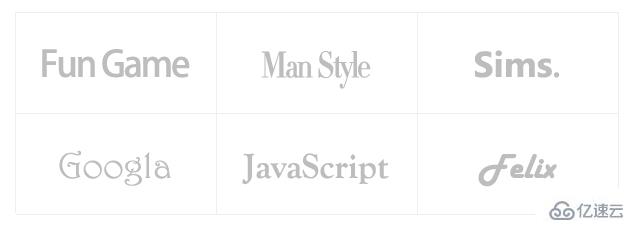
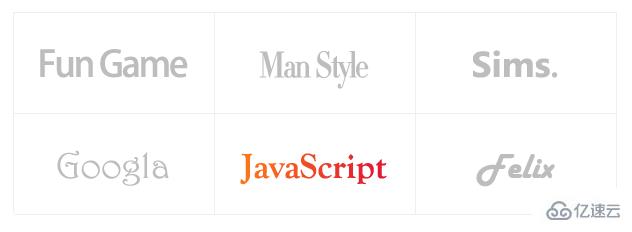
е…ідәҺcss3еҰӮдҪ•е®һзҺ°3dзҝ»иҪ¬ж•Ҳжһңе°ұеҲҶдә«еҲ°иҝҷйҮҢдәҶпјҢеёҢжңӣд»ҘдёҠеҶ…е®№еҸҜд»ҘеҜ№еӨ§е®¶жңүдёҖе®ҡзҡ„еҸӮиҖғд»·еҖјпјҢеҸҜд»ҘеӯҰд»ҘиҮҙз”ЁгҖӮеҰӮжһңе–ңж¬ўжң¬зҜҮж–Үз« пјҢдёҚеҰЁжҠҠе®ғеҲҶдә«еҮәеҺ»и®©жӣҙеӨҡзҡ„дәәзңӢеҲ°гҖӮ
е…ҚиҙЈеЈ°жҳҺпјҡжң¬з«ҷеҸ‘еёғзҡ„еҶ…е®№пјҲеӣҫзүҮгҖҒи§Ҷйў‘е’Ңж–Үеӯ—пјүд»ҘеҺҹеҲӣгҖҒиҪ¬иҪҪе’ҢеҲҶдә«дёәдё»пјҢж–Үз« и§ӮзӮ№дёҚд»ЈиЎЁжң¬зҪ‘з«ҷз«ӢеңәпјҢеҰӮжһңж¶үеҸҠдҫөжқғиҜ·иҒ”зі»з«ҷй•ҝйӮ®з®ұпјҡis@yisu.comиҝӣиЎҢдёҫжҠҘпјҢ并жҸҗдҫӣзӣёе…іиҜҒжҚ®пјҢдёҖз»ҸжҹҘе®һпјҢе°Ҷз«ӢеҲ»еҲ йҷӨж¶үе«ҢдҫөжқғеҶ…е®№гҖӮ