Android Studio问题的示例分析,相信很多没有经验的人对此束手无策,为此本文总结了问题出现的原因和解决方法,通过这篇文章希望你能解决这个问题。
今天用android studio从git下载项目的时候遇到一个问题,提示说Can't run Git: git.exe。下了一个git windows版本后,在studio的设置里面有一个设置。
设置git.exe的路径为本地的有效路径,点击apply后,搞定。
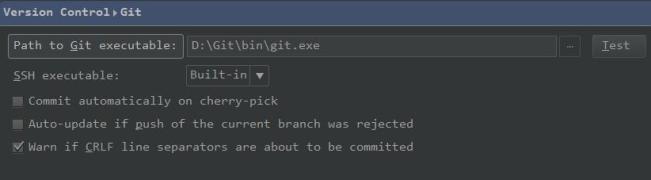
android studio貌似有个bug,如果***次设置的SDK路径里不包含source,那么后期使用SDK Manager下载了source后,还是无法查看。
解决办法:
具体close方法:File -> Close Project
重新选择SDK路径,当然我们可以选择上次的路径
说明:在重新设置上次的SDK路径后,再次打开项目就有source code了。
如果还不行的话,可以参考下面的方法:
Close all open projects
From the Welcome to Android Studio screen, go to Configure > Project Defaults > Project Structure > SDKs
Choose the appropriate Android API SDK that you installed source for, and go to Sourcepathpanel
Press the + button, and choose the source directory.
或者
Another approach would be to blow away all of Android Studio's auto-created SDKs and let it rebuild them. To do that
Exit Android Studio
Delete the jdk.table.xml file, which on MacOS will be in your home directory underLibrary/Preferences/AndroidStudioPreview
Relaunch Android Studio
Go into Project Structure (either from the Welcome screen or from a project), and choose theAndroid SDK tab
Make sure the Android SDK location and JDK location are correct.
提示上传了可调试 APK文件。由于使用的是studio开发,一度怀疑是gradle的问题。后来发现是依赖的第三方库在manifest.xml文件定义了debugger=true,坑爹!
看完上述内容,你们掌握Android Studio问题的示例分析的方法了吗?如果还想学到更多技能或想了解更多相关内容,欢迎关注亿速云行业资讯频道,感谢各位的阅读!
免责声明:本站发布的内容(图片、视频和文字)以原创、转载和分享为主,文章观点不代表本网站立场,如果涉及侵权请联系站长邮箱:is@yisu.com进行举报,并提供相关证据,一经查实,将立刻删除涉嫌侵权内容。