这篇文章给大家介绍Android中怎么利用shared_user_id获取系统权限,内容非常详细,感兴趣的小伙伴们可以参考借鉴,希望对大家能有所帮助。
一、使用同一个shareuserid,多个apk运行到同一个进程,实现多个apk之间的数据访问
实现效果:把A.apk assets目录下的session.log拷贝到/data/data/A包名/目录下面
A.apk
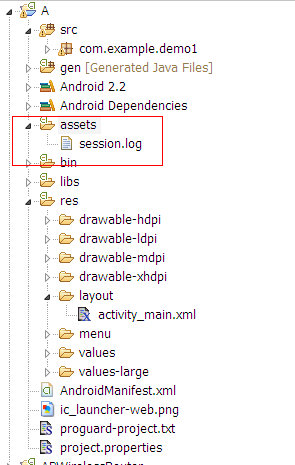
AndroidManifest.xml
<manifest xmlns:android="http://schemas.android.com/apk/res/android" package="com.example.demo1" android:sharedUserId="com.example" android:versionCode="1" android:versionName="1.0" > <uses-sdk android:minSdkVersion="8" android:targetSdkVersion="15" /> <application android:icon="@drawable/ic_launcher" android:label="@string/app_name" android:theme="@style/AppTheme" > <activity android:name=".MainActivity" android:label="@string/title_activity_main" > <intent-filter> <action android:name="android.intent.action.MAIN" /> <category android:name="android.intent.category.LAUNCHER" /> </intent-filter> </activity> </application> </manifest>
B.apk(实现访问资源并且拷贝)
MainActivity.java(如何访问assets资源文件请看另一篇http://mobile.51cto.com/aprogram-387591.htm)
package com.example.demo2; import java.io.File; import java.io.FileOutputStream; import java.io.IOException; import java.io.InputStream; import java.io.OutputStream; import android.os.Bundle; import android.app.Activity; import android.content.Context; import android.content.pm.PackageManager.NameNotFoundException; import android.view.Menu; import android.view.MenuItem; import android.support.v4.app.NavUtils; public class MainActivity extends Activity { @Override public void onCreate(Bundle savedInstanceState) { super.onCreate(savedInstanceState); setContentView(R.layout.activity_main); Context context = null; InputStream input = null; OutputStream output = null; try { context = this.createPackageContext("com.example.demo1", Context.CONTEXT_IGNORE_SECURITY); File file = new File("/data/data/com.example.demo1/session.log"); if (!file.exists()) { file.createNewFile(); } input = context.getAssets().open("session.log"); output = new FileOutputStream(file); byte[] buffer = new byte[1024]; int readLength = 0; while((readLength = input.read(buffer)) != -1){ output.write(buffer, 0, readLength); } } catch (Exception e) { // TODO Auto-generated catch block e.printStackTrace(); } finally{ try { if(input!=null || output!= null){ input.close(); output.close(); input = null; output = null; } } catch (Exception e2) { // TODO: handle exception } } } @Override public boolean onCreateOptionsMenu(Menu menu) { getMenuInflater().inflate(R.menu.activity_main, menu); return true; } }AndroidManifest.xml
<manifest xmlns:android="http://schemas.android.com/apk/res/android" package="com.example.demo2" android:versionCode="1" android:versionName="1.0" android:sharedUserId="com.example"> <uses-sdk android:minSdkVersion="8" android:targetSdkVersion="15" /> <application android:icon="@drawable/ic_launcher" android:label="@string/app_name" android:theme="@style/AppTheme" > <activity android:name=".MainActivity" android:label="@string/title_activity_main" > <intent-filter> <action android:name="android.intent.action.MAIN" /> <category android:name="android.intent.category.LAUNCHER" /> </intent-filter> </activity> </application> </manifest>
A.apk,B.apk使用同一个shareduserid:com.example
实现效果:

二、通过shareduserid来获取系统权限
(1)在AndroidManifest.xml中添加android:sharedUserId="android.uid.system"
(2)在Android.mk文件里面添加LOCAL_CERTIFICATE := platform(使用系统签名)
(3)在源码下面进行mm编译
这样生成的apk能够获取system权限,可以在任意system权限目录下面进行目录或者文件的创建,其他apk资源的访问等(注意创建的文件(夹)只有创建者(比如system,root除外)拥有可读可写权限-rw-------)。
三、扩展
系统中所有使用android.uid.system作为共享UID的APK,都会首先在manifest节点中增加 android:sharedUserId="android.uid.system",然后在Android.mk中增加 LOCAL_CERTIFICATE := platform。可以参见Settings等
系统中所有使用android.uid.shared作为共享UID的APK,都会在manifest节点中增加 android:sharedUserId="android.uid.shared",然后在Android.mk中增加 LOCAL_CERTIFICATE := shared。可以参见Launcher等
系统中所有使用android.media作为共享UID的APK,都会在manifest节点中增加 android:sharedUserId="android.media",然后在Android.mk中增加LOCAL_CERTIFICATE := media。可以参见Gallery等。
关于Android中怎么利用shared_user_id获取系统权限就分享到这里了,希望以上内容可以对大家有一定的帮助,可以学到更多知识。如果觉得文章不错,可以把它分享出去让更多的人看到。
免责声明:本站发布的内容(图片、视频和文字)以原创、转载和分享为主,文章观点不代表本网站立场,如果涉及侵权请联系站长邮箱:is@yisu.com进行举报,并提供相关证据,一经查实,将立刻删除涉嫌侵权内容。