这篇文章主要介绍“如何使用Bpytop工具”,在日常操作中,相信很多人在如何使用Bpytop工具问题上存在疑惑,小编查阅了各式资料,整理出简单好用的操作方法,希望对大家解答”如何使用Bpytop工具”的疑惑有所帮助!接下来,请跟着小编一起来学习吧!
Bpytop是一款功能强大的Linux/OSX/FreeBSD资源监控工具,该工具可以显示目标系统中的资源用量和处理器状态,其中包括内存用量、磁盘空间、网络流量和进程状态。
易于使用,带有一个交互性极强的菜单系统;
完整的鼠标支持,所有的按钮都高亮显示并且可点击,还支持鼠标滚动进程列表以及菜单栏;
快速响应式UI,可使用小键盘上下键切换进程;
可显示选中进程的完整状态信息;
支持过滤进程,支持多重过滤;
可轻松切换排序选项;
可向选中进程发送SIGTERM、SIGKILL和SIGINT;
提供了UI菜单来修改所有的配置文件;
自动生成可缩放的网络用量图;
如果检测到了新版本,则会在工具菜单中显示;
显示磁盘当前的读写速度;
Bpytop使用的主题文件跟bashtop相同,所以bashtop支持的主题文件Bpytop也可以使用。点击【这里】查看所有支持的主题文件。
如果使用make install命令安装的话,主题文件会默认存放在/usr/local/share/bpytop/themes中。如果使用pip3命令安装的话,主题将会存放在一个名为bpytop-themes的目录下。用户自己创建的主题应该存放在$HOME/.config/bpytop/themes路径下。
Python 3(6或更高版本);
Psutil模块(7.0或更高版本);
pip3 install bpytop --upgradehttps://aur.archlinux.org/packages/bpytop/sudo apt install bpytop
sudo pkg install bpytop
sudo dnf install bpytop
sudo emerge -av sys-process/bpytop
sudo urpmi bpytop sudo dnf install bpytop
http://mxrepo.com/mx/testrepo/pool/test/b/bpytop/git clone https://github.com/aristocratos/bpytop.git
cd bpytop
sudo make installsudo make uninstall该工具所有的配置选项都可以通过UI界面来进行配置和修改,其中的配置文件存储在"$HOME/.config/bpytop"目录中。配置文件将自动生成,文件名为bpytop.cfg(/etc/bpytop.conf将作为配置文件生成的默认种子):
#? Config file for bpytop v. 1.0.22
#* Color theme, looks for a .theme file in "/usr/[local/]share/bpytop/themes" and "~/.config/bpytop/themes", "Default" for builtin default theme.
#* Prefix name by a plus sign (+) for a theme located in user themes folder, i.e. color_theme="+monokai"
color_theme="Default"
#* If the theme set background should be shown, set to False if you want terminal background transparency
theme_background=False
#* Set bpytop view mode, "full" for everything shown, "proc" for cpu stats and processes, "stat" for cpu, mem, disks and net stats shown.
view_mode=full
#* Update time in milliseconds, increases automatically if set below internal loops processing time, recommended 2000 ms or above for better sample times for graphs.
update_ms=2000
#* Processes sorting, "pid" "program" "arguments" "threads" "user" "memory" "cpu lazy" "cpu responsive",
#* "cpu lazy" updates top process over time, "cpu responsive" updates top process directly.
proc_sorting="cpu lazy"
#* Reverse sorting order, True or False.
proc_reversed=False
#* Show processes as a tree
proc_tree=False
#* Use the cpu graph colors in the process list.
proc_colors=True
#* Use a darkening gradient in the process list.
proc_gradient=True
#* If process cpu usage should be of the core it's running on or usage of the total available cpu power.
proc_per_core=True
#* Show process memory as bytes instead of percent
proc_mem_bytes=True
#* Check cpu temperature, needs "osx-cpu-temp" on MacOS X.
check_temp=True
#* Draw a clock at top of screen, formatting according to strftime, empty string to disable.
draw_clock="%X"
#* Update main ui in background when menus are showing, set this to false if the menus is flickering too much for comfort.
background_update=True
#* Custom cpu model name, empty string to disable.
custom_cpu_name=""
#* Optional filter for shown disks, should be last folder in path of a mountpoint, "root" replaces "/", separate multiple values with comma.
#* Begin line with "exclude=" to change to exclude filter, oterwise defaults to "most include" filter. Example: disks_filter="exclude=boot, home"
disks_filter=""
#* Show graphs instead of meters for memory values.
mem_graphs=True
#* If swap memory should be shown in memory box.
show_swap=True
#* Show swap as a disk, ignores show_swap value above, inserts itself after first disk.
swap_disk=True
#* If mem box should be split to also show disks info.
show_disks=True
#* Set fixed values for network graphs, default "10M" = 10 Mibibytes, possible units "K", "M", "G", append with "bit" for bits instead of bytes, i.e "100mbit"
net_download="100Mbit"
net_upload="100Mbit"
#* Start in network graphs auto rescaling mode, ignores any values set above and rescales down to 10 Kibibytes at the lowest.
net_auto=True
#* Sync the scaling for download and upload to whichever currently has the highest scale
net_sync=False
#* If the network graphs color gradient should scale to bandwith usage or auto scale, bandwith usage is based on "net_download" and "net_upload" values
net_color_fixed=False
#* Show init screen at startup, the init screen is purely cosmetical
show_init=False
#* Enable check for new version from github.com/aristocratos/bpytop at start.
update_check=True
#* Set loglevel for "~/.config/bpytop/error.log" levels are: "ERROR" "WARNING" "INFO" "DEBUG".
#* The level set includes all lower levels, i.e. "DEBUG" will show all logging info.
log_level=WARNINGUSAGE: bpytop [argument]
Arguments:
-f, --full Start in full mode showing all boxes [default]
-p, --proc Start in minimal mode without memory and net boxes
-s, --stat Start in minimal mode without process box
-v, --version Show version info and exit
-h, --help Show this help message and exit
--debug Start with loglevel set to DEBUG overriding value set in config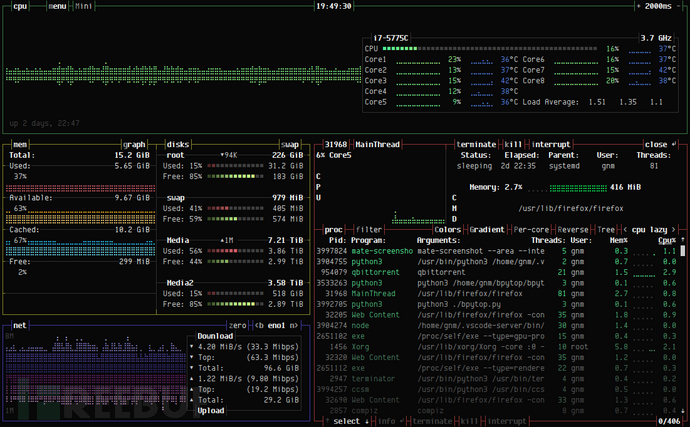

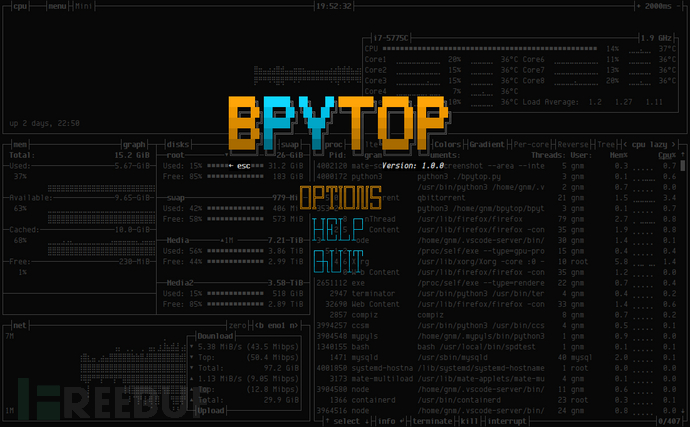
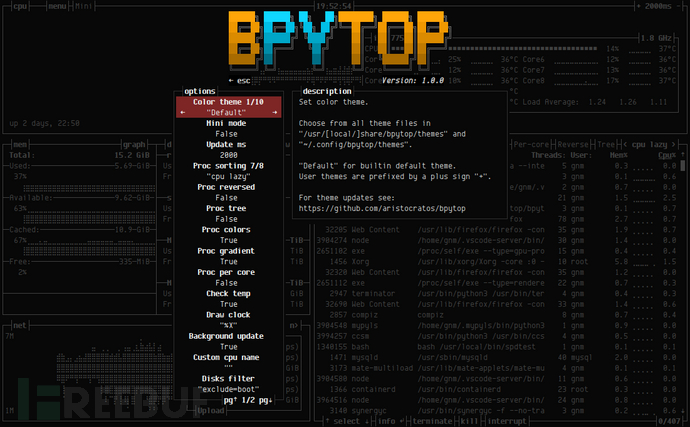
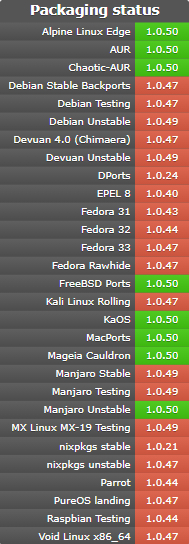
到此,关于“如何使用Bpytop工具”的学习就结束了,希望能够解决大家的疑惑。理论与实践的搭配能更好的帮助大家学习,快去试试吧!若想继续学习更多相关知识,请继续关注亿速云网站,小编会继续努力为大家带来更多实用的文章!
亿速云「云服务器」,即开即用、新一代英特尔至强铂金CPU、三副本存储NVMe SSD云盘,价格低至29元/月。点击查看>>
免责声明:本站发布的内容(图片、视频和文字)以原创、转载和分享为主,文章观点不代表本网站立场,如果涉及侵权请联系站长邮箱:is@yisu.com进行举报,并提供相关证据,一经查实,将立刻删除涉嫌侵权内容。
原文链接:https://www.freebuf.com/articles/system/254116.html