这篇文章主要介绍“Docker常用的命令是什么”,在日常操作中,相信很多人在Docker常用的命令是什么问题上存在疑惑,小编查阅了各式资料,整理出简单好用的操作方法,希望对大家解答”Docker常用的命令是什么”的疑惑有所帮助!接下来,请跟着小编一起来学习吧!
1 docker version
2 docker info
3 docker --help
root@zhanghl:/# docker images
REPOSITORY TAG IMAGE ID CREATED SIZE
hello-world latest d1165f221234 7 weeks ago 13.3kB字段说明:
REPOSITORY:表示镜像的仓库源
TAG:镜像的标签
IMAGE ID:镜像ID
CREATED:镜像创建时间
SIZE:镜像大小
同一仓库源可以有多个 TAG,代表这个仓库源的不同个版本,我们使用 REPOSITORY:TAG 来定义不同的镜像。
如果你不指定一个镜像的版本标签,例如你只使用 ubuntu,docker 将默认使用 ubuntu:latest 镜像
OPTIONS 说明:
-a : 列出本地所有的镜像(含中间映像层)
-q : 只显示镜像ID。
--digests : 显示镜像的摘要信息
--no-trunc : 显示完整的镜像信息
网站 https://hub.docker.com
命令 docker search [OPTIONS] 镜像名字
Options:
-f, --filter filter Filter output based on conditions provided
--format string Pretty-print search using a Go template
--limit int Max number of search results (default 25)
--no-trunc Don't truncate output
下载镜像
docker pull 镜像名字[:TAG]
删除镜像
删除单个
docker rmi -f 镜像ID
删除多个
docker rmi -f 镜像名1:TAG 镜像名2:TAG
删除全部
docker rmi -f $(docker images -qa)
有镜像才能创建容器,这是根本前提(下载一个CentOS镜像演示)
docker pull centos
root@zhanghl:/# docker pull centos
Using default tag: latest
latest: Pulling from library/centos
7a0437f04f83: Pull complete
Digest: sha256:5528e8b1b1719d34604c87e11dcd1c0a20bedf46e83b5632cdeac91b8c04efc1
Status: Downloaded newer image for centos:latest
docker.io/library/centos:latestdocker run [OPTIONS] IMAGE [COMMAND] [ARG...]OPTIONS说明(常用):
有些是一个减号,有些是两个减号
--name="容器新名字": 为容器指定一个名称;
-d: 后台运行容器,并返回容器ID,也即启动守护式容器;
-i:以交互模式运行容器,通常与 -t 同时使用;
-t:为容器重新分配一个伪输入终端,通常与 -i 同时使用;
-P: 随机端口映射;
-p: 指定端口映射,有以下四种格式
ip:hostPort:containerPort
ip::containerPort
hostPort:containerPort
containerPort
启动交互式容器:
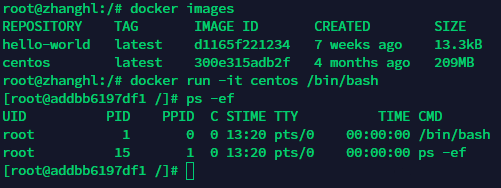
#使用镜像centos:latest以交互模式启动一个容器,在容器内执行/bin/bash命令。
docker run -it centos /bin/bashOPTIONS说明(常用):
-a :列出当前所有正在运行的容器+历史上运行过的
-l :显示最近创建的容器。
-n:显示最近n个创建的容器。
-q :静默模式,只显示容器编号。
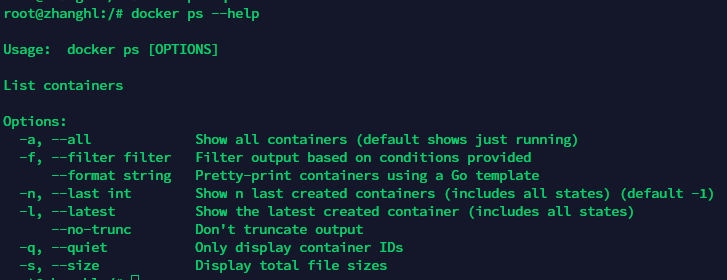

两种退出方式
exit 容器停止退出
ctrl+P+Q
容器不停止退出
root@zhanghl:/# docker start pedantic_mcnulty
pedantic_mcnultyroot@zhanghl:/# docker restart pedantic_mcnulty
pedantic_mcnultyroot@zhanghl:/# docker stop pedantic_mcnulty
pedantic_mcnulty一次性删除多个容器:
docker rm -f $(docker ps -a -q)
docker ps -a -q | xargs docker rm
#使用镜像centos:latest以后台模式启动一个容器
docker run -d centos
问题:
然后docker ps -a 进行查看, 会发现容器已经退出很重要的要说明的一点: Docker容器后台运行,就必须有一个前台进程.容器运行的命令如果不是那些一直挂起的命令(比如运行top,tail),就是会自动退出的。
这个是docker的机制问题,比如你的web容器,我们以nginx为例,正常情况下,我们配置启动服务只需要启动响应的service即可。
例如service nginx start
但是,这样做,nginx为后台进程模式运行,就导致docker前台没有运行的应用,
这样的容器后台启动后,会立即自杀因为他觉得他没事可做了.
所以,最佳的解决方案是,将你要运行的程序以前台进程的形式运行
docker logs -f -t --tail 容器ID
* -t 是加入时间戳
* -f 跟随最新的日志打印
* --tail 数字 显示最后多少条
docker top 容器ID
root@zhanghl:/# docker top pedantic_mcnulty
UID PID PPID C STIME TTY TIME CMD
root 6140 6119 0 22:00 pts/0 00:00:00 /bin/bashdocker inspect 容器ID
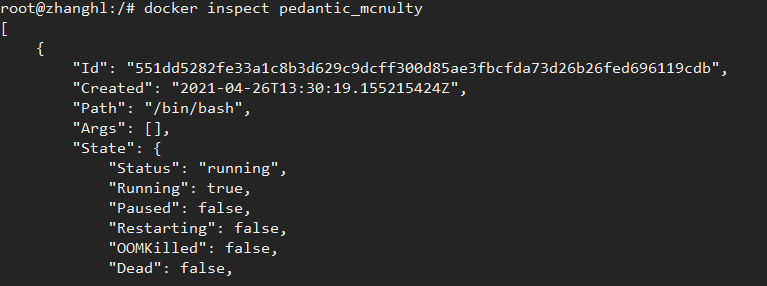
docker exec -it 容器ID bashShell
root@zhanghl:/# docker exec -it pedantic_mcnulty /bin/bash
[root@551dd5282fe3 /]# ps -ef
UID PID PPID C STIME TTY TIME CMD
root 1 0 0 14:00 pts/0 00:00:00 /bin/bash
root 17 0 1 14:04 pts/1 00:00:00 /bin/bash
root 33 17 0 14:04 pts/1 00:00:00 ps -efdocker attach 容器ID :重新进入
root@zhanghl:/# docker attach pedantic_mcnulty
[root@551dd5282fe3 /]#exec 与 attach 区别:
attach 直接进入容器启动命令的终端,不会启动新的进程
exec 是在容器中打开新的终端,并且可以启动新的进程
docker cp 容器ID:容器内路径 目的主机路径
#在容器中创建文件
[root@551dd5282fe3 local]# vi a.txt
[root@551dd5282fe3 local]# ls
a.txt bin etc games include lib lib64 libexec mycptest sbin share src
[root@551dd5282fe3 local]# pwd
/usr/local
#复制到主机上
root@zhanghl:/opt# docker cp 551dd5282fe3:/usr/local/a.txt /opt/c.txt
root@zhanghl:/opt# cat c.txt
test copy file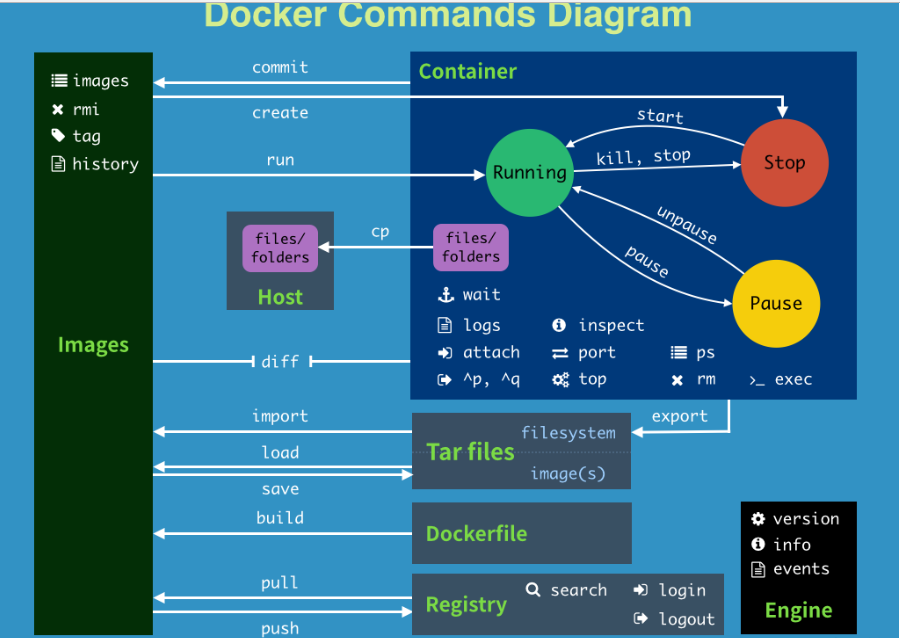
attach Attach to a running container # 当前 shell 下 attach 连接指定运行镜像
build Build an image from a Dockerfile # 通过 Dockerfile 定制镜像
commit Create a new image from a container changes # 提交当前容器为新的镜像
cp Copy files/folders from the containers filesystem to the host path #从容器中拷贝指定文件或者目录到宿主机中
create Create a new container # 创建一个新的容器,同 run,但不启动容器
diff Inspect changes on a container's filesystem # 查看 docker 容器变化
events Get real time events from the server # 从 docker 服务获取容器实时事件
exec Run a command in an existing container # 在已存在的容器上运行命令
export Stream the contents of a container as a tar archive # 导出容器的内容流作为一个 tar 归档文件[对应 import ]
history Show the history of an image # 展示一个镜像形成历史
images List images # 列出系统当前镜像
import Create a new filesystem image from the contents of a tarball # 从tar包中的内容创建一个新的文件系统映像[对应export]
info Display system-wide information # 显示系统相关信息
inspect Return low-level information on a container # 查看容器详细信息
kill Kill a running container # kill 指定 docker 容器
load Load an image from a tar archive # 从一个 tar 包中加载一个镜像[对应 save]
login Register or Login to the docker registry server # 注册或者登陆一个 docker 源服务器
logout Log out from a Docker registry server # 从当前 Docker registry 退出
logs Fetch the logs of a container # 输出当前容器日志信息
port Lookup the public-facing port which is NAT-ed to PRIVATE_PORT # 查看映射端口对应的容器内部源端口
pause Pause all processes within a container # 暂停容器
ps List containers # 列出容器列表
pull Pull an image or a repository from the docker registry server # 从docker镜像源服务器拉取指定镜像或者库镜像
push Push an image or a repository to the docker registry server # 推送指定镜像或者库镜像至docker源服务器
restart Restart a running container # 重启运行的容器
rm Remove one or more containers # 移除一个或者多个容器
rmi Remove one or more images # 移除一个或多个镜像[无容器使用该镜像才可删除,否则需删除相关容器才可继续或 -f 强制删除]
run Run a command in a new container # 创建一个新的容器并运行一个命令
save Save an image to a tar archive # 保存一个镜像为一个 tar 包[对应 load]
search Search for an image on the Docker Hub # 在 docker hub 中搜索镜像
start Start a stopped containers # 启动容器
stop Stop a running containers # 停止容器
tag Tag an image into a repository # 给源中镜像打标签
top Lookup the running processes of a container # 查看容器中运行的进程信息
unpause Unpause a paused container # 取消暂停容器
version Show the docker version information # 查看 docker 版本号
wait Block until a container stops, then print its exit code # 截取容器停止时的退出状态值到此,关于“Docker常用的命令是什么”的学习就结束了,希望能够解决大家的疑惑。理论与实践的搭配能更好的帮助大家学习,快去试试吧!若想继续学习更多相关知识,请继续关注亿速云网站,小编会继续努力为大家带来更多实用的文章!
亿速云「云服务器」,即开即用、新一代英特尔至强铂金CPU、三副本存储NVMe SSD云盘,价格低至29元/月。点击查看>>
免责声明:本站发布的内容(图片、视频和文字)以原创、转载和分享为主,文章观点不代表本网站立场,如果涉及侵权请联系站长邮箱:is@yisu.com进行举报,并提供相关证据,一经查实,将立刻删除涉嫌侵权内容。
原文链接:https://my.oschina.net/u/1020373/blog/5033474