这篇文章主要讲解了“Nginx怎么实现浏览器可实时查看访问日志”,文中的讲解内容简单清晰,易于学习与理解,下面请大家跟着小编的思路慢慢深入,一起来研究和学习“Nginx怎么实现浏览器可实时查看访问日志”吧!
一、首先查看nginx版本,我使用的是1.9.7的版本,安装目录在/application/nginx-1.9.7
[root@ansheng ~]# /application/nginx-1.9.7/sbin/nginx -v
nginx version: nginx/1.9.7
built by gcc 4.4.7 20120313 (red hat 4.4.7-16) (gcc)
configure arguments: --prefix=/application/nginx-1.9.7 --user=nginx --group=nginx --with-http_stub_status_module二、检查语法并启动nginx
[root@ansheng ~]# /application/nginx-1.9.7/sbin/nginx -t
nginx: the configuration file /application/nginx-1.9.7/conf/nginx.conf syntax is ok
nginx: configuration file /application/nginx-1.9.7/conf/nginx.conf test is successful
[root@ansheng ~]# /application/nginx-1.9.7/sbin/nginx三、把nginx配置文件内多余的注视行和空行删掉
[root@ansheng ~]# cd /application/nginx-1.9.7/conf/
[root@ansheng conf]# egrep -v "#|^$" nginx.conf.default
worker_processes 1;
events {
worker_connections 1024;
}
http {
include mime.types;
default_type application/octet-stream;
sendfile on;
keepalive_timeout 65;
server {
listen 80;
server_name localhost;
location / {
root html;
index index.html index.htm;
}
error_page 500 502 503 504 /50x.html;
location = /50x.html {
root html;
}
}
}
[root@ansheng conf]# egrep -v "#|^$" nginx.conf.default nginx.conf四、在nginx配置文件的server标签内加入以下标签和内容
location /logs {
alias /application/nginx-1.9.7/logs;
#nginx日志目录
autoindex on;
#打开目录浏览功能
autoindex_exact_size off;
#默认为on,显示出文件的确切大小,单位是bytes
#显示出文件的大概大小,单位是kb或者mb或者gb
autoindex_localtime on;
#默认为off,显示的文件时间为gmt时间。
#改为on后,显示的文件时间为文件的服务器时间
add_header cache-control no-store;
#让浏览器不保存临时文件
}五、开启在浏览器打开log文件,如果不开启再点击文件的时候就下载而不是打开
[root@ansheng conf]# vim mime.types
types {
text/html html htm shtml;
text/log log;
text/css css;
text/xml xml;
.............六、检测语法,然后让nginx配置生效,在浏览器查看
[root@ansheng conf]# /application/nginx-1.9.7/sbin/nginx -t
nginx: the configuration file /application/nginx-1.9.7/conf/nginx.conf syntax is ok
nginx: configuration file /application/nginx-1.9.7/conf/nginx.conf test is successful
[root@ansheng conf]# /application/nginx-1.9.7/sbin/nginx -s reload打开浏览器输入域名或者ip,后面加上logs,然后点击文件就可以打开了,如果日志随随便便就可以被别人查看是不是很不安全,所以我们要在加一层nginx用户认证。
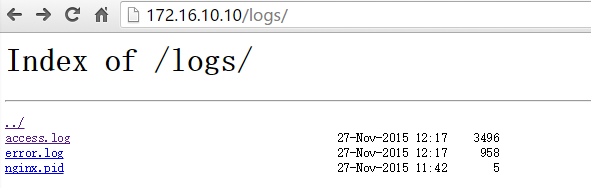

七、安装httpd-tools,用于帐号密码生成
[root@ansheng ~]# yum -y install httpd-tools八、创建认证的账号
[root@ansheng ~]# htpasswd -c /application/nginx-1.9.7/conf/loguser loguser
new password:
re-type new password:
adding password for user loguser
#密码需要输入两次九、编辑nginx配置文件,在logs的location加入下面的内容
location /logs {
......
alias path;
autoindex on;
autoindex_exact_size off;
autoindex_localtime on;
add_header cache-control no-store;
auth_basic "restricted";
#nginx认证
auth_basic_user_file /application/nginx-1.9.7/conf/loguser;
#认证账号密码保存的文件
}十、然后再打开的时候就会提示输入账号和密码,登陆之后才可以查看。
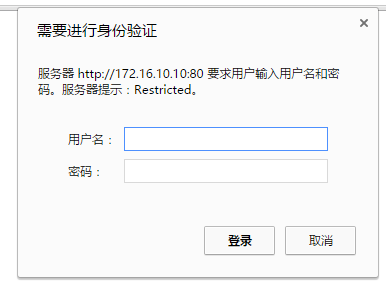
感谢各位的阅读,以上就是“Nginx怎么实现浏览器可实时查看访问日志”的内容了,经过本文的学习后,相信大家对Nginx怎么实现浏览器可实时查看访问日志这一问题有了更深刻的体会,具体使用情况还需要大家实践验证。这里是亿速云,小编将为大家推送更多相关知识点的文章,欢迎关注!
亿速云「云服务器」,即开即用、新一代英特尔至强铂金CPU、三副本存储NVMe SSD云盘,价格低至29元/月。点击查看>>
免责声明:本站发布的内容(图片、视频和文字)以原创、转载和分享为主,文章观点不代表本网站立场,如果涉及侵权请联系站长邮箱:is@yisu.com进行举报,并提供相关证据,一经查实,将立刻删除涉嫌侵权内容。
原文链接:https://my.oschina.net/xiaocg/blog/4385045