小编给大家分享一下QT中如何实现自定义quick-Popup弹出窗口,相信大部分人都还不怎么了解,因此分享这篇文章给大家参考一下,希望大家阅读完这篇文章后大有收获,下面让我们一起去了解一下吧!
Popup是一个弹出窗口的控件
它的常用属性如下所示:
anchors.centerIn : Object,用来设置居中在谁窗口中.
closePolicy : enumeration,设置弹出窗口的关闭策略,默认值为默认值为Popup.CloseOnEscape|Popup.CloseOnPressOutside,取值有:
Popup.NoAutoClose : 只有在手动调用close()后,弹出窗口才会关闭(比如加载进度时,不XIANG)。
Popup.CloseOnPressOutside : 当鼠标按在弹出窗口外时,弹出窗口将关闭。
Popup.CloseOnPressOutsideParent : 当鼠标按在其父项之外时,弹出窗口将关闭。
Popup.CloseOnReleaseOutside : 当鼠标在弹出窗口外部松开按下时,弹出窗口将关闭。
Popup.CloseOnReleaseOutsideParent : 当鼠标在其父项松开按下时,弹出窗口将关闭。
Popup.CloseOnEscape : 当弹出窗口具有活动焦点时,按下ESC键时,弹出窗口将关闭。
dim : bool,昏暗属性,默认为undefined,设置为false,则模态窗口弹出后的其它背景不会昏暗
modal : bool,模态,默认为false(非模态,非阻塞调用,指出现该对话框时,也可以与父窗口进行交互,此时dim是无效果的)
enter : Transition,进入弹出窗口时的动画过渡
exit : Transition,退出弹出窗口时的动画过渡
它的信号如下所示:
void aboutToHide(): 当弹出窗口即将隐藏时,会发出此信号。
void aboutToShow(): 当弹出窗口即将显示时,会发出此信号。
void closed(): 当弹出窗口关闭时发出此信号。
void opened(): 打开弹出窗口时发出此信号。
它的方法如下所示:
void close(): 关闭弹出窗口。
forceActiveFocus(reason = Qt.OtherFocusReason): 强制设置焦点
void open() : 打开弹出窗口。
然后我们来自定义实现一个带指标的popup弹出窗口.
由于Popup的锚布局只有一个anchors.centerIn,假如们想让Popup位于某个控件的左上方时,必须得自定义一个.
实现截图如下所示(已上传群里):
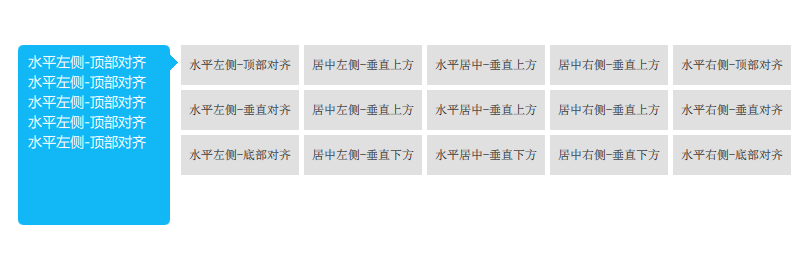
实现效果如下所示:

首先我们需要实现horizontalPosBase和verticalPosBase两个属性.来实现Popup位于目标对象的哪个方位.
一个是设置popup在目标对象的水平方向的位置
一个是popup在目标对象的垂直方向的位置.
由于我们已经知道了方位,那么指标的坐标也就可以自动计算出来了.
具体实现代码如下所示:
// 指示器方向,根据horizontalPosBase和verticalPosBase 自动计算
enum IndicatorStyle {
IndicatorLeft,
IndicatorRight,
IndicatorTop,
IndicatorBottom
}
function updateIndicatorPos(indicatorStyle) {
switch (indicatorStyle)
{
case IndicatorPopup.IndicatorLeft:
indicator.x = - indicator.width*0.4;
indicator.y = back.height <= myTarget.height ? (back.height)/2-indicatorLen :
verticalPosBase === IndicatorPopup.TopAlign ? (myTarget.height)/2 -indicatorLen :
verticalPosBase === IndicatorPopup.VerticalAlign ? (back.height)/2 -indicatorLen :
back.height - (myTarget.height)/2 -indicatorLen;
break;
case IndicatorPopup.IndicatorRight:
indicator.x = width - indicator.width*1.2;
indicator.y = back.height <= myTarget.height ? (back.height)/2-indicatorLen :
verticalPosBase === IndicatorPopup.TopAlign ? (myTarget.height)/2 -indicatorLen :
verticalPosBase === IndicatorPopup.VerticalAlign ? (back.height)/2 -indicatorLen :
back.height - (myTarget.height)/2 -indicatorLen;
break;
case IndicatorPopup.IndicatorTop:
indicator.x = back.width <= myTarget.width ? (back.width)/2-indicatorLen :
horizontalPosBase === IndicatorPopup.PosBaseToRight ? (myTarget.width)/2 -indicatorLen :
horizontalPosBase === IndicatorPopup.PosBaseToHorizontal ? (back.width)/2 -indicatorLen :
back.width - (myTarget.width)/2 -indicatorLen;
indicator.y = - indicator.width*0.4;
break;
case IndicatorPopup.IndicatorBottom:
indicator.x = back.width <= myTarget.width ? (back.width)/2-indicatorLen :
horizontalPosBase === IndicatorPopup.PosBaseToRight ? (myTarget.width)/2 -indicatorLen :
horizontalPosBase === IndicatorPopup.PosBaseToHorizontal ? (back.width)/2 -indicatorLen :
back.width - (myTarget.width)/2 -indicatorLen;
indicator.y = height - indicator.height*1.2;
break;
}
console.log("indicator",indicator.x,indicator.y,indicator.width,indicator.height)
}
function updatePopupPos() {
var indicatorStyle;
switch (horizontalPosBase)
{
case IndicatorPopup.PosBaseToLeft: // popup位于目标水平左侧
x = myTarget.x - width - targetSpacing;
y = verticalPosBase === IndicatorPopup.TopAlign ? myTarget.y :
verticalPosBase === IndicatorPopup.VerticalAlign ? myTarget.y + myTarget.height/2 - height/2 :
myTarget.y - height + myTarget.height
indicatorStyle = IndicatorPopup.IndicatorRight;
break;
case IndicatorPopup.PosBaseToHorizontal: // popup水平中间
x = myTarget.x + myTarget.width/2 - width/2;
y = verticalPosBase === IndicatorPopup.PosBaseToTop ? myTarget.y - height - targetSpacing :
verticalPosBase === IndicatorPopup.PosBaseToBottom ? myTarget.y + myTarget.height + targetSpacing :
myTarget.y + myTarget.height + targetSpacing
indicatorStyle = verticalPosBase === IndicatorPopup.PosBaseToTop ? IndicatorPopup.IndicatorBottom :
IndicatorPopup.IndicatorTop;
break;
case IndicatorPopup.PosBaseToRight: // popup位于目标水平右侧
x = myTarget.x + myTarget.width + targetSpacing;
y = verticalPosBase === IndicatorPopup.TopAlign ? myTarget.y :
verticalPosBase === IndicatorPopup.VerticalAlign ? myTarget.y + myTarget.height/2 - height/2 :
myTarget.y - height + myTarget.height
indicatorStyle = IndicatorPopup.IndicatorLeft
console.log("PosBaseToRight",x,y,indicatorStyle);
break;
}
back.anchors.leftMargin = indicatorStyle === IndicatorPopup.IndicatorLeft ? indicatorLen : 0
back.anchors.rightMargin = indicatorStyle === IndicatorPopup.IndicatorRight ? indicatorLen : 0
back.anchors.bottomMargin = indicatorStyle === IndicatorPopup.IndicatorBottom ? indicatorLen : 0
back.anchors.topMargin = indicatorStyle === IndicatorPopup.IndicatorTop ? indicatorLen : 0
leftPadding = indicatorStyle === IndicatorPopup.IndicatorLeft ? indicatorLen : 0
rightPadding = indicatorStyle === IndicatorPopup.IndicatorRight ? indicatorLen : 0
bottomPadding = indicatorStyle === IndicatorPopup.IndicatorBottom ? indicatorLen : 0
topPadding = indicatorStyle === IndicatorPopup.IndicatorTop ? indicatorLen : 0
console.log(x,y,indicatorStyle);
updateIndicatorPos(indicatorStyle);
}比如我们想让这个popup位于目标的左侧,顶部对齐,就可以这样写(无需指定popup的X,Y坐标了):
Button {
id: btn
text: "水平左侧-顶部对齐"
onClicked: {
popup.backgroundColor = "#12B7F5"
popup.horizontalPosBase = IndicatorPopup.PosBaseToLeft
popup.verticalPosBase = IndicatorPopup.TopAlign
popup.indicatorOpen(btn)
}
}
IndicatorPopup {
id: popup
width : 180
height: 200
modal: false
focus: true
parent: Overlay.overlay // Overlay.overlay表示主窗口的意思,附加到任何的item、popup中,避免当前界面不是主界面的情况,无法显示弹出窗口
TextArea {
anchors.fill: parent
text: "1234567890"
color: "#FFF"
font.pixelSize: 14
font.family: "Microsoft Yahei"
wrapMode: TextEdit.WrapAnywhere
}
closePolicy: Popup.CloseOnEscape | Popup.CloseOnPressOutside
}如果我们使用模态的弹出窗口,并且想设置弹出窗口外的背景色,可以设置Overlay.modal附加属性,比如设置为谈红色:
Overlay.modal: Rectangle {
color: "#aaffdbe7"
}效果如下所示:
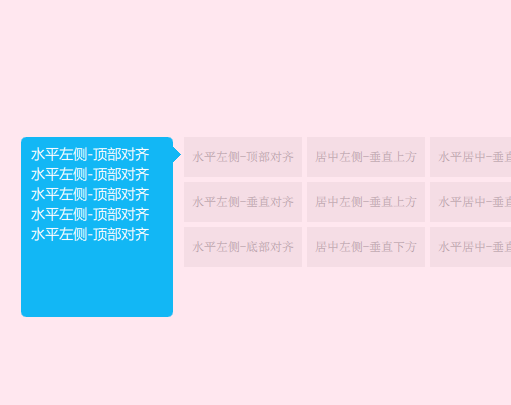
以上是“QT中如何实现自定义quick-Popup弹出窗口”这篇文章的所有内容,感谢各位的阅读!相信大家都有了一定的了解,希望分享的内容对大家有所帮助,如果还想学习更多知识,欢迎关注亿速云行业资讯频道!
亿速云「云服务器」,即开即用、新一代英特尔至强铂金CPU、三副本存储NVMe SSD云盘,价格低至29元/月。点击查看>>
免责声明:本站发布的内容(图片、视频和文字)以原创、转载和分享为主,文章观点不代表本网站立场,如果涉及侵权请联系站长邮箱:is@yisu.com进行举报,并提供相关证据,一经查实,将立刻删除涉嫌侵权内容。