这篇文章主要介绍“Android AlertDialog的几种用法介绍”,在日常操作中,相信很多人在Android AlertDialog的几种用法介绍问题上存在疑惑,小编查阅了各式资料,整理出简单好用的操作方法,希望对大家解答”Android AlertDialog的几种用法介绍”的疑惑有所帮助!接下来,请跟着小编一起来学习吧!
xml代码:
<?xml version="1.0" encoding="utf-8"?>
<LinearLayout
xmlns:android="http://schemas.android.com/apk/res/android"
xmlns:app="http://schemas.android.com/apk/res-auto"
xmlns:tools="http://schemas.android.com/tools" android:layout_width="match_parent"
android:layout_height="match_parent"
android:orientation="vertical"
tools:context="com.example.lesson7_3_id19_alertdialog.MainActivity">
<Button
android:layout_width="match_parent"
android:layout_height="wrap_content"
android:text="简单的dialog"
android:onClick="dialog_1"/>
<Button
android:layout_width="match_parent"
android:layout_height="wrap_content"
android:text="列表的dialog"
android:onClick="dialog_2"/>
<Button
android:layout_width="match_parent"
android:layout_height="wrap_content"
android:text="单选的dialog"
android:onClick="dialog_3"/>
<Button
android:layout_width="match_parent"
android:layout_height="wrap_content"
android:text="多选的dialog"
android:onClick="dialog_4"/>
<Button
android:layout_width="match_parent"
android:layout_height="wrap_content"
android:text="自定义View的dialog"
android:onClick="dialog_5"/>
<Button
android:layout_width="match_parent"
android:layout_height="wrap_content"
android:text="使用adapter的dialog"
android:onClick="dialog_6"/>
</LinearLayout>java代码:
package com.example.lesson7_3_id19_alertdialog;
import android.app.AlertDialog;
import android.content.DialogInterface;
import android.os.Bundle;
import android.support.v7.app.AppCompatActivity;
import android.view.View;
import android.widget.ArrayAdapter;
import android.widget.EditText;
import android.widget.Toast;
public class MainActivity extends AppCompatActivity {
@Override
protected void onCreate(Bundle savedInstanceState) {
super.onCreate(savedInstanceState);
setContentView(R.layout.activity_main);
}
public void dialog_1(View v){
AlertDialog.Builder builder = new AlertDialog.Builder(this);
builder.setIcon(R.mipmap.ic_launcher_round);
builder.setTitle("标题栏");
builder.setMessage("正文部分,简单的文本");
builder.setPositiveButton("确定",new DialogInterface.OnClickListener() {
@Override
public void onClick(DialogInterface dialog, int which) {
Toast.makeText(MainActivity.this, "点击了确定", Toast.LENGTH_SHORT).show();
}
});
builder.setNegativeButton("取消",null);
builder.setNeutralButton("中立",null);
AlertDialog alertDialog = builder.create();
alertDialog.show();
}
private String [] item = {"游戏","运动","电影","旅游","看书"};
public void dialog_2(View v){
AlertDialog.Builder builder = new AlertDialog.Builder(this);
builder.setTitle("请选择");
builder.setItems(item, new DialogInterface.OnClickListener() {
@Override
public void onClick(DialogInterface dialog, int which) {
Toast.makeText(MainActivity.this, "选择了"+item[which], Toast.LENGTH_SHORT).show();
}
});
// 取消可以不添加
//builder.setNegativeButton("取消",null);
AlertDialog alertDialog = builder.create();
alertDialog.show();
}
int index;
public void dialog_3(View v){
AlertDialog.Builder builder = new AlertDialog.Builder(this);
builder.setTitle("请选择");
builder.setSingleChoiceItems(item, index, new DialogInterface.OnClickListener() {
@Override
public void onClick(DialogInterface dialog, int which) {
index = which;
}
});
builder.setPositiveButton("确定", new DialogInterface.OnClickListener() {
@Override
public void onClick(DialogInterface dialog, int which) {
Toast.makeText(MainActivity.this, "选择了"+item[index], Toast.LENGTH_SHORT).show();
}
});
builder.setNegativeButton("取消",null);
AlertDialog alertDialog = builder.create();
alertDialog.show();
}
// 设置boolean数组所有的选项设置默认没选
boolean[] bools = {false,false,false,false,false};
public void dialog_4(View v){
AlertDialog.Builder builder = new AlertDialog.Builder(this);
builder.setTitle("请选择");
builder.setMultiChoiceItems(item, bools, new DialogInterface.OnMultiChoiceClickListener() {
@Override
public void onClick(DialogInterface dialog, int which, boolean isChecked) {
bools[which] = isChecked;
}
});
builder.setPositiveButton("确定", new DialogInterface.OnClickListener() {
@Override
public void onClick(DialogInterface dialog, int which) {
StringBuffer sb = new StringBuffer();
for (int i = 0; i < item.length; i++) {
if (bools[i]) {
sb.append(item[i] + " ");
}
}
Toast.makeText(MainActivity.this, "选择了" + sb.toString(), Toast.LENGTH_SHORT).show();
}
});
builder.setNegativeButton("取消",null);
AlertDialog alertDialog = builder.create();
alertDialog.show();
}
public void dialog_5(View v){
AlertDialog.Builder builder = new AlertDialog.Builder(this);
builder.setTitle("连接wifi");
final EditText et = new EditText(this);
et.setHint("请输入密码");
et.setSingleLine(true);
builder.setView(et);
builder.setNegativeButton("取消",null);
builder.setPositiveButton("确定", new DialogInterface.OnClickListener() {
@Override
public void onClick(DialogInterface dialog, int which) {
String password = et.getText().toString();
if (password.equals("123456")) {
Toast.makeText(MainActivity.this, "连接成功", Toast.LENGTH_SHORT).show();
}else{
Toast.makeText(MainActivity.this, "密码错误", Toast.LENGTH_SHORT).show();
}
}
});
AlertDialog alertDialog = builder.create();
alertDialog.show();
}
public void dialog_6(View v){
ArrayAdapter<String> adapter = new ArrayAdapter<String>(this,android.R.layout.simple_list_item_1,item);
AlertDialog.Builder builder = new AlertDialog.Builder(this);
builder.setTitle("使用适配器");
builder.setAdapter(adapter, new DialogInterface.OnClickListener() {
@Override
public void onClick(DialogInterface dialog, int which) {
Toast.makeText(MainActivity.this, "选择了"+item[which], Toast.LENGTH_SHORT).show();
}
});
AlertDialog alertDialog = builder.create();
alertDialog.show();
}
} 
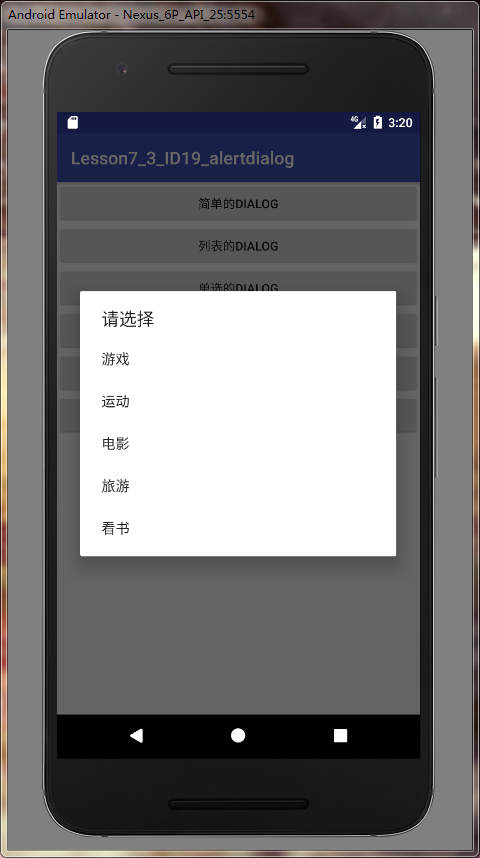
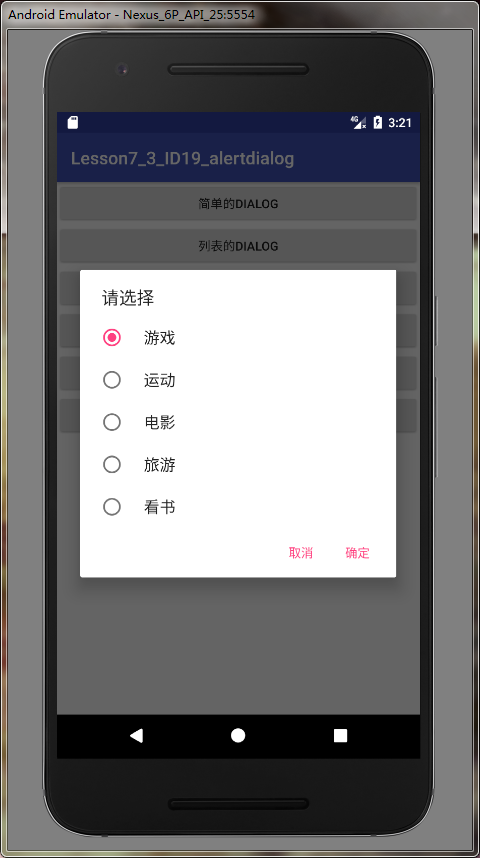
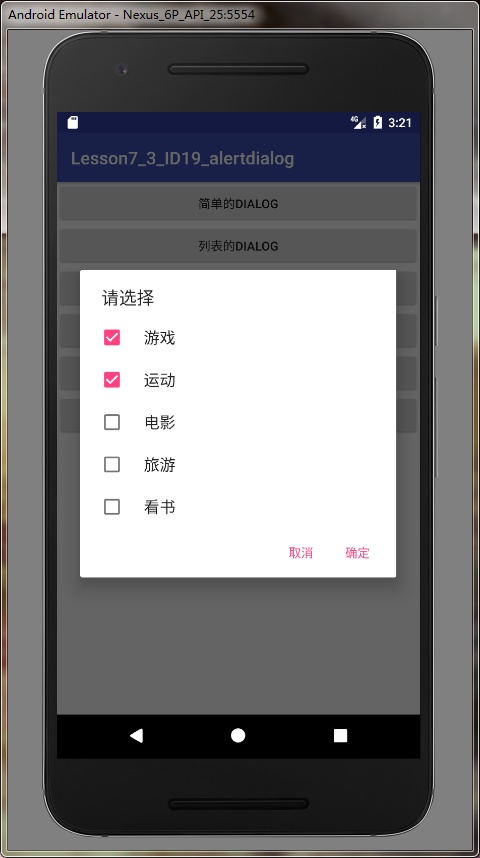

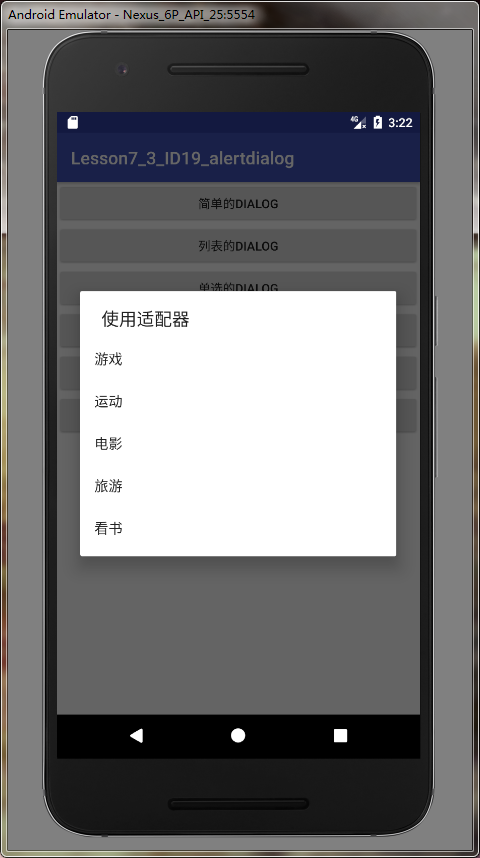
到此,关于“Android AlertDialog的几种用法介绍”的学习就结束了,希望能够解决大家的疑惑。理论与实践的搭配能更好的帮助大家学习,快去试试吧!若想继续学习更多相关知识,请继续关注亿速云网站,小编会继续努力为大家带来更多实用的文章!
亿速云「云服务器」,即开即用、新一代英特尔至强铂金CPU、三副本存储NVMe SSD云盘,价格低至29元/月。点击查看>>
免责声明:本站发布的内容(图片、视频和文字)以原创、转载和分享为主,文章观点不代表本网站立场,如果涉及侵权请联系站长邮箱:is@yisu.com进行举报,并提供相关证据,一经查实,将立刻删除涉嫌侵权内容。