这篇文章主要介绍如何使用Atom支持基于Jupyter的Python开发,文中介绍的非常详细,具有一定的参考价值,感兴趣的小伙伴们一定要看完!
有关于使用Atom进行Python开发的网上资料比较少,最近发现使用Atom结合Hydrogen插件进行Python开发,尤其是数据挖掘相关的工作,整体体验要好于Vscode,Vscode虽然说也有连接Jupyter的工具,但是交互式的开发Hydrogen体验更好。
这里放了个动图来展示一下Hydrogen的强大
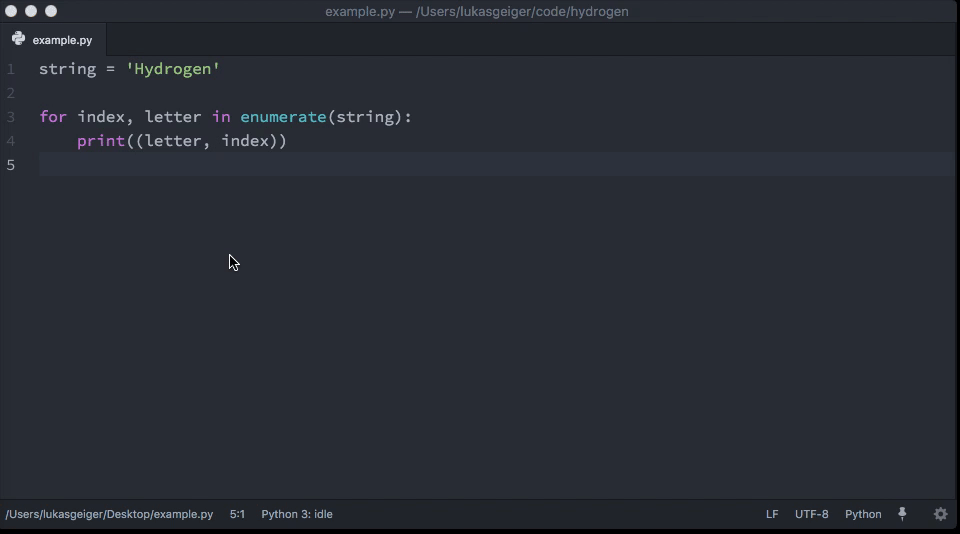
Python
Hydrogen
atom-ide-ui
ide-python
这里要注意,本地的pip需要 安装 python-language-server[all],在ide-python的readme中有详细说明
Remote FTP
美化
simplified-chinese-menu(汉化补丁)
file-icons(文件夹图标)
bracket-colorizer(彩虹括号,找了好久,确定就是必须配合暗色主题)
atom-bracket-highlight(括号高亮)
atom-clock(加个时钟在右下角)
highlight-selected(高亮选择)
minimap(类似sublime的右侧map栏)
minimap-highlight-selected(选择代码后,map上也高亮,方便定位代码)
Remote FTP
这里先讲一下我的需求,我是需要利用其连接公司服务器上的内容,但是公司服务器是需要跳板机的,所以我需要通过跳板机才能访问,因此配置上会有些复杂
{
"protocol": "sftp",
"host": "跳板机域名", // string - Hostname or IP address of the server. Default: 'localhost'
"port": 跳板机端口, // integer - Port number of the server. Default: 22
"user": "用户名", // string - Username for authentication. Default: (none)
"pass": "如果用密钥这里就不用填", // string - Password for password-based user authentication. Default: (none)
"promptForPass": false, // boolean - Set to true for enable password/passphrase dialog. This will prevent from using cleartext password/passphrase in this config. Default: false
"remote": "实际的服务器目录,例如:/服务器域名/用户名/目录", // try to use absolute paths starting with /
"agent": "", // string - Path to ssh-agent's UNIX socket for ssh-agent-based user authentication. Linux/Mac users can set "env" as a value to use env SSH_AUTH_SOCK variable. Windows users: set to 'pageant' for authenticating with Pageant or (actual) path to a cygwin "UNIX socket." Default: (none)
"privatekey": "本地私钥path", // string - Absolute path to the private key file (in OpenSSH format). Default: (none)
"passphrase": "", // string - For an encrypted private key, this is the passphrase used to decrypt it. Default: (none)
"hosthash": "", // string - 'md5' or 'sha1'. The host's key is hashed using this method and passed to the hostVerifier function. Default: (none)
"ignorehost": true,
"connTimeout": 10000, // integer - How long (in milliseconds) to wait for the SSH handshake to complete. Default: 10000
"keepalive": 10000, // integer - How often (in milliseconds) to send SSH-level keepalive packets to the server (in a similar way as OpenSSH's ServerAliveInterval config option). Set to 0 to disable. Default: 10000
"keyboardInteractive": 如果要用动态令牌,这里就要填true, // boolean - Set to true for enable verifyCode dialog. Keyboard interaction authentication mechanism. For example using Google Authentication (Multi factor)
"keyboardInteractiveForPass": false, // boolean - Set to true for enable keyboard interaction and use pass options for password. No open dialog.
"remoteCommand": "",
"remoteShell": "",
"watch":[],
"watchTimeout":500, // integer - The duration ( in milliseconds ) from when the file was last changed for the upload to begin.
}ide-python
需要配置一下Python Executable
填写你的python路径,比如使用的是conda虚拟环境,就这样写
/xxx/anaconda3/envs/xxx/bin/python
Hydrogen
连接本地Kernel
首先需要在上面填写的路径下的python环境中安装ipykernel
python -m ipykernel install --user --name py37
然后用atom打开一个py文件,输入
# %%
print('hello atom')# %%
print('每一个# %%代表一个新的cell')
然后再第2行末尾按ctrl+enter就会自动弹出来让你选择环境的弹窗,选择刚刚新建的环境即可
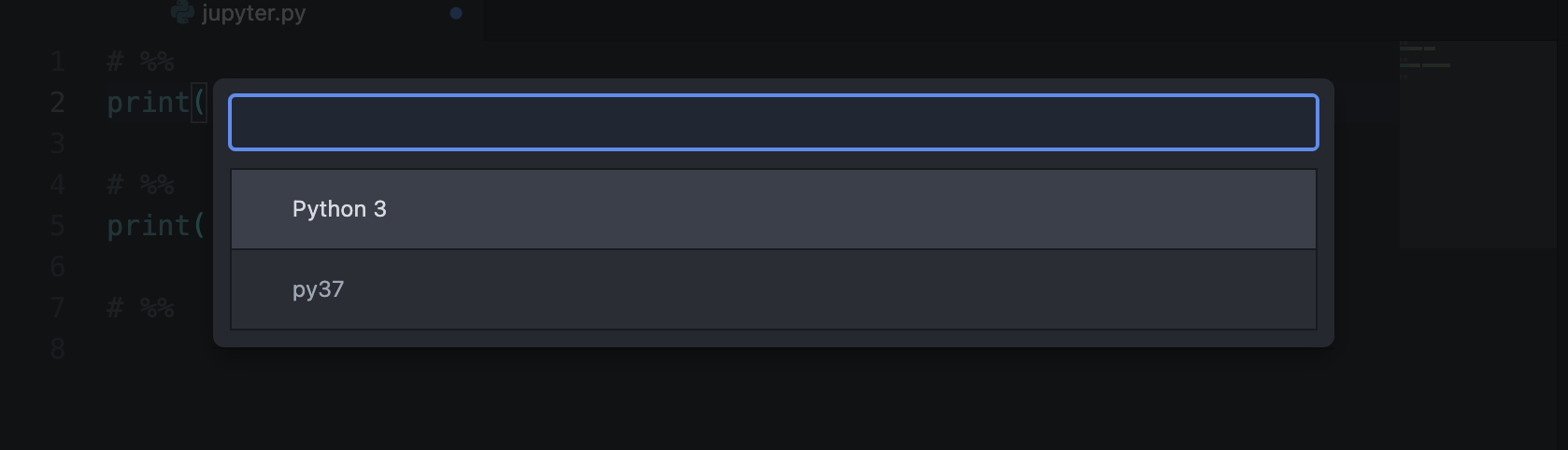
然后在Hydrogen里面通过使用# %%来分割每一个cell,在Mac中使用option+shift+enter组合键来实现运行当前整个ceil,使用command+enter实现运行当前行,使用shift+enter实现运行当前行并跳转下一行,具体可参考官方文档
连接远程的Jupyter只需要配置一下Hydrogen设置里面的Kernel Gateways,填上如下内容即可
[{"name": "Remote server",
"options": {
"baseUrl": "jupyter url",
"token": "jupyter token"
}
}]然后点击Connect to Remote Kernel即可
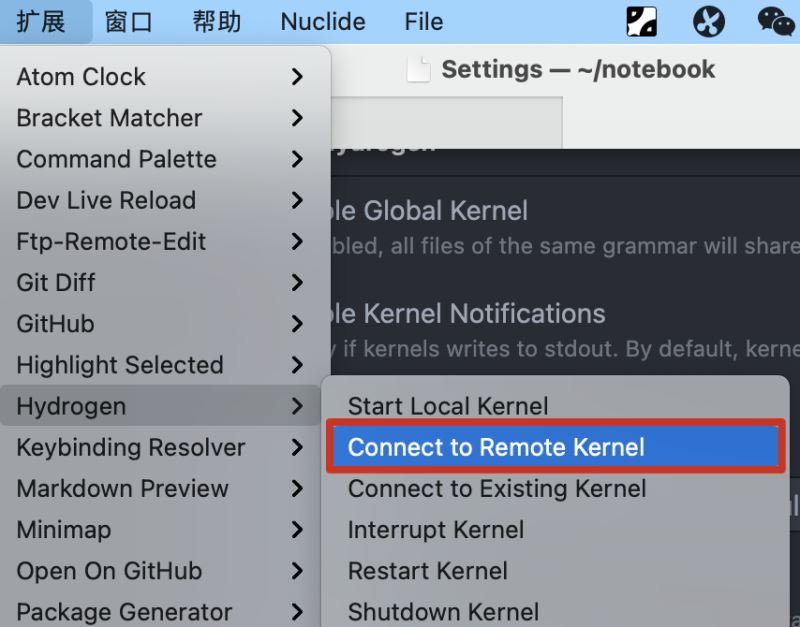
以上是“如何使用Atom支持基于Jupyter的Python开发”这篇文章的所有内容,感谢各位的阅读!希望分享的内容对大家有帮助,更多相关知识,欢迎关注亿速云行业资讯频道!
亿速云「云服务器」,即开即用、新一代英特尔至强铂金CPU、三副本存储NVMe SSD云盘,价格低至29元/月。点击查看>>
免责声明:本站发布的内容(图片、视频和文字)以原创、转载和分享为主,文章观点不代表本网站立场,如果涉及侵权请联系站长邮箱:is@yisu.com进行举报,并提供相关证据,一经查实,将立刻删除涉嫌侵权内容。