小编给大家分享一下VS+Qt+Halcon显示图片之如何实现鼠标缩放、移动图片,相信大部分人都还不怎么了解,因此分享这篇文章给大家参考一下,希望大家阅读完这篇文章后大有收获,下面让我们一起去了解一下吧!
先来看一下动态效果图:
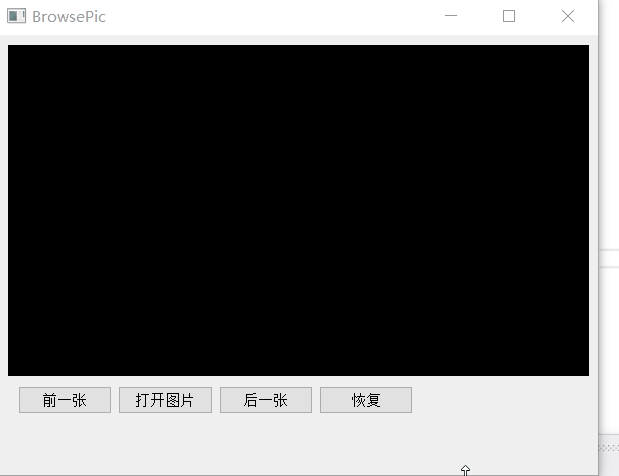
主要控件:
添加一个Label控件,对象名设为label,用于显示图片,并将背景设为黑色,设置方法为:选中Label控件,在属性编辑器中找到styleSheet属性,在其后的值中输入background-color:black即可;
添加四个Push Button控件,如上图所示从左至右,对象名依次为:btn_prePic、btn_openPic、btn_nextPic,btn_resetPic,用于打开图片和前后浏览,以及恢复原图;
添加一个Label,对象名设为label_status,用于实时显示坐标和灰度值;
将label_show控件提升为CMyLabel类,用于接收鼠标事件。
代码例程
在Visual Studio中新建一个Qt GUI项目,名称设为BrowsePic,并新建Mylabel类(继承自QLabel)用于label控件的提升。
Mylabel.h
#pragma once
#include "qlabel.h"
#include"QWheelEvent"
#include<HalconCpp.h>
using namespace HalconCpp;
class Mylabel :
public QLabel
{
Q_OBJECT
public:
Mylabel(QWidget* parent = Q_NULLPTR);
~Mylabel();
//设置Halcon图像和Halcon窗口句柄,用户响应鼠标事件后实时更新图像
void setHalconWnd(HObject img, HTuple hHalconID, QLabel* label);
//鼠标滚轮缩放事件
void wheelEvent(QWheelEvent* ev);
//鼠标按下事件
void mousePressEvent(QMouseEvent* ev);
//鼠标释放事件
void mouseReleaseEvent(QMouseEvent* ev);
//鼠标移动事件
void mouseMoveEvent(QMouseEvent* ev);
public:
HTuple m_labelID; //Qt标签句柄
HTuple m_hHalconID; //Halcon窗口句柄
HObject m_currentImg; //当前的图像
//主界面显示坐标的标签
QLabel* m_label;
//鼠标按下的位置
HTuple m_tMouseDownRow;
HTuple m_tMouseDownCol;
bool m_bIsMove; //是否移动图像标识
};Mylabel.cpp
#include "Mylabel.h"
//定义单步放大倍率
#define ZOOMRATIO 2.0
Mylabel::Mylabel(QWidget* parent)
: QLabel(parent)
{
m_bIsMove = false;
this->setMouseTracking(true);
}
Mylabel::~Mylabel()
{
}
//设置Halcon图像和Halcon窗口句柄,用户响应鼠标事件后实时更新图像
void Mylabel::setHalconWnd(HObject img, HTuple hHalconID, QLabel* label)
{
m_hHalconID = hHalconID;
m_currentImg = img;
m_label = label;
}
//鼠标滚轮缩放事件,用于缩放图像
void Mylabel::wheelEvent(QWheelEvent* ev)
{
double Zoom; //放大或缩小倍率
HTuple mouseRow, mouseCol, Button;
HTuple startRowBf, startColBf, endRowBf, endColBf, Ht, Wt, startRowAft, startColAft, endRowAft, endColAft;
//滚轮前滑,放大
if (ev->delta()>0)
{
Zoom = ZOOMRATIO;
}
else//否则缩小
{
Zoom = 1 / ZOOMRATIO;
}
//获取光标在原图上的位置,注意是原图坐标,不是Label下的坐标
HTuple hv_Exception, hv_ErrMsg;
try
{
GetMposition(m_hHalconID, &mouseRow, &mouseCol, &Button);
}
catch (HException& HDevExpDefaultException)
{
return;
}
//获取原图显示的部分,注意也是原图坐标
GetPart(m_hHalconID, &startRowBf, &startColBf, &endRowBf, &endColBf);
//缩放前显示的图像宽高
Ht = endRowBf - startRowBf;
Wt = endColBf - startColBf;
//普通版halcon能处理的图像最大尺寸是32K*32K。如果无限缩小原图像,导致显示的图像超出限制,则会造成程序崩溃
if (Ht*Wt<20000*20000||Zoom==ZOOMRATIO)
{
//计算缩放后的图像区域
startRowAft = mouseRow - ((mouseRow - startRowBf) / Zoom);
startColAft = mouseCol - ((mouseCol - startColBf) / Zoom);
endRowAft = startRowAft + (Ht / Zoom);
endColAft = startColAft + (Wt / Zoom);
//如果放大过大,则返回
if (endRowAft - startRowAft < 2)
{
return;
}
if (m_hHalconID != NULL)
{
//如果有图像,则先清空图像
DetachBackgroundFromWindow(m_hHalconID);
}
SetPart(m_hHalconID, startRowAft, startColAft, endRowAft, endColAft);
AttachBackgroundToWindow(m_currentImg, m_hHalconID);
}
}
void Mylabel::mousePressEvent(QMouseEvent* ev)
{
HTuple mouseRow, mouseCol, Button;
try
{
GetMposition(m_hHalconID, &mouseRow, &mouseCol, &Button);
}
catch (HException)
{
return;
}
//鼠标按下时的行列坐标
m_tMouseDownRow = mouseRow;
m_tMouseDownCol = mouseCol;
m_bIsMove = true;
}
//鼠标释放事件
void Mylabel::mouseReleaseEvent(QMouseEvent* ev)
{
m_bIsMove = false;
}
//鼠标移动事件
void Mylabel::mouseMoveEvent(QMouseEvent* ev)
{
HTuple startRowBf, startColBf, endRowBf, endColBf, mouseRow, mouseCol, Button;
try
{
GetMposition(m_hHalconID, &mouseRow, &mouseCol, &Button);
}
catch (HException)
{
return;
}
//鼠标按下并移动时,移动图像,否则只显示坐标
if (m_bIsMove)
{
//计算移动值
double RowMove = mouseRow[0].D() - m_tMouseDownRow[0].D();
double ColMove = mouseCol[0].D() - m_tMouseDownCol[0].D();
//得到当前的窗口坐标
GetPart(m_hHalconID, &startRowBf, &startColBf, &endRowBf, &endColBf);
//移动图像
if (m_hHalconID!=NULL)
{
//如果有图像,则先清空图像
DetachBackgroundFromWindow(m_hHalconID);
}
SetPart(m_hHalconID, startRowBf - RowMove, startColBf - ColMove, endRowBf - RowMove, endColBf - ColMove);
AttachBackgroundToWindow(m_currentImg, m_hHalconID);
}
//获取灰度值
HTuple pointGray;
try
{
GetGrayval(m_currentImg, mouseRow, mouseCol, &pointGray);
}
catch (HException)
{
m_label->setText(QString::fromLocal8Bit("X坐标:- Y坐标:- 灰度值:-"));
return;
}
//设置坐标
m_label->setText(QString::fromLocal8Bit("X坐标:%1 Y坐标:%2 灰度值:%3").arg(mouseCol[0].D()).arg(mouseRow[0].D()).arg(pointGray[0].D()));
}BrowsePic.h
#pragma once
#include <QtWidgets/QWidget>
#include "ui_BrowsePic.h"
#include<HalconCpp.h>
#include"qtoolbar.h"
using namespace HalconCpp;
#pragma execution_character_set("utf-8");
class BrowsePic : public QWidget
{
Q_OBJECT
public:
BrowsePic(QWidget *parent = Q_NULLPTR);
~BrowsePic();
//初始化
void init();
//显示图像
void showImg();
int currentIndex;
//显示图像的控件id
HTuple m_hLabelID; //QLabel控件句柄
HTuple m_hHalconID; //Halcon显示窗口句柄
//原始图像的尺寸
HTuple m_imgWidth, m_imgHeight;
//图片路径列表
HTuple m_imgFiles;
//当前图像
HObject m_hCurrentImg;
//缩放后的图像
HObject m_hResizedImg;
//缩放系数
HTuple m_hvScaledRate;
//缩放后图像的大小
HTuple m_scaledHeight, m_scaledWidth;
QToolBar* m_toolBar;
public slots:
//打开图片
void on_btn_openPic_clicked();
//浏览前一张
void on_btn_prePic_clicked();
//浏览后一张
void on_btn_nextPic_clicked();
//恢复图片
void on_btn_resetPic_clicked();
private:
Ui::BrowsePicClass ui;
};BrowsePic.cpp
#include "browsepic.h"
#include"Mylabel.h"
#include <QFileDialog>
#include <QFileInfo>
BrowsePic::BrowsePic(QWidget *parent)
: QWidget(parent)
{
ui.setupUi(this);
init();
}
BrowsePic::~BrowsePic()
{
}
void BrowsePic::init()
{
//设置halcon的文件路径为utf8,解决中文乱码
SetSystem("filename_encoding", "utf8");
//生成空图像
GenEmptyObj(&m_hCurrentImg);
m_hHalconID = NULL;
m_hLabelID = (Hlong)ui.label->winId();
currentIndex = -1;
}
//显示图像
void BrowsePic::showImg()
{
if (m_hHalconID!=NULL)
{
//如果有图像,则先清空图像
DetachBackgroundFromWindow(m_hHalconID);
}
else
{
//打开窗口
OpenWindow(0, 0, ui.label->width(), ui.label->height(), m_hLabelID, "visible", "", &m_hHalconID);
}
ui.label-> setHalconWnd(m_hCurrentImg, m_hHalconID, ui.label_status);
//获取图像大小
GetImageSize(m_hCurrentImg, &m_imgWidth, &m_imgHeight);
//获取缩放系数
TupleMin2(1.0 * ui.label->width() / m_imgWidth, 1.0 * ui.label->height() / m_imgHeight, &m_hvScaledRate);
//缩放图像
ZoomImageFactor(m_hCurrentImg, &m_hResizedImg, m_hvScaledRate, m_hvScaledRate, "constant");
//获取缩放后的大小
GetImageSize(m_hResizedImg, &m_scaledWidth, &m_scaledHeight);
//打开窗口
if (1.0 * ui.label->width() / m_imgWidth < 1.0 * ui.label->height() / m_imgHeight)
{
SetWindowExtents(m_hHalconID, ui.label->height() / 2.0 - m_scaledHeight / 2.0, 0, ui.label->width(), m_scaledHeight);
}
else
{
SetWindowExtents(m_hHalconID, 0, ui.label->width() / 2.0 - m_scaledWidth / 2.0, m_scaledWidth, ui.label->height());
}
SetPart(m_hHalconID, 0, 0, m_imgHeight - 1, m_imgWidth - 1);
AttachBackgroundToWindow(m_hCurrentImg, m_hHalconID);
}
//打开图片
void BrowsePic::on_btn_openPic_clicked()
{
QString path = QFileDialog::getOpenFileName(this, "加载图像", "./", "图像文件(*.bmp *.png *.jpg)");
QFileInfo fileInfo(path);
QString dir = fileInfo.path();
if (!path.isEmpty())
{
ListFiles(dir.toStdString().c_str(), "files", &m_imgFiles);
TupleRegexpSelect(m_imgFiles, HTuple("\\.bmp|png|jpg").Append("ignore_case"), &m_imgFiles);
for (int i = 0; i < m_imgFiles.Length(); i++)
{
QString currentPath = m_imgFiles[i];
currentPath.replace("\\", "/");
if (currentPath == path)
{
currentIndex = i;
ReadImage(&m_hCurrentImg, m_imgFiles[i]);
showImg();
}
}
}
}
//浏览前一张
void BrowsePic::on_btn_prePic_clicked()
{
if (currentIndex > 0)
{
currentIndex--;
ReadImage(&m_hCurrentImg, m_imgFiles[currentIndex]);
showImg();
}
}
//浏览后一张
void BrowsePic::on_btn_nextPic_clicked()
{
if (currentIndex >= 0 && currentIndex < m_imgFiles.Length() - 1)
{
currentIndex++;
ReadImage(&m_hCurrentImg, m_imgFiles[currentIndex]);
showImg();
}
}
//恢复图片
void BrowsePic::on_btn_resetPic_clicked()
{
showImg();
}Halcon算子获取的文件路径格式
list_files()的原型如下:

第一个参数为路径,提取的文件路径格式与参数Directory的形式有关,在HDevelop中测试:
–Directory以"\\"分隔时,即list_files ('E:\\TEST', 'files', Files)
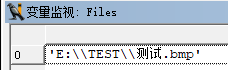
–Directory以“/”分隔时,即list_files ('E:/TEST', 'files', Files)
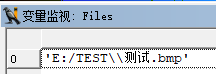
可以发现两种方式提取的文件路径字符串的区别。
Qt函数获取的文件路径格式
getOpenFileName()获得的路径:

如何将二者路径保持一致?
先读取halcon算子获取的路径:
QString currentPath = m_imgFiles[i];
然后将" \ "全部换成" /":
currentPath.replace("\\", "/");
2️⃣在VS中使用Halcon时的编码及中文乱码问题
默认条件下,可使用以下C++语句获取Halcon的文件名编码:
HTuple codeType;
get_system("filename_encoding", &codeType);
QString strCodeType = codeType[0].S();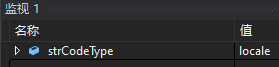
可以发现默认的编码是locale,此时用Halcon算子list_files获取的文件路径中如果包含中文,则会出现乱码
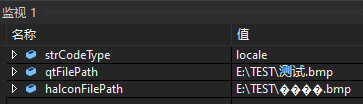
解决方法:将Halcon的文件名编码格式设置为utf8,代码如下:
set_system("filename_encoding", "utf8");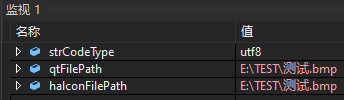
以上是“VS+Qt+Halcon显示图片之如何实现鼠标缩放、移动图片”这篇文章的所有内容,感谢各位的阅读!相信大家都有了一定的了解,希望分享的内容对大家有所帮助,如果还想学习更多知识,欢迎关注亿速云行业资讯频道!
亿速云「云服务器」,即开即用、新一代英特尔至强铂金CPU、三副本存储NVMe SSD云盘,价格低至29元/月。点击查看>>
免责声明:本站发布的内容(图片、视频和文字)以原创、转载和分享为主,文章观点不代表本网站立场,如果涉及侵权请联系站长邮箱:is@yisu.com进行举报,并提供相关证据,一经查实,将立刻删除涉嫌侵权内容。