这篇文章主要为大家展示了“Android如何实现页面跳转”,内容简而易懂,条理清晰,希望能够帮助大家解决疑惑,下面让小编带领大家一起研究并学习一下“Android如何实现页面跳转”这篇文章吧。
App功能
在第一个Activity输入消息
点击第一个Activity的发送按钮
发送消息到第二个Activity
第二个Activity显示收到的消息
App结构(2个Activity+2个Layout) :
打开App时,启动CreateMessageActivty
加载activity_create_message.xml作为布局
用户点击按钮启动ReceiveMessageActivty
加载activity _receive_message.xml作为布局
activity_create_message.xml
<?xml version="1.0" encoding="utf-8"?>
<androidx.constraintlayout.widget.ConstraintLayout xmlns:android="http://schemas.android.com/apk/res/android"
xmlns:app="http://schemas.android.com/apk/res-auto"
xmlns:tools="http://schemas.android.com/tools"
android:layout_width="match_parent"
android:layout_height="match_parent"
tools:context=".CreateMessageActivity">
<LinearLayout
android:layout_width="match_parent"
android:layout_height="match_parent"
android:orientation="vertical">
<EditText
android:id="@+id/input"
android:layout_width="match_parent"
android:layout_height="wrap_content"
android:ems="10"
android:hint="@string/hint"
android:inputType="textPersonName"
android:textSize="30sp"/>
<Button
android:id="@+id/button"
android:layout_width="match_parent"
android:layout_height="wrap_content"
android:onClick="onSendMessage"
android:text="@string/send"
android:textSize="30sp"
/>
</LinearLayout>
</androidx.constraintlayout.widget.ConstraintLayout>activity _receive_message.xml
<?xml version="1.0" encoding="utf-8"?>
<androidx.constraintlayout.widget.ConstraintLayout xmlns:android="http://schemas.android.com/apk/res/android"
xmlns:app="http://schemas.android.com/apk/res-auto"
xmlns:tools="http://schemas.android.com/tools"
android:layout_width="match_parent"
android:layout_height="match_parent"
app:layout_constraintRight_toRightOf="parent"
tools:context=".ReceiveMessageActivity">
<TextView
android:id="@+id/output"
android:layout_width="wrap_content"
android:layout_height="wrap_content"
android:text="2nd Activity"
android:textSize="34sp"
app:layout_constraintLeft_toLeftOf="parent"
app:layout_constraintRight_toRightOf="parent"
app:layout_constraintTop_toTopOf="parent" />
</androidx.constrstring.xml
<resources>
<string name="app_name">Messager</string>
<string name="send">Send Message</string>
<string name="hint">Enter a message</string>
<string name="choser">Send Message via ...</string>
</resources>CreateMessageActivty类:发送消息
public class CreateMessageActivity extends AppCompatActivity {
//定义常量,作为消息的key
public static final String MESSAGE_KEY="szst.it.ping.messager";
@Override
protected void onCreate(Bundle savedInstanceState) {
super.onCreate(savedInstanceState);
setContentView(R.layout.activity_create_message);
}
public void onSendMessage(View Button){
//获得编辑框引用
EditText editText = findViewById(R.id.input);
//取出编辑框文字
String message = editText.getText().toString();
//Intent是Android中的信使,新建Intent打开,设置收件Activity为ReceiveMessageActivity
Intent intent = new Intent(this,ReceiveMessageActivity.class) ;
//在intent中附加消息
intent.putExtra(MESSAGE_KEY,message);
//向Android发出请求
startActivity(intent);
}
}ReceiveMessageActivty类:接收消息
public class ReceiveMessageActivity extends AppCompatActivity {
@Override
protected void onCreate(Bundle savedInstanceState) {
super.onCreate(savedInstanceState);
setContentView(R.layout.activity_receive_message);
//获得intent的引用
Intent intent = getIntent();
//根据key取出value
String message = intent.getStringExtra(CreateMessageActivity.MESSAGE_KEY);
//获得文本框内容,设置文字
TextView textView = findViewById(R.id.output);
textView.setText(message);
}
}启动界面
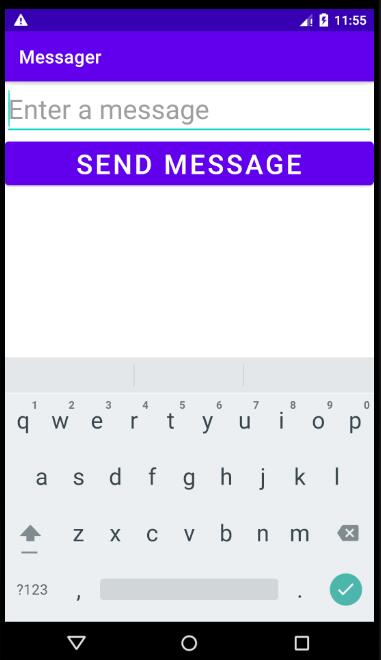
输入消息“123”并点击按钮发送,接收界面如下
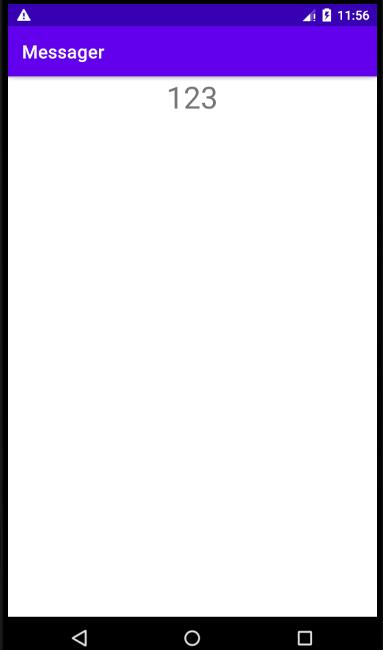
App功能
在第一个Activity输入消息
点击第一个Activity的发送按钮
发送消息到其他App
其他App显示收到的消息
App结构(1个Activity+1个Layout) :
打开App时,启动CreateMessageActivty
加载activity_create_message.xml作为布局
用户点击按钮启动选择启动满足条件的App
activity_create_message.xml
同1.2中的activity_create_message.xml
CreateMessageActivty类:发送消息
public class CreateMessageActivity extends AppCompatActivity {
@Override
protected void onCreate(Bundle savedInstanceState) {
super.onCreate(savedInstanceState);
setContentView(R.layout.activity_create_message);
}
public void onSendMessage(View Button){
//获得编辑框引用
EditText editText = findViewById(R.id.input);
//取出编辑框文字
String message = editText.getText().toString();
//使用new Intent(Intent.ACTION_SEND)替换new Intent(this, ReceiveMessageActivity.class),不知道其它App中的类名
Intent intent = new Intent(Intent.ACTION_SEND);
//设置消息类型为纯文本,系统不会对消息进行处理
intent.setType("text/plain");
//向Intent添加附加信息
intent.putExtra(Intent.EXTRA_TEXT,message);
//自定义选择对话框
String chooserTitle = getString(R.string.choser);
Intent chosenIntent = Intent.createChooser(intent, chooserTitle);
startActivity(chosenIntent) ;
}
}启动界面同1.4
输入消息“123”并点击按钮发送,选择要发送的app(Messaging)
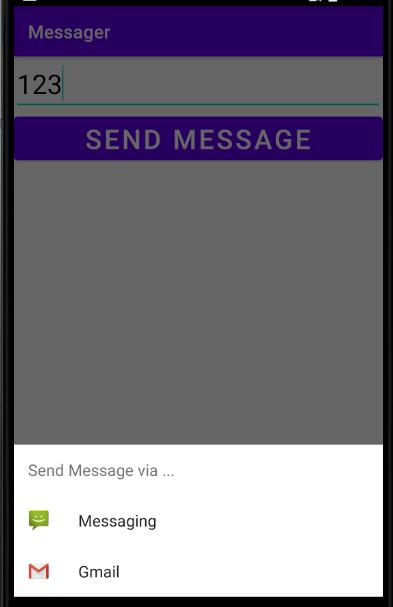
发送附加消息到111

发送成功
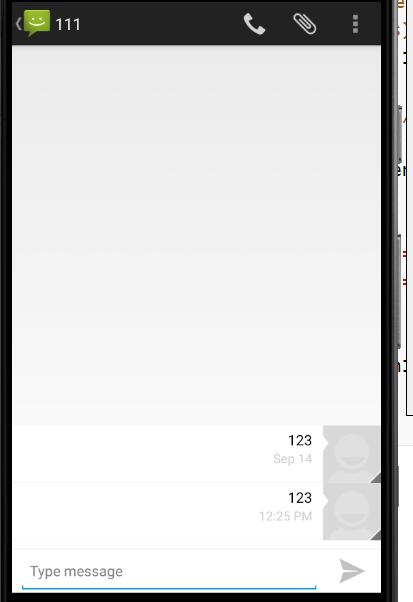
以上是“Android如何实现页面跳转”这篇文章的所有内容,感谢各位的阅读!相信大家都有了一定的了解,希望分享的内容对大家有所帮助,如果还想学习更多知识,欢迎关注亿速云行业资讯频道!
亿速云「云服务器」,即开即用、新一代英特尔至强铂金CPU、三副本存储NVMe SSD云盘,价格低至29元/月。点击查看>>
免责声明:本站发布的内容(图片、视频和文字)以原创、转载和分享为主,文章观点不代表本网站立场,如果涉及侵权请联系站长邮箱:is@yisu.com进行举报,并提供相关证据,一经查实,将立刻删除涉嫌侵权内容。