这篇文章将为大家详细讲解有关如何用Python实现问题回答小游戏,文章内容质量较高,因此小编分享给大家做个参考,希望大家阅读完这篇文章后对相关知识有一定的了解。
如下所示,我们在文本中写了一个问题,然后将其读取出来。
“黄河远上白云间,一片孤城万仞山。”的作者是谁?
王之涣
李白
白居易
杜甫
file = open("1.txt", "r")
question_coll = file.readlines()
file.close()
print(file)运行之后发现报错,查询之后发现编码格式不正确。
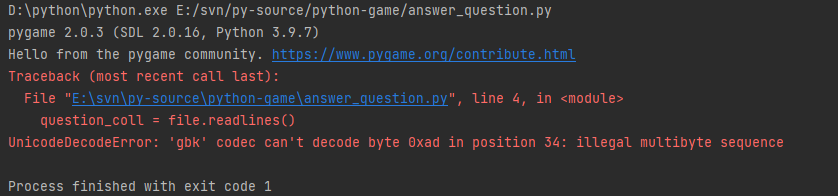
设置了读取的编码格式发现可以读取文本的内容
file = open("1.txt", encoding='utf-8')为了方便读取,新建一个类来储存文件中的问题
# 问题类 class Question: # 回答列表 answer_question = [] # 正确答案 answer_index = 1 """问题类""" def __init__(self, question): self.question = question
导入问题,将文件中的问题保存在qustion中
from question import Question
因为文件的格式是固定的以6为一个问题的所有行数。
将问题
questionList = [] for i in range(int(len(question_coll) / 6)): que_all = question_coll[i * 6: i * 6 + 6] que = Question(que_all[0].rstrip()) que.answer_question = [que_all[1].rstrip(), que_all[2].rstrip(), que_all[3].rstrip(), que_all[4].rstrip()] que.answer_index = int(que_all[5].rstrip()) questionList.append(que)
封装屏幕上显示文字的打印
def draw_text(window_screen, font_size, content, starting_x, starting_y, text_color=WHITE, bg_color=BLACK):
# 绘制文字
# 设置字体
font = pygame.font.SysFont("方正粗黑宋简体", font_size)
text1 = font.render(content, True, text_color, bg_color)
window_screen.blit(text1, (starting_x, starting_y))显示问题
draw_text(screen, 48, "知识竞赛", 180, 20) while True: for event in pygame.event.get(): if event.type == QUIT: pygame.quit() sys.exit() tips = "当前一共有" + str(len(questionList)) + "个问题,目前是第" + str(index) + "个。" draw_text(screen, 18, tips, 20, 140, bg_color=WHITE, text_color=BLACK) current_que = questionList[index - 1] question_main = "问题" + str(index) + ". " + current_que.question draw_text(screen, 16, question_main, 20, 200, bg_color=WHITE, text_color=BLACK) for i in range(len(current_que.answer_question)): option = str(i + 1) + ". " + current_que.answer_question[i] draw_text(screen, 16, option, 40, 260 + i * 40, bg_color=WHITE, text_color=BLACK) pygame.display.update()
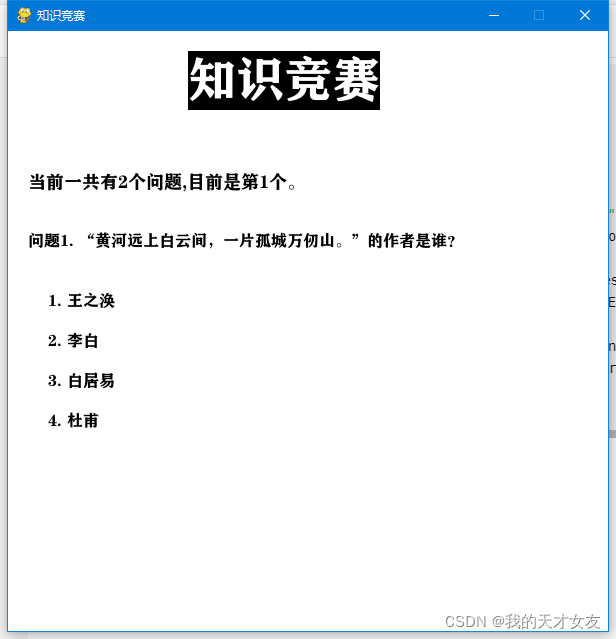
这样就实现了问题的显示
首先我们给出提示,为了方便确认问题是否回答,答案正确与否,我们在问题类中添加变量
# 是否回答 answeredFlg = False # 回答是否正确 rightFlg = False
根据这些变量设置文字。
if current_que.answeredFlg:
if current_que.rightFlg:
print("回答正确,是" + current_que.answer_question[current_que.answer_index])
else:
print("回答错误,正确答案是" + current_que.answer_question[current_que.answer_index])
else:
draw_text(screen, 16, "请按下1、2、3、4来回答答案", 40, 460, bg_color=WHITE, text_color=RED)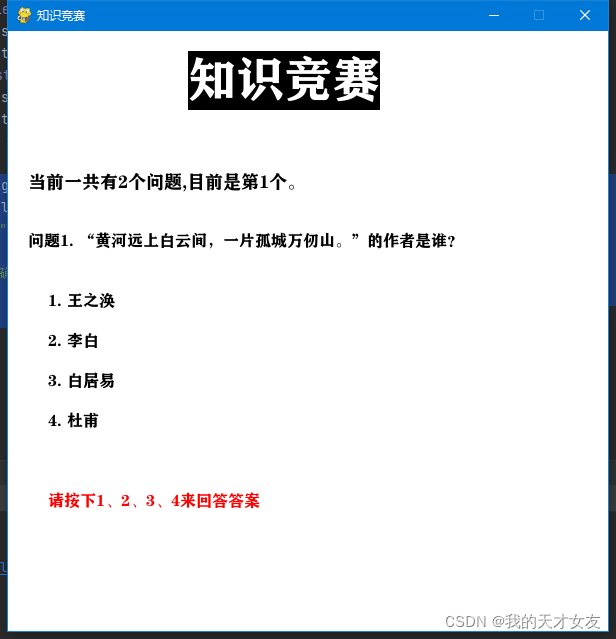
如果按下按键,根据答案的正确与否给与响应的提示。
if current_que.answeredFlg: if current_que.rightFlg: str1 = "回答正确,是" + current_que.answer_question[current_que.answer_index - 1] draw_text(screen, 16, str1, 40, 460, bg_color=WHITE, text_color=GREEN) else: str1 = "回答错误,正确答案是" + current_que.answer_question[current_que.answer_index - 1] draw_text(screen, 16, str1, 40, 460, bg_color=WHITE, text_color=RED) else: draw_text(screen, 16, "请按下1、2、3、4来回答答案", 40, 460, bg_color=WHITE, text_color=RED)
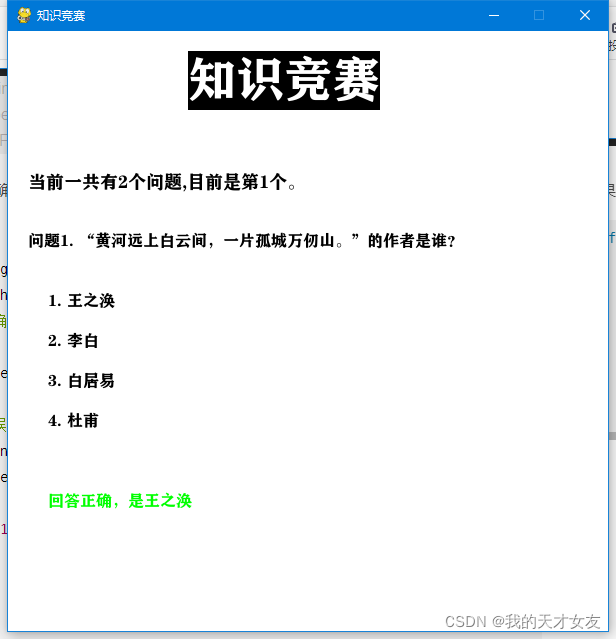
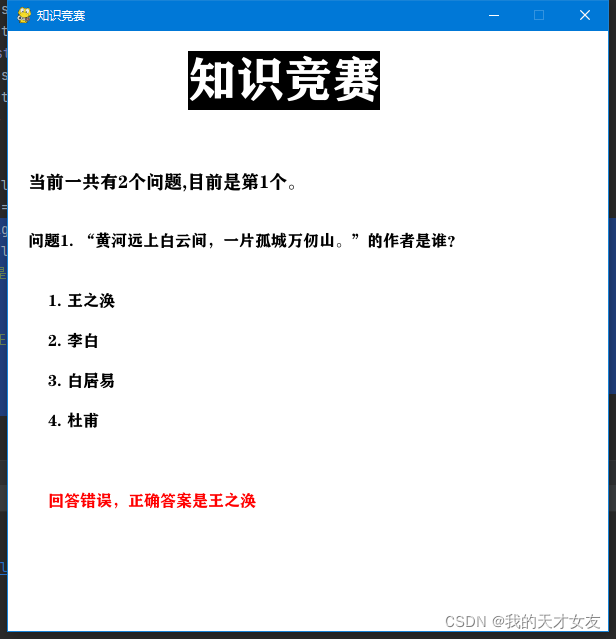
为了方便用户切换问题,在窗口上添加对应的按钮。
import pygame.font
class Button:
def __init__(self, screen, msg, start_x, start_y):
# 设置按钮的尺寸和其他属性
self.screen = screen
self.width, self.height = 200, 50
self.button_color = (0, 255, 0)
self.text_color = (255, 255, 255)
self.font = pygame.font.SysFont("方正粗黑宋简体", 20)
# 创建按钮的rect对象,并使其居中
self.rect = pygame.Rect(0, 0, self.width, self.height)
self.rect.left = start_x
self.rect.right = start_y
# 按钮的标签只需创建一次
self._prep_msg(msg)
def _prep_msg(self, msg):
"""将msg渲染为图像,并让按钮居上"""
self.msg_image = self.font.render(msg, True, self.text_color, self.button_color)
self.msg_image_rect = self.msg_image.get_rect()
self.msg_image_rect.center = self.rect.center
def draw_button(self):
# 绘制一个用颜色填充的按钮,在绘制文本
self.screen.fill(self.button_color, self.rect)
self.screen.blit(self.msg_image, self.msg_image_rect)answer_question.py
btn1 = Button(screen, "next", 300, 500) btn1.draw_button()
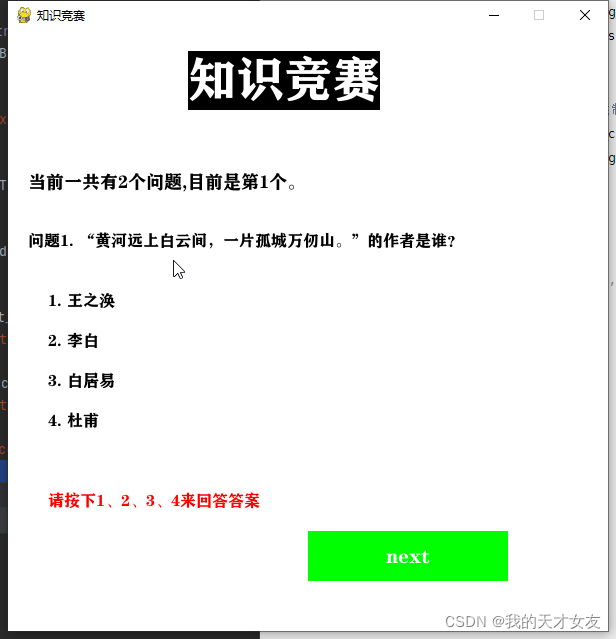
修改对应的按钮颜色,并添加上一个按钮。
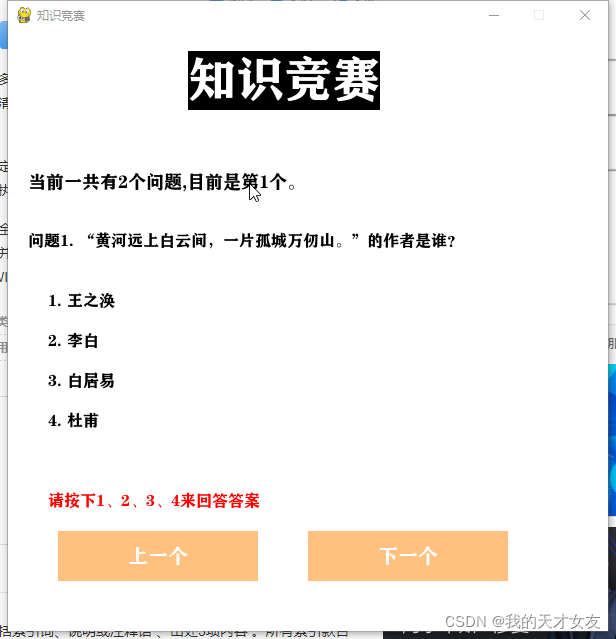
通过是否回答和是否有下一个或者上一个控制按钮的显示
if current_que.answeredFlg and index < len(questionList): btn1 = Button(screen, "下一个", 300, 500) btn1.draw_button() if index > 1: btn2 = Button(screen, "上一个", 50, 500) btn2.draw_button()
给按钮添加事件
if event.type == pygame.MOUSEBUTTONDOWN: mouse_pos = pygame.mouse.get_pos() if btn1.rect.collidepoint(mouse_pos): if current_que.answeredFlg and index < len(questionList): index += 1 if btn2.rect.collidepoint(mouse_pos) and index > 1: index -= 1
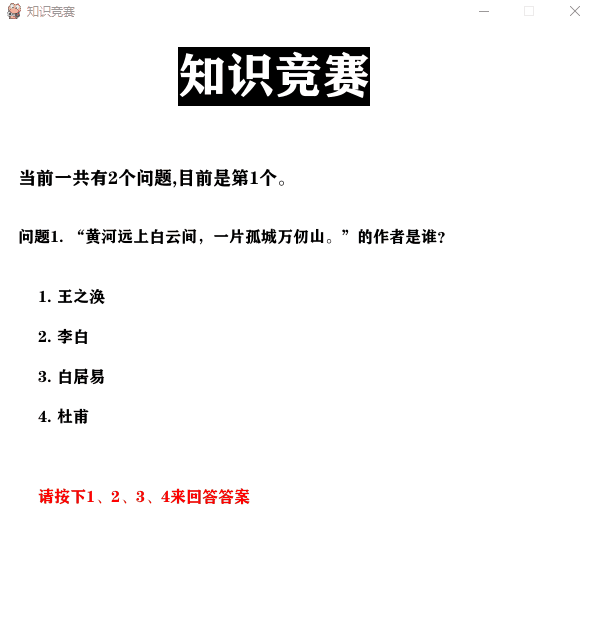
answer_question.py 主程序
import pygame, sys
from pygame.locals import *
from question import Question
from button import Button
# 读取问题
file = open("1.txt", encoding='utf-8')
question_coll = file.readlines()
file.close()
questionList = []
for i in range(int(len(question_coll) / 6)):
que_all = question_coll[i * 6: i * 6 + 6]
que = Question(que_all[0].rstrip())
que.answer_question = [que_all[1].rstrip(), que_all[2].rstrip(), que_all[3].rstrip(), que_all[4].rstrip()]
que.answer_index = int(que_all[5].rstrip())
questionList.append(que)
# 颜色变量
WHITE = (255, 255, 255)
BLACK = (0, 0, 0)
RED = (255, 0, 0)
GREEN = (0, 255, 0)
# 初始化面板
pygame.init()
screen = pygame.display.set_mode((600, 600))
pygame.display.set_caption("知识竞赛")
# 当前问题
index = 1
def draw_text(window_screen, font_size, content, starting_x, starting_y, text_color=WHITE, bg_color=BLACK):
# 绘制文字
# 设置字体
font = pygame.font.SysFont("方正粗黑宋简体", font_size)
text1 = font.render(content, True, text_color, bg_color)
window_screen.blit(text1, (starting_x, starting_y))
# 按钮
btn1 = Button(screen, "下一个", 300, 500)
btn2 = Button(screen, "上一个", 50, 500)
while True:
answer_index = 0
# 填充白色
screen.fill(WHITE)
draw_text(screen, 48, "知识竞赛", 180, 20)
tips = "当前一共有" + str(len(questionList)) + "个问题,目前是第" + str(index) + "个。"
draw_text(screen, 18, tips, 20, 140, bg_color=WHITE, text_color=BLACK)
current_que = questionList[index - 1]
for event in pygame.event.get():
if event.type == QUIT:
pygame.quit()
sys.exit()
if event.type == KEYDOWN:
if event.key == K_1:
answer_index = 1
if event.key == K_2:
answer_index = 2
if event.key == K_3:
answer_index = 3
if event.key == K_4:
answer_index = 4
if event.type == pygame.MOUSEBUTTONDOWN:
mouse_pos = pygame.mouse.get_pos()
if btn1.rect.collidepoint(mouse_pos):
if current_que.answeredFlg and index < len(questionList):
index += 1
if btn2.rect.collidepoint(mouse_pos) and index > 1:
index -= 1
question_main = "问题" + str(index) + ". " + current_que.question
draw_text(screen, 16, question_main, 20, 200, bg_color=WHITE, text_color=BLACK)
for i in range(len(current_que.answer_question)):
option = str(i + 1) + ". " + current_que.answer_question[i]
draw_text(screen, 16, option, 40, 260 + i * 40, bg_color=WHITE, text_color=BLACK)
if answer_index != 0:
current_que.answeredFlg = True
current_que.rightFlg = answer_index == current_que.answer_index
if current_que.answeredFlg:
if current_que.rightFlg:
str1 = "回答正确,是" + current_que.answer_question[current_que.answer_index - 1]
draw_text(screen, 16, str1, 40, 460, bg_color=WHITE, text_color=GREEN)
else:
str1 = "回答错误,正确答案是" + current_que.answer_question[current_que.answer_index - 1]
draw_text(screen, 16, str1, 40, 460, bg_color=WHITE, text_color=RED)
else:
draw_text(screen, 16, "请按下1、2、3、4来回答答案", 40, 460, bg_color=WHITE, text_color=RED)
if current_que.answeredFlg and index < len(questionList):
btn1.draw_button()
if index > 1:
btn2.draw_button()
pygame.display.update()问题类 qustion.py
# 问题类 class Question: """问题类""" # 回答列表 answer_question = [] # 正确答案 answer_index = 1 # 是否回答 answeredFlg = False # 回答是否正确 rightFlg = False def __init__(self, question): self.question = question
按钮类 button.py
import pygame.font
class Button:
def __init__(self, screen, msg, start_x, start_y):
# 设置按钮的尺寸和其他属性
self.screen = screen
self.width, self.height = 200, 50
self.button_color = (255, 192, 128)
self.text_color = (255, 255, 255)
self.font = pygame.font.SysFont("方正粗黑宋简体", 20)
# 创建按钮的rect对象,并使其居中
self.rect = pygame.Rect(0, 0, self.width, self.height)
self.rect.left = start_x
self.rect.top = start_y
# 按钮的标签只需创建一次
self._prep_msg(msg)
def _prep_msg(self, msg):
"""将msg渲染为图像,并让按钮居上"""
self.msg_image = self.font.render(msg, True, self.text_color, self.button_color)
self.msg_image_rect = self.msg_image.get_rect()
self.msg_image_rect.center = self.rect.center
def draw_button(self):
# 绘制一个用颜色填充的按钮,在绘制文本
self.screen.fill(self.button_color, self.rect)
self.screen.blit(self.msg_image, self.msg_image_rect)问题文本文件 1.txt
“黄河远上白云间,一片孤城万仞山。”的作者是谁?
王之涣
李白
白居易
杜甫
1
“落霞与孤鹜齐飞”的下一句是?
携酒对情人
秋水共长天一色
抱琴开野室
林塘花月下
2
关于如何用Python实现问题回答小游戏就分享到这里了,希望以上内容可以对大家有一定的帮助,可以学到更多知识。如果觉得文章不错,可以把它分享出去让更多的人看到。
免责声明:本站发布的内容(图片、视频和文字)以原创、转载和分享为主,文章观点不代表本网站立场,如果涉及侵权请联系站长邮箱:is@yisu.com进行举报,并提供相关证据,一经查实,将立刻删除涉嫌侵权内容。