这篇文章主要介绍了怎么使用fdisk扩展磁盘空间的相关知识,内容详细易懂,操作简单快捷,具有一定借鉴价值,相信大家阅读完这篇怎么使用fdisk扩展磁盘空间文章都会有所收获,下面我们一起来看看吧。
fdisk用来管理linux的磁盘,进行分区,格式化等操作,fdisk命令用于观察硬盘实体使用情况,也可对硬盘分区。它采用传统的问答式界面,而非类似DOS fdisk的cfdisk互动式操作界面,因此在使用上较为不便,但功能却丝毫不打折扣。

硬盘空间为20G,使用vSphere Client增加磁盘大小,需要再增加10G空间; 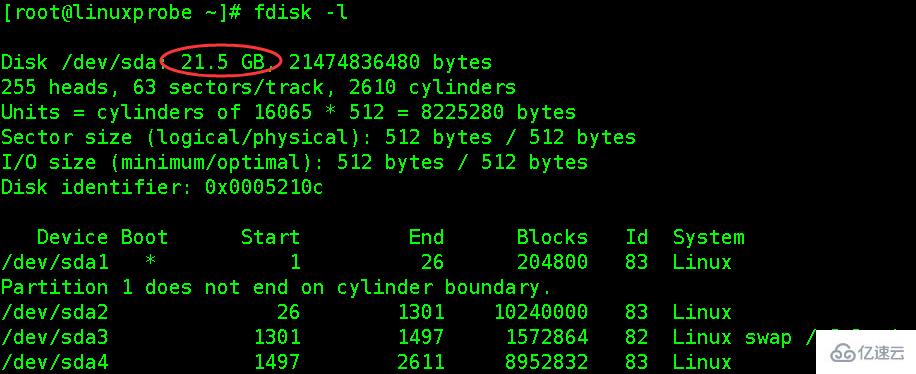
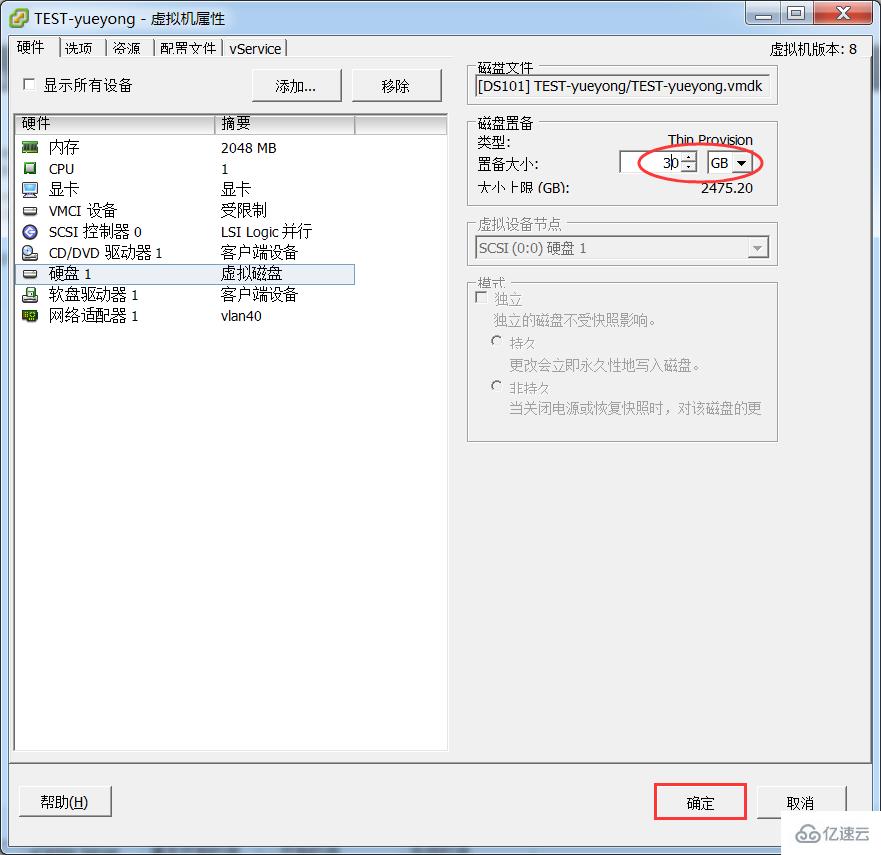
[root@linuxprobe ~]# fdisk -lDisk /dev/sda: 32.2 GB, 32212254720 bytes 255 heads, 63 sectors/track, 3916 cylinders Units = cylinders of 16065 * 512 = 8225280 bytes Sector size (logical/physical): 512 bytes / 512 bytes I/O size (minimum/optimal): 512 bytes / 512 bytes Disk identifier: 0x0005210c Device Boot Start End Blocks Id System /dev/sda1 * 1 26 204800 83 Linux Partition 1 does not end on cylinder boundary. /dev/sda2 26 1301 10240000 83 Linux /dev/sda3 1301 1497 1572864 82 Linux swap / Solaris /dev/sda4 1497 2611 8952832 83 Linux [root@linuxprobe ~]# df -hTFilesystem Type Size Used Avail Use% Mounted on /dev/sda2 ext4 9.7G 1.5G 7.7G 16% / tmpfs tmpfs 939M 0 939M 0% /dev/shm /dev/sda1 ext4 194M 34M 151M 19% /boot /dev/sda4 ext4 8.5G 148M 7.9G 2% /data

本次实验主要对/dev/sda4这个分区扩展,如果是生产环境,请提前做好备份保存到其他分区,虽然扩展分区大小不会导致数据丢失,安全起见,请提前做好备份; 首先模拟出一些数据:
[root@linuxprobe data]# mkdir test[root@linuxprobe data]# echo "we are Linuxer" > linuxprobe[root@linuxprobe data]# lltotal 24 -rw-r--r--. 1 root root 15 May 23 21:59 linuxprobe drwx------. 2 root root 16384 May 23 15:07 lost+found drwxr-xr-x. 2 root root 4096 May 23 21:51 test[root@linuxprobe ~]# umount /dev/sda4 #卸载磁盘分区
若提示磁盘忙,使用fuser找出将正在使用磁盘的程序并结束掉;
fuser -m -v /data fuser -m -v -i -k /data
使用fdisk工具先删除/dev/sda4分区,然后创建新分区,注意开始的磁柱号要和原来的一致(是保证数据不丢失的关键步骤),结束的磁柱号默认回车使用全部磁盘。
[root@linuxprobe ~]# fdisk /dev/sdaWARNING: DOS-compatible mode is deprecated. It's strongly recommended to
switch off the mode (command 'c') and change display units to
sectors (command 'u').
Command (m for help): p #查看分区表信息
Disk /dev/sda: 32.2 GB, 32212254720 bytes
255 heads, 63 sectors/track, 3916 cylinders
Units = cylinders of 16065 * 512 = 8225280 bytes
Sector size (logical/physical): 512 bytes / 512 bytes
I/O size (minimum/optimal): 512 bytes / 512 bytes
Disk identifier: 0x0005210c
Device Boot Start End Blocks Id System
/dev/sda1 * 1 26 204800 83 Linux
Partition 1 does not end on cylinder boundary.
/dev/sda2 26 1301 10240000 83 Linux
/dev/sda3 1301 1497 1572864 82 Linux swap / Solaris
/dev/sda4 1497 2611 8952832 83 Linux
Command (m for help): d #删除分区
Partition number (1-4): 4 #删除第四个
Command (m for help): p #再次查看分区信息,/dev/sda4已被删除
Disk /dev/sda: 32.2 GB, 32212254720 bytes
255 heads, 63 sectors/track, 3916 cylinders
Units = cylinders of 16065 * 512 = 8225280 bytes
Sector size (logical/physical): 512 bytes / 512 bytes
I/O size (minimum/optimal): 512 bytes / 512 bytes
Disk identifier: 0x0005210c
Device Boot Start End Blocks Id System
/dev/sda1 * 1 26 204800 83 Linux
Partition 1 does not end on cylinder boundary.
/dev/sda2 26 1301 10240000 83 Linux
/dev/sda3 1301 1497 1572864 82 Linux swap / Solaris
Command (m for help): n #创建新的分区
Command action
e extended
p primary partition (1-4)
p #创建为主分区
Selected partition 4
First cylinder (1497-3916, default 1497): #经对比,正好和上一个磁盘柱一致,默认即可
Using default value 1497
Last cylinder, +cylinders or +size{K,M,G} (1497-3916, default 3916):
Using default value 3916 #直接默认就可以
Command (m for help): p #查看分区表信息
Disk /dev/sda: 32.2 GB, 32212254720 bytes
255 heads, 63 sectors/track, 3916 cylinders
Units = cylinders of 16065 * 512 = 8225280 bytes
Sector size (logical/physical): 512 bytes / 512 bytes
I/O size (minimum/optimal): 512 bytes / 512 bytes
Disk identifier: 0x0005210c
Device Boot Start End Blocks Id System
/dev/sda1 * 1 26 204800 83 Linux
Partition 1 does not end on cylinder boundary.
/dev/sda2 26 1301 10240000 83 Linux
/dev/sda3 1301 1497 1572864 82 Linux swap / Solaris
/dev/sda4 1497 3916 19436582 83 Linux
Command (m for help): wp #保存并退出,如果创建有误,直接退出不要保存即可
The partition table has been altered!
Calling ioctl() to re-read partition table.
WARNING: Re-reading the partition table failed with error 16: Device or resource busy.
The kernel still uses the old table. The new table will be used at
the next reboot or after you run partprobe(8) or kpartx(8)
Syncing disks.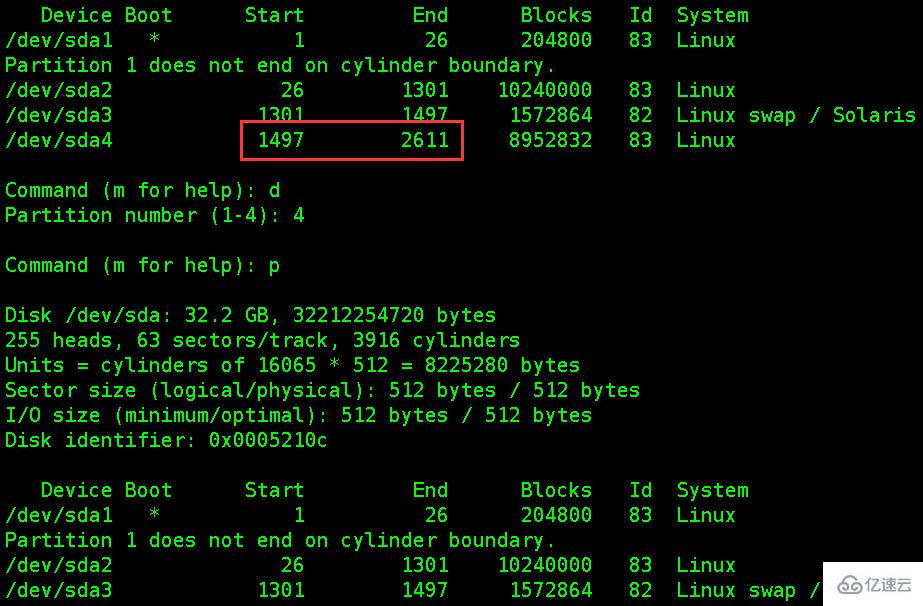
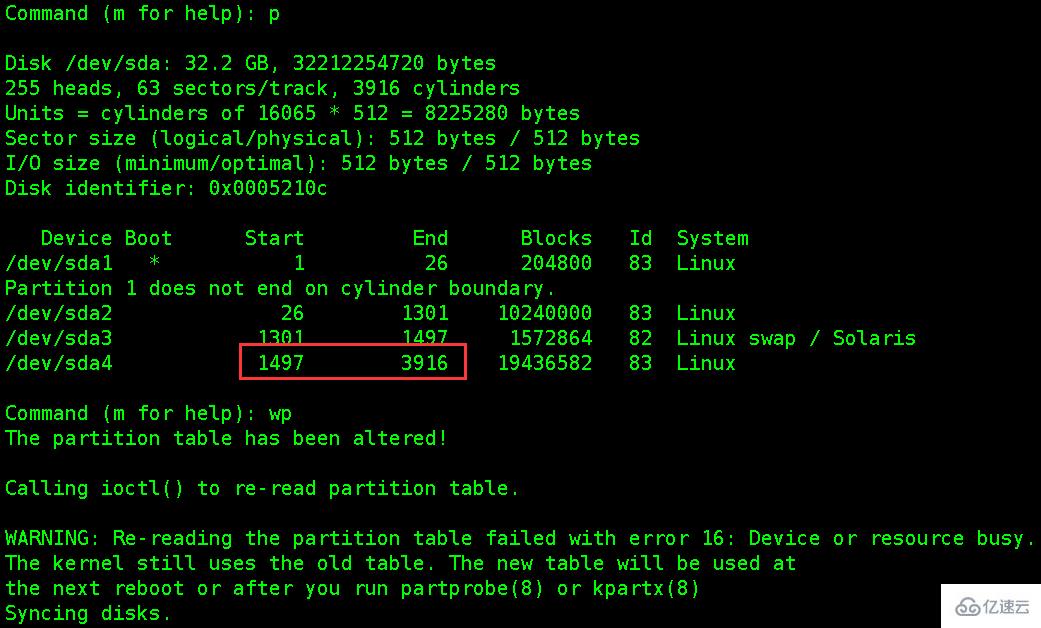 重新创建分区后,需要重启一下;
重新创建分区后,需要重启一下;
[root@linuxprobe ~]# init 6[root@linuxprobe ~]# e2fsck -f /dev/sda4 #检查分区信息[root@linuxprobe ~]# resize2fs -p /dev/sda4 #调整分区大小
重新挂载、查看分区大小、数据
[root@linuxprobe ~]# mount /dev/sda4 /data[root@linuxprobe ~]# df -hT[root@linuxprobe ~]# cat /data/linuxprobewe are Linuxer
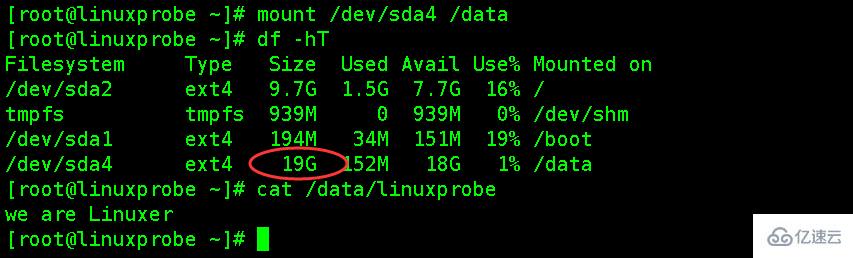
关于“怎么使用fdisk扩展磁盘空间”这篇文章的内容就介绍到这里,感谢各位的阅读!相信大家对“怎么使用fdisk扩展磁盘空间”知识都有一定的了解,大家如果还想学习更多知识,欢迎关注亿速云行业资讯频道。
免责声明:本站发布的内容(图片、视频和文字)以原创、转载和分享为主,文章观点不代表本网站立场,如果涉及侵权请联系站长邮箱:is@yisu.com进行举报,并提供相关证据,一经查实,将立刻删除涉嫌侵权内容。