这篇文章主要介绍了Linux怎么搭建GitLab的相关知识,内容详细易懂,操作简单快捷,具有一定借鉴价值,相信大家阅读完这篇Linux怎么搭建GitLab文章都会有所收获,下面我们一起来看看吧。
sudo yum install -y curl policycoreutils-python openssh-server
2.开启SSH
开机自启动
sudo systemctl enable sshd
sudo systemctl start sshd3.防火墙永久开放http
sudo firewall-cmd --permanent --add-service=http
sudo systemctl reload firewalld(注释防火墙停止重启:systemctl start/stop/reload firewalld)
4.安装postfix,设置postfix开机自启,并启动,postfix支持gitlab发信功能
yum install postfixsystemctl enable postfix
systemctl start postfix
下载gitlab:
wget https://mirrors.tuna.tsinghua.edu.cn/gitlab-ce/yum/el7/gitlab-ce-10.0.0-ce.0.el7.x86_64.rpm
安装(linux内存至少2g官方建议4g内存你配置linux内存的时候): mkdir /usr/local/gitlab
rpm -ivh gitlab-ce-10.0.0-ce.0.el7.x86_64.rpm
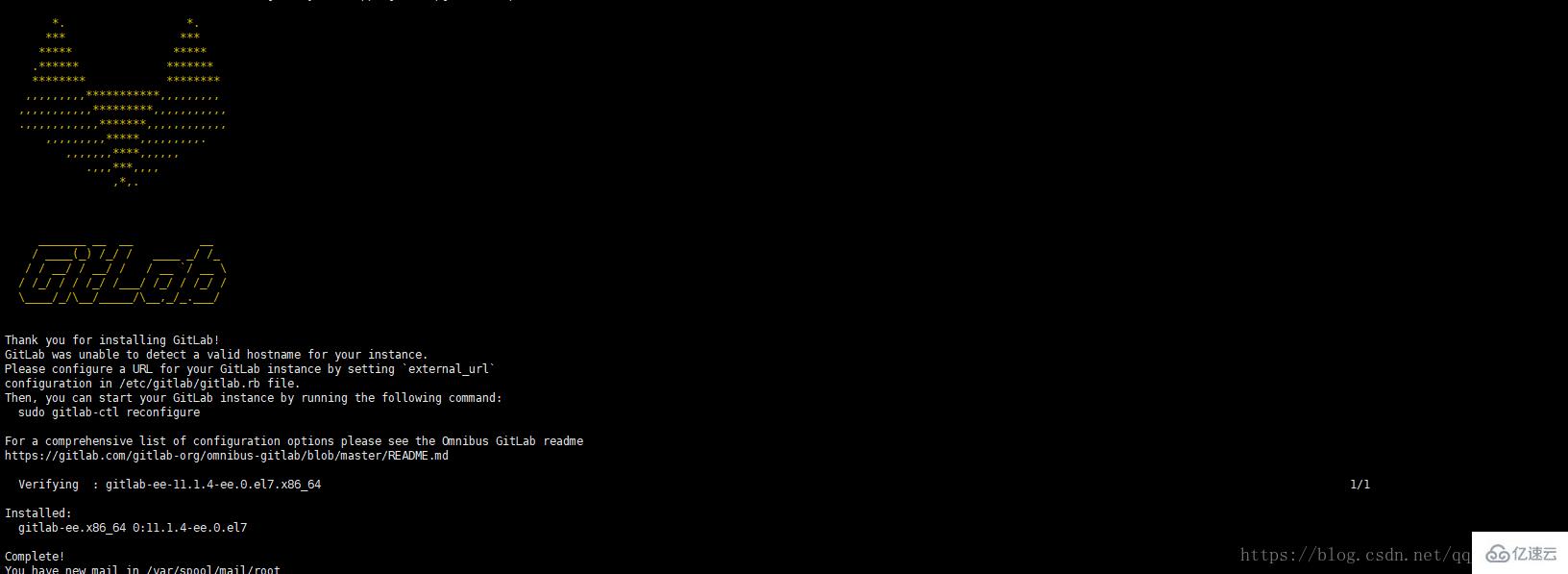
修改gitlab配置文件的服务器地址和端口,配置项:external_url,注意端口占用问题以及防火墙开通端口8989:
vi /etc/gitlab/gitlab.rb
## GitLab URL ##! URL on which GitLab will be reachable. ##! For more details on configuring external_url see: ##! https://docs.gitlab.com/omnibus/settings/configuration.html#configuring-the-external-url-for-gitlab external_url ‘http://192.168.81.129:8989‘
永久开放端口8989:
firewall-cmd –permanent –add-port=8989/tcp
重启防火墙,运行命令: firewall-cmd –reload
查看端口号是否开启,运行命令: firewall-cmd –query-port=8989/tcp
重新启动gitlab配置文件
gitlab-ctl reconfigure gitlab-ctl restart
以上两个完成现实分别如下:
Running handlers: Running handlers complete Chef Client finished, 362/515 resources updated in 04 minutes 18 seconds gitlab Reconfigured!
[root@hostuser gitlab]# gitlab-ctl restart ok: run: gitaly: (pid 26240) 1s ok: run: gitlab-monitor: (pid 26261) 0s ok: run: gitlab-workhorse: (pid 26264) 1s ok: run: logrotate: (pid 26314) 0s ok: run: nginx: (pid 26322) 1s ok: run: node-exporter: (pid 26334) 0s ok: run: postgres-exporter: (pid 26341) 0s ok: run: postgresql: (pid 26350) 0s ok: run: prometheus: (pid 26359) 0s ok: run: redis: (pid 26375) 1s ok: run: redis-exporter: (pid 26379) 0s ok: run: sidekiq: (pid 26387) 0s ok: run: unicorn: (pid 26397) 0s
进入页面地址栏点击你设置的ip:8989
密码至少8位 adminadmin建议
默认用户名root ,输入密码adminadmin
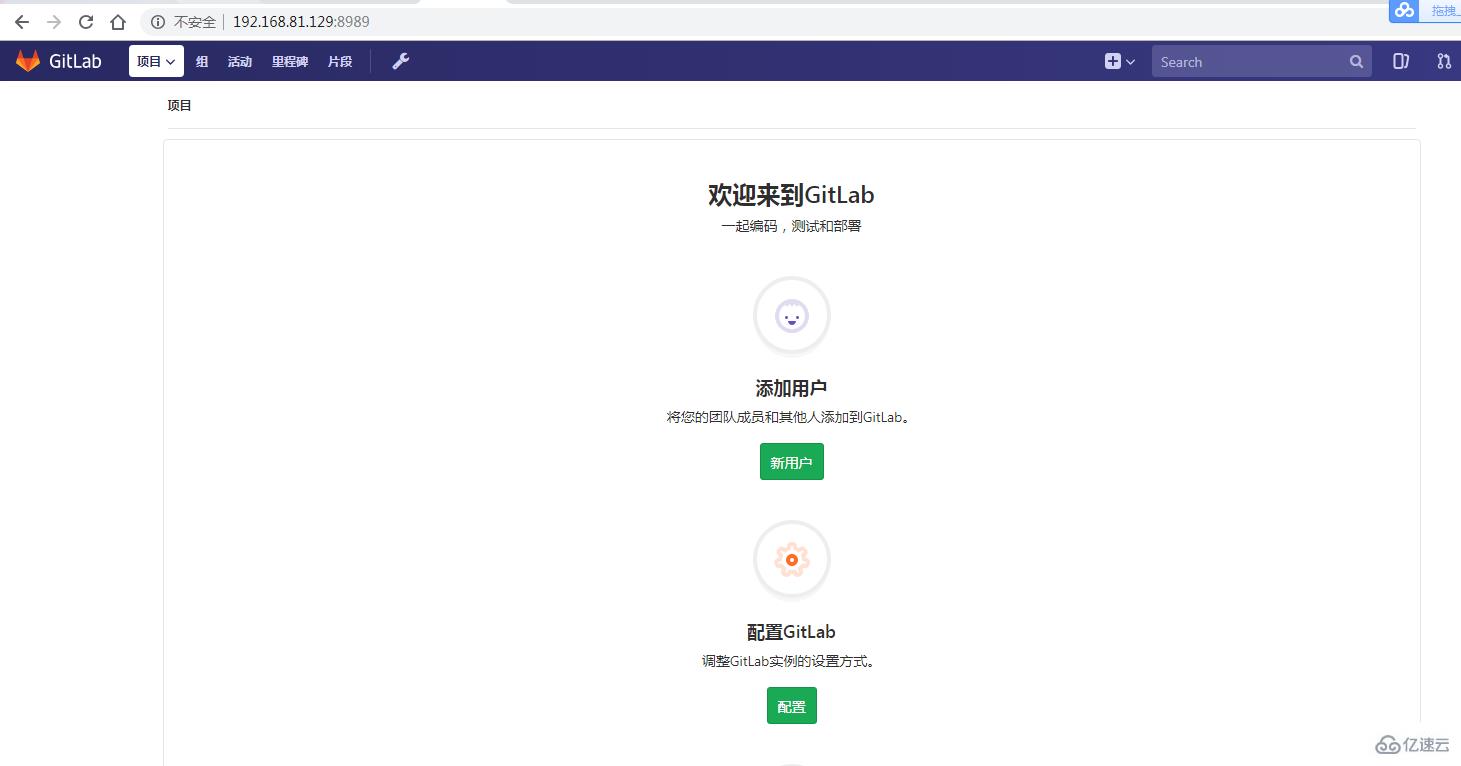
关于“Linux怎么搭建GitLab”这篇文章的内容就介绍到这里,感谢各位的阅读!相信大家对“Linux怎么搭建GitLab”知识都有一定的了解,大家如果还想学习更多知识,欢迎关注亿速云行业资讯频道。
亿速云「云服务器」,即开即用、新一代英特尔至强铂金CPU、三副本存储NVMe SSD云盘,价格低至29元/月。点击查看>>
免责声明:本站发布的内容(图片、视频和文字)以原创、转载和分享为主,文章观点不代表本网站立场,如果涉及侵权请联系站长邮箱:is@yisu.com进行举报,并提供相关证据,一经查实,将立刻删除涉嫌侵权内容。