这篇文章给大家分享的是有关vue+highcharts如何实现3D饼图效果的内容。小编觉得挺实用的,因此分享给大家做个参考,一起跟随小编过来看看吧。
这是最终效果
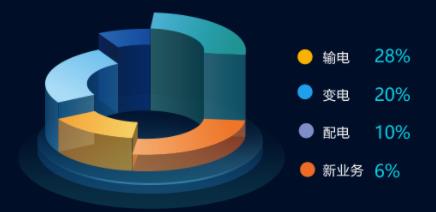
<template>
<div class="big-box">
<div class="com-container" ref="container" >
</div>
<div class="tulibox">
<div v-for="(item,index) in peiData" :key="index" class="tuliboxitem">
<span class="name">{{item.name}}</span> <span class="value">{{item.y}}%</span>
</div>
</div>
</div>
</template>
<script>
import HighCharts from 'highcharts'
export default {
props: {},
data () {
return {
peiData: [
{ name: '输电', y: 28, h: 60 },
{ name: '变电', y: 20, h: 20 },
{ name: '配电', y: 10, h: 32 },
{ name: '新业务', y: 6, h: 45 }
]
}
},
computed: {},
updated () {},
created () {},
mounted () {
this.initChart()
const that = this
window.onresize = function () { that.initChart() }
},
methods: {
initChart () {
// 修改3d饼图绘制过程
const each = HighCharts.each
const round = Math.round
const cos = Math.cos
const sin = Math.sin
const deg2rad = Math.deg2rad
HighCharts.wrap(HighCharts.seriesTypes.pie.prototype, 'translate', function (proceed) {
proceed.apply(this, [].slice.call(arguments, 1))
// Do not do this if the chart is not 3D
if (!this.chart.is3d()) {
return
}
const series = this
const chart = series.chart
const options = chart.options
const seriesOptions = series.options
const depth = seriesOptions.depth || 0
const options3d = options.chart.options3d
const alpha = options3d.alpha
const beta = options3d.beta
var z = seriesOptions.stacking ? (seriesOptions.stack || 0) * depth : series._i * depth
z += depth / 2
if (seriesOptions.grouping !== false) {
z = 0
}
each(series.data, function (point) {
const shapeArgs = point.shapeArgs
var angle
point.shapeType = 'arc3d'
var ran = point.options.h
shapeArgs.z = z
shapeArgs.depth = depth * 0.75 + ran
shapeArgs.alpha = alpha
shapeArgs.beta = beta
shapeArgs.center = series.center
shapeArgs.ran = ran
angle = (shapeArgs.end + shapeArgs.start) / 2
point.slicedTranslation = {
translateX: round(cos(angle) * seriesOptions.slicedOffset * cos(alpha * deg2rad)),
translateY: round(sin(angle) * seriesOptions.slicedOffset * cos(alpha * deg2rad))
}
})
});
(function (H) {
H.wrap(HighCharts.SVGRenderer.prototype, 'arc3dPath', function (proceed) {
// Run original proceed method
const ret = proceed.apply(this, [].slice.call(arguments, 1))
ret.zTop = (ret.zOut + 0.5) / 100
return ret
})
}(HighCharts))
// 生成不同高度的3d饼图
const highEcharts = this.$refs.container
HighCharts.chart(highEcharts, {
chart: {
type: 'pie',
animation: false,
backgroundColor: 'rgba(0,0,0,0)',
events: {
load: function () {
const each = HighCharts.each
const points = this.series[0].points
each(points, function (p, i) {
p.graphic.attr({
translateY: -p.shapeArgs.ran
})
p.graphic.side1.attr({
translateY: -p.shapeArgs.ran
})
p.graphic.side2.attr({
translateY: -p.shapeArgs.ran
})
})
}
},
options3d: {
enabled: true,
alpha: 65
}
},
title: {
show: 'false',
text: null
},
subtitle: {
text: null
},
credits: {
enabled: false
},
legend: { // 【图例】位置样式
backgroundColor: 'rgba(0,0,0,0)',
shadow: false,
layout: 'vertical',
align: 'right', // 水平方向位置
verticalAlign: 'top', // 垂直方向位置
x: 0, // 距离x轴的距离
y: 100, // 距离Y轴的距离
symbolPadding: 10,
symbolHeight: 14,
itemStyle: {
lineHeight: '24px',
fontSize: '16px',
color: '#fff'
},
labelFormatter: function () {
/*
* 格式化函数可用的变量:this, 可以用 console.log(this) 来查看包含的详细信息
* this 代表当前数据列对象,所以默认的实现是 return this.name
*/
return this.name + this.h + '%'
}
},
plotOptions: {
pie: {
allowPointSelect: true,
cursor: 'pointer',
depth: 35,
innerSize: 180,
dataLabels: {
enabled: false
},
// 显示图例
showInLegend: false
}
},
series: [{
type: 'pie',
name: '占比',
// h 是高度 y是占的圆环长度
colorByPoint: true,
colors: [
{ // 注意!!!如果是柱状图请使用color,如果是面积图请使用fillColor
linearGradient: {
x1: 0,
y1: 1,
x2: 1,
y2: 0
},
stops: [
[0, '#19596d'],
[1, '#2ea1b2']
]
}, { // 注意!!!如果是柱状图请使用color,如果是面积图请使用fillColor
linearGradient: {
x1: 0,
y1: 1,
x2: 1,
y2: 0
},
stops: [
[0, '#ee7529'],
[1, '#f5a86c']
]
}, { // 注意!!!如果是柱状图请使用color,如果是面积图请使用fillColor
linearGradient: {
x1: 0,
y1: 1,
x2: 1,
y2: 0
},
stops: [
[0, '#f5c055'],
[1, '#967b3d']
]
}, { // 注意!!!如果是柱状图请使用color,如果是面积图请使用fillColor
linearGradient: {
x1: 0,
y1: 1,
x2: 1,
y2: 0
},
stops: [
[0, '#2d7bb5'],
[1, '#1a5784']
]
}],
data: this.peiData
}]
})
}
},
components: {}
}
</script>
<style scoped lang="less">
.com-container{
width: 380px;
height: 300px;
padding-right: 20px;
}
.big-box{
display: flex;
background-image: url('../img/dizuo.png');
background-repeat: no-repeat;
background-position: 25px 144px;
padding-top: 20px;
}
.tulibox{
padding-top: 65px;
.tuliboxitem{
position: relative;
margin: 10px 0;
.name{
font-size: 18px;
color: #FEFEFF;
padding-right: 20px;
}
.value{
font-size: 22px;
color: #0CD2EA;
}
}
.tuliboxitem::before{
content: "";
position: absolute;
width: 16px;
height: 16px;
top: 7px;
border-radius: 50%;
left: -33px;
}
.tuliboxitem:nth-child(1)::before{
background-color: #fff600;
}
.tuliboxitem:nth-child(2)::before{
background-color: #209FED;
}
.tuliboxitem:nth-child(3)::before{
background-color: #808EC7;
}
.tuliboxitem:nth-child(4)::before{
background-color: #EE6B26;
}
}
</style>感谢各位的阅读!关于“vue+highcharts如何实现3D饼图效果”这篇文章就分享到这里了,希望以上内容可以对大家有一定的帮助,让大家可以学到更多知识,如果觉得文章不错,可以把它分享出去让更多的人看到吧!
亿速云「云服务器」,即开即用、新一代英特尔至强铂金CPU、三副本存储NVMe SSD云盘,价格低至29元/月。点击查看>>
免责声明:本站发布的内容(图片、视频和文字)以原创、转载和分享为主,文章观点不代表本网站立场,如果涉及侵权请联系站长邮箱:is@yisu.com进行举报,并提供相关证据,一经查实,将立刻删除涉嫌侵权内容。