这篇文章主要讲解了“怎么用CZGL.ProcessMetrics监控.NET应用”,文中的讲解内容简单清晰,易于学习与理解,下面请大家跟着小编的思路慢慢深入,一起来研究和学习“怎么用CZGL.ProcessMetrics监控.NET应用”吧!
CZGL.ProcessMetrics 是一个 Metrics 库,能够将程序的 GC、CPU、内存、机器网络、磁盘空间等信息记录下来,使用 Prometheus 采集信息,然后使用 Grafana 显示。
效果图预览:
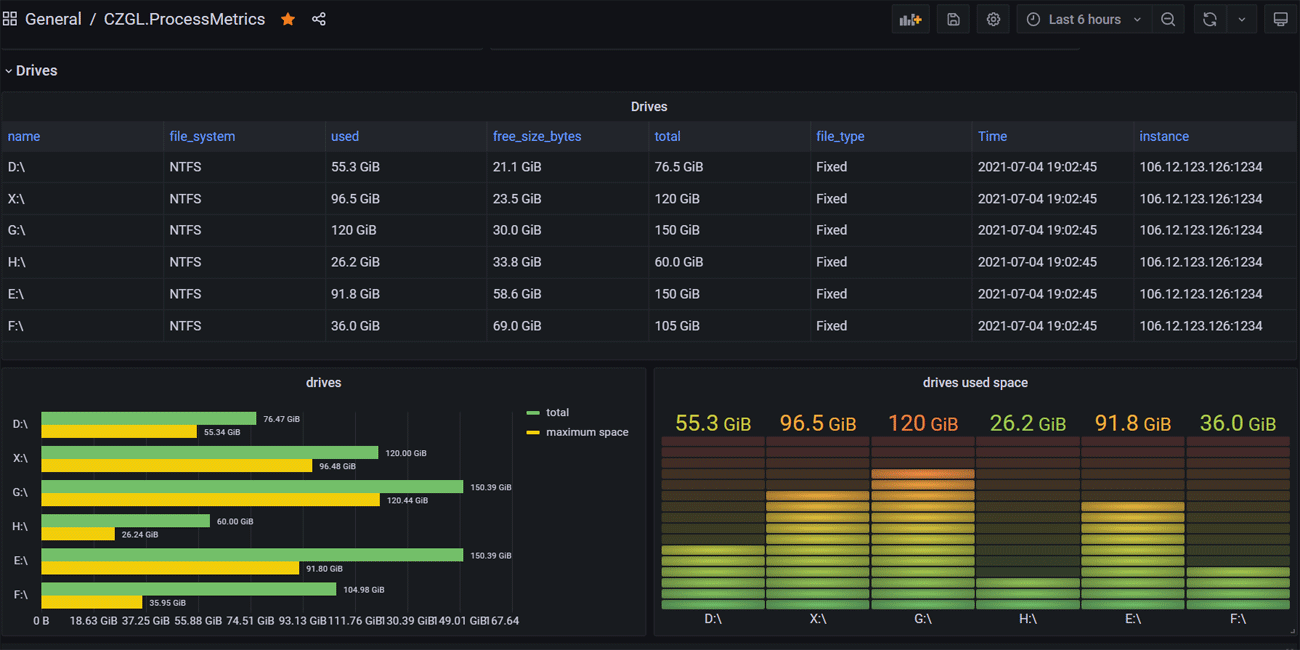
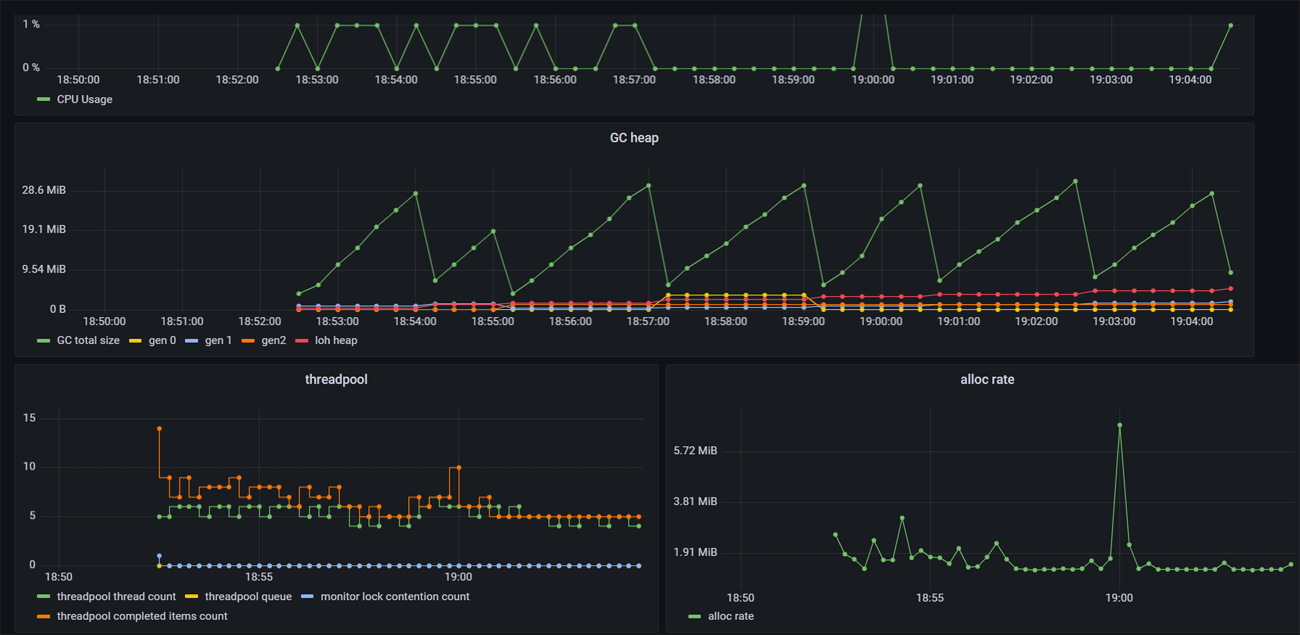
只需要通过 Nuget 安装一个库,即可快速为程序添加资源监视,ProcssMetrics 同时支持 Winform、Wpf、ASP.NET Core 等。
CZGL.ProcessMetrics 支持 .NET Standard 2.0 和 .NET Core 3.1,但是在 .NET Standard 2.0 中,因为缺少部分 Core API,所以有部分信息是无法获取的,这部分信息如下:
| 标识 | .NET Core API | 说明 |
|---|---|---|
| gc_memory_info | GC.GetGCMemoryInfo() | 获取 GC 内存信息 |
| total_allocated_bytes | GC.GetTotalAllocatedBytes() | 总分配量 |
| dotnet_lock_contention_total | Monitor.LockContentionCount | 线程池竞争数量 |
新建一个应用, Nuget 中搜索 CZGL.ProcessMetrics 直接引用即可。
Nuget 地址:https://www.nuget.org/packages/CZGL.ProcessMetrics
有两种方式使用 Metrics,第一种是使用内置的 HttpListener,不需要放到 Web 中即可独立提供 URL 访问,适合 winform、wpf 或纯 控制台等应用。但是使用 HttpListener,需要使用管理员方式启动应用才能正常运行。
使用方法:
using CZGL.ProcessMetrics;
... ...
MetricsServer metricsServer = new MetricsServer("http://*:1234/metrics/");
metricsServer.Start();另外一种是使用 ASP.NET Core,Metrics 作为中间件加入到 Web 应用中,此时使用的是 kestrel 。
在 Nuget 中,搜索 CZGL.ProcessMetrics.ASPNETCore 包,然后使用中间件生成 Metrics 端点。
app.UseEndpoints(endpoints =>
{
endpoints.MapControllers();
endpoints.ProcessMetrices("/metrics");
});但是目前无论哪种,都必须让暴露端口出去,让 Prometheus 能够访问到 API。后期会增加支持不需要暴露 API 、提供 Web 服务,即可直接推送监控信息到 Prometheus 的功能。
访问相应的 URL,可以看到有很多信息输出,这些都是 Prometheus 数据的格式。
http://127.0.0.1:1234/metrics

这里我们使用 Docker 来搭建监控平台。
拉取镜像:
docker pull prom/prometheus docker pull grafana/grafana
在 /opt/prometheus 目录下,新建一个 prometheus.yml 文件,其内容如下:
# my global config
global:
scrape_interval: 15s # Set the scrape interval to every 15 seconds. Default is every 1 minute.
evaluation_interval: 15s # Evaluate rules every 15 seconds. The default is every 1 minute.
# scrape_timeout is set to the global default (10s).
# Alertmanager configuration
alerting:
alertmanagers:
- static_configs:
- targets:
# - alertmanager:9093
# Load rules once and periodically evaluate them according to the global 'evaluation_interval'.
rule_files:
# - "first_rules.yml"
# - "second_rules.yml"
# A scrape configuration containing exactly one endpoint to scrape:
# Here it's Prometheus itself.
scrape_configs:
# The job name is added as a label `job=<job_name>` to any timeseries scraped from this config.
- job_name: 'prometheus'
# metrics_path defaults to '/metrics'
# scheme defaults to 'http'.
static_configs:
- targets: ['localhost:9090']
- job_name: 'processmetrice'
metrics_path: '/metrics'
static_configs:
- targets: ['123.123.123.123:1234']请替换最后一行的 IP。
使用容器启动 Prometheus:
docker run -d -p 9090:9090 -v /opt/prometheus/prometheus.yml:/etc/prometheus/prometheus.yml prom/prometheus
使用容器启动 Grafana:
mkdir /opt/grafana-storage
chmod 777 -R /opt/grafana-storage
docker run -d -p 3000:3000 --name=grafana -v /opt/grafana-storage:/var/lib/grafana grafana/grafana打开 9090 端口,在菜单栏中打开 Status-Targets,可以看到有相关记录。
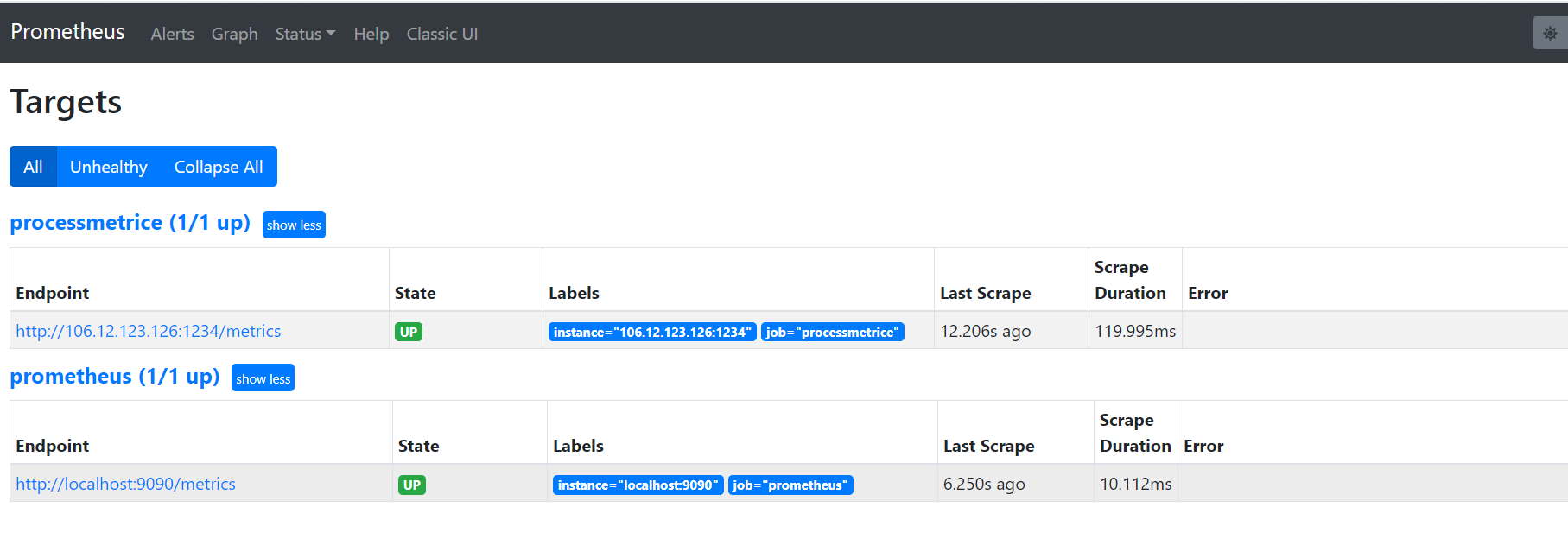
接着,访问 3000 端口,打开 Grafana,初始账号密码都是 admin 。
首先我们要为 Grafana 获取 Prometheus 中的监控数据,我们要添加一个数据源。
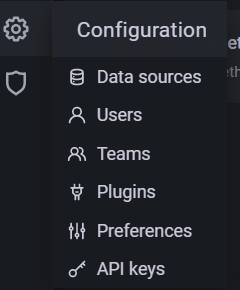
选择 Prometheus,按照提示,填写好 HTTP-URL 即可。
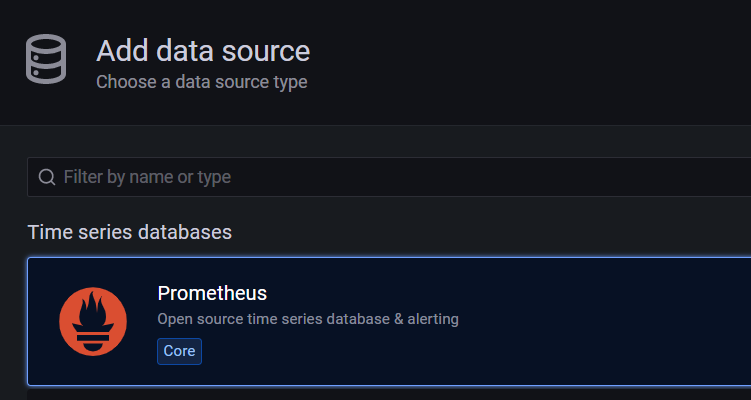
接着,下载笔者定制好的 Jsom Model,文件名为 CZGL.ProcessMetrics.json。
下载地址:
https://github.com/whuanle/CZGL.SystemInfo/releases/tag/v1.0
然后导入模型文件。

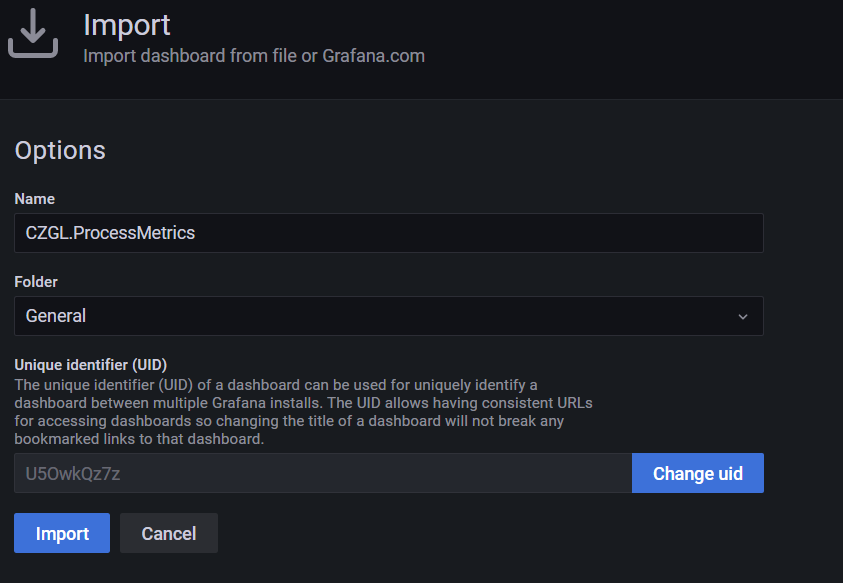
即可看到监控界面。
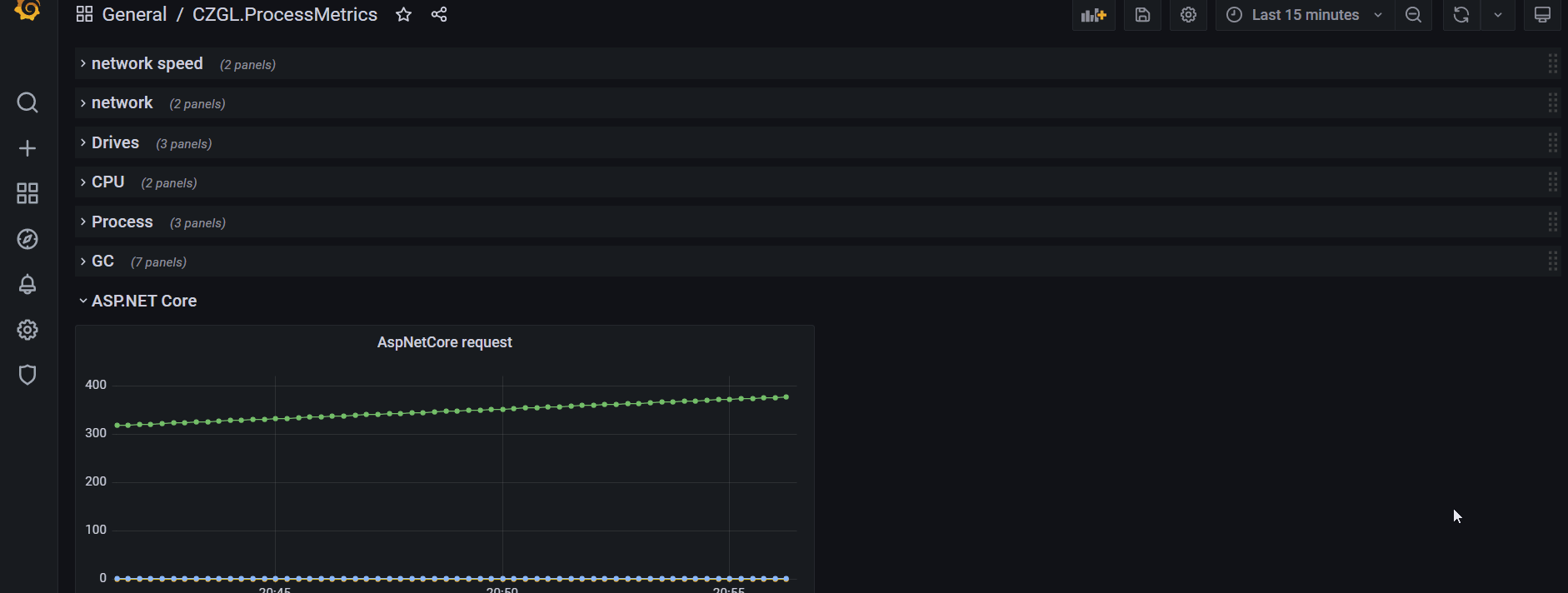
感谢各位的阅读,以上就是“怎么用CZGL.ProcessMetrics监控.NET应用”的内容了,经过本文的学习后,相信大家对怎么用CZGL.ProcessMetrics监控.NET应用这一问题有了更深刻的体会,具体使用情况还需要大家实践验证。这里是亿速云,小编将为大家推送更多相关知识点的文章,欢迎关注!
亿速云「云服务器」,即开即用、新一代英特尔至强铂金CPU、三副本存储NVMe SSD云盘,价格低至29元/月。点击查看>>
免责声明:本站发布的内容(图片、视频和文字)以原创、转载和分享为主,文章观点不代表本网站立场,如果涉及侵权请联系站长邮箱:is@yisu.com进行举报,并提供相关证据,一经查实,将立刻删除涉嫌侵权内容。